Join transformation in mapping data flow
APPLIES TO:  Azure Data Factory
Azure Data Factory  Azure Synapse Analytics
Azure Synapse Analytics
Tip
Try out Data Factory in Microsoft Fabric, an all-in-one analytics solution for enterprises. Microsoft Fabric covers everything from data movement to data science, real-time analytics, business intelligence, and reporting. Learn how to start a new trial for free!
Data flows are available both in Azure Data Factory and Azure Synapse Pipelines. This article applies to mapping data flows. If you are new to transformations, please refer to the introductory article Transform data using a mapping data flow.
Use the join transformation to combine data from two sources or streams in a mapping data flow. The output stream will include all columns from both sources matched based on a join condition.
Join types
Mapping data flows currently supports five different join types.
Inner Join
Inner join only outputs rows that have matching values in both tables.
Left Outer
Left outer join returns all rows from the left stream and matched records from the right stream. If a row from the left stream has no match, the output columns from the right stream are set to NULL. The output will be the rows returned by an inner join plus the unmatched rows from the left stream.
Note
The Spark engine used by data flows will occasionally fail due to possible cartesian products in your join conditions. If this occurs, you can switch to a custom cross join and manually enter your join condition. This may result in slower performance in your data flows as the execution engine may need to calculate all rows from both sides of the relationship and then filter rows.
Right Outer
Right outer join returns all rows from the right stream and matched records from the left stream. If a row from the right stream has no match, the output columns from the left stream are set to NULL. The output will be the rows returned by an inner join plus the unmatched rows from the right stream.
Full Outer
Full outer join outputs all columns and rows from both sides with NULL values for columns that aren't matched.
Custom cross join
Cross join outputs the cross product of the two streams based upon a condition. If you're using a condition that isn't equality, specify a custom expression as your cross join condition. The output stream will be all rows that meet the join condition.
You can use this join type for non-equi joins and OR conditions.
If you would like to explicitly produce a full cartesian product, use the Derived Column transformation in each of the two independent streams before the join to create a synthetic key to match on. For example, create a new column in Derived Column in each stream called SyntheticKey and set it equal to 1. Then use a.SyntheticKey == b.SyntheticKey as your custom join expression.
Note
Make sure to include at least one column from each side of your left and right relationship in a custom cross join. Executing cross joins with static values instead of columns from each side results in full scans of the entire dataset, causing your data flow to perform poorly.
Fuzzy join
You can choose to join based on fuzzy join logic instead of exact column value matching by turning on the "Use fuzzy matching" checkbox option.
- Combine text parts: Use this option to find matches by remove space between words. For example, Data Factory is matched with DataFactory if this option is enabled.
- Similarity score column: You can optionally choose to store the matching score for each row in a column by entering a new column name here to store that value.
- Similarity threshold: Choose a value between 60 and 100 as a percentage match between values in the columns you've selected.
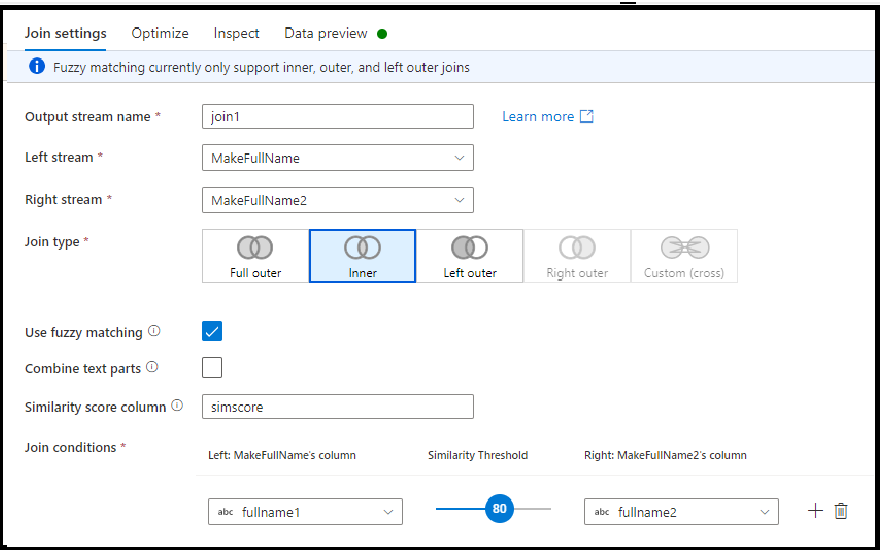
Note
Fuzzy matching currently works only with string column types and with inner, left outer, and full outer join types. You must turn off the broadcast optimization when using fuzzing matching joins.
Configuration
- Choose which data stream you're joining with in the Right stream dropdown.
- Select your Join type
- Choose which key columns you want to match on for your join condition. By default, data flow looks for equality between one column in each stream. To compare via a computed value, hover over the column dropdown and select Computed column.
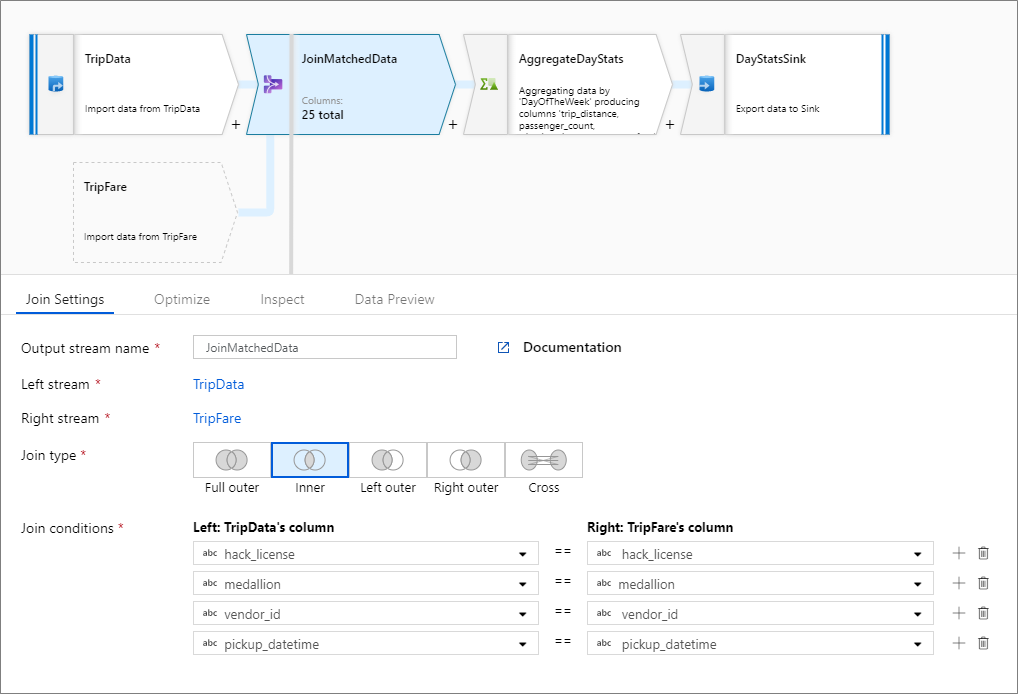
Non-equi joins
To use a conditional operator such as not equals (!=) or greater than (>) in your join conditions, change the operator dropdown between the two columns. Non-equi joins require at least one of the two streams to be broadcasted using Fixed broadcasting in the Optimize tab.
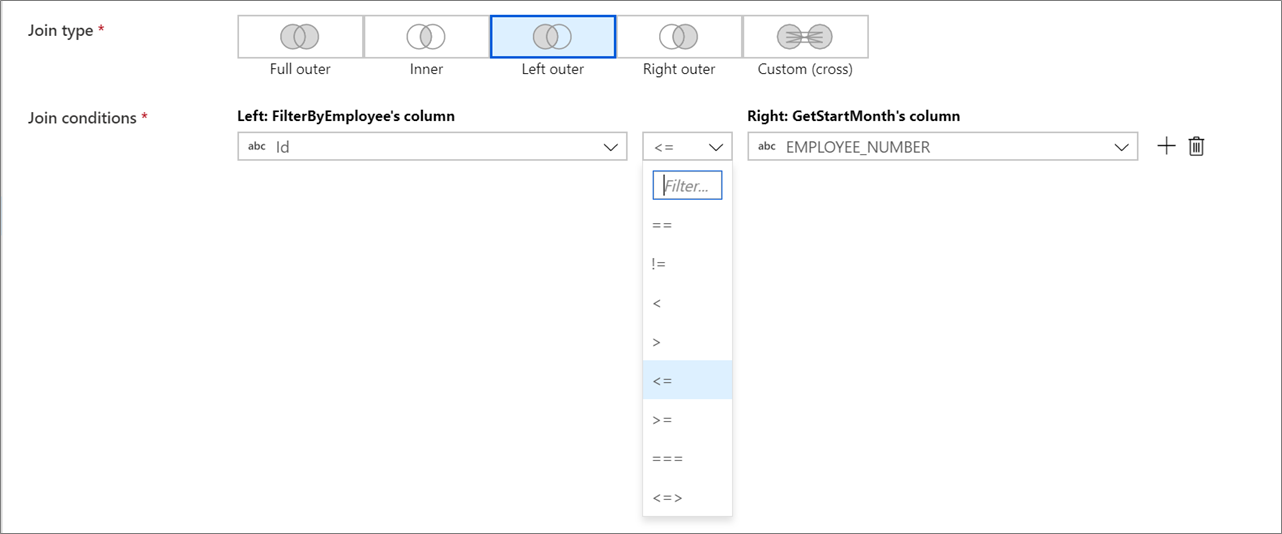
Optimizing join performance
Unlike merge join in tools like SSIS, the join transformation isn't a mandatory merge join operation. The join keys don't require sorting. The join operation occurs based on the optimal join operation in Spark, either broadcast or map-side join.
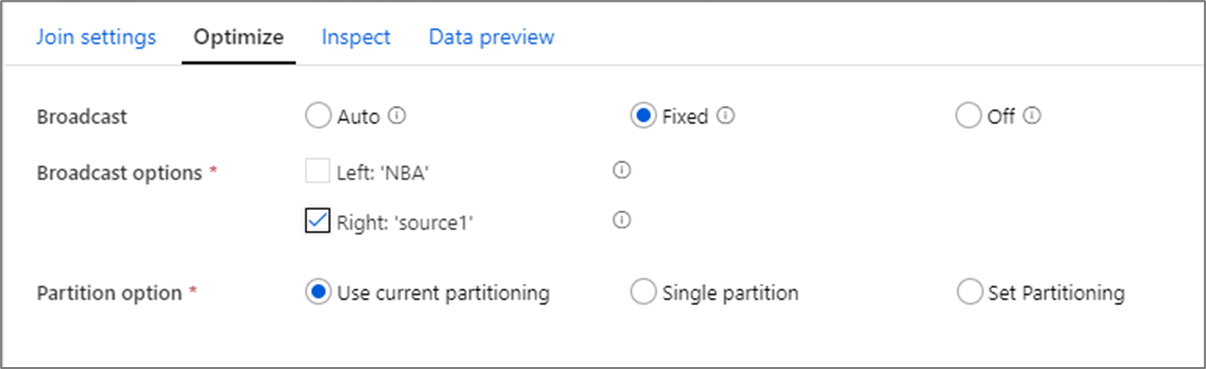
In joins, lookups and exists transformation, if one or both data streams fit into worker node memory, you can optimize performance by enabling Broadcasting. By default, the spark engine will automatically decide whether or not to broadcast one side. To manually choose which side to broadcast, select Fixed.
It's not recommended to disable broadcasting via the Off option unless your joins are running into timeout errors.
Self-Join
To self-join a data stream with itself, alias an existing stream with a select transformation. Create a new branch by clicking on the plus icon next to a transformation and selecting New branch. Add a select transformation to alias the original stream. Add a join transformation and choose the original stream as the Left stream and the select transformation as the Right stream.
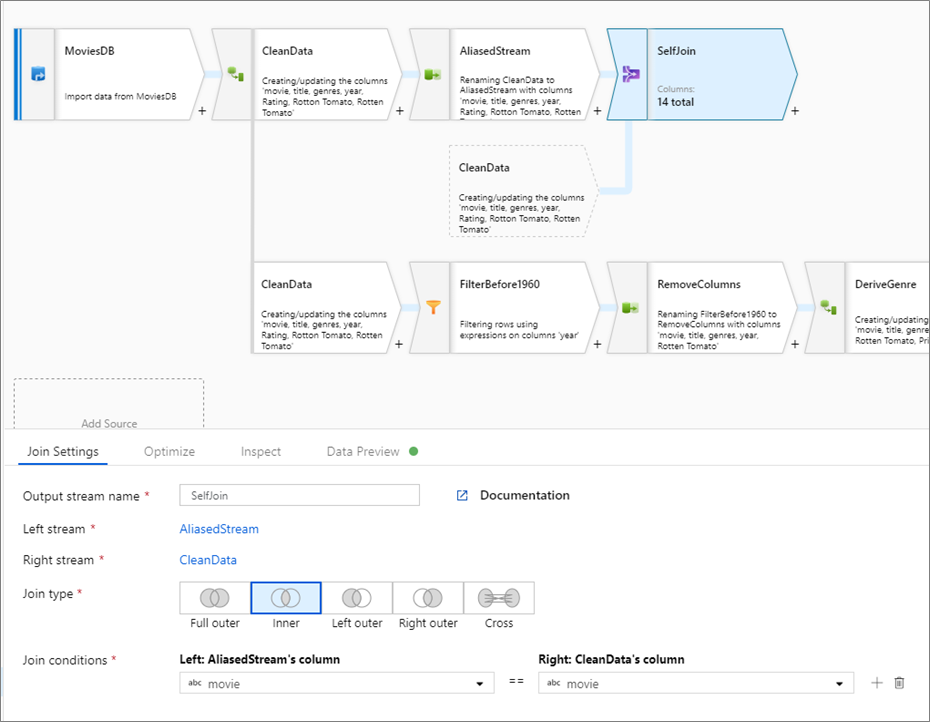
Testing join conditions
When testing the join transformations with data preview in debug mode, use a small set of known data. When sampling rows from a large dataset, you can't predict which rows and keys will be read for testing. The result is non-deterministic, meaning that your join conditions may not return any matches.
Data flow script
Syntax
<leftStream>, <rightStream>
join(
<conditionalExpression>,
joinType: { 'inner'> | 'outer' | 'left_outer' | 'right_outer' | 'cross' }
broadcast: { 'auto' | 'left' | 'right' | 'both' | 'off' }
) ~> <joinTransformationName>
Inner join example
The below example is a join transformation named JoinMatchedData that takes left stream TripData and right stream TripFare. The join condition is the expression hack_license == { hack_license} && TripData@medallion == TripFare@medallion && vendor_id == { vendor_id} && pickup_datetime == { pickup_datetime} that returns true if the hack_license, medallion, vendor_id, and pickup_datetime columns in each stream match. The joinType is 'inner'. We're enabling broadcasting in only the left stream so broadcast has value 'left'.
In the UI, this transformation looks like the below image:
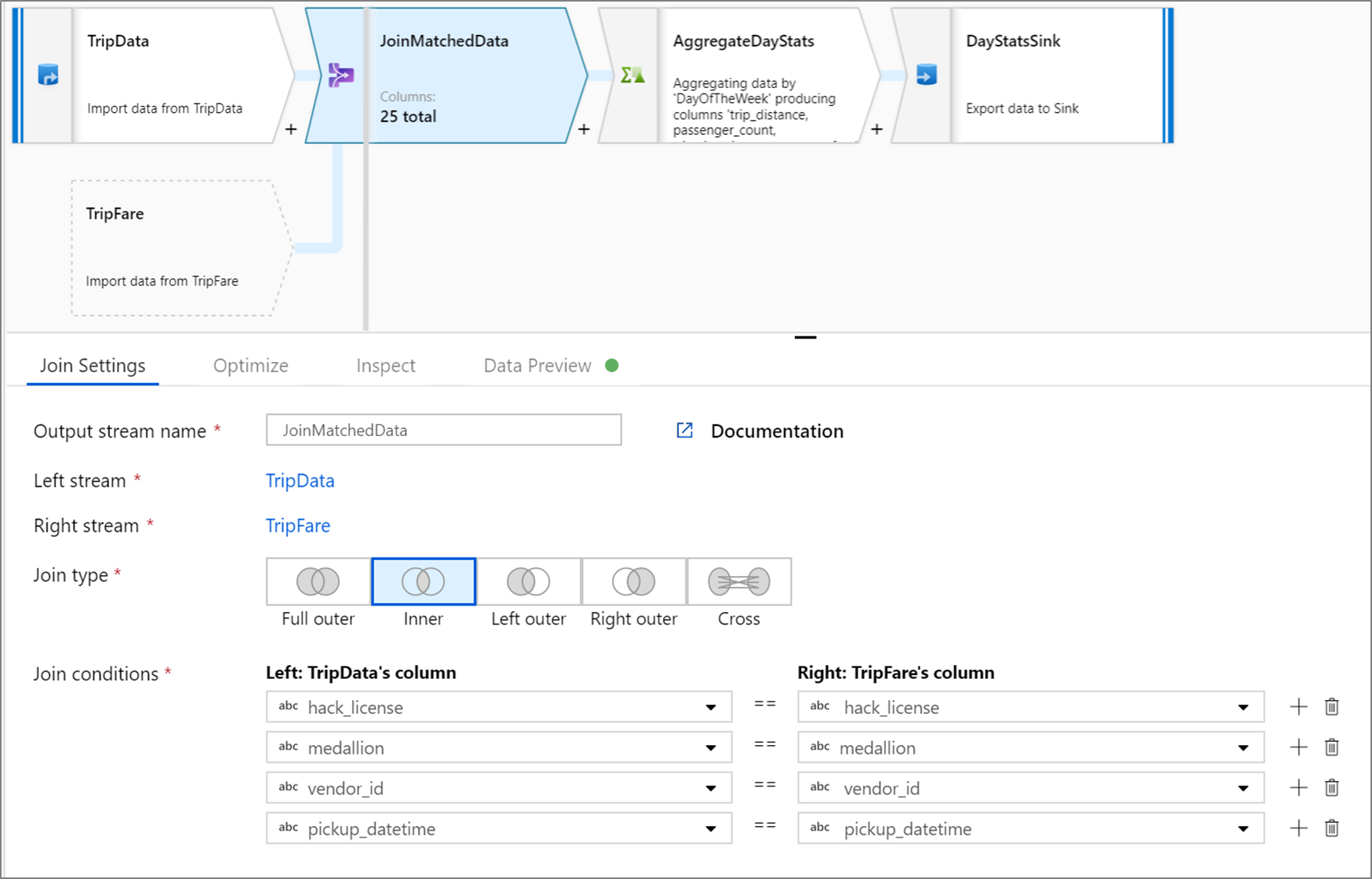
The data flow script for this transformation is in the snippet below:
TripData, TripFare
join(
hack_license == { hack_license}
&& TripData@medallion == TripFare@medallion
&& vendor_id == { vendor_id}
&& pickup_datetime == { pickup_datetime},
joinType:'inner',
broadcast: 'left'
)~> JoinMatchedData
Custom cross join example
The below example is a join transformation named JoiningColumns that takes left stream LeftStream and right stream RightStream. This transformation takes in two streams and joins together all rows where column leftstreamcolumn is greater than column rightstreamcolumn. The joinType is cross. Broadcasting is not enabled broadcast has value 'none'.
In the UI, this transformation looks like the below image:
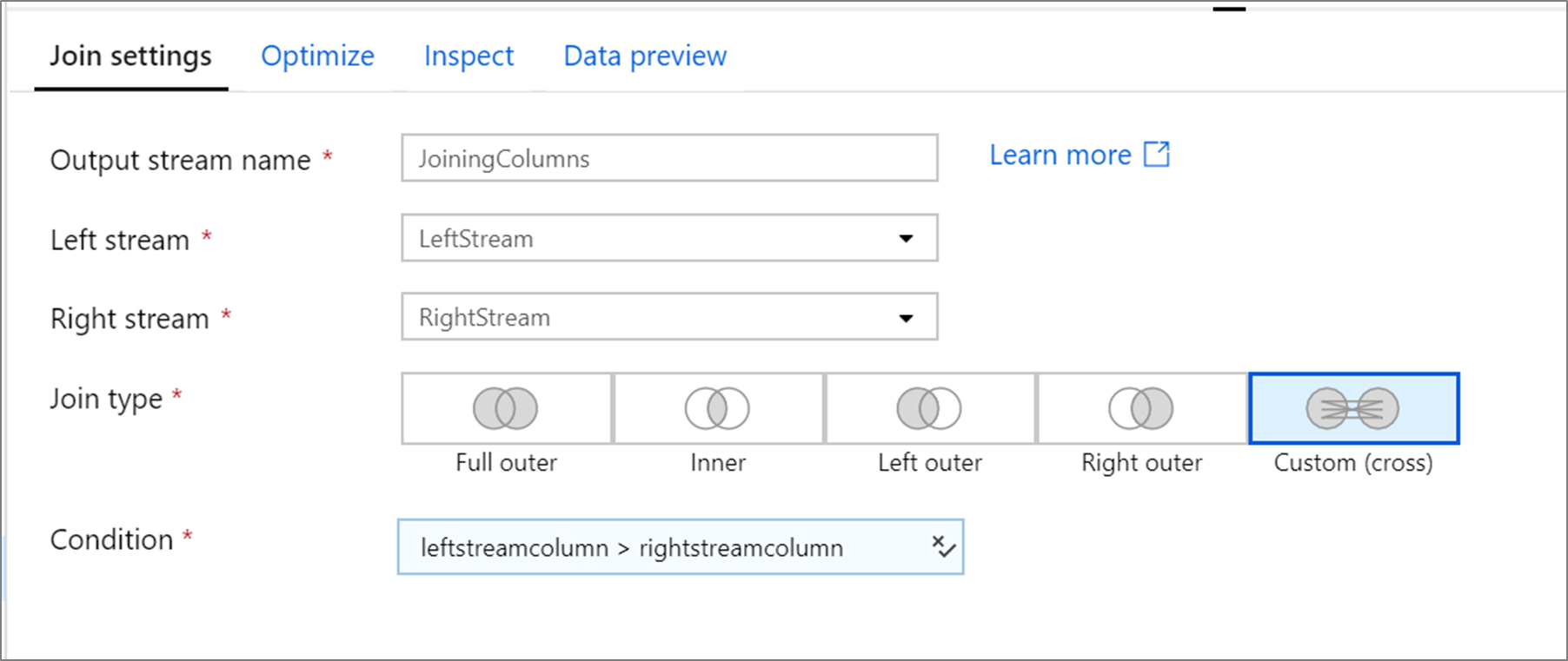
The data flow script for this transformation is in the snippet below:
LeftStream, RightStream
join(
leftstreamcolumn > rightstreamcolumn,
joinType:'cross',
broadcast: 'none'
)~> JoiningColumns
Related content
After joining data, create a derived column and sink your data to a destination data store.