Validation activity in Azure Data Factory and Synapse Analytics pipelines
APPLIES TO:  Azure Data Factory
Azure Data Factory  Azure Synapse Analytics
Azure Synapse Analytics
Tip
Try out Data Factory in Microsoft Fabric, an all-in-one analytics solution for enterprises. Microsoft Fabric covers everything from data movement to data science, real-time analytics, business intelligence, and reporting. Learn how to start a new trial for free!
You can use a Validation in a pipeline to ensure the pipeline only continues execution once it validates the attached dataset reference exists, that it meets the specified criteria, or times out.
Create a Validation activity with UI
To use a Validation activity in a pipeline, complete the following steps:
- Search for Validation in the pipeline Activities pane, and drag a Validation activity to the pipeline canvas.
- Select the new Validation activity on the canvas if it isn't already selected, and its Settings tab, to edit its details.
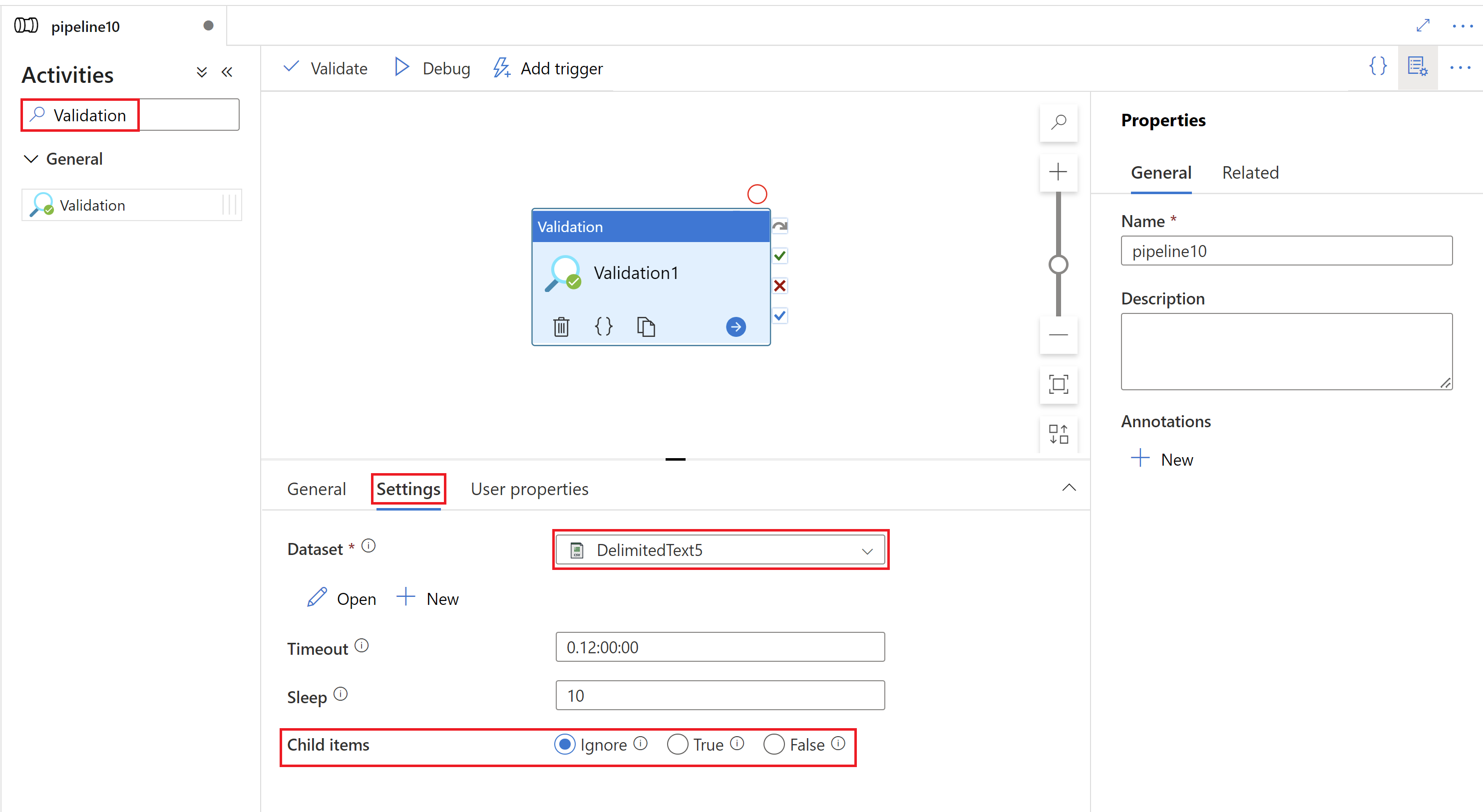
- Select a dataset, or define a new one by selecting the New button. For file based datasets like the delimited text example above, you can select either a specific file, or a folder. When a folder is selected, the Validation activity allows you to ignore validation of the existence of child items in the folder, or require whether child items exist or not.
- The output of the Validation activity can be used as an input to any other activities, and referenced within those activities for any of their properties using dynamic expressions.
Syntax
{
"name": "Validation_Activity",
"type": "Validation",
"typeProperties": {
"dataset": {
"referenceName": "Storage_File",
"type": "DatasetReference"
},
"timeout": "0.12:00:00",
"sleep": 10,
"minimumSize": 20
}
},
{
"name": "Validation_Activity_Folder",
"type": "Validation",
"typeProperties": {
"dataset": {
"referenceName": "Storage_Folder",
"type": "DatasetReference"
},
"timeout": "0.12:00:00",
"sleep": 10,
"childItems": true
}
}
Type properties
| Property | Description | Allowed values | Required |
|---|---|---|---|
| name | Name of the 'Validation' activity | String | Yes |
| type | Must be set to Validation. | String | Yes |
| dataset | Activity blocks execution until it has validated this dataset reference exists and that it meets the specified criteria, or timeout has been reached. Dataset provided should support "MinimumSize" or "ChildItems" property. | Dataset reference | Yes |
| timeout | Specifies the timeout for the activity to run. If no value is specified, default value is 12 hours ("0.12:00:00"). Format is d.hh:mm:ss | String | No |
| sleep | A delay in seconds between validation attempts. If no value is specified, default value is 10 seconds. | Integer | No |
| childItems | Checks if the folder has child items. true: Validates the folder exists and has items. Blocks until at least one item is present in the folder or timeout value is reached. false: Validates the folder exists and is empty. Blocks until folder is empty or until timeout value is reached. If no value is specified, activity will block until the folder exists or until timeout is reached. |
Boolean | No |
| minimumSize | Minimum size of a file in bytes. If no value is specified, default value is 0 bytes | Integer | No |
Related content
See other supported control flow activities: