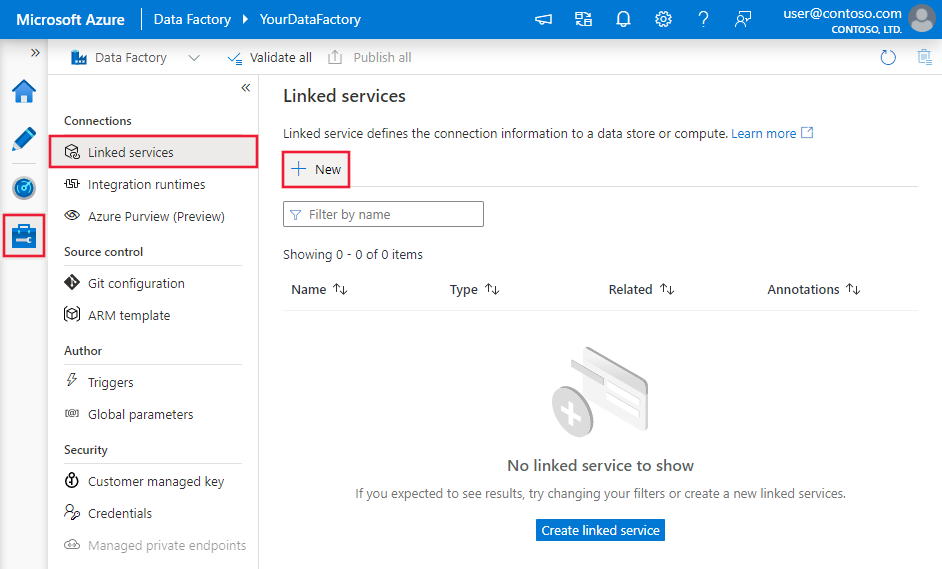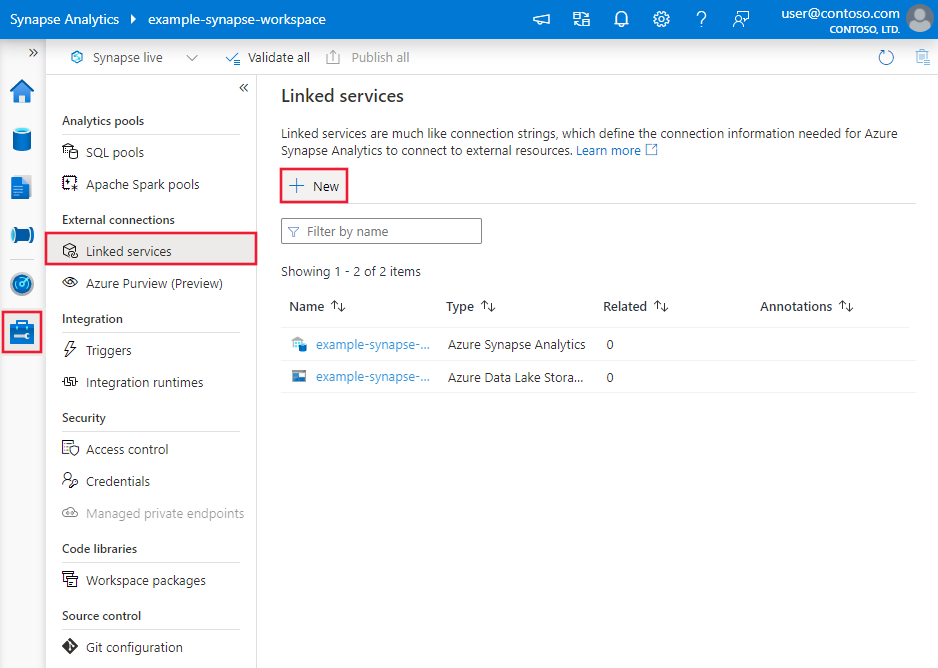Transform data in TeamDesk (Preview) using Azure Data Factory or Synapse Analytics
APPLIES TO:  Azure Data Factory
Azure Data Factory  Azure Synapse Analytics
Azure Synapse Analytics
Tip
Try out Data Factory in Microsoft Fabric, an all-in-one analytics solution for enterprises. Microsoft Fabric covers everything from data movement to data science, real-time analytics, business intelligence, and reporting. Learn how to start a new trial for free!
This article outlines how to use Data Flow to transform data in TeamDesk (Preview). To learn more, read the introductory article for Azure Data Factory or Azure Synapse Analytics.
Important
This connector is currently in preview. You can try it out and give us feedback. If you want to take a dependency on preview connectors in your solution, please contact Azure support.
Supported capabilities
This TeamDesk connector is supported for the following capabilities:
| Supported capabilities | IR |
|---|---|
| Mapping data flow (source/-) | ① |
① Azure integration runtime ② Self-hosted integration runtime
For a list of data stores that are supported as sources/sinks, see the Supported data stores table.
Create a TeamDesk linked service using UI
Use the following steps to create a TeamDesk linked service in the Azure portal UI.
Browse to the Manage tab in your Azure Data Factory or Synapse workspace and select Linked Services, then select New:
Search for TeamDesk (Preview) and select the TeamDesk (Preview) connector.
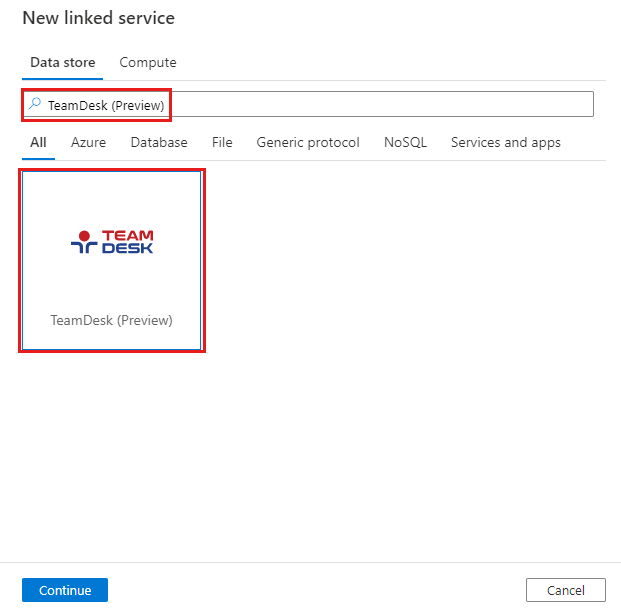
Configure the service details, test the connection, and create the new linked service.
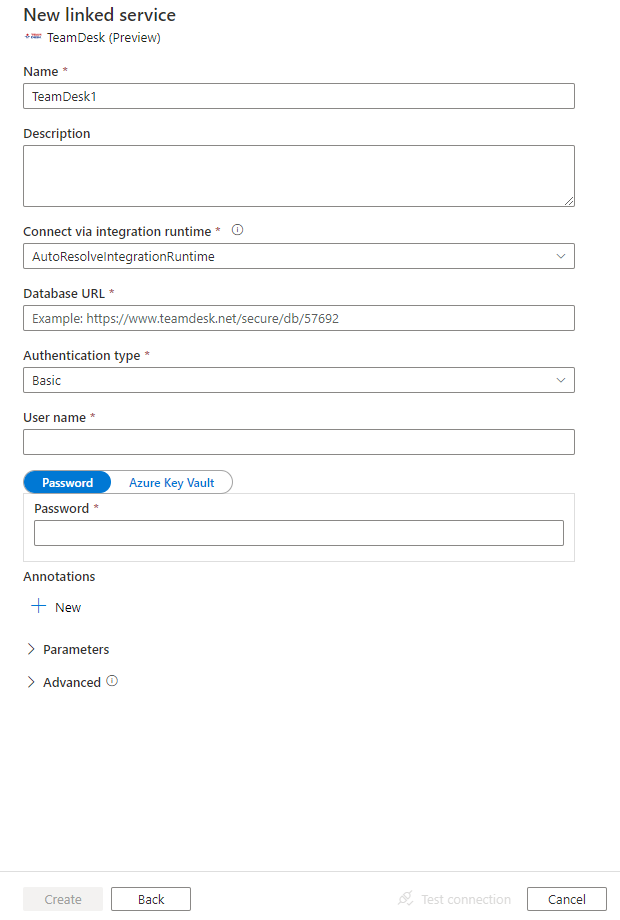
Connector configuration details
The following sections provide information about properties that are used to define Data Factory and Synapse pipeline entities specific to TeamDesk.
Linked service properties
The following properties are supported for the TeamDesk linked service:
| Property | Description | Required |
|---|---|---|
| type | The type property must be set to TeamDesk. | Yes |
| url | The URL of your TeamDesk database. An example is https://www.teamdesk.net/secure/db/xxxxx. |
Yes |
| authenticationType | Type of authentication used to connect to the TeamDesk service. Allowed values are basic and token. Refer to corresponding sections below on more properties and examples respectively. | Yes |
Basic authentication
Set the authenticationType property to basic. In addition to the generic properties that are described in the preceding section, specify the following properties:
| Property | Description | Required |
|---|---|---|
| userName | The user name used to log in to TeamDesk. | Yes |
| password | Specify a password for the user account you specified for the user name. Mark this field as SecureString to store it securely. Or, you can reference a secret stored in Azure Key Vault. | Yes |
Example:
{
"name": "TeamDeskLinkedService",
"properties": {
"type": "TeamDesk",
"typeProperties": {
"url": "https://www.teamdesk.net/secure/db/xxxxx",
"authenticationType": "basic",
"userName": "<user name>",
"password": {
"type": "SecureString",
"value": "<password>"
}
}
}
}
Token authentication
Set the authenticationType property to token. In addition to the generic properties that are described in the preceding section, specify the following properties:
| Property | Description | Required |
|---|---|---|
| apiToken | Specify an API token for the TeamDesk. Mark this field as SecureString to store it securely. Or, you can reference a secret stored in Azure Key Vault. | Yes |
Example:
{
"name": "TeamDeskLinkedService",
"properties": {
"type": "TeamDesk",
"typeProperties": {
"url": "https://www.teamdesk.net/secure/db/xxxxx",
"authenticationType": "token",
"apiToken": {
"type": "SecureString",
"value": "<API token>"
}
}
}
}
Mapping data flow properties
When transforming data in mapping data flow, you can read tables from TeamDesk. For more information, see the source transformation in mapping data flows. You can only use an inline dataset as source type.
Source transformation
The below table lists the properties supported by TeamDesk source. You can edit these properties in the Source options tab.
| Name | Description | Required | Allowed values | Data flow script property |
|---|---|---|---|---|
| Table | Data flow will fetch all the data from the table specified in the source options. | Yes when use inline mode | - | table |
| View | Data flow will fetch the specified view in the table specified in the source options. | No | - | view |
TeamDesk source script examples
source(allowSchemaDrift: true,
validateSchema: false,
store: 'teamdesk',
format: 'rest',
table: 'Table',
view: 'View') ~> TeamDesksource
Related content
For a list of data stores supported as sources and sinks by the copy activity, see Supported data stores.