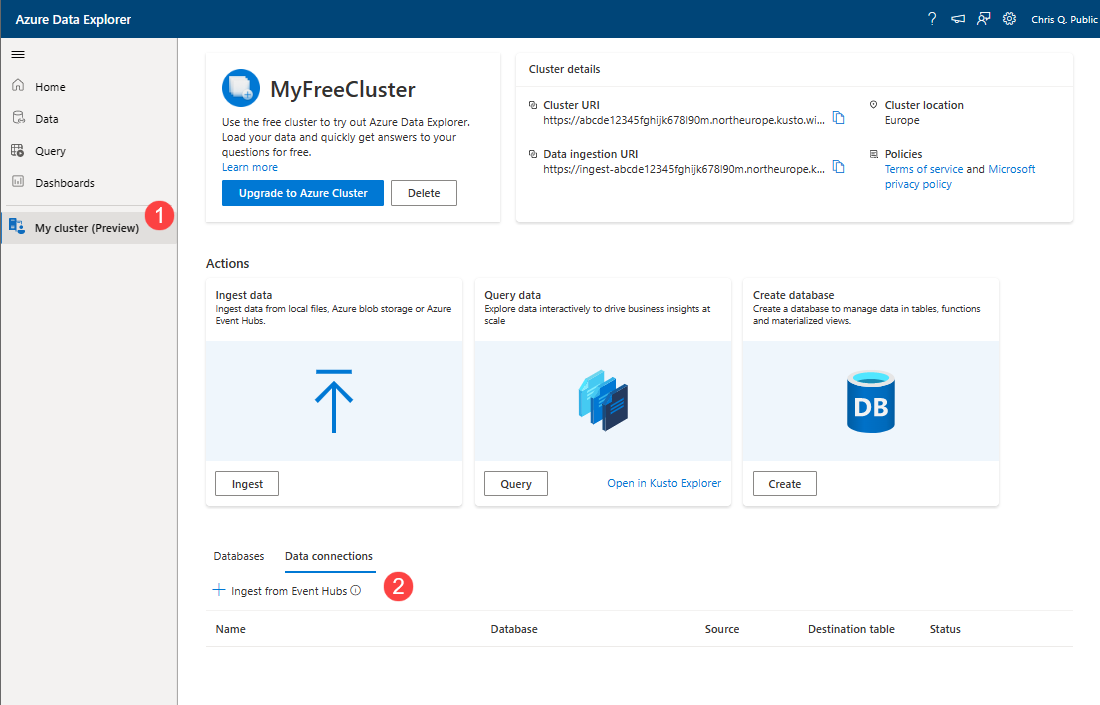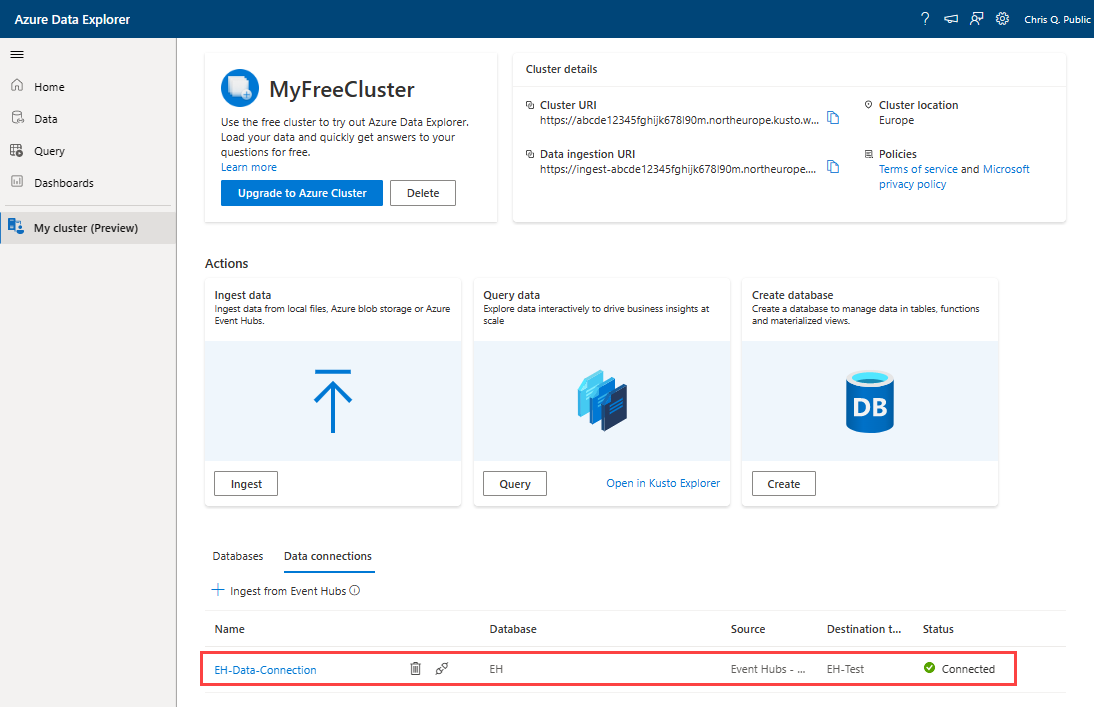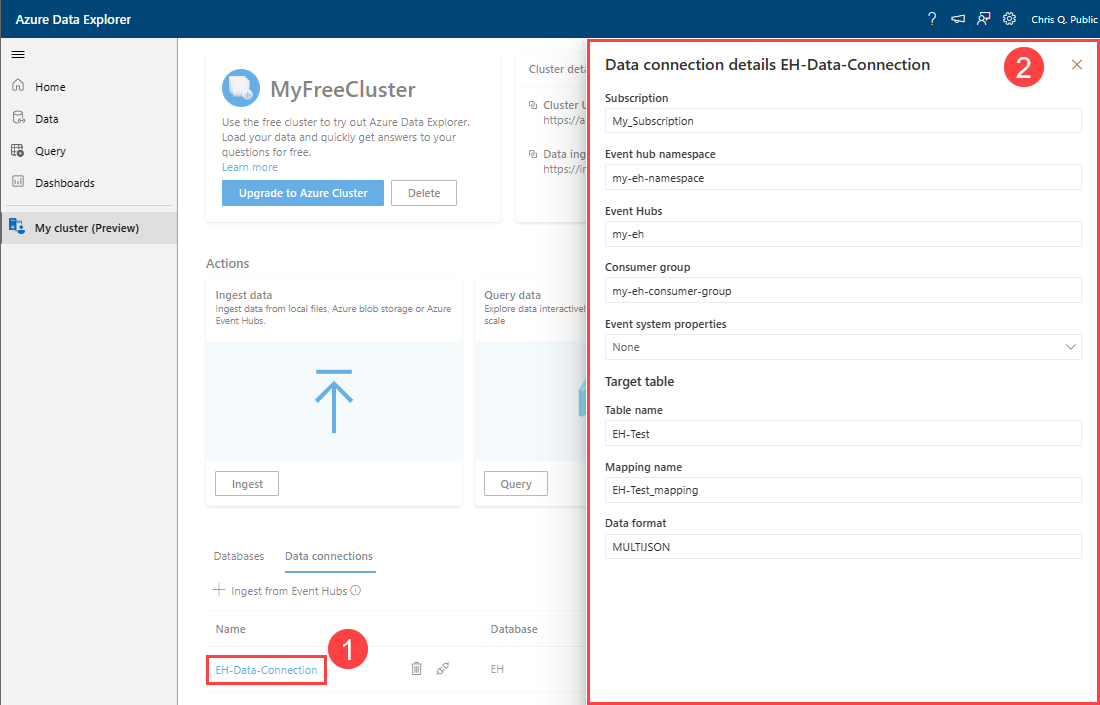Manage Event Hubs data connections in your free Azure Data Explorer cluster
Azure Data Explorer offers ingestion (data loading) from Event Hubs, a big data streaming platform and event ingestion service. Event hubs can process millions of events per second in near real-time. In this article, you connect an event hub to a table in your free Azure Data Explorer cluster.
You can perform the following management action for Event Hubs data connections:
- Create a new data connection
- View data connection details
- Reconnect a data connection
- Delete a data connection
Prerequisites
Note
The cluster and event hub should be associated with the same tenant.
Create a new data connection
Use the following steps to create an Event Hubs data connection in your free cluster.
Go to My Cluster.
Select the Data connections tab, and then select Ingest from Event Hubs.
The Ingest data window opens with the Destination tab selected.Fill out the destination details using the information in Destination tab, and then select Next.
Fill out the source details using the information in Source tab, and then select Next.
Fill out the schema details using the information in Schema tab, and then select Next.
The data connection is created and starts ingesting data.Select Close to return to the My cluster page.
Select the Data connections tab, and verify that the connection appears and the status is Connected.
View data connection details
To view data connection details:
In the Data connections tab, select the data connection name.
Optionally, select field dropdowns to view additional details.
Select Close to return to the Data connections tab.
Reconnect a data connection
If there is a connectivity issue with a connecting, its status in the Data connections tab will be Disconnected. The issue can result from the regeneration of the event hub account keys, or the deletion of the event hub.
Use the following tab to determine how to resolve the issue:
| Cause | Resolution |
|---|---|
| Account keys regenerated | Reconnect the data connection. |
| Event hub deleted | Delete the data connection. |
To reconnect the data connection:
- In the Data connections tab, locate the data connection, and then select Reconnect (
 ).
). - Verify that the status is Connected.
Delete a data connection
To delete a data connection:
- In the Data connections tab, locate the data connection, and then select Delete (
 ).
). - Verify that the data connection no longer appears in the list of connections.