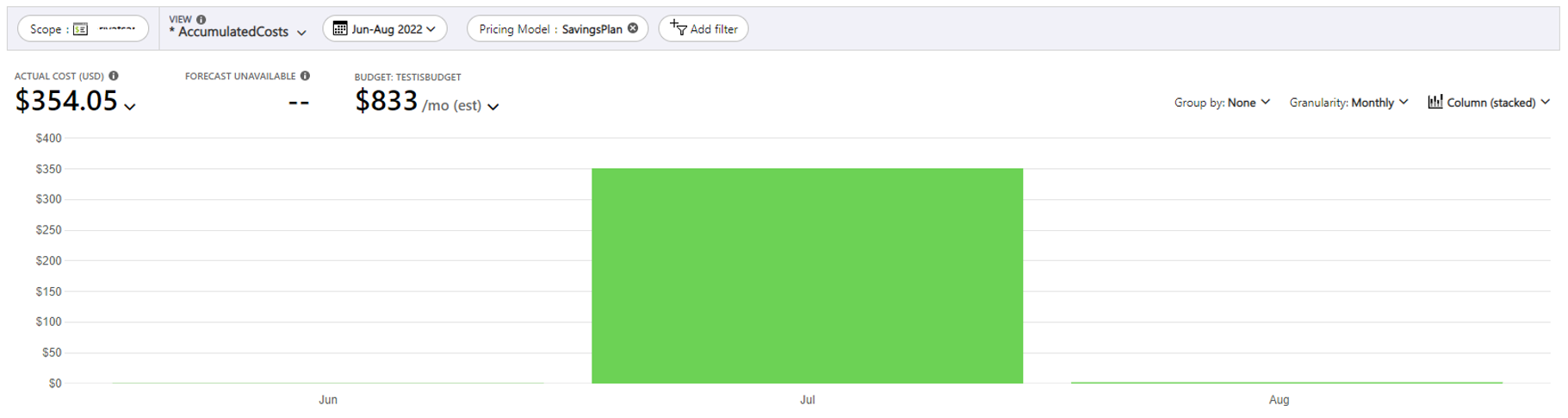View Azure savings plan purchase transactions
You can view savings plan purchase and refund transactions in the Azure portal.
View savings plan purchases in the Azure portal
Enterprise Agreement and Microsoft Customer Agreement billing readers can view accumulated purchases for reservations in cost analysis.
- Sign in to the Azure portal.
- Navigate to Cost Management + Billing.
- Select Cost analysis in the left menu.
- Apply a filter for Pricing Model and then select SavingsPlan.
- To view purchases for reservations, apply a filter for Charge Type and then select purchase.
- Set the Granularity to Monthly.
- Set the chart type to Column (Stacked).

View payments made
You can view payments that were made using APIs, usage data, and cost analysis. For savings plans paid for monthly, the frequency value is shown as recurring in the usage data and the Savings Plan Charges API. For savings plans paid up front, the value is shown as onetime.
Cost analysis shows monthly purchases in the default view. Apply the purchase filter to Charge type and recurring for Frequency to see all purchases. To view only savings plans, apply a filter for Savings Plan.
Need help? Contact us.
If you have Azure savings plan for compute questions, contact your account team, or create a support request. Temporarily, Microsoft will only provide Azure savings plan for compute expert support requests in English.
Next steps
- To learn how to manage a reservation, see Manage Azure Savings plans.