Use Robo 3T with Azure Cosmos DB's API for MongoDB
APPLIES TO:
MongoDB
To connect to Azure Cosmos DB account using Robo 3T, you must:
- Download and install Robo 3T
- Have your Azure Cosmos DB connection string information
Connect using Robo 3T
To add your Azure Cosmos DB account to the Robo 3T connection manager, perform the following steps:
Retrieve the connection information for your Azure Cosmos DB account configured with Azure Cosmos DB's API MongoDB using the instructions here.
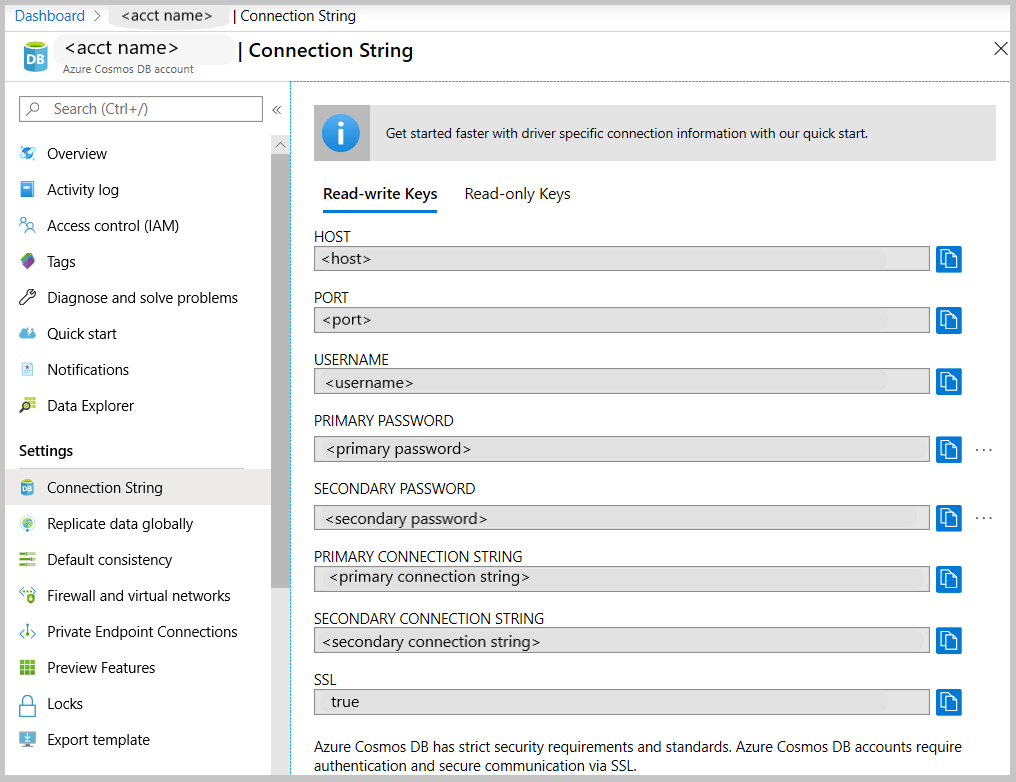
Run the Robomongo application.
Click the connection button under File to manage your connections. Then, click Create in the MongoDB Connections window, which will open up the Connection Settings window.
In the Connection Settings window, choose a name. Then, find the Host and Port from your connection information in Step 1 and enter them into Address and Port, respectively.
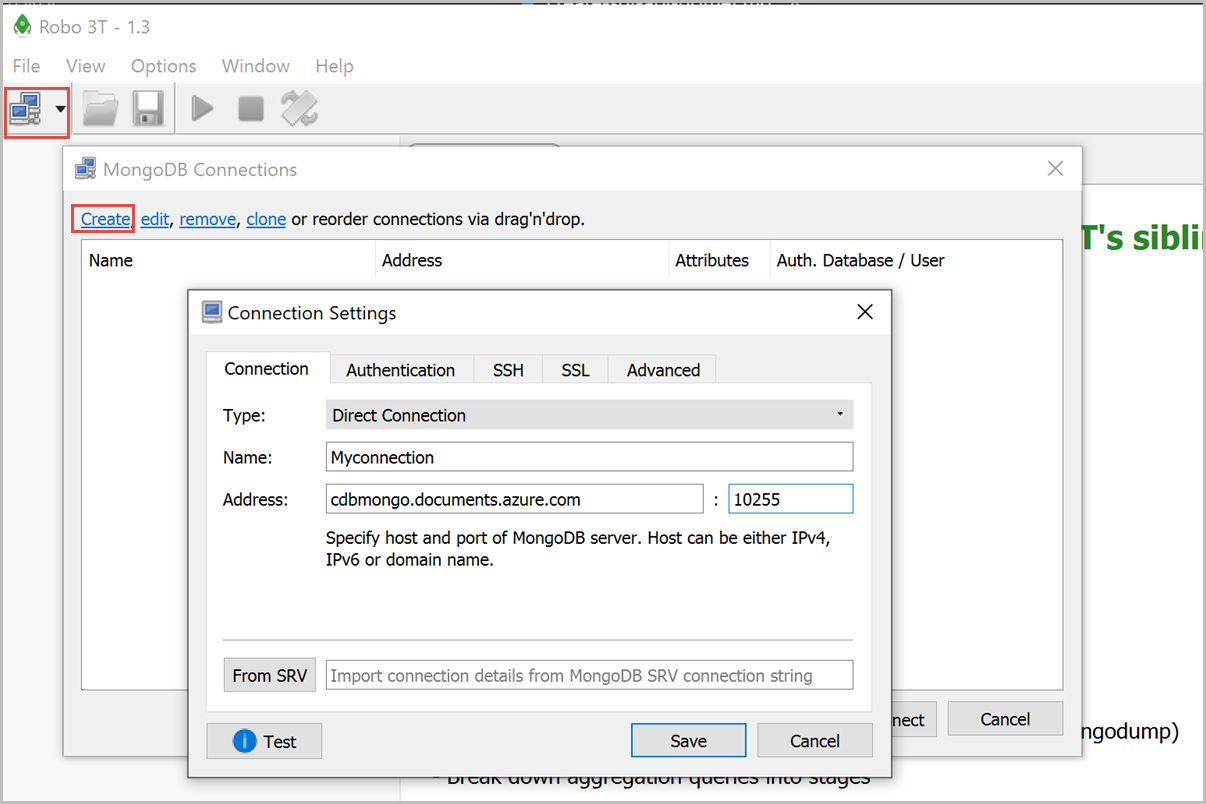
On the Authentication tab, click Perform authentication. Then, enter your Database (default is Admin), User Name and Password. Both User Name and Password can be found in your connection information in Step 1.
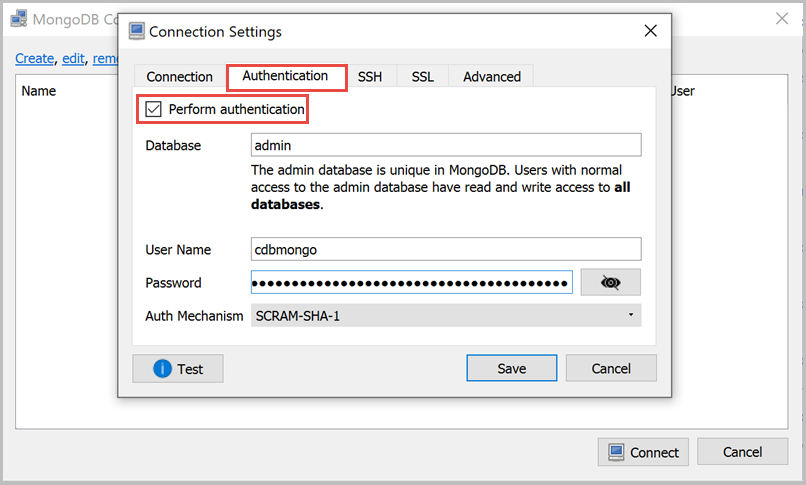
On the SSL tab, check Use SSL protocol, then change the Authentication Method to Self-signed Certificate.
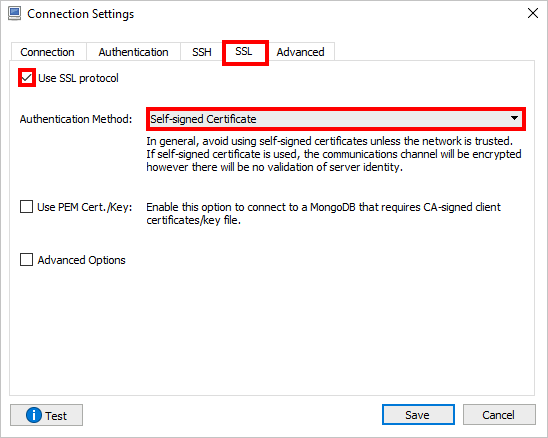
Finally, click Test to verify that you are able to connect, then Save.
Next steps
- Learn how to use Studio 3T with Azure Cosmos DB's API for MongoDB.
- Explore MongoDB samples with Azure Cosmos DB's API for MongoDB.
- Trying to do capacity planning for a migration to Azure Cosmos DB? You can use information about your existing database cluster for capacity planning.
- If all you know is the number of vcores and servers in your existing database cluster, read about estimating request units using vCores or vCPUs
- If you know typical request rates for your current database workload, read about estimating request units using Azure Cosmos DB capacity planner