Jobs in Azure Container Apps
Azure Container Apps jobs enable you to run containerized tasks that execute for a finite duration and exit. You can use jobs to perform tasks such as data processing, machine learning, or any scenario where on-demand processing is required.
Container apps and jobs run in the same environment, allowing them to share capabilities such as networking and logging.
Compare container apps and jobs
There are two types of compute resources in Azure Container Apps: apps and jobs.
Apps are services that run continuously. If a container in an app fails, it restarts automatically. Examples of apps include HTTP APIs, web apps, and background services that continuously process input.
Jobs are tasks that start, run for a finite duration, and exit when finished. Each execution of a job typically performs a single unit of work. Job executions start manually, on a schedule, or in response to events. Examples of jobs include batch processes that run on demand and scheduled tasks.
Example scenarios
The following table compares common scenarios for apps and jobs:
| Container | Compute resource | Notes |
|---|---|---|
| An HTTP server that serves web content and API requests | App | Configure an HTTP scale rule. |
| A process that generates financial reports nightly | Job | Use the Schedule job type and configure a cron expression. |
| A continuously running service that processes messages from an Azure Service Bus queue | App | Configure a custom scale rule. |
| A job that processes a single message or a small batch of messages from an Azure queue and exits | Job | Use the Event job type and configure a custom scale rule to trigger job executions when there are messages in the queue. |
| A background task that's triggered on-demand and exits when finished | Job | Use the Manual job type and start executions manually or programmatically using an API. |
| A self-hosted GitHub Actions runner or Azure Pipelines agent | Job | Use the Event job type and configure a GitHub Actions or Azure Pipelines scale rule. |
| An Azure Functions app | App | Deploy Azure Functions to Container Apps. |
| An event-driven app using the Azure WebJobs SDK | App | Configure a scale rule for each event source. |
Concepts
A Container Apps environment is a secure boundary around one or more container apps and jobs. Jobs involve a few key concepts:
- Job: A job defines the default configuration that is used for each job execution. The configuration includes the container image to use, the resources to allocate, and the command to run.
- Job execution: A job execution is a single run of a job that is triggered manually, on a schedule, or in response to an event.
- Job replica: A typical job execution runs one replica defined by the job's configuration. In advanced scenarios, a job execution can run multiple replicas.
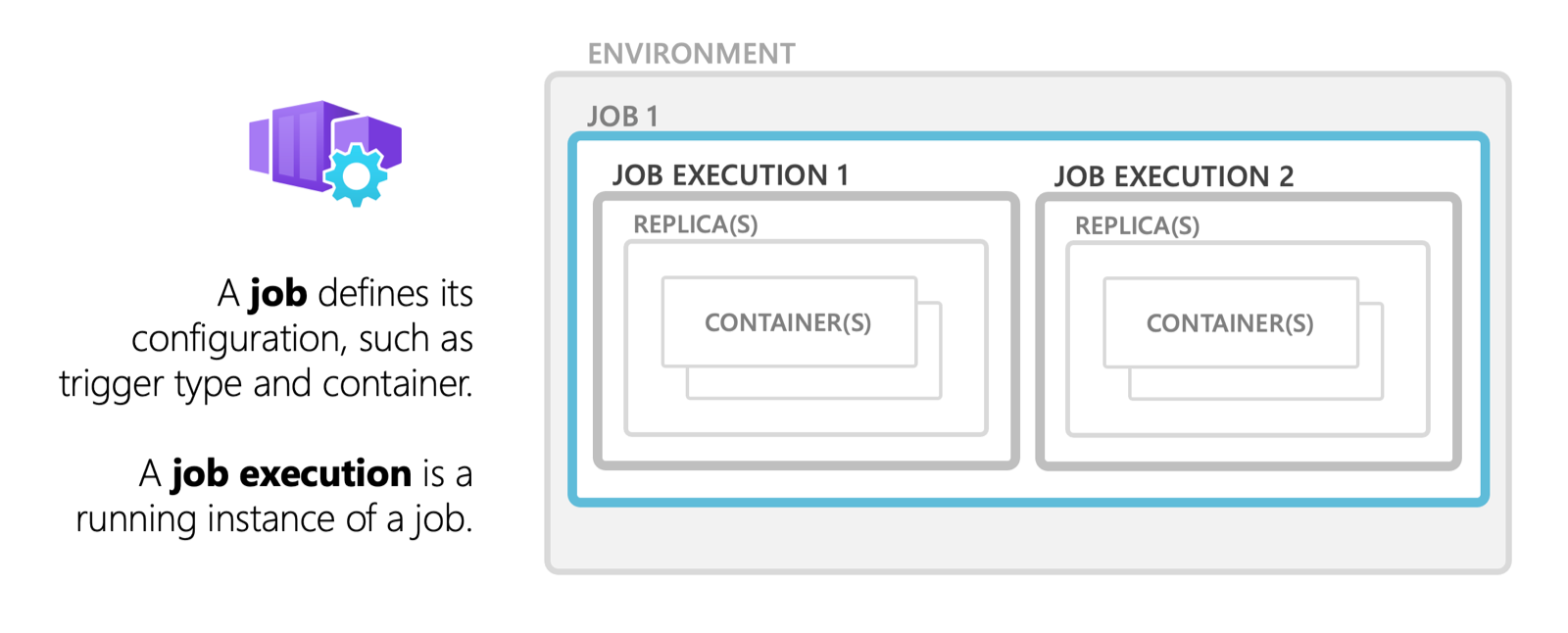
Permissions
To start a container app job, the appropriate permissions are required. Ensure that your user account or service principal has the following roles assigned:
- Azure Container Apps Contributor: Allows permissions to create and manage container apps and jobs.
- Azure Monitor Reader (optional): Enables viewing monitoring data for jobs.
- Custom Role: For more granular permissions, you can create a custom role with the following actions:
- Microsoft.App/containerApps/jobs/start/action
- Microsoft.App/containerApps/jobs/read
- Microsoft.App/containerApps/jobs/executions/read
For more information about assigning roles and permissions, see Azure Role-Based Access Control.
Job trigger types
A job's trigger type determines how the job is started. The following trigger types are available:
- Manual: Manual jobs are triggered on-demand.
- Schedule: Scheduled jobs are triggered at specific times and can run repeatedly.
- Event: Events, such as a message arriving in a queue, trigger event-driven jobs.
Manual jobs
Manual jobs are triggered on-demand using the Azure CLI, Azure portal, or a request to the Azure Resource Manager API.
Examples of manual jobs include:
- One time processing tasks such as migrating data from one system to another.
- An e-commerce site running as container app starts a job execution to process inventory when an order is placed.
To create a manual job, use the job type Manual.
To create a manual job using the Azure CLI, use the az containerapp job create command. The following example creates a manual job named my-job in a resource group named my-resource-group and a Container Apps environment named my-environment:
az containerapp job create \
--name "my-job" --resource-group "my-resource-group" --environment "my-environment" \
--trigger-type "Manual" \
--replica-timeout 1800 \
--image "mcr.microsoft.com/k8se/quickstart-jobs:latest" \
--cpu "0.25" --memory "0.5Gi"
The mcr.microsoft.com/k8se/quickstart-jobs:latest image is a public sample container image that runs a job that waits a few seconds, prints a message to the console, and then exits. To authenticate and use a private container image, see Containers.
The above command only creates the job. To start a job execution, see Start a job execution on demand.
Scheduled jobs
To create a scheduled job, use the job type Schedule.
Container Apps jobs use cron expressions to define schedules. It supports the standard cron expression format with five fields for minute, hour, day of month, month, and day of week. The following are examples of cron expressions:
| Expression | Description |
|---|---|
*/5 * * * * |
Runs every 5 minutes. |
0 */2 * * * |
Runs every two hours. |
0 0 * * * |
Runs every day at midnight. |
0 0 * * 0 |
Runs every Sunday at midnight. |
0 0 1 * * |
Runs on the first day of every month at midnight. |
Cron expressions in scheduled jobs are evaluated in Coordinated Universal Time (UTC).
To create a scheduled job using the Azure CLI, use the az containerapp job create command. The following example creates a scheduled job named my-job in a resource group named my-resource-group and a Container Apps environment named my-environment:
az containerapp job create \
--name "my-job" --resource-group "my-resource-group" --environment "my-environment" \
--trigger-type "Schedule" \
--replica-timeout 1800 \
--image "mcr.microsoft.com/k8se/quickstart-jobs:latest" \
--cpu "0.25" --memory "0.5Gi" \
--cron-expression "*/1 * * * *"
The mcr.microsoft.com/k8se/quickstart-jobs:latest image is a public sample container image that runs a job that waits a few seconds, prints a message to the console, and then exits. To authenticate and use a private container image, see Containers.
The cron expression */1 * * * * runs the job every minute.
Event-driven jobs
Events from supported custom scalers trigger event-driven jobs. Examples of event-driven jobs include:
- A job that runs when a new message is added to a queue such as Azure Service Bus, Kafka, or RabbitMQ.
- A self-hosted GitHub Actions runner or Azure DevOps agent that runs when a new job is queued in a workflow or pipeline.
Container apps and event-driven jobs use KEDA scalers. They both evaluate scaling rules on a polling interval to measure the volume of events for an event source, but the way they use the results is different.
In an app, each replica continuously processes events and a scaling rule determines the number of replicas to run to meet demand. In event-driven jobs, each job execution typically processes a single event, and a scaling rule determines the number of job executions to run.
Use jobs when each event requires a new instance of the container with dedicated resources or needs to run for a long time. Event-driven jobs are conceptually similar to KEDA scaling jobs.
To create an event-driven job, use the job type Event.
To create an event-driven job using the Azure CLI, use the az containerapp job create command. The following example creates an event-driven job named my-job in a resource group named my-resource-group and a Container Apps environment named my-environment:
az containerapp job create \
--name "my-job" --resource-group "my-resource-group" --environment "my-environment" \
--trigger-type "Event" \
--replica-timeout 1800 \
--image "docker.io/myuser/my-event-driven-job:latest" \
--cpu "0.25" --memory "0.5Gi" \
--min-executions "0" \
--max-executions "10" \
--scale-rule-name "queue" \
--scale-rule-type "azure-queue" \
--scale-rule-metadata "accountName=mystorage" "queueName=myqueue" "queueLength=1" \
--scale-rule-auth "connection=connection-string-secret" \
--secrets "connection-string-secret=<QUEUE_CONNECTION_STRING>"
The example configures an Azure Storage queue scale rule.
For a complete tutorial, see Deploy an event-driven job.
Start a job execution on demand
For any job type, you can start a job execution on demand.
To start a job execution using the Azure CLI, use the az containerapp job start command. The following example starts an execution of a job named my-job in a resource group named my-resource-group:
az containerapp job start --name "my-job" --resource-group "my-resource-group"
When you start a job execution, you can choose to override the job's configuration. For example, you can override an environment variable or the startup command to run the same job with different inputs. The overridden configuration is only used for the current execution and doesn't change the job's configuration.
Important
When overriding the configuration, the job's entire template configuration is replaced with the new configuration. Ensure that the new configuration includes all required settings.
To override the job's configuration while starting an execution, use the az containerapp job start command and pass a YAML file containing the template to use for the execution. The following example starts an execution of a job named my-job in a resource group named my-resource-group.
Retrieve the job's current configuration with the az containerapp job show command and save the template to a file named my-job-template.yaml:
az containerapp job show --name "my-job" --resource-group "my-resource-group" --query "properties.template" --output yaml > my-job-template.yaml
The --query "properties.template" option returns only the job's template configuration.
Edit the my-job-template.yaml file to override the job's configuration. For example, to override the environment variables, modify the env section:
containers:
- name: print-hello
image: ubuntu
resources:
cpu: 1
memory: 2Gi
env:
- name: MY_NAME
value: Azure Container Apps jobs
args:
- /bin/bash
- -c
- echo "Hello, $MY_NAME!"
Start the job using the template:
az containerapp job start --name "my-job" --resource-group "my-resource-group" \
--yaml my-job-template.yaml
Get job execution history
Each Container Apps job maintains a history of recent job executions.
To get the statuses of job executions using the Azure CLI, use the az containerapp job execution list command. The following example returns the status of the most recent execution of a job named my-job in a resource group named my-resource-group:
az containerapp job execution list --name "my-job" --resource-group "my-resource-group"
The execution history for scheduled and event-based jobs is limited to the most recent 100 successful and failed job executions.
To list all executions of a job or to get detailed output from a job, query the logs provider configured for your Container Apps environment.
Advanced job configuration
Container Apps jobs support advanced configuration options such as container settings, retries, timeouts, and parallelism.
Container settings
Container settings define the containers to run in each replica of a job execution. They include environment variables, secrets, and resource limits. For more information, see Containers. Running multiple containers in a single job is an advanced scenario. Most jobs run a single container.
Job settings
The following table includes the job settings that you can configure:
| Setting | Azure Resource Manager property | CLI parameter | Description |
|---|---|---|---|
| Job type | triggerType |
--trigger-type |
The type of job. (Manual, Schedule, or Event) |
| Replica timeout | replicaTimeout |
--replica-timeout |
The maximum time in seconds to wait for a replica to complete. |
| Polling interval | pollingInterval |
--polling-interval |
The time in seconds to wait between polling for events. Default is 30 seconds. |
| Replica retry limit | replicaRetryLimit |
--replica-retry-limit |
The maximum number of times to retry a failed replica. To fail a replica without retrying, set the value to 0. |
| Parallelism | parallelism |
--parallelism |
The number of replicas to run per execution. For most jobs, set the value to 1. |
| Replica completion count | replicaCompletionCount |
--replica-completion-count |
The number of replicas to complete successfully for the execution to succeed. Most be equal or less than the parallelism. For most jobs, set the value to 1. |
Example
The following example creates a job with advanced configuration options:
az containerapp job create \
--name "my-job" --resource-group "my-resource-group" --environment "my-environment" \
--trigger-type "Schedule" \
--replica-timeout 1800 --replica-retry-limit 3 --replica-completion-count 5 --parallelism 5 \
--image "myregistry.azurecr.io/quickstart-jobs:latest" \
--cpu "0.25" --memory "0.5Gi" \
--command "/startup.sh" \
--env-vars "MY_ENV_VAR=my-value" \
--cron-expression "0 0 * * *" \
--registry-server "myregistry.azurecr.io" \
--registry-username "myregistry" \
--registry-password "myregistrypassword"
Jobs restrictions
The following features aren't supported:
- Dapr
- Ingress and related features such as custom domains and SSL certificates