Troubleshooting Azure Content Delivery Network endpoints that return a 404 status code
Important
Azure CDN Standard from Microsoft (classic) will be retired on September 30, 2027. To avoid any service disruption, it is important that you migrate your Azure CDN Standard from Microsoft (classic) profiles to Azure Front Door Standard or Premium tier by September 30, 2027. For more information, see Azure CDN Standard from Microsoft (classic) retirement.
Azure CDN from Edgio will be retired on Januray 15, 2025. You must migrate your workload to Azure Front Door before this date to avoid service disruption. For more information, see Azure CDN from Edgio retirement FAQ.
This article enables you to troubleshoot issues with Azure Content Delivery Network endpoints that return 404 HTTP response status codes.
If you need more help at any point in this article, you can contact the Azure experts on the MSDN Azure and the Stack Overflow forums. Alternatively, you can also file an Azure Support incident. Go to the Azure Support site and select Get Support.
Symptom
You've created a content delivery network profile and an endpoint, but your content doesn't seem to be available on the content delivery network. Users who attempt to access your content via the content delivery network URL receive an HTTP 404 status code.
Cause
There are several possible causes, including:
- The file's origin isn't visible to the content delivery network.
- The endpoint is misconfigured, causing the content delivery network to look in the wrong place.
- The host is rejecting the host header from the content delivery network.
- The endpoint hasn't had time to propagate throughout the content delivery network.
Troubleshooting steps
Important
After creating a content delivery network endpoint, it will not immediately be available for use, as it takes time for the registration to propagate through the content delivery network:
- For Azure CDN Standard from Microsoft profiles, propagation usually completes in ten minutes.
- For Azure CDN Standard from Edgio and Azure CDN Premium from Edgio profiles, propagation usually completes within 90 minutes.
If you complete the steps in this document and you're still getting 404 responses, consider waiting a few hours to check again before opening a support ticket.
Check the origin file
First, verify that the file to cache is available on the origin server and is publicly accessible on the internet. The quickest way to do that is to open a browser in a private or incognito session and browse directly to the file. Type or paste the URL into the address box and verify that it results in the file you expect. For example, suppose you have a file in an Azure Storage account, accessible at HTTPS://cdndocdemo.blob.core.windows.net/publicblob/lorem.txt. If you can successfully load this file's contents, it passes the test.
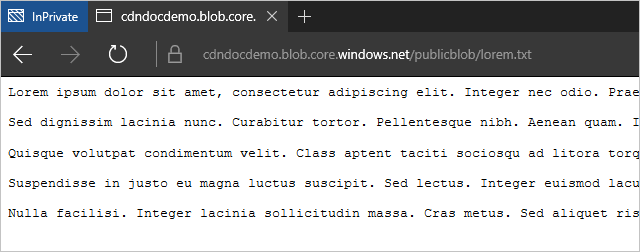
Warning
While this is the quickest and easiest way to verify your file is publicly available, some network configurations in your organization could make it appear that a file is publicly available when it is, in fact, only visible to users of your network (even if it's hosted in Azure). To ensure that this isn't the case, test the file with an external browser, such as a mobile device that is not connected to your organization's network, or a virtual machine in Azure.
Check the origin settings
After you've verified the file is publicly available on the internet, verify your origin settings. In the Azure portal, browse to your content delivery network profile and select the endpoint you're troubleshooting. From the resulting Endpoint page, select the origin.
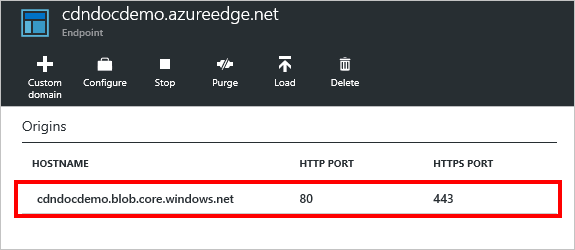
The Origin page appears.
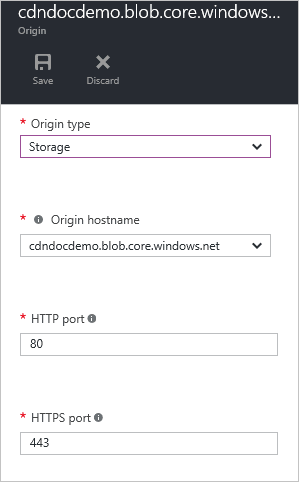
Origin type and hostname
Verify that the values of the Origin type and Origin hostname are correct. In this example, HTTPS://cdndocdemo.blob.core.windows.net/publicblob/lorem.txt, the hostname portion of the URL is cdndocdemo.blob.core.windows.net, which is correct. Because Azure Storage, Web App, and Cloud Service origins use a dropdown list value for the Origin hostname field, incorrect spellings aren't an issue. However, if you use a custom origin, ensure that your hostname is spelled correctly.
HTTP and HTTPS ports
Check your HTTP and HTTPS ports. In most cases, 80 and 443 are correct, and you require no changes. However, if the origin server is listening on a different port, that needs to be represented here. If you're not sure, view the URL for your origin file. The HTTP and HTTPS specifications use ports 80 and 443 as the defaults. In the example URL, HTTPS://cdndocdemo.blob.core.windows.net/publicblob/lorem.txt, a port isn't specified, so the default of 443 is assumed and the settings are correct.
However, suppose the URL for the origin file that you tested earlier is HTTP://www.contoso.com:8080/file.txt. Note the : 8080 portion at the end of the hostname segment. That number instructs the browser to use port 8080 to connect to the web server at www.contoso.com, therefore you need to enter 8080 in the HTTP port field. It's important to note that these port settings affect only what port the endpoint uses to retrieve information from the origin.
Check the endpoint settings
On the Endpoint page, select the Configure button.
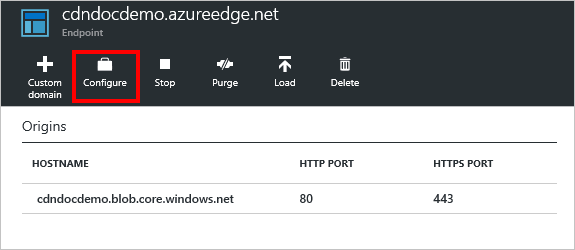
The content delivery network endpoint Configure page appears.
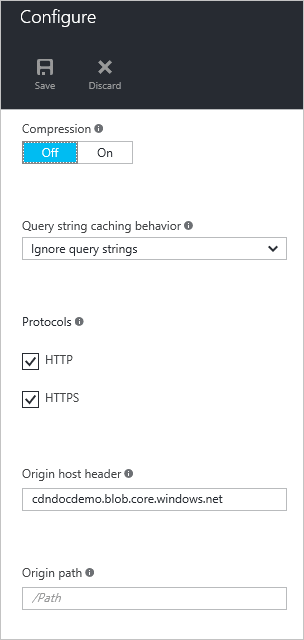
Protocols
For Protocols, verify that the protocol being used by the clients is selected. Because the same protocol used by the client is the one used to access the origin, it's important to have the origin ports configured correctly in the previous section. The content delivery network endpoint listens only on the default HTTP and HTTPS ports (80 and 443), regardless of the origin ports.
Let's return to our hypothetical example with HTTP://www.contoso.com:8080/file.txt. As you remember, Contoso specified 8080 as their HTTP port, but let's also assume they specified 44300 as their HTTPS port. If they created an endpoint named contoso, their content delivery network endpoint hostname would be contoso.azureedge.net. A request for HTTP://Contoso.azureedge.net/file.txt is an HTTP request, so the endpoint would use HTTP on port 8080 to retrieve it from the origin. A secure request over HTTPS, HTTPS://Contoso.azureedge.net/file.txt, would cause the endpoint to use HTTPS on port 44300 when retrieving the file from the origin.
Origin host header
The Origin host header is the host header value sent to the origin with each request. In most cases, this value should be the same as the Origin hostname we verified earlier. An incorrect value in this field doesn't cause a 404 statuses, but is likely to cause other 4xx statuses, depending on what the origin expects.
Origin path
Lastly, we should verify our Origin path. By default this path is blank. You should only use this field if you want to narrow the scope of the origin-hosted resources you want to make available on the content delivery network.
In the example endpoint, we wanted all resources on the storage account to be available, so Origin path was left blank. Therefore, a request to HTTPS://cdndocdemo.azureedge.net/publicblob/lorem.txt results in a connection from the endpoint to cdndocdemo.core.windows.net that requests /publicblob/lorem.txt. Likewise, a request for HTTPS://cdndocdemo.azureedge.net/donotcache/status.png results in the endpoint requesting /donotcache/status.png from the origin.
But what if you don't want to use the content delivery network for every path on your origin? Say you only wanted to expose the public blob path. If we enter /publicblob in the Origin path field, that is going to cause the endpoint to insert /publicblob before every request being made to the origin. So the request for HTTPS://cdndocdemo.azureedge.net/publicblob/lorem.txt now takes the request portion of the URL, /publicblob/lorem.txt, and append /publicblob to the beginning. Resulting in a request for /publicblob/publicblob/lorem.txt from the origin. If that path doesn't resolve to an actual file, the origin returns a 404 status. The correct URL to retrieve lorem.txt in this example would actually be HTTPS://cdndocdemo.azureedge.net/lorem.txt. We don't include the /publicblob path at all, because the request portion of the URL is /lorem.txt and the endpoint adds /publicblob, resulting in /publicblob/lorem.txt being the request passed to the origin.