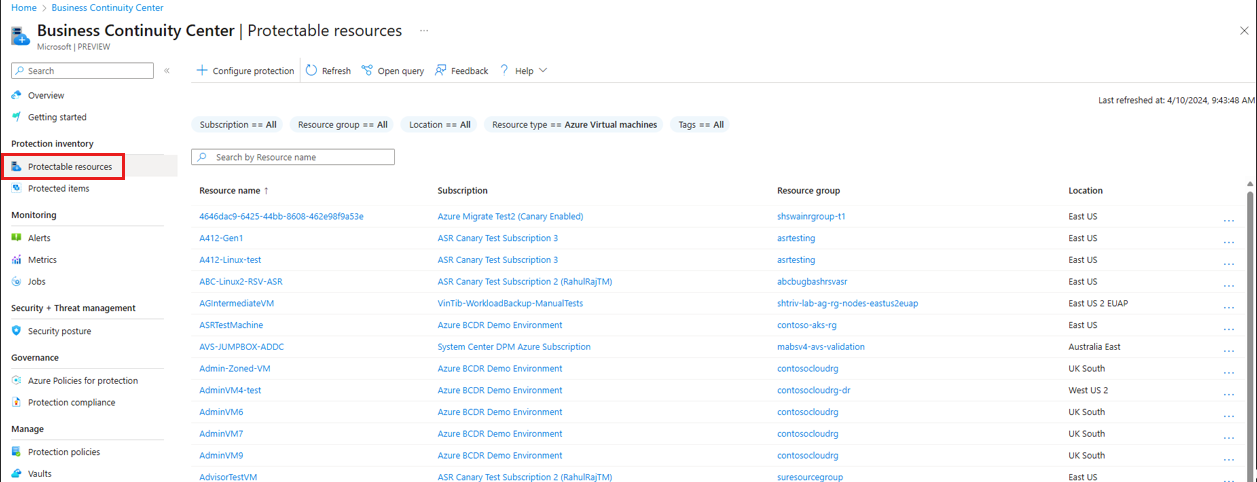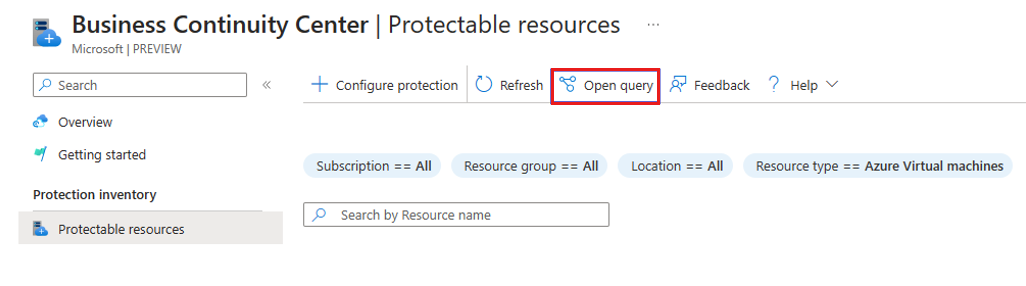Tutorial: View protectable resources
This tutorial shows you how to view your resources that are currently not protected by any solution, using Azure Business Continuity (ABC) center.
Prerequisites
Before you start this tutorial:
- Review supported regions for ABC Center.
- Ensure you have the required resource permissions to view them in the ABC center.
View protectable resources
As a business continuity and disaster recovery admin, the first stage in the journey is to identify your critical resources that do not have backup or replication configured. In case of any outage, malicious attack, or operational failures, these resources can’t be recovered in primary or secondary region, which can then lead to data loss.
To view the protectable resources, follow these steps:
Go to the Azure Business Continuity Center from the Azure portal.
Select Protectable resources under the Protection inventory section.
In this view, you can see a list of all the resources which are not protected by any solution across subscription, resource groups, location, type, and more along with their properties. To view further details for each resource, you can select any resource name, subscription, or resource group from the list.
Note
Currently, you can only view the unprotected Azure resources under Protectable resources.
You can also query information on your protectable Azure resources at no additional cost using Azure Resource Graph (ARG). ARG is an Azure service designed to extend Azure Resource Management. It aims to provide efficient resource exploration with the ability to query at scale across a given set of subscriptions.
To get started with querying your protectable Azure resources using ARG, you can use the sample query provided by selecting Open query.
Customize the view
By default, only Azure Virtual machines are shown in the Protectable resources list. You can change the filters to view other resources.
- To look for specific resources, you can use various filters, such as subscriptions, resource groups, location, and resource type, and more.
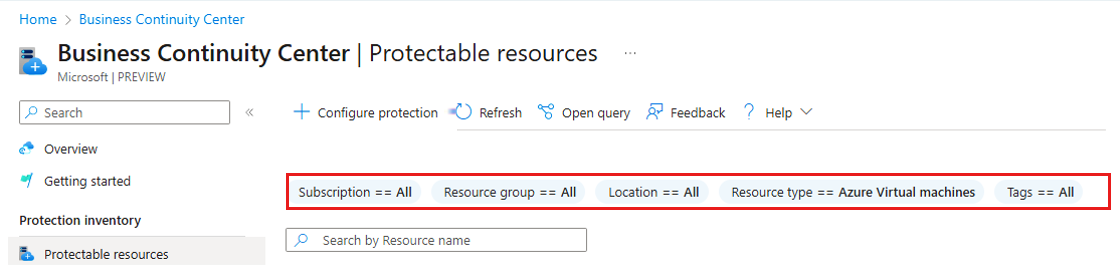
- You can also search by resource name to get information specific to the single resource.