Connect a bot to Web Chat
APPLIES TO: SDK v4
When you create a bot with Azure, the Web Chat channel is automatically configured for you. The Web Chat channel includes the Web Chat control, which provides the ability for users to interact with the bot directly in a web page.
The Web Chat channel contains everything you need to embed the Web Chat control in a web page. To do so, you'll get your bot's secret key and then embed the control in a web page.
Prerequisites
- An Azure account. If you don't already have one, create a free account before you begin.
- An existing bot published to Azure.
Web Chat security considerations
When you use Azure AI Bot Service authentication with Web Chat, there are some important security considerations you must keep in mind. For more information, see Security considerations.
Embed the Web Chat control in a web page
The following image shows the components involved when embedding the Web Chat control in a web page.
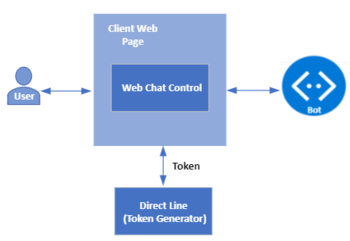
Important
Use Direct Line (with enhanced authentication) to mitigate security risks when connecting to a bot using the Web Chat control. For more information, see Direct Line enhanced authentication.
Get your bot secret key
- Go to Azure portal and open your bot.
- Under Settings, select Channels. Then select Web Chat.
- The Web Chat page will open. Select the Default Site from the list of Sites.
- Copy the first Secret key and the Embed code.
Development embedding options
Option 1 - Exchange your secret for a token, and generate the embed
This is a good option if:
- you can execute a server-to-server request to exchange your web chat secret for a temporary token
- you want to make it difficult for other developers to embed your bot in their websites
Using this option won't completely prevent other developers from embedding your bot in their websites, but it does make it difficult for them to do so.
To exchange your secret for a token and generate the embed:
Issue a GET request to the token exchange URL and pass your web chat secret via the
Authorizationheader. TheAuthorizationheader uses theBotConnectorscheme and includes your secret.- For a global bot, the token exchange URL is
https://webchat.botframework.com/api/tokens. - For a regional bot, enter following url according to the selected region:
Region Token Exchange URL Europe https://europe.webchat.botframework.com/api/tokens India https://india.webchat.botframework.com/api/tokens - For a global bot, the token exchange URL is
The response to your GET request will contain the token (surrounded with quotation marks) that can be used to start a conversation by rendering the Web Chat control. A token is valid for one conversation only; to start another conversation, you need to generate a new token.
Within the Embedded code that you copied from the Web Chat channel earlier, change the
s=parameter tot=and replace "YOUR_SECRET_HERE" with your token.
Note
Tokens will automatically be renewed before they expire.
Example requests
For a global bot:
requestGET https://webchat.botframework.com/api/tokens
Authorization: BotConnector YOUR_SECRET_HERE
For a regional bot:
requestGET
## Europe region
https://europe.webchat.botframework.com/api/tokens
## India region
https://india.webchat.botframework.com/api/tokens
Authorization: BotConnector YOUR_SECRET_HERE
Note
For Azure Government, the token exchange URL is different.
requestGET https://webchat.botframework.azure.us/api/tokens
Authorization: BotConnector YOUR_SECRET_HERE
Example response
"IIbSpLnn8sA.dBB.MQBhAFMAZwBXAHoANgBQAGcAZABKAEcAMwB2ADQASABjAFMAegBuAHYANwA.bbguxyOv0gE.cccJjH-TFDs.ruXQyivVZIcgvosGaFs_4jRj1AyPnDt1wk1HMBb5Fuw"
Example HTML code
<!DOCTYPE html>
<html>
<body>
<iframe id="chat" style="width: 400px; height: 400px;" src=''></iframe>
</body>
<script>
var xhr = new XMLHttpRequest();
xhr.open('GET', "https://webchat.botframework.com/api/tokens", true);
xhr.setRequestHeader('Authorization', 'BotConnector ' + 'YOUR SECRET HERE');
xhr.send();
xhr.onreadystatechange = processRequest;
function processRequest(e) {
if (xhr.readyState == 4 && xhr.status == 200) {
var response = JSON.parse(xhr.responseText);
document.getElementById("chat").src="https://webchat.botframework.com/embed/<botname>?t="+response
}
}
</script>
</html>
Option 2 - Embed the web chat control in your website using the secret
Use this option if you want to allow other developers to easily embed your bot into their websites.
Warning
With this option, the Web Chat channel secret key is exposed in the client web page. Use this option only for development purposes and not in a production environment.
To embed your bot in a web page by specifying the secret within the Embedded code:
Copy the Embedded code from the Web Chat channel within the Azure portal (described in Get your bot secret key above).
Within that Embedded code, replace "YOUR_SECRET_HERE" with the Secret key value that you copied from the same page.
Production embedding option
Keep your secret hidden, exchange your secret for a token, and generate the embed
This option doesn't expose the Web Chat channel secret key in the client web page.
The client needs to provide a token to talk to the bot. To learn about the differences between secrets and tokens and to understand the risks associated with using secrets, see Direct Line authentication.
The following client web page shows how to use a token with the Web Chat. If you have a regional or Azure Gov bot, adjust the URLs from public to government.
<!DOCTYPE html>
<html>
<head>
<script src="https://cdn.botframework.com/botframework-webchat/latest/webchat.js"></script>
</head>
<body>
<h2>Web Chat bot client using Direct Line</h2>
<div id="webchat" role="main"></div>
<script>
// "styleSet" is a set of CSS rules which are generated from "styleOptions"
const styleSet = window.WebChat.createStyleSet({
bubbleBackground: 'rgba(0, 0, 255, .1)',
bubbleFromUserBackground: 'rgba(0, 255, 0, .1)',
botAvatarImage: '<your bot avatar URL>',
botAvatarInitials: 'BF',
userAvatarImage: '<your user avatar URL>',
userAvatarInitials: 'WC',
rootHeight: '100%',
rootWidth: '30%'
});
// After generated, you can modify the CSS rules
styleSet.textContent = {
...styleSet.textContent,
fontFamily: "'Comic Sans MS', 'Arial', sans-serif",
fontWeight: 'bold'
};
const res = await fetch('https:<YOUR_TOKEN_SERVER/API>', { method: 'POST' });
const { token } = await res.json();
window.WebChat.renderWebChat(
{
directLine: window.WebChat.createDirectLine({ token }),
userID: 'WebChat_UserId',
locale: 'en-US',
username: 'Web Chat User',
locale: 'en-US',
// Passing 'styleSet' when rendering Web Chat
styleSet
},
document.getElementById('webchat')
);
</script>
</body>
</html>
For examples on how to generate a token, see: