Batch security and compliance best practices
This article provides guidance and best practices for enhancing security when using Azure Batch.
By default, Azure Batch accounts have a public endpoint and are publicly accessible. When an Azure Batch pool is created, the pool is provisioned in a specified subnet of an Azure virtual network. Virtual machines in the Batch pool are accessed, by default, through public IP addresses that Batch creates. Compute nodes in a pool can communicate with each other when needed, such as to run multi-instance tasks, but nodes in a pool can't communicate with virtual machines outside of the pool.
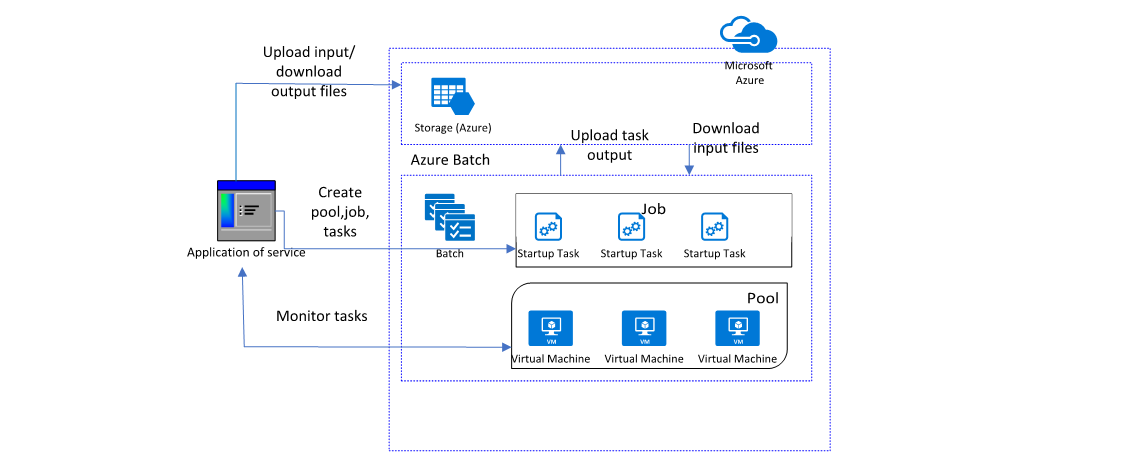
Many features are available to help you create a more secure Azure Batch deployment. You can restrict access to nodes and reduce the discoverability of the nodes from the internet by provisioning the pool without public IP addresses. The compute nodes can securely communicate with other virtual machines or with an on-premises network by provisioning the pool in a subnet of an Azure virtual network. And you can enable private access from virtual networks from a service powered by Azure Private Link.
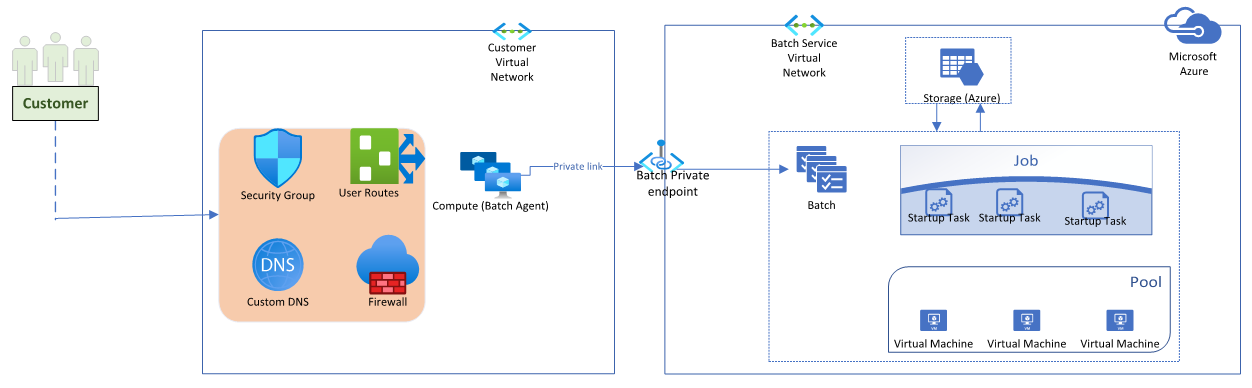
General security-related best practices
Pool configuration
Pools can be configured in one of two node communication modes, classic or simplified. In the classic node communication model, the Batch service initiates communication to the compute nodes, and compute nodes also require communicating to Azure Storage. In the simplified node communication model, compute nodes initiate communication with the Batch service. Due to the reduced scope of inbound/outbound connections required, and not requiring Azure Storage outbound access for baseline operation, the recommendation is to use the simplified node communication model. The classic node communication model will be retired on March 31, 2026.
Pools should also be configured with enhanced security settings, including Trusted Launch (requires Gen2 VM images and a compatible VM size), enabling secure boot, vTPM, and encryption at host (requires a compatible VM size).
Batch account authentication
Batch account access supports two methods of authentication: Shared Key and Microsoft Entra ID.
We strongly recommend using Microsoft Entra ID for Batch account authentication. Some Batch capabilities require this method of authentication, including many of the security-related features discussed here. The service API authentication mechanism for a Batch account can be restricted to only Microsoft Entra ID using the allowedAuthenticationModes property. When this property is set, API calls using Shared Key authentication is rejected.
Batch account pool allocation mode
When creating a Batch account, you can choose between two pool allocation modes:
- Batch service: The default option, where the underlying Virtual Machine Scale Set resources used to allocate and manage pool nodes are created on Batch-owned subscriptions, and aren't directly visible in the Azure portal. Only the Batch pools and nodes are visible.
- User subscription: The underlying Virtual Machine Scale Set resources are created in the same subscription as the Batch account. These resources are therefore visible in the subscription, in addition to the corresponding Batch resources.
With user subscription mode, Batch VMs and other resources are created directly in your subscription when a pool is created. User subscription mode is required if you want to create Batch pools using Azure Reserved VM Instances, use Azure Policy on Virtual Machine Scale Set resources, and/or manage the core quota on the subscription (shared across all Batch accounts in the subscription). To create a Batch account in user subscription mode, you must also register your subscription with Azure Batch, and associate the account with an Azure Key Vault.
Restrict network endpoint access
Batch network endpoints
By default, endpoints with public IP addresses are used to communicate with Batch accounts, Batch pools, and pool nodes.
Batch account API
When a Batch account is created, a public endpoint is created that is used to invoke most operations for the account using a REST API. The account endpoint has a base URL using the format https://{account-name}.{region-id}.batch.azure.com. Access to the Batch account is secured, with communication to the account endpoint being encrypted using HTTPS, and each request authenticated using either shared key or Microsoft Entra authentication.
Azure Resource Manager
In addition to operations specific to a Batch account, management operations apply to single and multiple Batch accounts. These management operations are accessed via Azure Resource Manager.
Batch management operations via Azure Resource Manager are encrypted using HTTPS, and each request is authenticated using Microsoft Entra authentication.
Batch pool compute nodes
The Batch service communicates with a Batch node agent that runs on each node in the pool. For example, the service instructs the node agent to run a task, stop a task, or get the files for a task. Communication with the node agent is enabled by one or more load balancers, the number of which depends on the number of nodes in a pool. The load balancer forwards the communication to the desired node, with each node being addressed by a unique port number. By default, load balancers have public IP addresses associated with them. You can also remotely access pool nodes via RDP or SSH, see Configure remote access to compute nodes in an Azure Batch pool.
Batch compute node OS
Batch supports both Linux and Windows operating systems. Batch supports Linux with an aligned node agent for a subset of Linux OS distributions. It's recommended that the operating system is kept up-to-date with the latest patches provided by the OS publisher.
It's recommended to enable Auto OS upgrade for Batch pools, which allows the underlying
Azure infrastructure to coordinate updates across the pool. This option can be configured to be nondisrupting for task
execution. Automatic OS upgrade doesn't support all operating systems that Batch supports. For more information, see the
Virtual Machine Scale Sets Auto OS upgrade Support Matrix.
For Windows operating systems, ensure that you aren't enabling the property
virtualMachineConfiguration.windowsConfiguration.enableAutomaticUpdates when using Auto OS upgrade on the Batch pool.
Batch support for images and node agents phase out over time, typically aligned with publisher support timelines. It's
recommended to avoid using images with impending end-of-life (EOL) dates or images that are past their EOL date.
It's your responsibility to periodically refresh your view of the EOL dates pertinent to your pools and migrate your workloads
before the EOL date occurs. If you're using a custom image with a specified node agent, ensure that you follow Batch support
end-of-life dates for the image for which your custom image is derived or aligned with. An image without a specified
batchSupportEndOfLife date indicates that such a date hasn't been determined yet by the Batch service. Absence of a date
doesn't indicate that the respective image will be supported indefinitely. An EOL date may be added or updated in the future
at any time. EOL dates can be discovered via the
ListSupportedImages API,
PowerShell, or
Azure CLI.
Windows OS Transport Layer Security (TLS)
The Batch node agent doesn't modify operating system level defaults for SSL/TLS versions or cipher suite ordering. In Windows, SSL/TLS versions and cipher suite order is controlled at the operating system level, and therefore the Batch node agent adopts the settings set by the image used by each compute node. Although the Batch node agent attempts to utilize the most secure settings available when possible, it can still be limited by operating system level settings. We recommend that you review your OS level defaults and set them appropriately for the most secure mode that is amenable for your workflow and organizational requirements. For more information, please visit Manage TLS for cipher suite order enforcement and TLS registry settings for SSL/TLS version control for Schannel SSP. Note that some setting changes require a reboot to take effect. Utilizing a newer operating system with modern security defaults or a custom image with modified settings is recommended instead of application of such settings with a Batch start task.
Restricting access to Batch endpoints
Several capabilities are available to limit access to the various Batch endpoints, especially when the solution uses a virtual network.
Use private endpoints
Azure Private Link enables access to Azure PaaS Services and Azure hosted customer-owned/partner services over a private endpoint in your virtual network. You can use Private Link to restrict access to a Batch account from within the virtual network or from any peered virtual network. Resources mapped to Private Link are also accessible on-premises over private peering through VPN or Azure ExpressRoute.
To use private endpoints, a Batch account needs to be configured appropriately when created; public network access configuration must be disabled. Once created, private endpoints can be created and associated with the Batch account. For more information, see Use private endpoints with Azure Batch accounts.
Create pools in virtual networks
Compute nodes in a Batch pool can communicate with each other, such as to run multi-instance tasks, without requiring a virtual network (VNET). However, by default, nodes in a pool can't communicate with virtual machines that are outside of the pool on a virtual network and have private IP addresses, such as license servers or file servers.
To allow compute nodes to communicate securely with other virtual machines, or with an on-premises network, you can configure a pool to be in a subnet of an Azure VNET.
When the pools have public IP endpoints, the subnet must allow inbound communication from the Batch service to be able to schedule tasks and perform other operations on the compute nodes, and outbound communication to communicate with Azure Storage or other resources as needed by your workload. For pools in the Virtual Machine configuration, Batch adds network security groups (NSGs) at the network interface level attached to compute nodes. These NSGs have rules to enable:
- Inbound TCP traffic from Batch service IP addresses
- Inbound TCP traffic for remote access
- Outbound traffic on any port to the virtual network (may be amended per subnet-level NSG rules)
- Outbound traffic on any port to the internet (may be amended per subnet-level NSG rules)
You don't have to specify NSGs at the virtual network subnet level, because Batch configures its own NSGs. If you have an NSG associated with the subnet where Batch compute nodes are deployed, or if you would like to apply custom NSG rules to override the defaults applied, you must configure this NSG with at least the inbound and outbound security rules in order to allow Batch service communication to the pool nodes and pool node communication to Azure Storage.
For more information, see Create an Azure Batch pool in a virtual network.
Create pools with static public IP addresses
By default, the public IP addresses associated with pools are dynamic; they're created when a pool is created and IP addresses can be added or removed when a pool is resized. When the task applications running on pool nodes need to access external services, access to those services may need to be restricted to specific IPs. In this case, having dynamic IP addresses won't be manageable.
You can create static public IP address resources in the same subscription as the Batch account before pool creation. You can then specify these addresses when creating your pool.
For more information, see Create an Azure Batch pool with specified public IP addresses.
Create pools without public IP addresses
By default, all the compute nodes in an Azure Batch virtual machine configuration pool are assigned one or more public IP addresses. These endpoints are used by the Batch service to schedule tasks and for communication with compute nodes, including outbound access to the internet.
To restrict access to these nodes and reduce the discoverability of these nodes from the internet, you can provision the pool without public IP addresses.
For more information, see Create a pool without public IP addresses.
Limit remote access to pool nodes
For pools created with an API version earlier than 2024-07-01, Batch by default permits a node user with network connectivity to externally connect to a compute node in a Batch pool using RDP or SSH.
To limit remote access, create your pools using an API version 2024-07-01 or later.
To limit remote access to nodes in pools created by API with version earlier than 2024-07-01, use one of the following methods:
- Configure the PoolEndpointConfiguration to deny access. The appropriate network security group (NSG) will be associated with the pool.
- Create your pool without public IP addresses. By default, these pools can't be accessed outside of the VNet.
- Associate an NSG with the VNet to deny access to the RDP or SSH ports.
- Don't create any users on the node. Without any node users, remote access won't be possible.
Encrypt data
Encrypt data in transit
All communication to the Batch account endpoint (or via Azure Resource Manager) must use HTTPS. You must use https:// in the Batch account URLs specified in APIs when connecting to the Batch service.
Clients communicating with the Batch service should be configured to use Transport Layer Security (TLS) 1.2.
Encrypt Batch data at rest
Some of the information specified in Batch APIs, such as account certificates, job and task metadata, and task command lines, is automatically encrypted when stored by the Batch service. By default, this data is encrypted using Azure Batch platform-managed keys unique to each Batch account.
You can also encrypt this data using customer-managed keys. Azure Key Vault is used to generate and store the key, with the key identifier registered with your Batch account.
Encrypt compute node disks
Batch compute nodes have two disks by default: an OS disk and the local temporary SSD. Files and directories managed by Batch are located on the temporary SSD, which is the default location for files such as task output files. Batch task applications can use the default location on the SSD or the OS disk.
For extra security, encrypt these disks using one of these Azure disk encryption capabilities:
- Managed disk encryption at rest with platform-managed keys
- Encryption at host using a platform-managed key
- Azure Disk Encryption
Securely access services from compute nodes
Use Pool managed identities with the appropriate access permissions configured for the user-assigned managed identity to access Azure services that support managed identity, including Azure Key Vault. If you need to provision certificates on Batch nodes, utilize the available Azure Key Vault VM extension with pool Managed Identity to install and manage certificates on your Batch pool. For more information on deploying certificates from Azure Key Vault with Managed Identity on Batch pools, see Enable automatic certificate rotation in a Batch pool.
Governance and compliance
Compliance
To help customers meet their own compliance obligations across regulated industries and markets worldwide, Azure maintains a large portfolio of compliance offerings.
These offerings are based on various types of assurances, including formal certifications, attestations, validations, authorizations, and assessments produced by independent third-party auditing firms, as well as contractual amendments, self-assessments, and customer guidance documents produced by Microsoft. Review the comprehensive overview of compliance offerings to determine which ones may be relevant to your Batch solutions.
Azure Policy
Azure Policy helps to enforce organizational standards and to assess compliance at scale. Common use cases for Azure Policy include implementing governance for resource consistency, regulatory compliance, security, cost, and management.
Depending on your pool allocation mode and the resources to which a policy should apply, use Azure Policy with Batch in one of the following ways:
- Directly, using the Microsoft.Batch/batchAccounts resource. A subset of the properties for a Batch account can be used. For example, your policy can include valid Batch account regions, allowed pool allocation mode, and whether a public network is enabled for accounts.
- Indirectly, using the Microsoft.Compute/virtualMachineScaleSets resource. Batch accounts with user subscription pool allocation mode can have policy set on the Virtual Machine Scale Set resources that are created in the Batch account subscription. For example, allowed VM sizes and ensure certain extensions are run on each pool node.
Next steps
- Review the Azure security baseline for Batch.
- Read more best practices for Azure Batch.