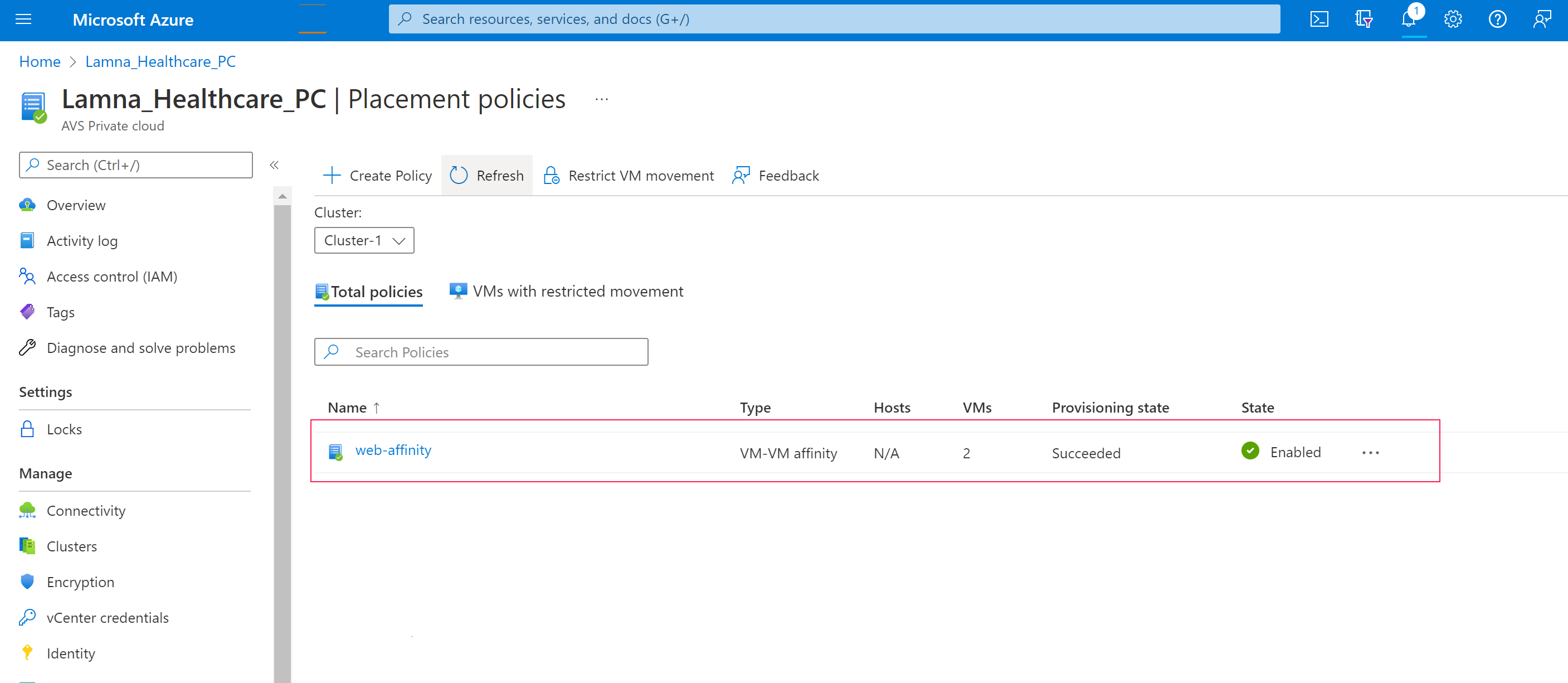Create a placement policy in Azure VMware Solution
In Azure VMware Solution, clusters in a private cloud are a managed resource. As a result, the CloudAdmin role can't make certain changes to the cluster from the vSphere Client, including the management of Distributed Resource Scheduler (DRS) rules.
The placement policy feature is available in all Azure VMware Solution regions. Placement policies let you control the placement of virtual machines (VMs) on hosts within a cluster through the Azure portal. When you create a placement policy, it includes a DRS rule in the specified vSphere cluster. It also includes other logic for interoperability with Azure VMware Solution operations.
A placement policy has at least five required components:
Name - Defines the name of the policy and is subject to the naming constraints of Azure Resources.
Type - Defines the type of control you want to apply to the resources contained in the policy.
Cluster - Defines the cluster for the policy. The scope of a placement policy is a vSphere cluster, so only resources from the same cluster can be part of the same placement policy.
State - Defines if the policy is enabled or disabled. In certain scenarios, a policy might be disabled automatically when a conflicting rule gets created. For more information, see Considerations.
Virtual machine - Defines the VMs and hosts for the policy. Depending on the type of rule you create, your policy might require you to specify some number of VMs and hosts. For more information, see Placement policy types.
Prerequisite
You must have Contributor level access to the private cloud to manage placement policies.
Placement policy types
VM-VM policies
VM-VM policies specify if selected VMs should run on the same host or must be kept on separate hosts. In addition to choosing a name and cluster for the policy, VM-VM policies require that you select at least two VMs to assign. The assignment of hosts isn't required or permitted for this policy type.
VM-VM Affinity policies instruct DRS to try to keeping the specified VMs together on the same host. It's useful for performance reasons, for example.
VM-VM Anti-Affinity policies instruct DRS to try keeping the specified VMs apart from each other on separate hosts. It's useful in availability scenarios where a problem with one host doesn't affect multiple VMs within the same policy.
VM-Host policies
VM-Host policies specify if selected VMs can run on selected hosts. To avoid interference with platform-managed operations such as host maintenance mode and host replacement, VM-Host policies in Azure VMware Solution are always preferential (also known as "should" rules). Accordingly, VM-Host policies may not be honored in certain scenarios. For more information, see Monitor the operation of a policy.
Certain platform operations dynamically update the list of hosts defined in VM-Host policies. For example, when you delete a host that is a member of a placement policy, the host is removed when more than one host is part of that policy. Also, if a host is part of a policy and needs to be replaced as part of a platform-managed operation, the policy is updated dynamically with the new host.
In addition to choosing a name and cluster for the policy, a VM-Host policy requires that you select at least one VM and one host to assign to the policy.
VM-Host Affinity policies instruct DRS to try running the specified VMs on the hosts defined.
VM-Host Anti-Affinity policies instruct DRS to try running the specified VMs on hosts other than the ones defined.
Considerations
Cluster scale-in
Azure VMware Solution attempts to prevent certain DRS rule violations from occurring when performing cluster scale-in operations.
You can't remove the last host from a VM-Host policy. However, if you need to remove the last host from the policy, you can remediate it by adding another host to the policy before removing the host from the cluster. Alternatively, you can delete the placement policy before removing the host.
You can't have a VM-VM Anti Affinity policy with more VMs than the number of hosts in a cluster. If removing a host results in fewer hosts in the cluster than VMs, you receive an error preventing the operation. You can remediate it by first removing VMs from the rule and then removing the host from the cluster.
Rule conflicts
If DRS rule conflicts are detected when you create a VM-VM policy, it results in that policy being created in a disabled state following standard VMware DRS Rule behavior. For more information on viewing rule conflicts, see Monitor the operation of a policy.
Create a placement policy
There's no defined limit to the number of policies that you create. However, the more placement constraints you create, the more challenging it is for vSphere DRS to effectively move virtual machines within the cluster and provide the resources needed by the workloads.
Make sure to review the requirements for the policy type.
In your Azure VMware Solution private cloud, under Manage, select Placement policies > + Create.
Tip
You may also select the Cluster from the Placement Policy overview pane and then select Create.
Provide a descriptive name, select the policy type, and select the cluster where the policy is created. Then select Enabled.
Warning
If you disable the policy, then the policy and the underlying DRS rule are created, but the policy actions are ignored until you enable the policy.
If you selected VM-Host affinity or VM-Host anti-affinity as the type, select + Add hosts and the hosts to include in the policy. You can select multiple hosts.
Note
The select hosts pane shows how many VM-Host policies are associated with the host and the total number of VMs contained in those associated policies.
Select + Add virtual machine and the VMs to include in the policy. You can select multiple VMs.
Note
The select hosts pane shows how many VM-Host policies are associated with the host and the total number of VMs contained in those associated policies.
Once you finish adding the VMs you want, select Add virtual machines.
Select Next: Review and create to review your policy.
Select Create policy. If you want to make changes, select Back: Basics.
After the placement policy gets created, select Refresh to see it in the list.
Edit a placement policy
You can change the state of a policy, add a new resource, or unassign an existing resource.
Change the policy state
You can change the state of a policy to Enabled or Disabled.
In your Azure VMware Solution private cloud, under Manage, select Placement policies.
For the policy you want to edit, select More (...) and then select Edit.
Tip
You can disable a policy from the Placement policy overview by selecting Disable from the Settings drop-down. You can't enable a policy from the Settings drop-down.
If the policy is enabled but you want to disable it, select Disabled and then select Disabled on the confirmation message. Otherwise, if the policy is disabled and you want to enable it, select Enable.
Select Review + update.
Review the changes and select Update policy. If you want to make changes, select Back: Basics.
Update the resources in a policy
You can add new resources, such as a VM or a host, to a policy or remove existing ones.
In your Azure VMware Solution private cloud, under Manage, select Placement policies.
For the policy you want to edit, select More (...) and then Edit.
To remove an existing resource, select one or more resources you want to remove and select Unassign.
To add a new resource, select Edit virtual machine or Edit host, select the resource you'd like to add, and then select Save.Select Next : Review and update.
Review the changes and select Update policy. If you want to make changes, select Back : Basics.
Delete a policy
You can delete a placement policy and its corresponding DRS rule.
In your Azure VMware Solution private cloud, under Manage, select Placement policies.
For the policy you want to edit, select More (...) and then select Delete.
Select Delete on the confirmation message.
Monitor the operation of a policy
Use the vSphere Client to monitor the operation of a placement policy's corresponding DRS rule.
As a holder of the CloudAdmin role, you can view, but not edit, the DRS rules created by a placement policy on the cluster's Configure tab under VM/Host Rules. It lets you view additional information, such as if the DRS rules are in a conflict state.
Additionally, you can monitor various DRS rule operations, such as recommendations and faults, from the cluster's Monitor tab.
Restrict VM Movement
For certain sensitive applications, vMotion can cause unexpected service interruptions or disruptions. For these types of applications, it might be preferred to restrict VM movement to manually initiated vMotion only. With the Restrict VM movement Placement Policy, DRS-initiated vMotions can be disabled. For most workloads, this isn't necessary and can cause unintended performance impacts due to noisy neighbors on the same host.
Enable Restrict VM movement for specific VMs
- Navigate to Manage Placement policies and select Restrict VM movement.
- Select the VM or VMs you want to restrict, then select Select.
- The VM or VMS you selected appears in the VMs with restricted movement tab.
In the vSphere Client, a VM override is created to set DRS to partially automated for that VM.
DRS will no longer migrate the VM automatically.
Manual vMotion of the VM and automatic initial placement of the VM continues to function.
FAQs
Are placement policies the same as DRS affinity rules?
Yes, and no. While vSphere DRS implements the current set of policies, we simplified the experience. Modifying VM groups and Host groups are a cumbersome operation, especially as hosts are ephemeral in nature and could be replaced in a cloud environment. As hosts are replaced in the vSphere inventory in an on-premises environment, the vSphere admin must modify the host group to ensure that the desired VM-Host placement constraints remain in effect. Placement policies in Azure VMware Solution update the Host groups when a host is rotated or changed. Similarly, if you scale in a cluster, the Host Group is automatically updated, as applicable. The automatic update eliminates the overhead of managing the Host Groups for the customer.
As this is an existing functionality available in vCenter Server, why can't I use it directly?
Azure VMware Solution provides a private cloud in Azure. In this managed VMware solution infrastructure, Microsoft manages the clusters, hosts, datastores, and distributed virtual switches in the private cloud. At the same time, the tenant is responsible for managing the workloads deployed on the private cloud. As a result, the tenant administering the private cloud doesn't have the same set of privileges as available to the VMware solution administrator in an on-premises deployment.
Further, the lack of the desired granularity in the vSphere privileges presents some challenges when managing the placement of the workloads on the private cloud. For example, vSphere DRS rules commonly used on-premises to define affinity and anti-affinity rules can't be used as-is in an Azure VMware Solution environment, as some of those rules can block day-to-day operation the private cloud. Placement Policies provides a way to define those rules using the Azure portal, thereby circumventing the need to use DRS rules. Coupled with a simplified experience, Placement Policies ensure the rules don't impact the day-to-day infrastructure maintenance and operation activities.
What is the difference between the VM-Host affinity policy and Restrict VM movement?
A VM-Host affinity policy is used to restrict the movement of VMs to a group of hosts included in the VM-Host affinity policy. Thus, a VM can be vMotioned within the set of hosts selected in the VM-Host affinity policy. Alternatively, Restrict VM movement ensures that the selected VM remains on the host on which it currently resides.
What caveats should I know about?
The VM-Host MUST rules aren't supported because they block maintenance operations.
VM-Host SHOULD rules are preferential rules, where vSphere DRS tries to accommodate the rules to the extent possible. Occasionally, vSphere DRS may vMotion VMs subjected to the VM-Host SHOULD rules to ensure that the workloads get the resources they need. It's a standard vSphere DRS behavior, and the Placement policies feature doesn't change the underlying vSphere DRS behavior.
If you create conflicting rules, those conflicts can show up on the vCenter Server, and the newly defined rules might not take effect. It's a standard vSphere DRS behavior, the logs for which can be observed in the vCenter Server.