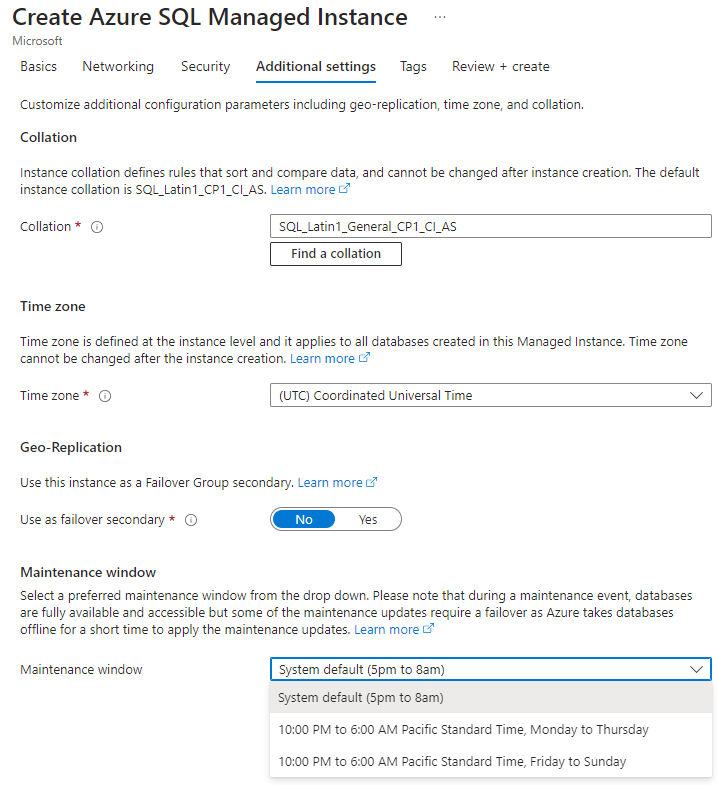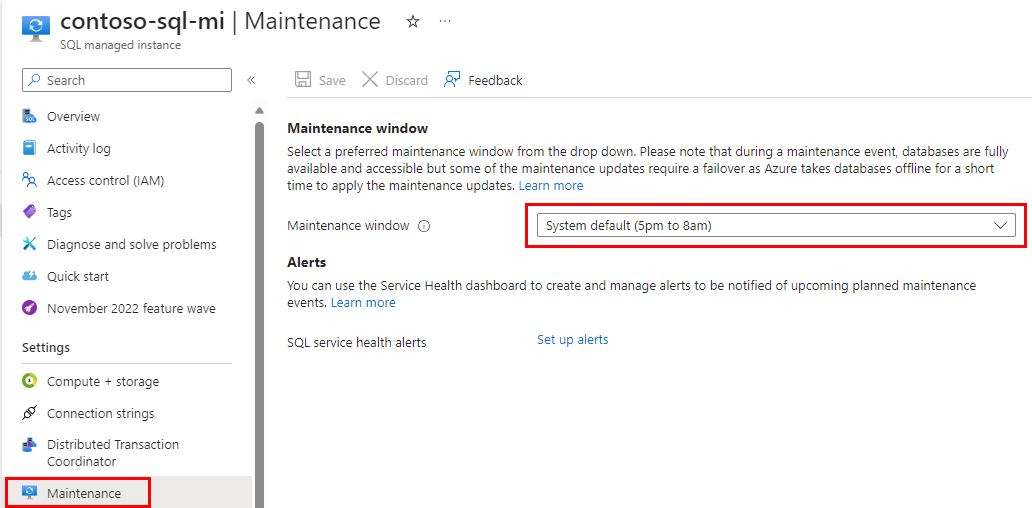Important
Configuring maintenance window is a long running asynchronous operation, similar to changing the service tier of the Azure SQL resource. The resource is available during the operation, except a short reconfiguration that happens at the end of the operation and typically lasts up to 8 seconds even in case of interrupted long-running transactions. To minimize the impact of the reconfiguration you should perform the operation outside of the peak hours.
To configure the maintenance window when you create a SQL managed instance, set the desired Maintenance window on the Additional settings page.
Set the maintenance window while creating a SQL managed instance
For step-by-step information on creating a new managed instance, see Create an Azure SQL Managed Instance.
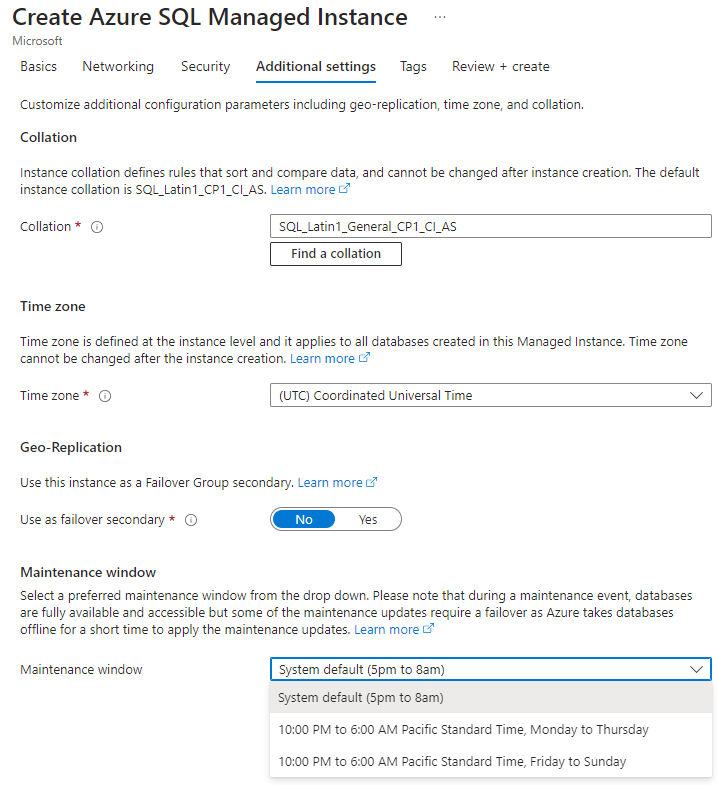
The following examples show how to configure the maintenance window using Azure PowerShell. You can install Azure PowerShell, or use the Azure Cloud Shell.
Launch Azure Cloud Shell
The Azure Cloud Shell is a free interactive shell that you can use to run the steps in this article. It has common Azure tools preinstalled and configured to use with your account.
To open the Cloud Shell, select Try it from the upper right corner of a code block. You can also launch Cloud Shell in a separate browser tab by going to https://shell.azure.com.
When Cloud Shell opens, verify that PowerShell is selected for your environment. Subsequent sessions will use Azure CLI in a PowerShell environment. Select Copy to copy the blocks of code, paste it into the Cloud Shell, and press Enter to run it.
Discover available maintenance windows
When setting the maintenance window, each region has its own maintenance window options that correspond to the timezone for the region.
Discover SQL Managed Instance maintenance windows
The following example returns the available maintenance windows for the eastus2 region using the Get-AzMaintenancePublicConfiguration cmdlet. For managed instances, set MaintenanceScope to SQLManagedInstance.
$location = "eastus2"
Write-Host "Available maintenance schedules in ${location}:"
$configurations = Get-AzMaintenancePublicConfiguration
$configurations | ?{ $_.Location -eq $location -and $_.MaintenanceScope -eq "SQLManagedInstance"}
Set the maintenance window while creating a SQL managed instance
The following example creates a new managed instance and sets the maintenance window using the New-AzSqlInstance cmdlet. The maintenance window is set on the instance, so all databases in the instance have the same maintenance window schedule. For -MaintenanceConfigurationId, the MaintenanceConfigName must be a valid value for your instance's region. To get valid values for your region, see Discover available maintenance windows.
New-AzSqlInstance -Name "your_mi_name" `
-ResourceGroupName "your_resource_group_name" `
-Location "your_mi_location" `
-SubnetId /subscriptions/{SubID}/resourceGroups/{ResourceGroup}/providers/Microsoft.Network/virtualNetworks/{VNETName}/subnets/{SubnetName} `
-MaintenanceConfigurationId "/subscriptions/{SubID}/providers/Microsoft.Maintenance/publicMaintenanceConfigurations/SQL_{Region}_{MaintenanceConfigName}"
The following examples show how to configure the maintenance window using Azure CLI. You can install Azure CLI, or use the Azure Cloud Shell.
Launch Azure Cloud Shell
The Azure Cloud Shell is a free interactive shell that you can use to run the steps in this article. It has common Azure tools preinstalled and configured to use with your account.
To open the Cloud Shell, select Try it from the upper right corner of a code block. You can also launch Cloud Shell in a separate browser tab by going to https://shell.azure.com.
When Cloud Shell opens, verify that Bash is selected for your environment. Subsequent sessions will use Azure CLI in a Bash environment. Select Copy to copy the blocks of code, paste it into the Cloud Shell, and press Enter to run it.
Sign in to Azure
Cloud Shell is automatically authenticated under the initial account signed-in with. Use the following script to sign in using a different subscription, replacing <Subscription ID> with your Azure Subscription ID. If you don't have an Azure subscription, create an Azure free account before you begin.
subscription="<subscriptionId>" # add subscription here
az account set -s $subscription # ...or use 'az login'
For more information, see set active subscription or sign in interactively
Discover available maintenance windows
When setting the maintenance window, each region has its own maintenance window options that correspond to the timezone for the region.
Discover SQL Managed Instance maintenance windows
The following example returns the available maintenance windows for the eastus2 region using the az maintenance public-configuration list
command. For managed instances, set maintenanceScope to SQLManagedInstance.
az maintenance public-configuration list --query "[?location=='eastus2'&&contains(maintenanceScope,'SQLManagedInstance')]"
Set the maintenance window while creating a SQL managed instance
The following example creates a new managed instance and sets the maintenance window using az sql mi create. The maintenance window is set on the instance, so all databases in the instance have the same maintenance window schedule. MaintenanceConfigName must be a valid value for your instance's region. To get valid values for your region, see Discover available maintenance windows.
az sql mi create -g mygroup -n myinstance -l mylocation -i -u myusername -p mypassword --subnet /subscriptions/{SubID}/resourceGroups/{ResourceGroup}/providers/Microsoft.Network/virtualNetworks/{VNETName}/subnets/{SubnetName} -m /subscriptions/{SubID}/providers/Microsoft.Maintenance/publicMaintenanceConfigurations/SQL_{Region}_{MaintenanceConfigName}
When applying a maintenance window selection to a SQL managed instance, a brief reconfiguration (several seconds) might be experienced in some cases as Azure applies the required changes.
The following steps set the maintenance window on an existing SQL managed instance using the Azure portal:
Set the maintenance window for an existing managed instance
Navigate to the SQL managed instance you want to set the maintenance window for.
In the Settings menu select Maintenance, then select the desired maintenance window.
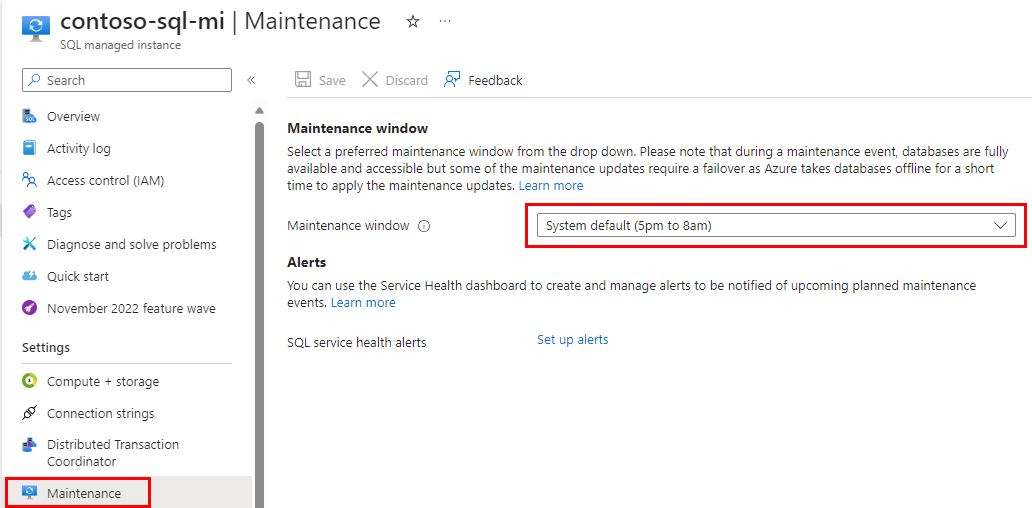
Set the maintenance window on an existing managed instance
The following example sets the maintenance window on an existing managed instance using the Set-AzSqlInstance cmdlet.
It's important to make sure that the $maintenanceConfig value must be a valid value for your instance's region. To get valid values for a region, see Discover available maintenance windows.
Set-AzSqlInstance -Name "your_mi_name" `
-ResourceGroupName "your_resource_group_name" `
-MaintenanceConfigurationId "/subscriptions/{SubID}/providers/Microsoft.Maintenance/publicMaintenanceConfigurations/SQL_{Region}_{MaintenanceConfigName}"
The following examples show how to configure the maintenance window using Azure CLI. You can install Azure CLI, or use the Azure Cloud Shell.
Set the maintenance window on an existing managed instance
The following example sets the maintenance window using az sql mi update. The maintenance window is set on the instance, so all databases in the instance have the same maintenance window schedule. For -MaintenanceConfigurationId, the MaintenanceConfigName must be a valid value for your instance's region. To get valid values for your region, see Discover available maintenance windows.
az sql mi update -g mygroup -n myinstance -m /subscriptions/{SubID}/providers/Microsoft.Maintenance/publicMaintenanceConfigurations/SQL_{Region}_{MaintenanceConfigName}
Note
For displaying user friendly names in Azure portal, Azure SQL Managed Instance relies on maintenance configurations as a resource. Maintenance definitions for Azure SQL Managed Instance are part of public maintenance configurations. There might be the situation for newly added Azure regions in which SQL Managed Instance can be used in the region, while public maintenance configurations are still being created. In that case, Azure portal will not display the user friendly names in the dropdown and instead users will see the system names:
- MI_1 which is equivalent for Weekday window: 10:00 PM to 6:00 AM local time, Monday - Thursday
- MI_2 which is equivalent for Weekend window: 10:00 PM to 6:00 AM local time, Friday - Sunday
Azure SQL Managed Instance