Lock your Azure resources to protect your infrastructure
As an administrator, you can lock an Azure subscription, resource group, or resource to protect them from accidental user deletions and modifications. The lock overrides any user permissions.
You can set locks that prevent either deletions or modifications. In the portal, these locks are called Delete and Read-only. In the command line, these locks are called CanNotDelete and ReadOnly.
- CanNotDelete means authorized users can read and modify a resource, but they can't delete it.
- ReadOnly means authorized users can read a resource, but they can't delete or update it. Applying this lock is similar to restricting all authorized users to the permissions that the Reader role provides.
Unlike with role-based access control (RBAC), you use management locks to apply a restriction across all users and roles. To learn about setting permissions for users and roles, see Azure RBAC.
Lock inheritance
When you apply a lock at a parent scope, all resources within that scope inherit the same lock. Even resources you add later inherit the same parent lock. The most restrictive lock in the inheritance chain takes precedence.
Extension resources inherit locks from the resource to which they're applied. For example, Microsoft.Insights/diagnosticSettings is an extension resource type. If you apply a diagnostic setting to a storage blob and lock the storage account, you can't delete the diagnostic setting. This inheritance makes sense because the full resource ID of the diagnostic setting is:
/subscriptions/{sub-id}/resourceGroups/{rg-name}/providers/Microsoft.Storage/storageAccounts/{storage-name}/blobServices/default/providers/microsoft.insights/diagnosticSettings/{setting-name}"
The resource ID of the locked resource must match the following format:
/subscriptions/{sub-id}/resourceGroups/{rg-name}/providers/Microsoft.Storage/storageAccounts/{storage-name}
If you have a Delete lock on a resource and attempt to delete its resource group, the feature blocks the whole delete operation. Even if the resource group or other resources in the resource group are unlocked, the deletion doesn't happen. A partial deletion isn't possible.
When you cancel an Azure subscription:
- A resource lock doesn't block the subscription cancellation.
- Azure preserves your resources by deactivating them instead of immediately deleting them.
- Azure only deletes your resources permanently after a waiting period.
Understand scope of locks
Note
Locks only apply to control plane Azure operations and not to data plane operations.
Azure control plane operations go to https://management.azure.com. Azure data plane operations go to your service instance, such as https://myaccount.blob.core.windows.net/. See Azure control plane and data plane for more information. To discover which operations use the control plane URL, see the Azure REST API.
The distinction means locks protect a resource from changes, but they don't restrict how a resource performs its functions. For example, a ReadOnly lock on an SQL Database logical server protects it from deletions or modifications. It allows you to create, update, or delete data in the server database. Data plane operations allow data transactions. These requests don't go to https://management.azure.com.
Considerations before applying your locks
Applying locks can lead to unexpected results. Some operations that don't seem to modify a resource require blocked actions. Locks prevent the POST method from sending data to the Azure Resource Manager API. Some common examples of blocked operations are:
A read-only lock on a storage account prevents users from listing the account keys. A POST request handles the Azure Storage List Keys operation to protect access to the account keys. The account keys provide complete access to data in the storage account. When a read-only lock is configured for a storage account, users who don't have the account keys need to use Microsoft Entra credentials to access blob or queue data. A read-only lock also prevents the assignment of Azure RBAC roles that are scoped to the storage account or to a data container (blob container or queue).
A read-only lock on a storage account protects RBAC assignments scoped for a storage account or a data container (blob container or queue).
A read-only lock on a storage account prevents the creation of a blob container.
A read-only lock on a storage account prevents the creation of a blob container. However, create operations on a storage account can be done through both the control plane and data plane. Read-only locks only block control plane create requests, but a user can still perform a valid create operation on the resource through the data plane.
A read-only lock or cannot-delete lock on a storage account doesn't protect its data from being deleted or modified. It also doesn't protect the data in a blob, queue, table, or file.
The Storage Account API exposes data plane and control plane operations. If a request uses data plane operations, the lock on the storage account doesn't protect blob, queue, table, or file data within that storage account. However, the lock protects those resources if the request uses control plane operations.
For example, if a request uses File Shares - Delete, a control plane operation, the deletion fails. If the request uses Delete Share, a data plane operation, the deletion succeeds. We recommend that you use a control plane operation.
A read-only lock on a network security group (NSG) prevents the creation of the corresponding NSG flow log. A cannot-delete lock on an NSG doesn't prevent the creation or modification of the corresponding NSG flow log.
A read-only lock on an App Service resource prevents Visual Studio Server Explorer from displaying files for the resource because that interaction requires write access.
A read-only lock on a resource group that contains an App Service plan prevents you from scaling up or out of the plan.
A read-only lock on a resource group that contains a virtual machine prevents all users from starting or restarting a virtual machine. These operations require a POST method request.
A read-only lock on a resource group prevents you from moving existing resources in or out of the resource group. But, you can move a resource with read-only lock to another resource group.
A read-only lock on a resource group that contains an automation account prevents all runbooks from starting. These operations require a POST method request.
A cannot-delete lock on a resource or resource group prevents the deletion of Azure RBAC assignments.
A cannot-delete lock on a resource group prevents Resource Manager from automatically deleting deployments in the history. If you reach 800 deployments in the history, your deployments fail.
Backups fail when there's a cannot-delete lock on the resource group created by Azure Backup Service. The service supports a maximum of 18 restore points. When locked, the backup service can't clean up restore points. For more information, see Frequently asked questions-Back up Azure VMs.
A cannot-delete lock on a resource group that contains Azure Machine Learning workspaces prevents autoscaling of Azure Machine Learning compute clusters from working correctly. With the lock, autoscaling can't remove unused nodes. Your solution consumes more resources than are required for the workload.
A read-only lock on a Log Analytics workspace prevents User and Entity Behavior Analytics (UEBA) from being enabled.
A cannot-delete lock on a Log Analytics workspace doesn't prevent data purge operations. Instead, remove the Data Purger role from the user.
A read-only lock on a subscription prevents Azure Advisor from working correctly. Advisor can't store the results of its queries.
A read-only lock on an Application Gateway prevents you from getting the backend health of the application gateway. That operation uses a POST method, which a read-only lock blocks.
A read-only lock on an Azure Kubernetes Service (AKS) cluster limits how you can access cluster resources through the portal. A read-only lock prevents you from using the AKS cluster's Kubernetes resources section in the Azure portal to choose a cluster resource. These operations require a POST method request for authentication.
A cannot-delete lock on a Virtual Machine that is protected by Site Recovery prevents you from removing certain resource links related to Site Recovery when you remove the protection or disable replication. If you plan to protect the virtual machine again later, remove the lock before disabling protection. If you don't remove the lock, you need to follow certain steps to clean up the stale links before you can protect the virtual machine. For more information, see Troubleshoot Azure-to-Azure VM replication errors.
For PostgreSQL, the virtual network shouldn't have any resource locks set at the virtual network or subnet level, as locks might interfere with network and Domain Name System operations. Before creating the server in a virtual network, ensure you remove any delete or read-only locks from your virtual network and all subnets. You can reapply the locks after the server is created.
Who can create or delete locks
To create or delete management locks, you need access to Microsoft.Authorization/* or Microsoft.Authorization/locks/* actions. Users assigned to the Owner and the User Access Administrator roles have the required access. Some specialized built-in roles also grant this access. You can create a custom role with the required permissions.
Managed applications and locks
Some Azure services use managed applications to implement the service; Azure Databricks ins one example. In that case, the service creates two resource groups. One is an unlocked resource group that contains a service overview. The other is a locked resource group that contains the service infrastructure.
If you try to delete the infrastructure resource group, you get an error stating that the resource group is locked. If you try to delete the lock for the infrastructure resource group, you get an error stating that the lock can't be deleted because a system application owns it.
Instead, delete the service, which also deletes the infrastructure resource group.
For managed applications, choose the service you deployed.
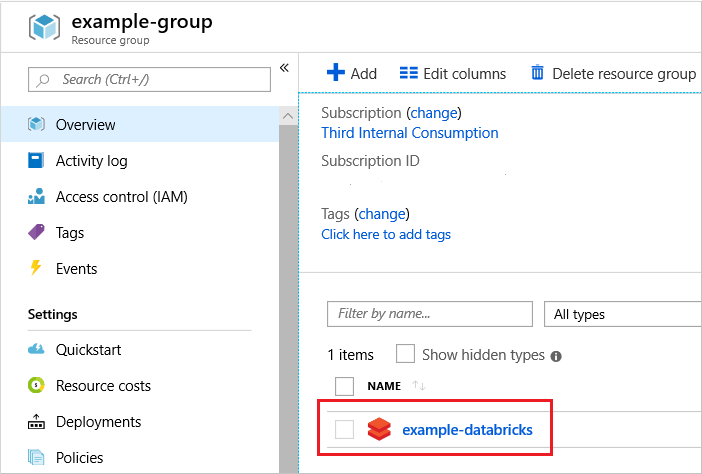
Notice the service includes a link for a Managed Resource Group. That resource group holds the infrastructure and is locked. You can only delete it indirectly.

To delete everything for the service, including the locked infrastructure resource group, choose Delete for the service.

Configure locks
Azure portal
In the left navigation panel, the subscription lock feature's name is Resource locks, while the resource group lock feature's name is Locks.
In the Settings blade for the resource, resource group, or subscription that you wish to lock, select Locks.
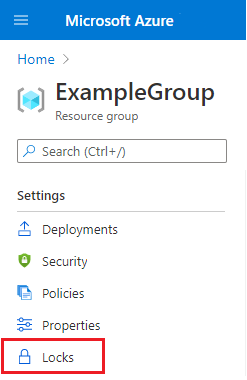
Note
You can't add a lock to management groups.
To add a lock, select Add. If you want to create a lock at a parent level, select the parent. The currently selected resource inherits the lock from the parent. For example, you could lock the resource group to apply a lock to all its resources.

Give the lock a name and lock level. Optionally, you can add notes that describe the lock.
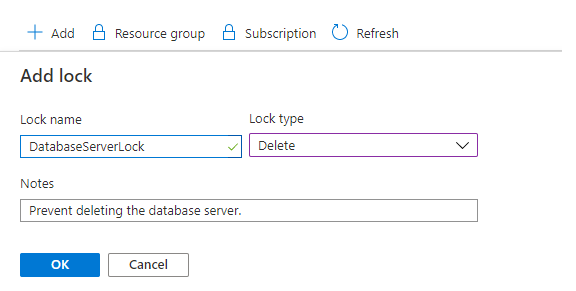
To delete the lock, select the Delete button.

Template
When you use a Resource Manager template (ARM template) or Bicep file to deploy a lock, you need to understand how the deployment scope and the lock scope work together. To apply a lock at the deployment scope, such as when locking a resource group or a subscription, don't set the scope property. When locking a resource within the deployment scope, set the scope property on the lock.
The following template applies a lock to the resource group. Notice there isn't a scope property on the lock resource because the lock scope matches the deployment scope. Deploy this template at the resource group level.
{
"$schema": "https://schema.management.azure.com/schemas/2019-04-01/deploymentTemplate.json#",
"contentVersion": "1.0.0.0",
"parameters": {
},
"resources": [
{
"type": "Microsoft.Authorization/locks",
"apiVersion": "2016-09-01",
"name": "rgLock",
"properties": {
"level": "CanNotDelete",
"notes": "Resource group should not be deleted."
}
}
]
}
To create a resource group and lock it, deploy the preceding template at the subscription level.
{
"$schema": "https://schema.management.azure.com/schemas/2018-05-01/subscriptionDeploymentTemplate.json#",
"contentVersion": "1.0.0.0",
"parameters": {
"rgName": {
"type": "string"
},
"rgLocation": {
"type": "string"
}
},
"variables": {},
"resources": [
{
"type": "Microsoft.Resources/resourceGroups",
"apiVersion": "2021-04-01",
"name": "[parameters('rgName')]",
"location": "[parameters('rgLocation')]",
"properties": {}
},
{
"type": "Microsoft.Resources/deployments",
"apiVersion": "2021-04-01",
"name": "lockDeployment",
"resourceGroup": "[parameters('rgName')]",
"dependsOn": [
"[resourceId('Microsoft.Resources/resourceGroups/', parameters('rgName'))]"
],
"properties": {
"mode": "Incremental",
"template": {
"$schema": "https://schema.management.azure.com/schemas/2019-04-01/deploymentTemplate.json#",
"contentVersion": "1.0.0.0",
"parameters": {},
"variables": {},
"resources": [
{
"type": "Microsoft.Authorization/locks",
"apiVersion": "2016-09-01",
"name": "rgLock",
"properties": {
"level": "CanNotDelete",
"notes": "Resource group and its resources should not be deleted."
}
}
],
"outputs": {}
}
}
}
],
"outputs": {}
}
When applying a lock to a resource within the resource group, add the scope property. Set the scope to the name of the resource to lock.
The following example shows a template that creates an app service plan, a website, and a lock on the website. The lock's scope is set to the website.
{
"$schema": "https://schema.management.azure.com/schemas/2019-04-01/deploymentTemplate.json#",
"contentVersion": "1.0.0.0",
"parameters": {
"hostingPlanName": {
"type": "string"
},
"location": {
"type": "string",
"defaultValue": "[resourceGroup().location]"
}
},
"variables": {
"siteName": "[concat('ExampleSite', uniqueString(resourceGroup().id))]"
},
"resources": [
{
"type": "Microsoft.Web/serverfarms",
"apiVersion": "2020-12-01",
"name": "[parameters('hostingPlanName')]",
"location": "[parameters('location')]",
"sku": {
"tier": "Free",
"name": "f1",
"capacity": 0
},
"properties": {
"targetWorkerCount": 1
}
},
{
"type": "Microsoft.Web/sites",
"apiVersion": "2020-12-01",
"name": "[variables('siteName')]",
"location": "[parameters('location')]",
"dependsOn": [
"[resourceId('Microsoft.Web/serverfarms', parameters('hostingPlanName'))]"
],
"properties": {
"serverFarmId": "[parameters('hostingPlanName')]"
}
},
{
"type": "Microsoft.Authorization/locks",
"apiVersion": "2016-09-01",
"name": "siteLock",
"scope": "[concat('Microsoft.Web/sites/', variables('siteName'))]",
"dependsOn": [
"[resourceId('Microsoft.Web/sites', variables('siteName'))]"
],
"properties": {
"level": "CanNotDelete",
"notes": "Site should not be deleted."
}
}
]
}
Azure PowerShell
Use Azure PowerShell to lock deployed resources with the New-AzResourceLock command.
To lock a resource, provide the resource's name, resource type, and resource group name.
New-AzResourceLock -LockLevel CanNotDelete -LockName LockSite -ResourceName examplesite -ResourceType Microsoft.Web/sites -ResourceGroupName exampleresourcegroup
To lock a resource group, provide the resource group name.
New-AzResourceLock -LockName LockGroup -LockLevel CanNotDelete -ResourceGroupName exampleresourcegroup
To get information about a lock, use Get-AzResourceLock. To get all the locks in your subscription, use:
Get-AzResourceLock
To get all locks for a resource, use:
Get-AzResourceLock -ResourceName examplesite -ResourceType Microsoft.Web/sites -ResourceGroupName exampleresourcegroup
To get all locks for a resource group, use:
Get-AzResourceLock -ResourceGroupName exampleresourcegroup
To delete a lock for a resource, use:
$lockId = (Get-AzResourceLock -ResourceGroupName exampleresourcegroup -ResourceName examplesite -ResourceType Microsoft.Web/sites).LockId
Remove-AzResourceLock -LockId $lockId
To delete a lock for a resource group, use:
$lockId = (Get-AzResourceLock -ResourceGroupName exampleresourcegroup).LockId
Remove-AzResourceLock -LockId $lockId
Azure CLI
To lock deployed resources with the Azure CLI, use the az lock create command.
To lock a resource, provide the resource name, resource type, and resource group name.
az lock create --name LockSite --lock-type CanNotDelete --resource-group exampleresourcegroup --resource-name examplesite --resource-type Microsoft.Web/sites
To lock a resource group, provide the resource group name.
az lock create --name LockGroup --lock-type CanNotDelete --resource-group exampleresourcegroup
To get information about a lock, use az lock list. To get all the locks in your subscription, use:
az lock list
To get all locks for a resource, use:
az lock list --resource-group exampleresourcegroup --resource-name examplesite --namespace Microsoft.Web --resource-type sites --parent ""
To get all locks for a resource group, use:
az lock list --resource-group exampleresourcegroup
To delete a lock for a resource, use:
lockid=$(az lock show --name LockSite --resource-group exampleresourcegroup --resource-type Microsoft.Web/sites --resource-name examplesite --output tsv --query id)
az lock delete --ids $lockid
To delete a lock for a resource group, use:
lockid=$(az lock show --name LockSite --resource-group exampleresourcegroup --output tsv --query id)
az lock delete --ids $lockid
Python
To lock deployed resources with Python, use the ManagementLockClient.management_locks.create_or_update_at_resource_group_level command.
To lock a resource, provide the resource name, resource type, and resource group name.
import os
from azure.identity import AzureCliCredential
from azure.mgmt.resource import ManagementLockClient
credential = AzureCliCredential()
subscription_id = os.environ["AZURE_SUBSCRIPTION_ID"]
lock_client = ManagementLockClient(credential, subscription_id)
lock_result = lock_client.management_locks.create_or_update_at_resource_level(
"exampleGroup",
"Microsoft.Web",
"",
"sites",
"examplesite",
"lockSite",
{
"level": "CanNotDelete"
}
)
To lock a resource group, provide the name of the resource group.
import os
from azure.identity import AzureCliCredential
from azure.mgmt.resource import ManagementLockClient
credential = AzureCliCredential()
subscription_id = os.environ["AZURE_SUBSCRIPTION_ID"]
lock_client = ManagementLockClient(credential, subscription_id)
lock_result = lock_client.management_locks.create_or_update_at_resource_group_level(
"exampleGroup",
"lockGroup",
{
"level": "CanNotDelete"
}
)
To get information about all locks in your subscription, use ManagementLockClient.management_locks.get.
To get all the locks in your subscription, use:
import os
from azure.identity import AzureCliCredential
from azure.mgmt.resource import ManagementLockClient
credential = AzureCliCredential()
subscription_id = os.environ["AZURE_SUBSCRIPTION_ID"]
lock_client = ManagementLockClient(credential, subscription_id)
lock_result = lock_client.management_locks.list_at_subscription_level()
for lock in lock_result:
print(f"Lock name: {lock.name}")
print(f"Lock level: {lock.level}")
print(f"Lock notes: {lock.notes}")
To get a lock for a resource, use:
import os
from azure.identity import AzureCliCredential
from azure.mgmt.resource import ManagementLockClient
credential = AzureCliCredential()
subscription_id = os.environ["AZURE_SUBSCRIPTION_ID"]
lock_client = ManagementLockClient(credential, subscription_id)
lock_result = lock_client.management_locks.get_at_resource_level(
"exampleGroup",
"Microsoft.Web",
"",
"sites",
"examplesite",
"lockSite"
)
print(f"Lock ID: {lock_result.id}")
print(f"Lock Name: {lock_result.name}")
print(f"Lock Level: {lock_result.level}")
To get a lock for a resource group, use the following code:
import os
from azure.identity import AzureCliCredential
from azure.mgmt.resource import ManagementLockClient
credential = AzureCliCredential()
subscription_id = os.environ["AZURE_SUBSCRIPTION_ID"]
lock_client = ManagementLockClient(credential, subscription_id)
lock_result = lock_client.management_locks.get_at_resource_group_level(
"exampleGroup",
"lockGroup"
)
print(f"Lock ID: {lock_result.id}")
print(f"Lock Level: {lock_result.level}")
To delete a lock for a resource, use:
import os
from azure.identity import AzureCliCredential
from azure.mgmt.resource import ManagementLockClient
credential = AzureCliCredential()
subscription_id = os.environ["AZURE_SUBSCRIPTION_ID"]
lock_client = ManagementLockClient(credential, subscription_id)
lock_client.management_locks.delete_at_resource_level(
"exampleGroup",
"Microsoft.Web",
"",
"sites",
"examplesite",
"lockSite"
)
To delete a lock for a resource group, use:
import os
from azure.identity import AzureCliCredential
from azure.mgmt.resource import ManagementLockClient
credential = AzureCliCredential()
subscription_id = os.environ["AZURE_SUBSCRIPTION_ID"]
lock_client = ManagementLockClient(credential, subscription_id)
lock_client.management_locks.delete_at_resource_group_level("exampleGroup", "lockGroup")
REST API
You can lock deployed resources with the REST API for management locks. The REST API lets you create and delete locks and retrieve information about existing locks.
To create a lock, run:
PUT https://management.azure.com/{scope}/providers/Microsoft.Authorization/locks/{lock-name}?api-version={api-version}
The scope can be a subscription, resource group, or resource. The lock name can be whatever you want to call it. For the API version, use 2016-09-01.
In the request, include a JSON object that specifies the lock properties.
{
"properties": {
"level": "CanNotDelete",
"notes": "Optional text notes."
}
}
Next steps
- To learn how to logically organize your resources, see Use tags to organize your Azure resources and management hierarchy.
- You can apply restrictions and conventions across your subscription with customized policies. For more information, see What is Azure Policy?.
- For guidance on how to use the Azure portal to manage subscription policies, see Manage Azure subscription policies.