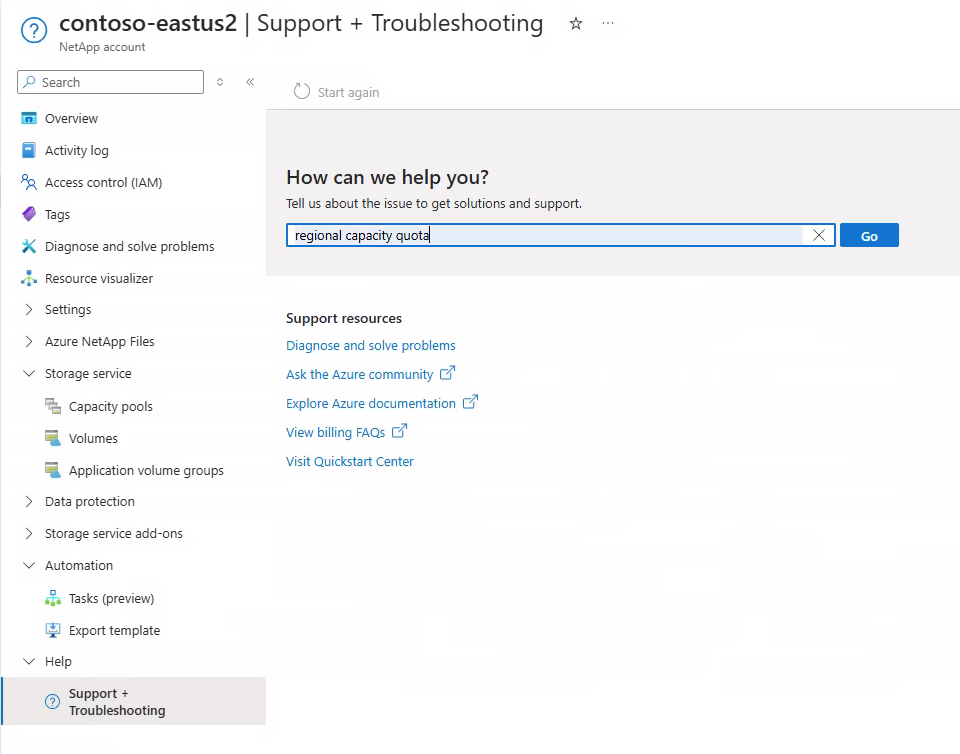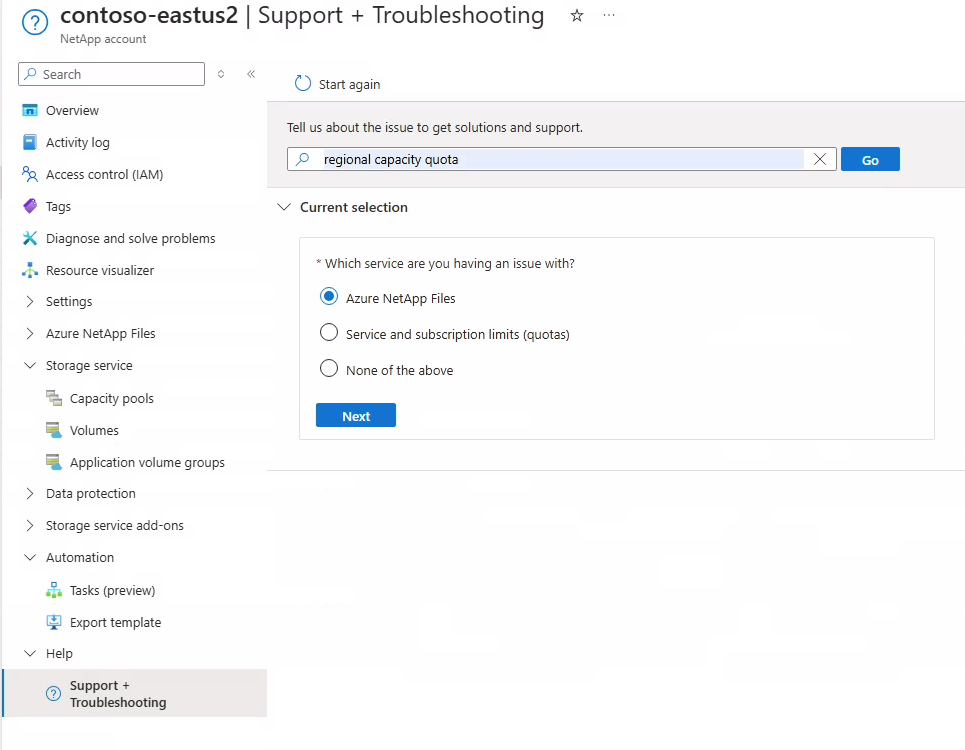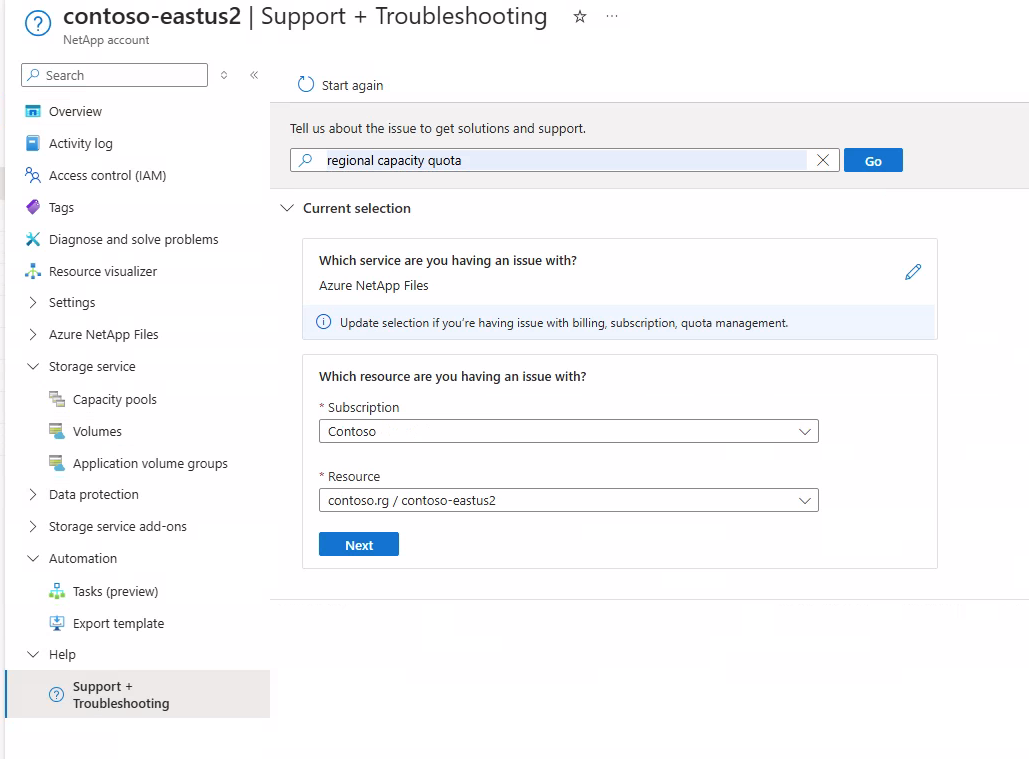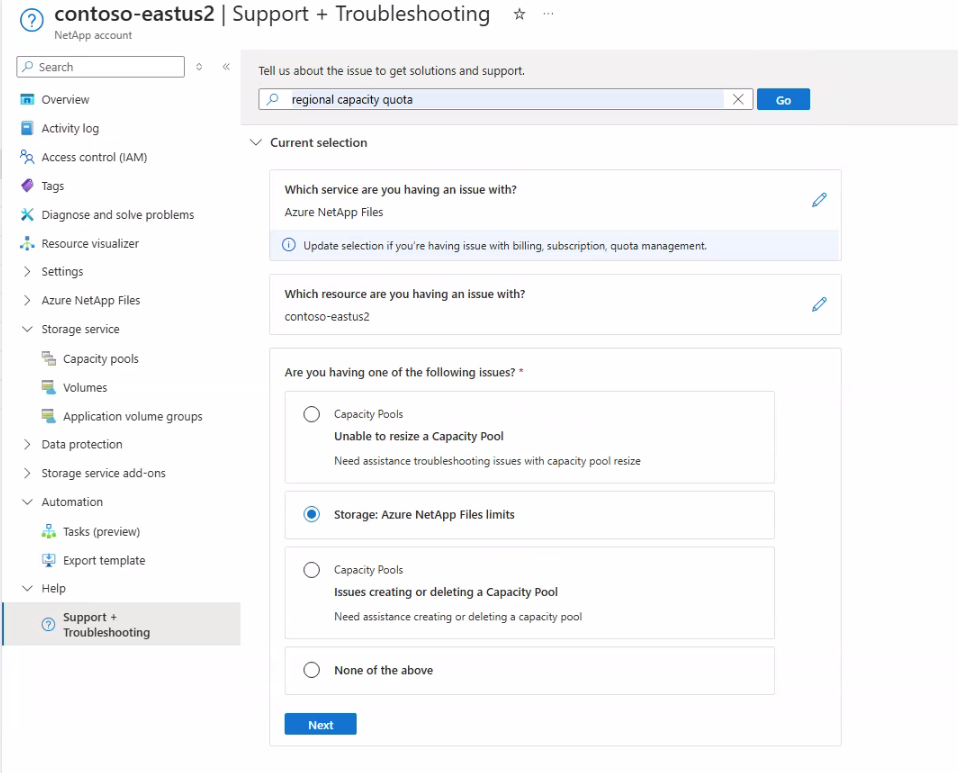Resource limits for Azure NetApp Files
Understanding resource limits for Azure NetApp Files helps you manage your volumes.
Resource limits
The following table describes resource limits for Azure NetApp Files:
| Resource | Default limit | Adjustable via support request |
|---|---|---|
| Regional capacity quota per subscription | 25 TiB | Yes |
| Number of NetApp accounts per Azure region per subscription | 10 | Yes |
| Number of capacity pools per NetApp account | 25 | Yes |
| Number of volumes per subscription | 500 | Yes |
| Number of volumes per capacity pool | 500 | Yes |
| Number of snapshots per volume | 255 | No |
| Number of IPs in a virtual network (including immediately peered virtual networks [VNets]) accessing volumes in an Azure NetApp Files hosting VNet |
|
No |
| Minimum size of a single capacity pool | 1 TiB* | No |
| Maximum size of a single capacity pool | 2,048 TiB | No |
| Minimum size of a single regular volume | 50 GiB | No |
| Maximum size of a single regular volume | 100 TiB | No |
| Minimum size of a single large volume | 50 TiB | No |
| Large volume size increase | 30% of lowest provisioned size | Yes |
| Maximum size of a single large volume | 1,024 TiB | Yes** |
| Maximum size of a single large volume on dedicated capacity (preview) | 2,048 TiB | No |
| Maximum size of a single file | 16 TiB | No |
| Maximum size of directory metadata in a single directory | 320 MB | No |
| Maximum number of files in a single directory | Approximately 4 million. See Determine if a directory is approaching the limit size. |
No |
Maximum number of files maxfiles per volume |
See maxfiles |
Yes |
| Maximum number of export policy rules per volume | 5 | No |
| Maximum number of quota rules per volume | 100 | No |
| Minimum assigned throughput for a manual QoS volume | 1 MiB/s | No |
| Maximum assigned throughput for a manual QoS volume | 4,500 MiB/s | No |
| Number of cross-region replication data protection volumes (destination volumes) | 50 | Yes |
| Number of cross-zone replication data protection volumes (destination volumes) | 50 | Yes |
| Maximum numbers of policy-based (scheduled) backups per volume |
The maximum hourly, daily, weekly, and monthly backup retention counts combined is 1019. |
No |
| Maximum size of protected volume | 100 TiB | No |
| Maximum number of volumes that can be backed up per subscription | 20 | Yes |
| Maximum number of manual backups per volume per day | 5 | Yes |
| Maximum number of volumes supported for cool access per subscription per region | 10 | Yes |
* You can only take advantage of the 1-TiB minimum if all the volumes in the capacity pool are using Standard network features. 1-TiB capacity pools are generally available. If any volume is using Basic network features, the minimum size is 4 TiB.
** 2-PiB large volume large volumes are available on request depending on regional dedicated capacity availability. To request 2-PiB large volumes, contact your account team.
For more information, see Capacity management FAQs.
For limits and constraints related to Azure NetApp Files network features, see Guidelines for Azure NetApp Files network planning.
Request limit increase
You can create an Azure support request to increase the adjustable limits from the Resource Limits table.
Note
Depending on available resources in the region and the limit increase requested, Azure support may require additional information in order to determine the feasibility of the request.
Navigate to Help then Support + troubleshooting.
Under the How can we help you heading, enter "regional capacity quota" in the text field then select Go.
Under the Current selection heading, search for "Azure NetApp Files" in the text field for Which service are you having an issue with?.
Select Azure NetApp Files then Next.
Under Which resource are you having an issue with?, locate and select your subscription. Then locate and select your resource (the NetApp account).
Under Are you having one of the following issues?, select Storage: Azure NetApp Files limits then Next.
Select Create a support request.
Under the Problem description tab, provide the required information:
- For Issue Type, select Service and Subscription Limits (Quotas).
- For Subscription, select your subscription.
- For Quota Type, select Storage: Azure NetApp Files limits.
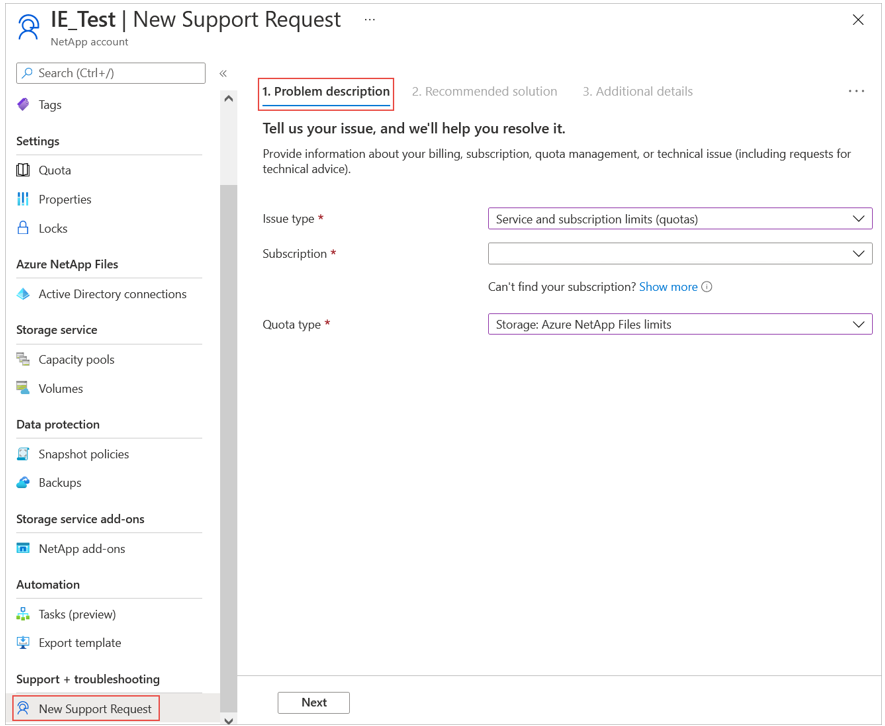
Under the Additional details tab, select Enter details in the Request Details field.
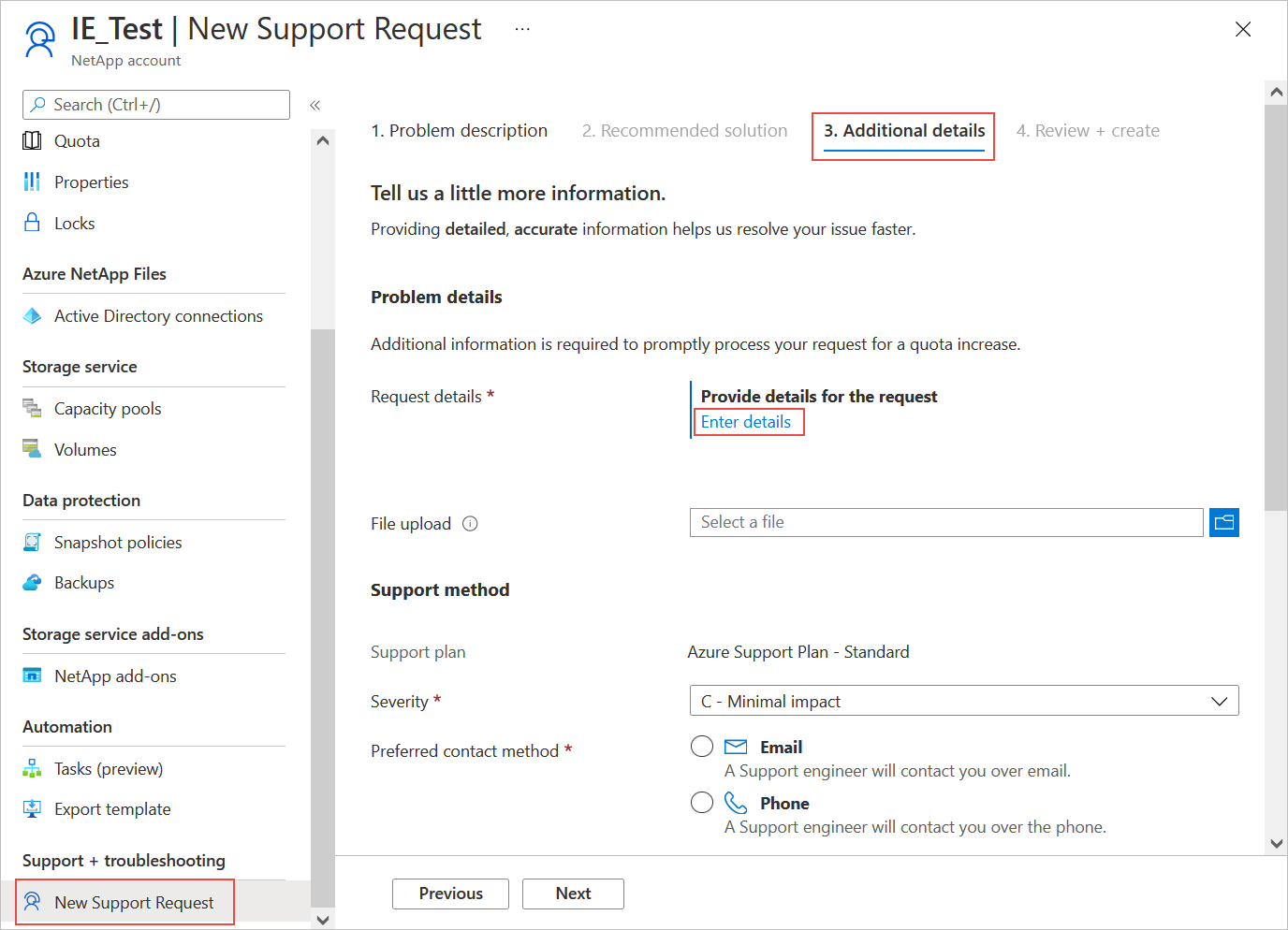
To request limit increase, provide the following information in the Quota Details window that appears:
In Quota Type, select the type of resource you want to increase.
For example:- Regional Capacity Quota per Subscription (TiB)
- Number of NetApp accounts per Azure region per subscription
- Number of volumes per subscription
In Region Requested, select your region.
The current and default sizes are displayed under Quota State.Enter a value to request an increase for the quota type you specified.
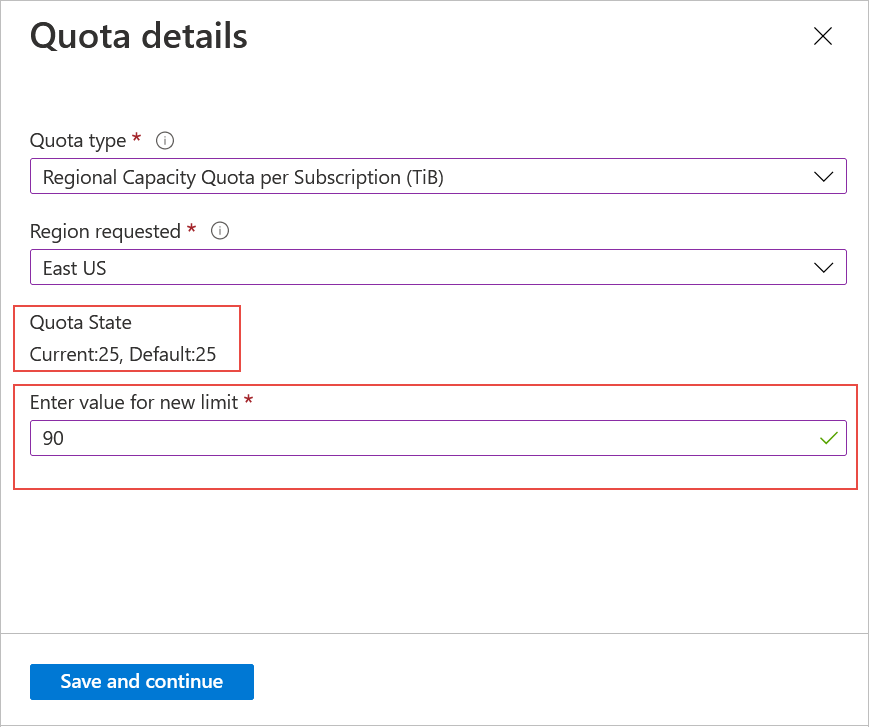
Select Save and continue. Select Review + create to create the request.
Next steps
- Understand
maxfileslimits - Understand maximum directory sizes
- Understand the storage hierarchy of Azure NetApp Files
- Requirements and considerations for large volumes
- Cost model for Azure NetApp Files
- Regional capacity quota for Azure NetApp Files
- Request region access for Azure NetApp Files
- Application resilience FAQs for Azure NetApp Files