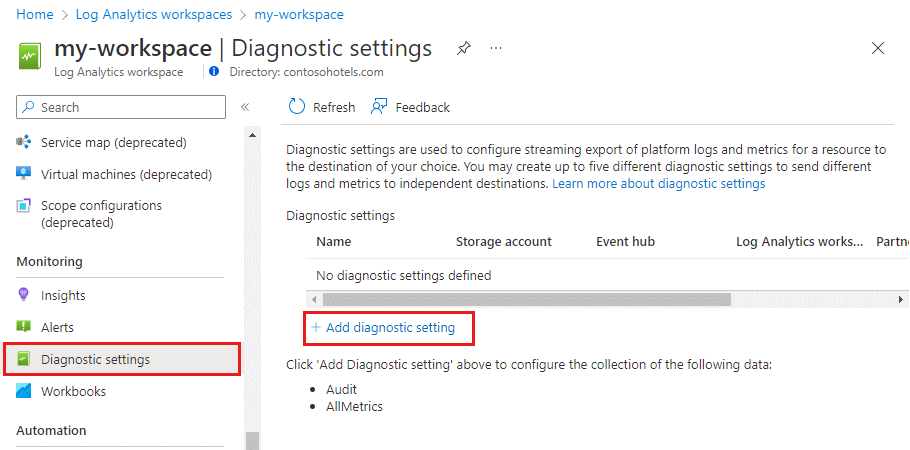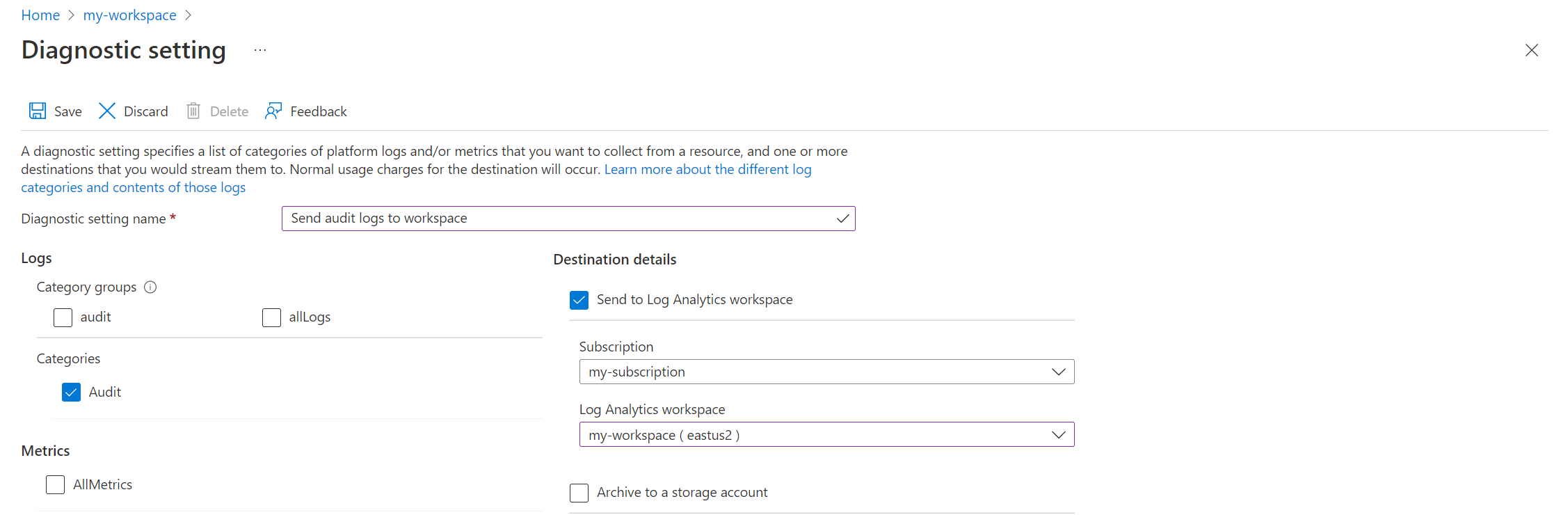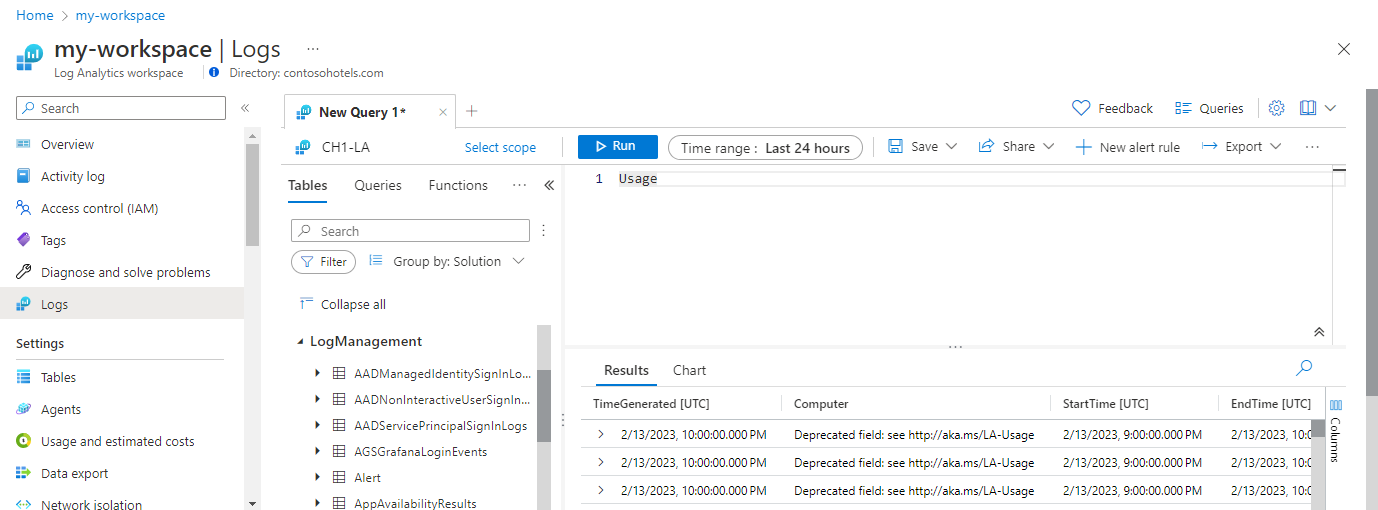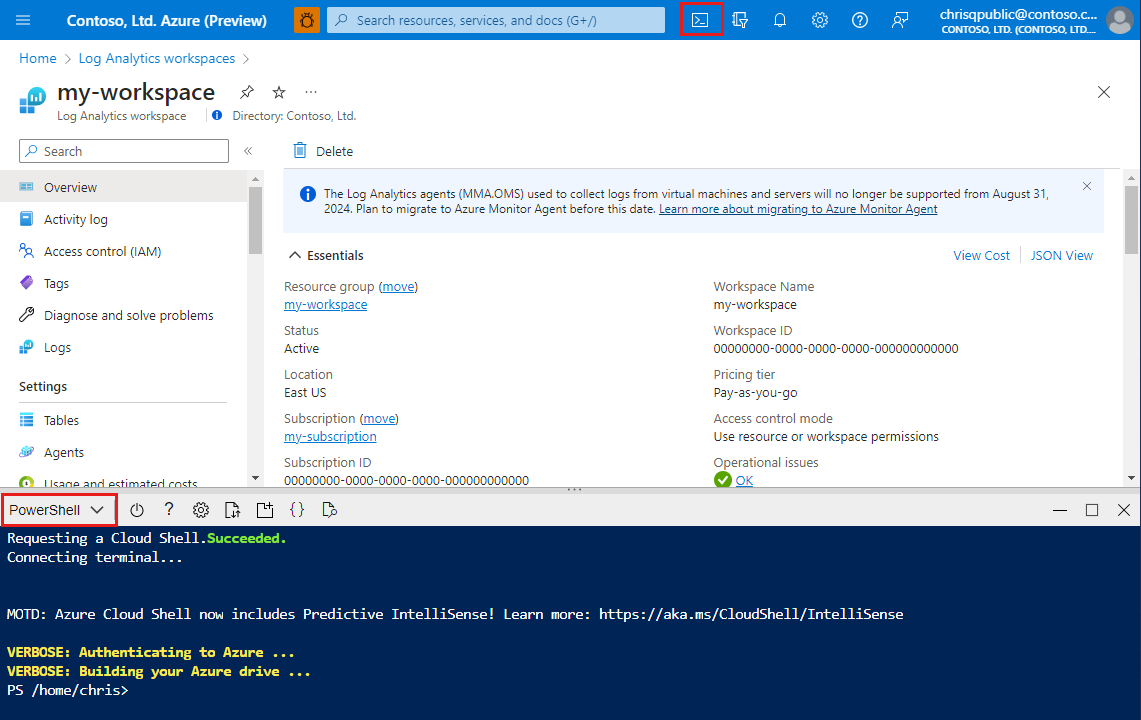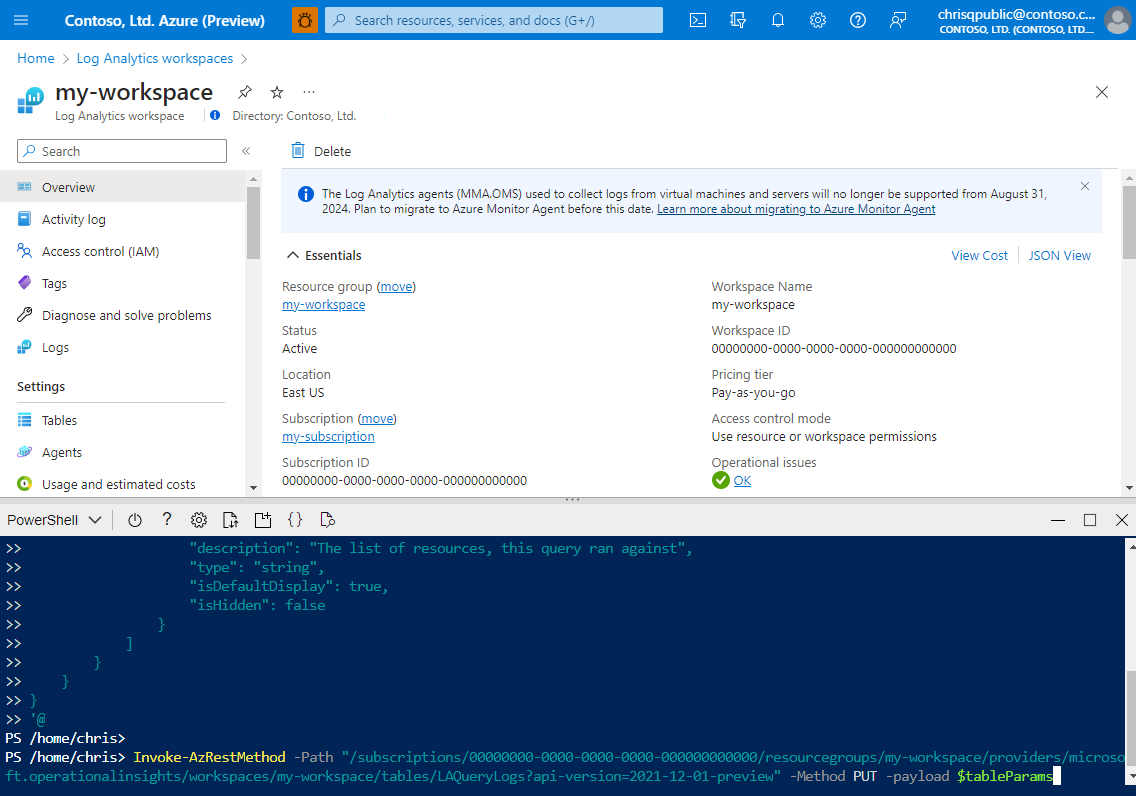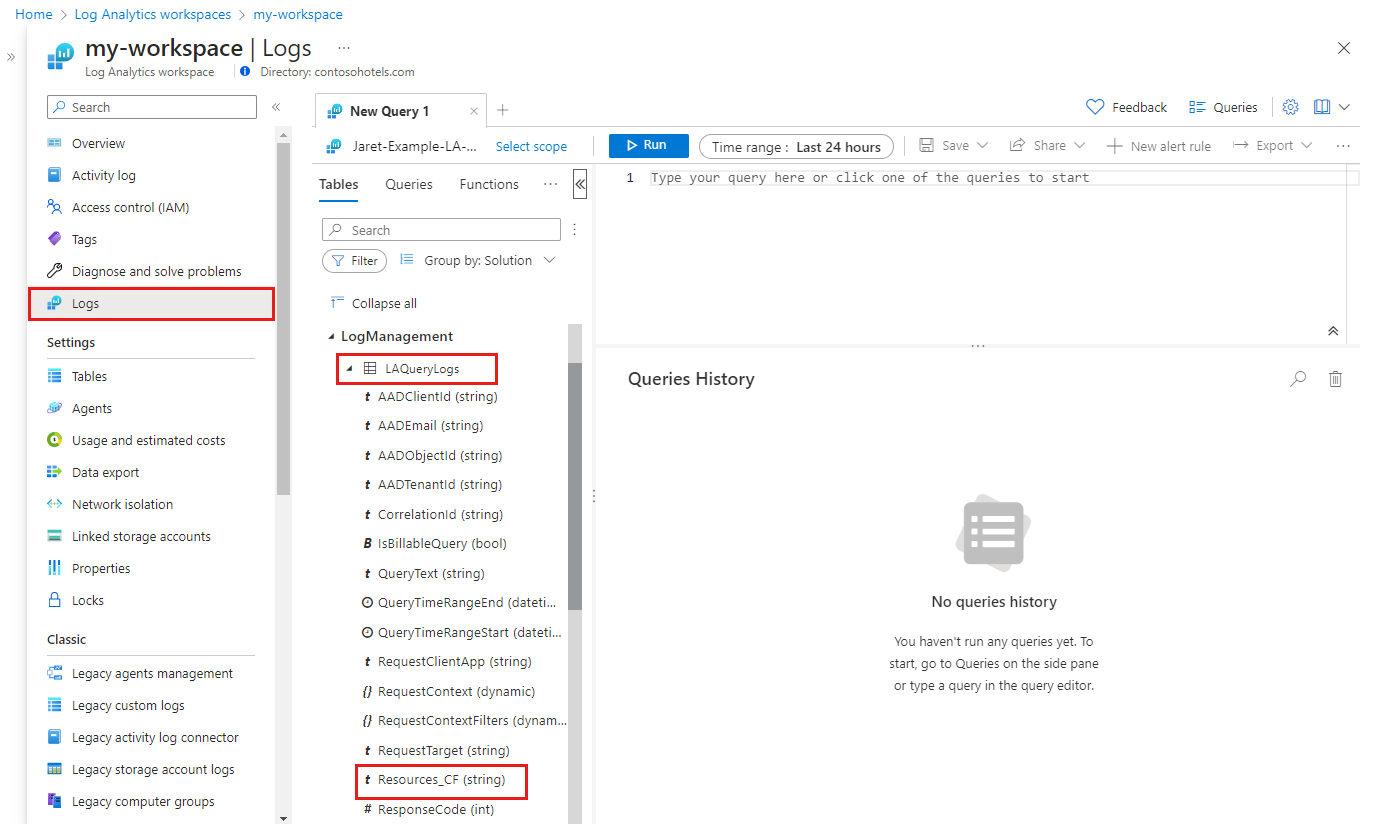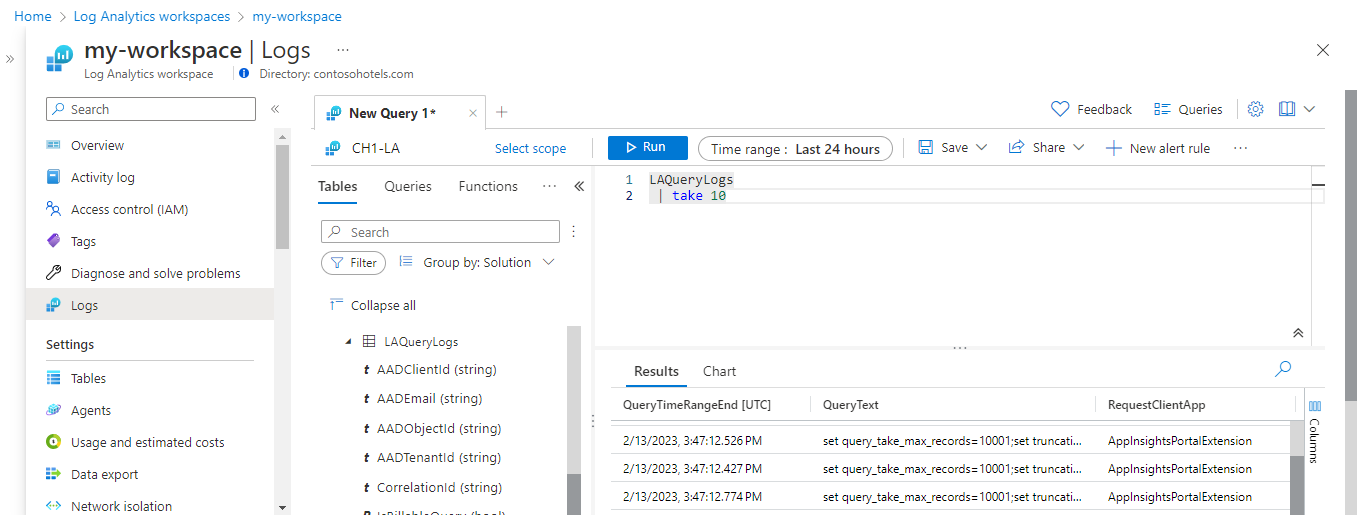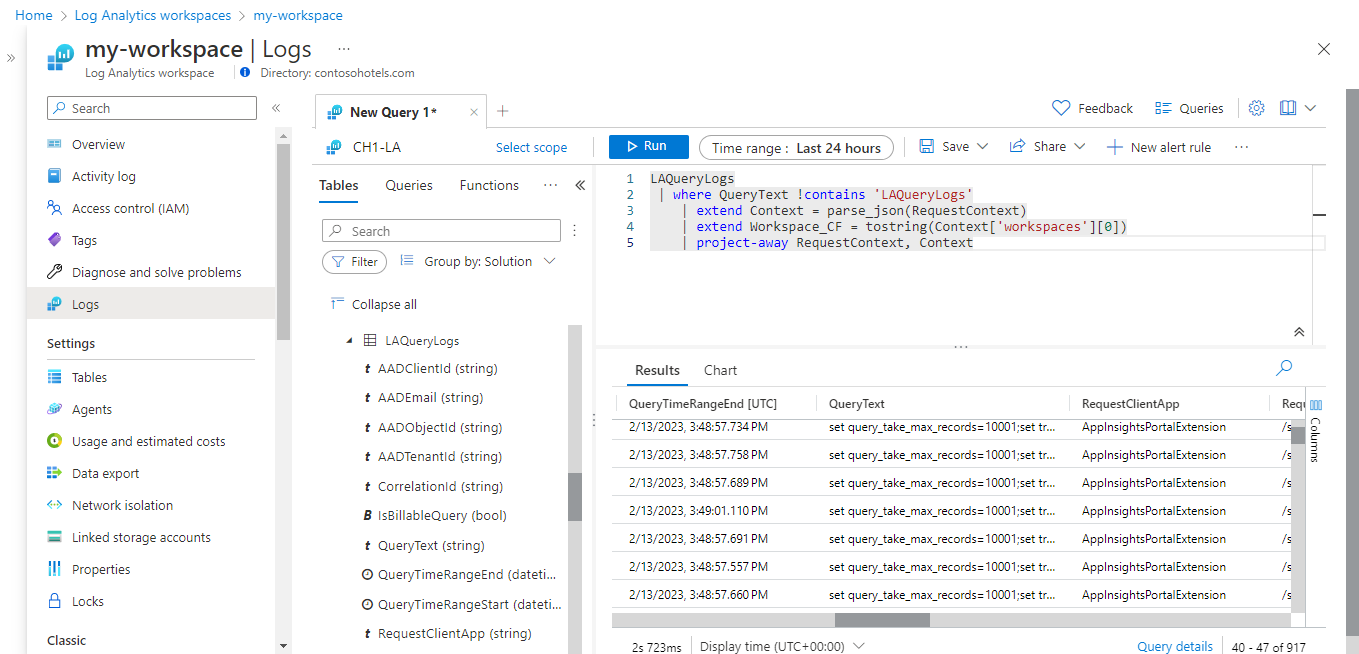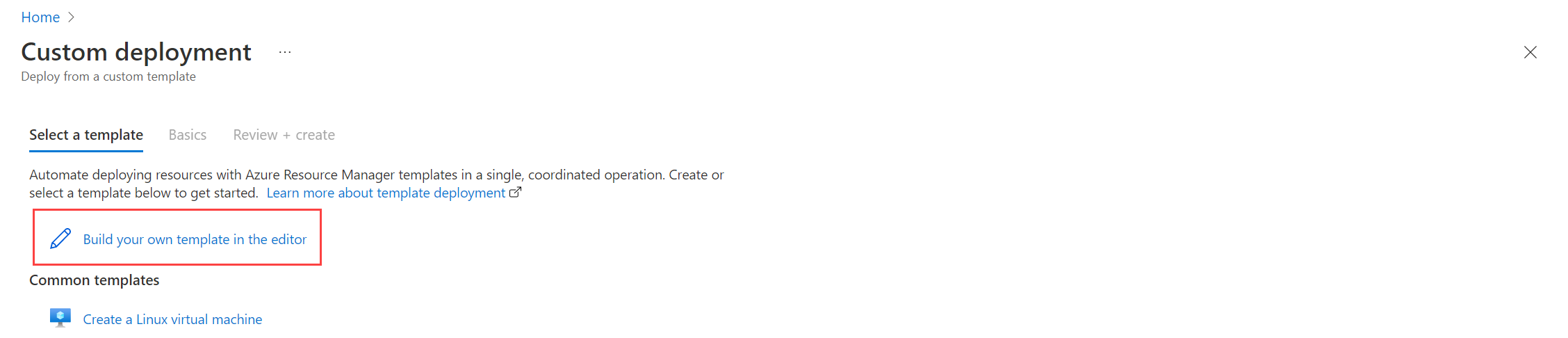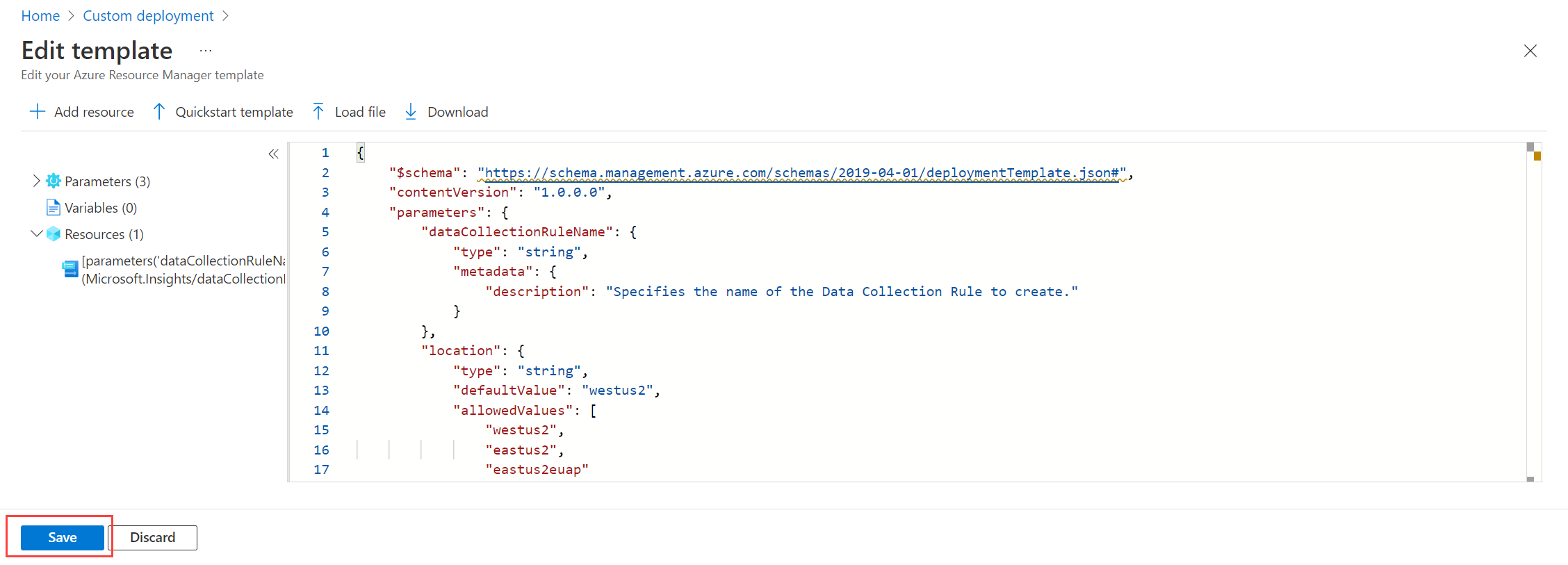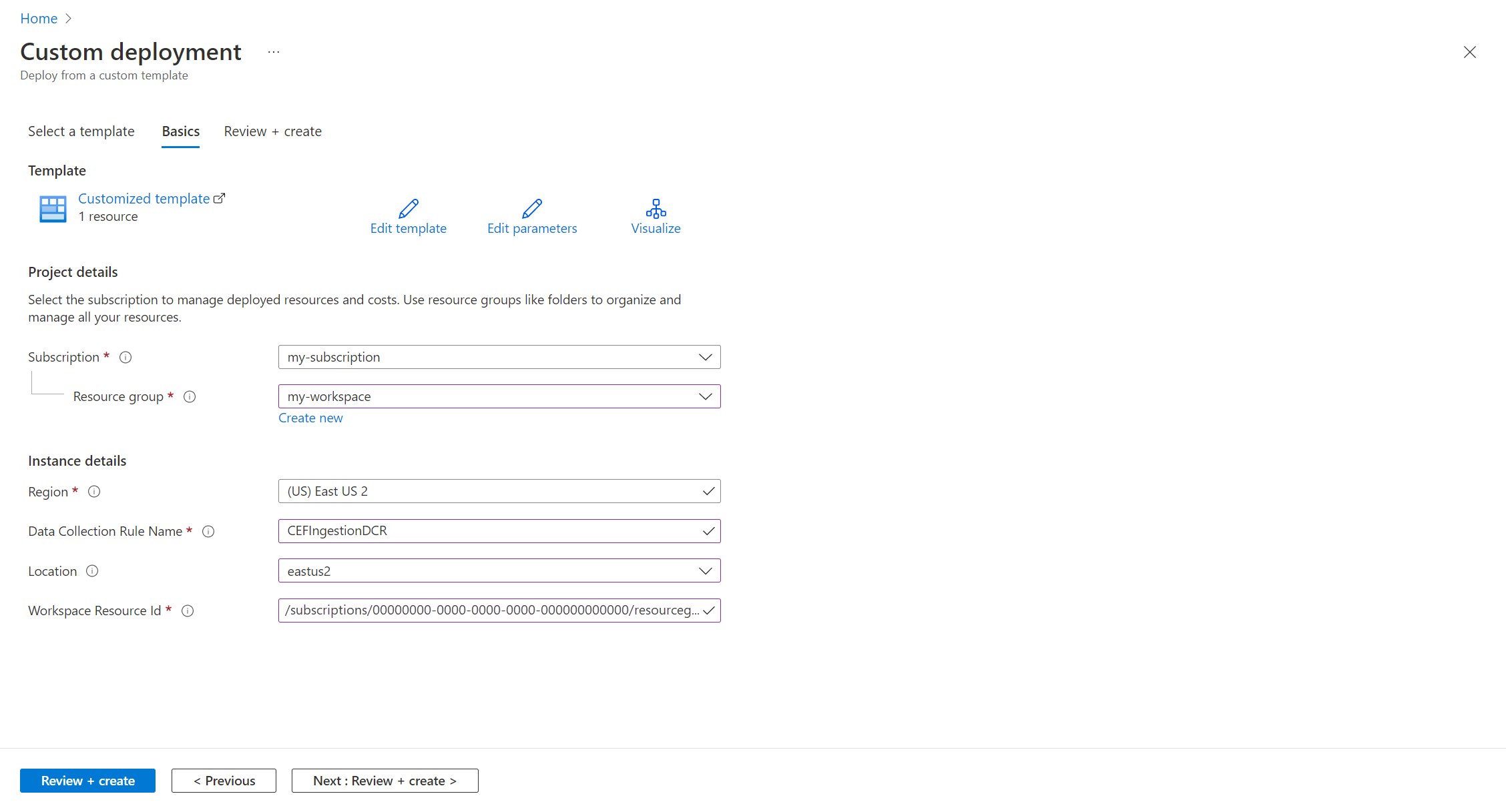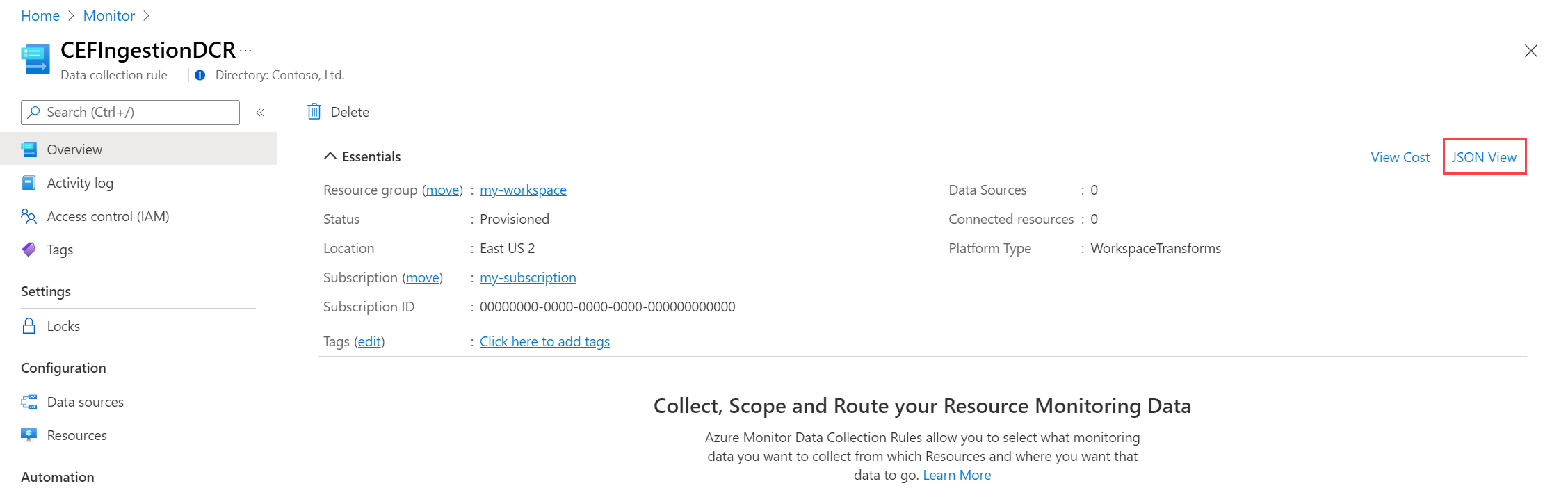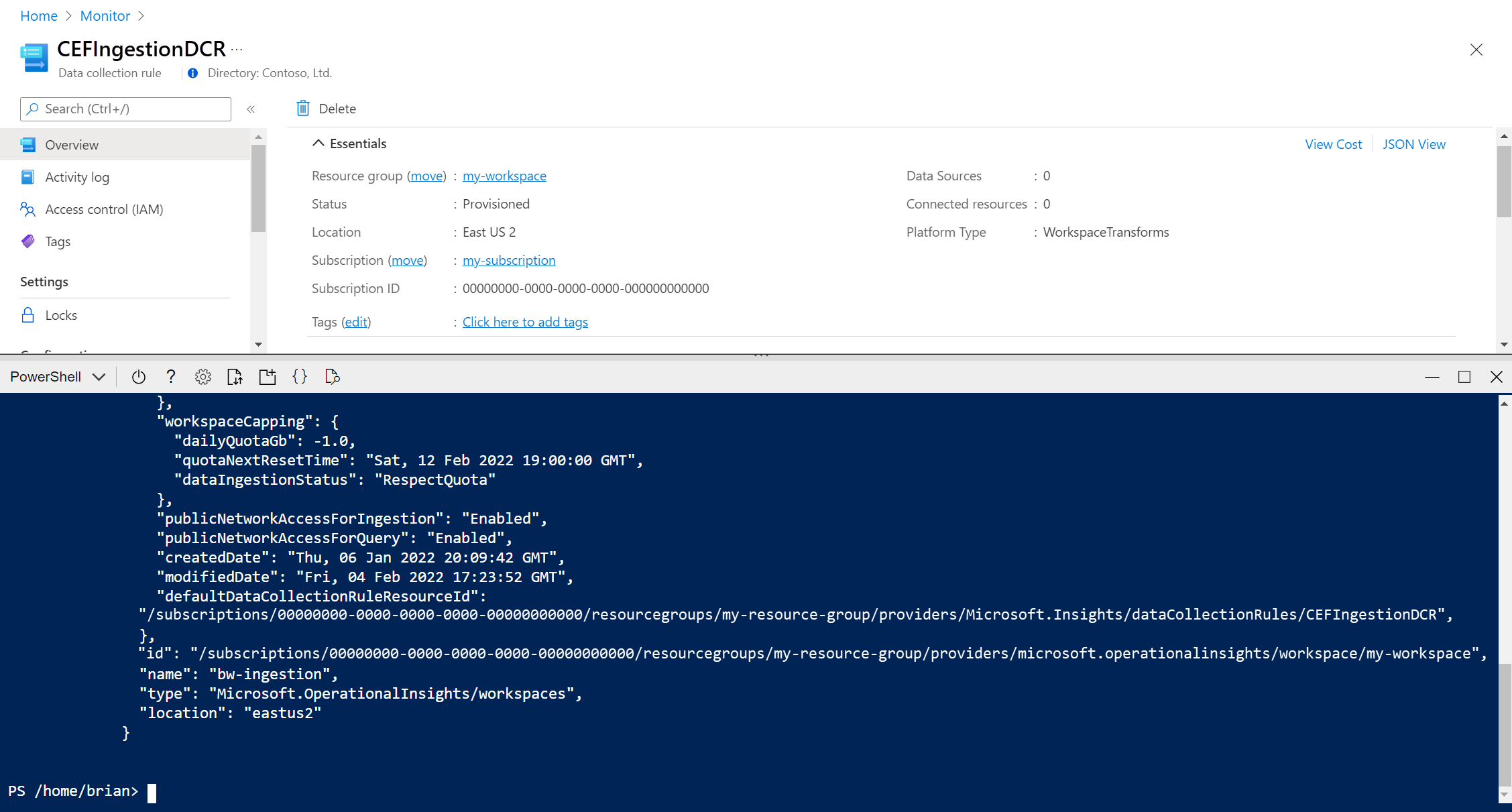Tutorial: Add transformation in workspace data collection rule to Azure Monitor using Resource Manager templates
This tutorial walks you through configuration of a sample transformation in a workspace data collection rule using Resource Manager templates. Transformations in Azure Monitor allow you to filter or modify incoming data before it's sent to its destination. Workspace transformations provide support for ingestion-time transformations for workflows that don't yet use the Azure Monitor data ingestion pipeline.
Workspace transformations are stored together in a single data collection rule (DCR) for the workspace, called the workspace DCR. Each transformation is associated with a particular table. The transformation is applied to all data sent to this table from any workflow not using a DCR.
Note
This tutorial uses Resource Manager templates and REST API to configure a workspace transformation. See Tutorial: Add transformation in workspace data collection rule to Azure Monitor using the Azure portal for the same tutorial using the Azure portal.
In this tutorial, you learn to:
- Configure workspace transformation for a table in a Log Analytics workspace.
- Write a log query for an ingestion-time transform.
Note
This tutorial uses PowerShell from Azure Cloud Shell to make REST API calls using the Azure Monitor Tables API and the Azure portal to install Resource Manager templates. You can use any other method to make these calls.
Prerequisites
To complete this tutorial, you need the following:
- Log Analytics workspace where you have at least contributor rights.
- Permissions to create Data Collection Rule objects in the workspace.
- The table must already have some data.
- The table can't already be linked to the workspace transformation DCR.
Overview of tutorial
In this tutorial, you'll reduce the storage requirement for the LAQueryLogs table by filtering out certain records. You'll also remove the contents of a column while parsing the column data to store a piece of data in a custom column. The LAQueryLogs table is created when you enable log query auditing in a workspace, but this is only used as a sample for the tutorial. You can use this same basic process to create a transformation for any supported table in a Log Analytics workspace.
Enable query audit logs
You need to enable query auditing for your workspace to create the LAQueryLogs table that you'll be working with. This is not required for all ingestion time transformations. It's just to generate the sample data that this sample transformation will use.
From the Log Analytics workspaces menu in the Azure portal, select Diagnostic settings and then Add diagnostic setting.
Provide a name for the diagnostic setting and select the workspace so that the auditing data is stored in the same workspace. Select the Audit category and then click Save to save the diagnostic setting and close the diagnostic setting page.
Select Logs and then run some queries to populate
LAQueryLogswith some data. These queries don't need to actually return any data.
Update table schema
Before you can create the transformation, the following two changes must be made to the table:
- The table must be enabled for workspace transformation. This is required for any table that will have a transformation, even if the transformation doesn't modify the table's schema.
- Any additional columns populated by the transformation must be added to the table.
Use the Tables - Update API to configure the table with the PowerShell code below. Calling the API enables the table for workspace transformations, whether or not custom columns are defined. In this sample, it includes a custom column called Resources_CF that will be populated with the transformation query.
Important
Any custom columns added to a built-in table must end in _CF. Columns added to a custom table (a table with a name that ends in _CL) does not need to have this suffix.
Click the Cloud Shell button in the Azure portal and ensure the environment is set to PowerShell.
Copy the following PowerShell code and replace the Path parameter with the details for your workspace.
$tableParams = @' { "properties": { "schema": { "name": "LAQueryLogs", "columns": [ { "name": "Resources_CF", "description": "The list of resources, this query ran against", "type": "string", "isDefaultDisplay": true, "isHidden": false } ] } } } '@ Invoke-AzRestMethod -Path "/subscriptions/{subscription}/resourcegroups/{resourcegroup}/providers/microsoft.operationalinsights/workspaces/{workspace}/tables/LAQueryLogs?api-version=2021-12-01-preview" -Method PUT -payload $tableParamsPaste the code into the Cloud Shell prompt to run it.
You can verify that the column was added by going to the Log Analytics workspace menu in the Azure portal. Select Logs to open Log Analytics and then expand the
LAQueryLogstable to view its columns.
Define transformation query
Use Log Analytics to test the transformation query before adding it to a data collection rule.
Open your workspace in the Log Analytics workspaces menu in the Azure portal and select Logs to open Log Analytics.
Run the following query to view the contents of the
LAQueryLogstable. Notice the contents of theRequestContextcolumn. The transformation will retrieve the workspace name from this column and remove the rest of the data in it.LAQueryLogs | take 10Modify the query to the following:
LAQueryLogs | where QueryText !contains 'LAQueryLogs' | extend Context = parse_json(RequestContext) | extend Workspace_CF = tostring(Context['workspaces'][0]) | project-away RequestContext, ContextThis makes the following changes:
- Drop rows related to querying the
LAQueryLogstable itself to save space since these log entries aren't useful. - Add a column for the name of the workspace that was queried.
- Remove data from the
RequestContextcolumn to save space.
- Drop rows related to querying the
Make the following changes to the query to use it in the transformation:
- Instead of specifying a table name (
LAQueryLogsin this case) as the source of data for this query, use thesourcekeyword. This is a virtual table that always represents the incoming data in a transformation query. - Remove any operators that aren't supported by transform queries. See Supported KQL features for a detail list of operators that are supported.
- Flatten the query to a single line so that it can fit into the DCR JSON.
Following is the query that you will use in the transformation after these modifications:
source | where QueryText !contains 'LAQueryLogs' | extend Context = parse_json(RequestContext) | extend Resources_CF = tostring(Context['workspaces']) |extend RequestContext = ''- Instead of specifying a table name (
Create data collection rule (DCR)
Since this is the first transformation in the workspace, you need to create a workspace transformation DCR. If you create workspace transformations for other tables in the same workspace, they must be stored in this same DCR.
In the Azure portal's search box, type in template and then select Deploy a custom template.
Click Build your own template in the editor.
Paste the Resource Manager template below into the editor and then click Save. This template defines the DCR and contains the transformation query. You don't need to modify this template since it will collect values for its parameters.
{ "$schema": "https://schema.management.azure.com/schemas/2019-04-01/deploymentTemplate.json#", "contentVersion": "1.0.0.0", "parameters": { "dataCollectionRuleName": { "type": "string", "metadata": { "description": "Specifies the name of the Data Collection Rule to create." } }, "location": { "type": "string", "defaultValue": "westus2", "allowedValues": [ "westus2", "eastus2", "eastus2euap" ], "metadata": { "description": "Specifies the location in which to create the Data Collection Rule." } }, "workspaceResourceId": { "type": "string", "metadata": { "description": "Specifies the Azure resource ID of the Log Analytics workspace to use." } } }, "resources": [ { "type": "Microsoft.Insights/dataCollectionRules", "name": "[parameters('dataCollectionRuleName')]", "location": "[parameters('location')]", "apiVersion": "2021-09-01-preview", "kind": "WorkspaceTransforms", "properties": { "destinations": { "logAnalytics": [ { "workspaceResourceId": "[parameters('workspaceResourceId')]", "name": "clv2ws1" } ] }, "dataFlows": [ { "streams": [ "Microsoft-Table-LAQueryLogs" ], "destinations": [ "clv2ws1" ], "transformKql": "source |where QueryText !contains 'LAQueryLogs' | extend Context = parse_json(RequestContext) | extend Resources_CF = tostring(Context['workspaces']) |extend RequestContext = ''" } ] } } ], "outputs": { "dataCollectionRuleId": { "type": "string", "value": "[resourceId('Microsoft.Insights/dataCollectionRules', parameters('dataCollectionRuleName'))]" } } }On the Custom deployment screen, specify a Subscription and Resource group to store the data collection rule and then provide values defined in the template. This includes a Name for the data collection rule and the Workspace Resource ID that you collected in a previous step. The Location should be the same location as the workspace. The Region will already be populated and is used for the location of the data collection rule.
Click Review + create and then Create when you review the details.
When the deployment is complete, expand the Deployment details box and click on your data collection rule to view its details. Click JSON View.
Copy the Resource ID for the data collection rule. You'll use this in the next step.
Link workspace to DCR
The final step to enable the transformation is to link the DCR to the workspace.
Important
A workspace can only be connected to a single DCR, and the linked DCR must contain this workspace as a destination.
Use the Workspaces - Update API to configure the table with the PowerShell code below.
Click the Cloud Shell button to open Cloud Shell again. Copy the following PowerShell code and replace the parameters with values for your workspace and DCR.
$defaultDcrParams = @' { "properties": { "defaultDataCollectionRuleResourceId": "/subscriptions/{subscription}/resourceGroups/{resourcegroup}/providers/Microsoft.Insights/dataCollectionRules/{DCR}" } } '@ Invoke-AzRestMethod -Path "/subscriptions/{subscription}/resourcegroups/{resourcegroup}/providers/microsoft.operationalinsights/workspaces/{workspace}?api-version=2021-12-01-preview" -Method PATCH -payload $defaultDcrParamsPaste the code into the Cloud Shell prompt to run it.
Test transformation
Allow about 30 minutes for the transformation to take effect, and you can then test it by running a query against the table. Only data sent to the table after the transformation was applied will be affected.
For this tutorial, run some sample queries to send data to the LAQueryLogs table. Include some queries against LAQueryLogs so you can verify that the transformation filters these records. Notice that the output has the new Workspace_CF column, and there are no records for LAQueryLogs.
Troubleshooting
This section describes different error conditions you may receive and how to correct them.
IntelliSense in Log Analytics not recognizing new columns in the table
The cache that drives IntelliSense may take up to 24 hours to update.
Transformation on a dynamic column isn't working
There is currently a known issue affecting dynamic columns. A temporary workaround is to explicitly parse dynamic column data using parse_json() prior to performing any operations against them.