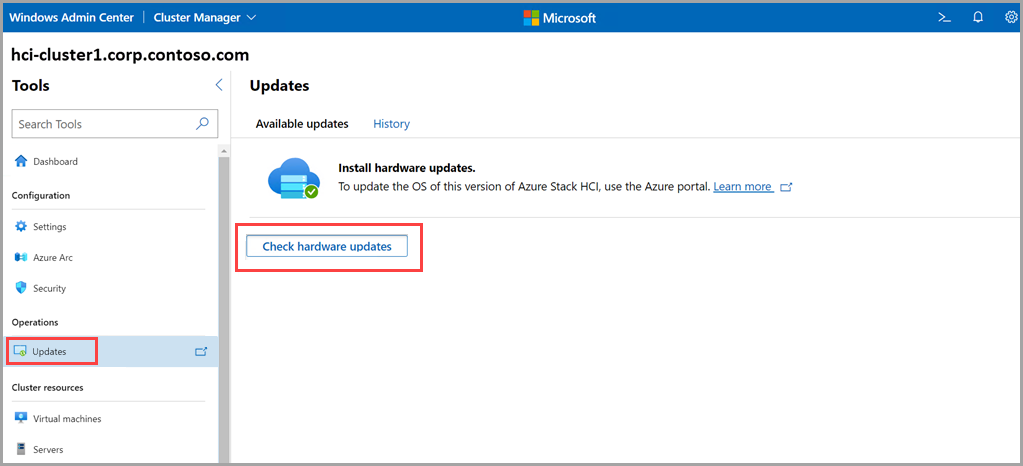Solution Builder Extension updates for your Azure Local
Applies to: Azure Local 2311.2 and later
This article provides an overview of the Solution Builder Extension updates and explains how to identify and install them on your Azure Local systems. Additionally, it offers insights into the extension’s advanced capabilities.
About the extension
The Solution Builder Extension (referred to as SBE in the Azure CLI) allows you to apply updates from your hardware vendor to your Azure Local system. In addition to Microsoft Azure Local solution updates, many hardware vendors release regular updates for your Azure Local hardware. These updates may include driver and firmware updates, hardware monitoring enhancements, and diagnostic tools. Additionally, you can receive updates related to supplemental policies for Windows Defender Application Control (WDAC) and validation logic integrated into Azure Local pre-update health checks.
Starting with Azure Local 2311.2, all these updates are packaged into Solution Builder Extension or Solution Builder Extension packages.
Solution Builder Extension package updates
Solution Builder Extension package updates are integrated into the solution update process for Azure Local. You can install these updates as part of a combined (full solution) update with other Azure Local updates using orchestration within Azure Local. For example, if a Solution Builder Extension update that matches your system's hardware becomes available, it appears as an update option in the Azure portal or can be retrieved using the Get-SolutionUpdate PowerShell cmdlet. For more information, see About updates for Azure Local.
By installing such combined updates, you can keep your entire solution up to date with less impact and minimal effect on running workloads.
Advanced Solution Builder Extension capabilities
In addition to installing hardware updates, Solution Builder Extension may also provide optional advanced capabilities, as described in the following table. To determine if advanced Solution Builder Extension capabilities are implemented, refer to your hardware vendor’s Azure Local documentation.
| Advanced Solution Builder Extension Capability | Description |
|---|---|
| Health service integration | The Solution Builder Extension package can extend Health Check validation performed by Azure Local before various lifecycle actions (deployment, update, add node, repair node, and others) occur. The validation checks help to ensure issues are resolved before performing any specific lifecycle actions. Hardware vendors typically use this integration to evaluate if there's a hardware issue that needs immediate attention. For example, it might identify problems with hardware vendor management software, a non-redundant power supply, or higher than expected temperatures. It could also identify SSD drive wear approaching a critical state. Be sure to review your hardware vendor's Solution Builder Extension documentation for details on hardware health checks supported by their extension. |
| Solution builder extension download | The Solution Builder Extension package can implement download connector interfaces that allow Azure Local to download future SBE updates on behalf of the user. This feature enables new updates from your hardware vendor to show a Ready state instead of the AdditionalContentRequired state mentioned later in this guide. Because these updates are ready to install without needing any files to be imported per an Azure Local instance, it makes it easy to install updates across multiple Azure Local instances simultaneously. Hardware vendors often require customized SBE credentials for authentication to download their SBE extension files. Refer to your hardware vendor documentation for instructions on providing these credentials during deployment on the Configuration page or starting with Azure Local, version 2411, you can use the Set-SolutionExtensionSecretLocation cmdlet to update or add SBE credentials in Key Vault after deployment. |
| Customized deployment | The Solution Builder Extension package can implement customized steps that are executed automatically as part of the system deployment process. Hardware vendors typically use this capability to configure or install any value-add software via their Solution Builder Extension for the solution. |
| Customized solution update | The Solution Builder Extension package can implement customized steps that are performed both before and after the main portion of the solution update process. Even when it isn't performing a Solution Builder Extension update, Solution Builder Extension packages that implement this capability always run these extra steps. For example, the execution of hardware vendor specific steps before or after Azure Stack HCI Operating System updates, when no updates to the Solution Builder Extension are needed. Hardware vendors typically use this capability to prepare nodes for any update related tasks that may involve rebooting machines. |
Identify a Solution Builder Extension update for your hardware
Starting with Azure Local 2311.2, any new Integrated Systems or Premier Solution hardware added to the Azure Local catalog must implement a Solution Builder Extension that supports firmware and driver updates. Microsoft recommends purchasing newer Integrated Systems and Premier Solutions to fully utilize the update-at-scale capabilities enabled by the Solution Builder Extension.
Note
A Solution Builder Extension might not be implemented for your hardware if:
It was added to the Azure Local catalog before Azure Local 2311.2.
Your hardware was purchased as a Validated Node.
Consult with your hardware vendor’s Azure Local documentation to determine if your machine model supports a Solution Builder Extension.
If your hardware doesn't support a Solution Builder Extension update experience, the process for updating your hardware is like that of Azure Local, version 22H2. This means that your hardware updates may be available using Windows Admin Center. For more information, see Update Azure Local, version 22H2.
Here's an example of the Windows Admin Center updates tool for systems running Azure Local.
Your firmware and driver updates may need to be performed separately, if your hardware doesn't support hardware updates using Solution Builder Extension packages or Windows Admin Center. Follow the recommendations of your hardware vendor.
The following table provides the hardware update method for different hardware vendors along with their respective platform series and generations.
| Solution Builder (machine hardware vendor) | Platform series/generation | Hardware Update Method | For more information |
|---|---|---|---|
| DataON | Models starting with S2D6, S2D7, AZS6, AZS7 | Solution Builder Extension | Must Stay Up to Date - DataON |
| DataON | Other Integrated Systems and Validated Nodes (not previously listed) | Windows Admin Center Extension | Enhancing the Windows Admin Center Experience with DataON MUST |
| Dell Technologies | Premier Solutions: MC-660, MC-760 |
APEX Cloud Platform Hardware Updates (Solution Builder Extension) | Support Matrix of Dell APEX Cloud Platform for Microsoft Azure |
| Dell Technologies | 15G and 16G Integrated Systems - Instances running Azure Stack HCI OS, version 23H2: AX-650, AX-750, AX-6515, AX-7525, AX-4510c, AX-4520c, AX-760 |
Solution Builder Extension (once available) | Dell Solution Builder Extensions for Azure Local Integrated System AX Server Release Notes |
| Dell Technologies | 15G Integrated Systems - Instances running Azure Stack HCI OS, version 22H2: AX-650, AX-750, AX-6515, AX-7525, AX-4150c, AX-4520c |
Windows Admin Center Extension | E2E Deployment and Operations Guide - Cluster Creation Using Windows Admin Center (WAC) | Dell Technologies Info Hub |
| Dell Technologies | 14G Integrated Systems - Instances running Azure Stack HCI OS, version 22H2: AX-740xd, AX-640 |
Windows Admin Center Extension | E2E Deployment and Operations Guide - Cluster Creation Using Windows Admin Center (WAC) | Dell Technologies Info Hub |
| Hewlett Packard Enterprise | All | Solution Builder Extension and Windows Admin Center Extension | 1. Install Solution Builder Extension 2. Install hardware updates via Windows Admin Center |
| Lenovo | Premier Solutions and specific Integrated Systems: MX455 V3, MX450 |
Solution Builder Extension | Azure Local Solution Builder Extension Update - Lenovo |
| Lenovo | Other Integrated Systems and Validated Nodes (not previously listed) | Windows Admin Center Extension | Lenovo XClarity Integrator for Microsoft Windows Admin Center |
Discover Solution Builder Extension Updates
The Azure Local Lifecycle Management orchestration integrates Solution Builder Extension updates, which include both Solution Builder Extension (hardware-only) updates and full solution updates for Azure Local and Solution Builder Extension. These updates can be managed using the same update management tools for the Azure portal and PowerShell. This means that you can install an urgent Solution Builder Extension update by itself or a combined "Solution" update using the same process.
Check to see if you have SBE installed on your registered Azure Local system by running the following command:
$Update = Get-SolutionUpdateEnvironment
$Update | ft SbeFamily, HardwareModel, CurrentSbeVersion
Here's a sample output
PS C:\Users\lcmuser> $Update = Get-SolutionUpdateEnvironment
PS C:\Users\lcmuser> $Update | ft SbeFamily, HardwareModel, CurrentSbeVersion
SbeFamily HardwareModel CurrentSbeVersion
--------- ------------- -----------------
Gen A Contoso680 4.0.0.0
Note
If you don't have an SBE installed the CurrentSbeVersion default is shown as 2.1.0.0.
To discover and install SBE or your SBE updates, use one of the methods in the next sections.
Discover Solution Builder Extension updates via the Azure portal
To discover and select updates via the Azure portal, see Use Azure Update Manager to update Azure Local.
Discover Solution Builder Extension updates via PowerShell
Before you can install your SBE updates, sign in to the client with the domain user credentials that you provided during the deployment of the system.
To understand if an update is a standalone Solution Builder Extension or combined "Solution" update, use the properties PackageType and SbeVersion.
$Update = Get-SolutionUpdate
$Update | ft DisplayName, PackageType, Version, SbeVersion, State
Here's a sample output:
PS C:\Users\lcmuser> $Update = Get-SolutionUpdate
PS C:\Users\lcmuser> $Update | ft DisplayName, PackageType, Version, SbeVersion, State
DisplayName PackageType Version SbeVersion State
----------- ----------- ------- ---------- -----
SBE_Contoso_Gen3_4.1.2312.5 SBE 4.1.2312.5 Ready
Azure Local 2311 bundle Solution 10.2311.0.26 4.1.2312.5 Ready
In the sample output, you can see that two updates are ready to be installed: the standalone SBE_Contoso_Gen3_4.1.2312.5 update and the combined Azure Local 2311 bundle update, which includes the same Solution Builder Extension as identified by the SbeVersion number 4.1.2312.5.
Note
Microsoft recommends installing the combined “Solution” update in most cases, to reduce the number of update operations needed to keep your system up to date. You can refer to the SBEReleaseLink and SBENotifyMessage properties, provided by your hardware vendor in the AdditionalProperties of the update, to determine if there's an urgent reason to install a Solution Builder Extension update before the combined solution update.
To determine which update to install, use the ComponentVersions and AdditionalProperties values from Get-SolutionUpdate.
$Update = Get-SolutionUpdate
$Update | select -ExpandProperty ComponentVersions
Here's a sample output:
PS C:\Users\lcmuser> $Update = Get-SolutionUpdate
PS C:\Users\lcmuser> $Update | select -ExpandProperty ComponentVersions
PackageType Version LastUpdated
----------- ------- -----------
Services 10.2311.0.26
Platform 10.2311.0.26
SBE 4.1.2312.5
$Update | Where-Object {$_.PackageType -eq "Solution" } | select -ExpandProperty AdditionalProperties
Here's a sample output:
PS C:\Users\lcmuser> $Update | Where-Object {$_.PackageType -eq "Solution" } | select -ExpandProperty AdditionalProperties
Key Value
--- -----
SBEReleaseLink https://contoso.com/SBE/4.1.2312.5/ReleaseNotes.pdf
SBENotifyMessage URGENT! Includes firmware updates that impact system reliability. See release notes!
SBEFamily Gen3
SBEPublisher Contoso
SupportedModels Contoso550G3,Contoso320G3
SBEPackageSizeInMb 4
SBECopyright Copyright (C) Contoso. All rights reserved.
SBELicenseUri https://contoso.com/SBE/EULA.pdf
As provided in the example, SBEReleaseLink and SBENotifyMessage may contain important information about the urgency of installing the Solution Builder Extension update, as opposed to deferring the update for a later update maintenance window.
The AdditionalContentRequired update state
While Azure Local can automatically discover Solution Builder Extension updates, in many cases, Solution Builder Extension packages must be downloaded from the hardware vendor’s support site and then imported into the system.
The AdditionalContentRequired state is used to identify files that must be imported before the update can be installed.
$Update = Get-SolutionUpdate
$Update | ft DisplayName, PackageType, Version, SbeVersion, State
Here's a sample output:
PS C:\Users\lcmuser> $Update = Get-SolutionUpdate
PS C:\Users\lcmuser> $Update | ft DisplayName, PackageType, Version, SbeVersion, State
DisplayName PackageType Version SbeVersion State
----------- ----------- ------- ---------- -----
SBE_Contoso_Gen3_4.1.2312.5 SBE 4.1.2312.5 AdditionalContentRequired
Azure Local 2311 bundle Solution 10.2311.0.26 4.1.2312.5 AdditionalContentRequired
To view information on the Solution Builder Extension update such as its release notes (via the SBEReleaseLink) and determine how to download the Solution Builder Extension files from your hardware vendor, use the updates AdditionalProperties property of the updates.
For more information, see Discover Solution Builder Extension updates. You should download the Solution Builder Extension files following the hardware vendor's recommendations and license agreements.