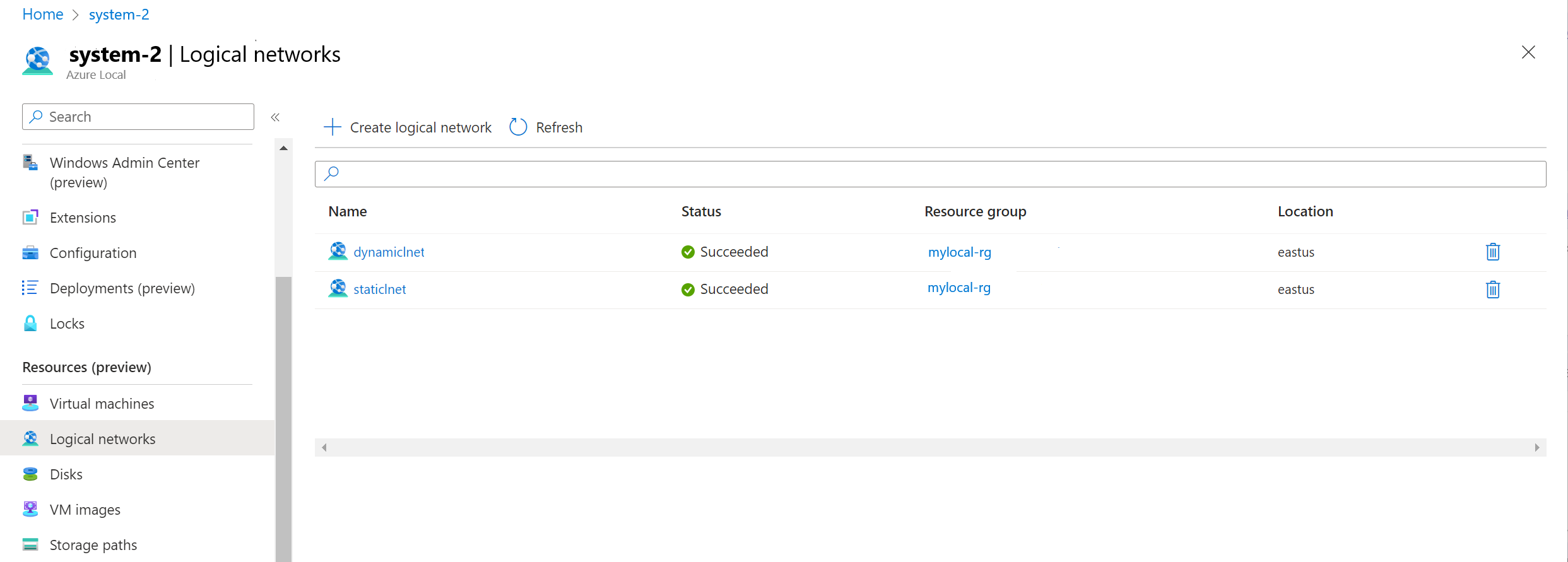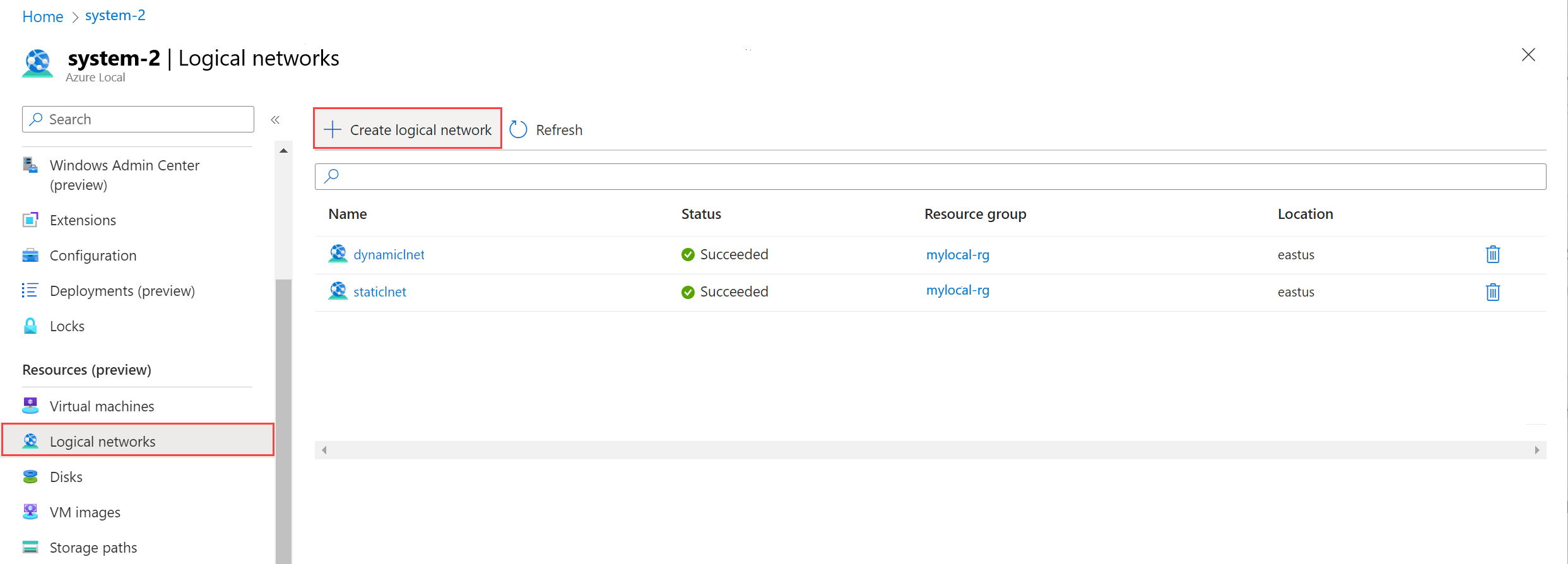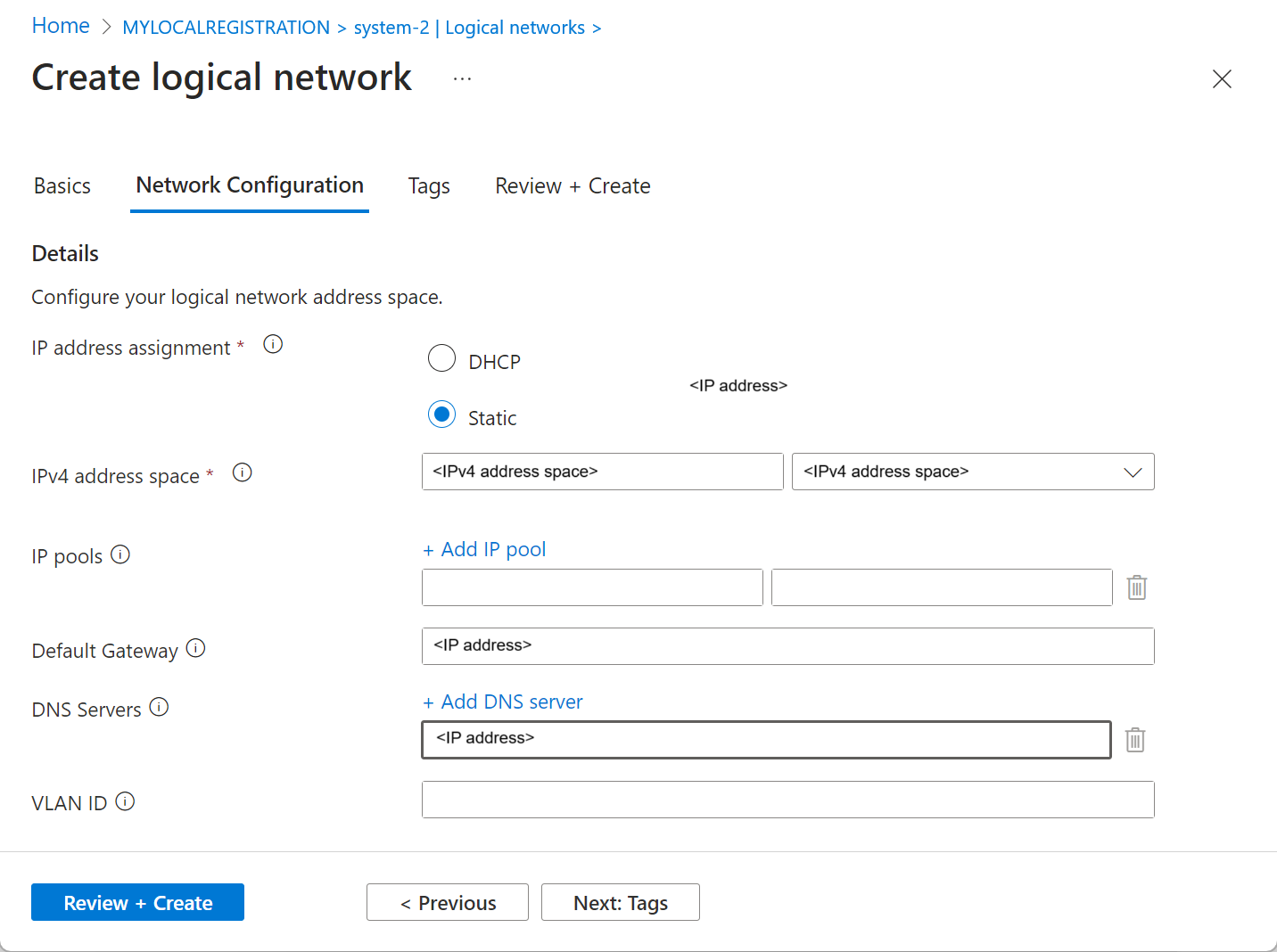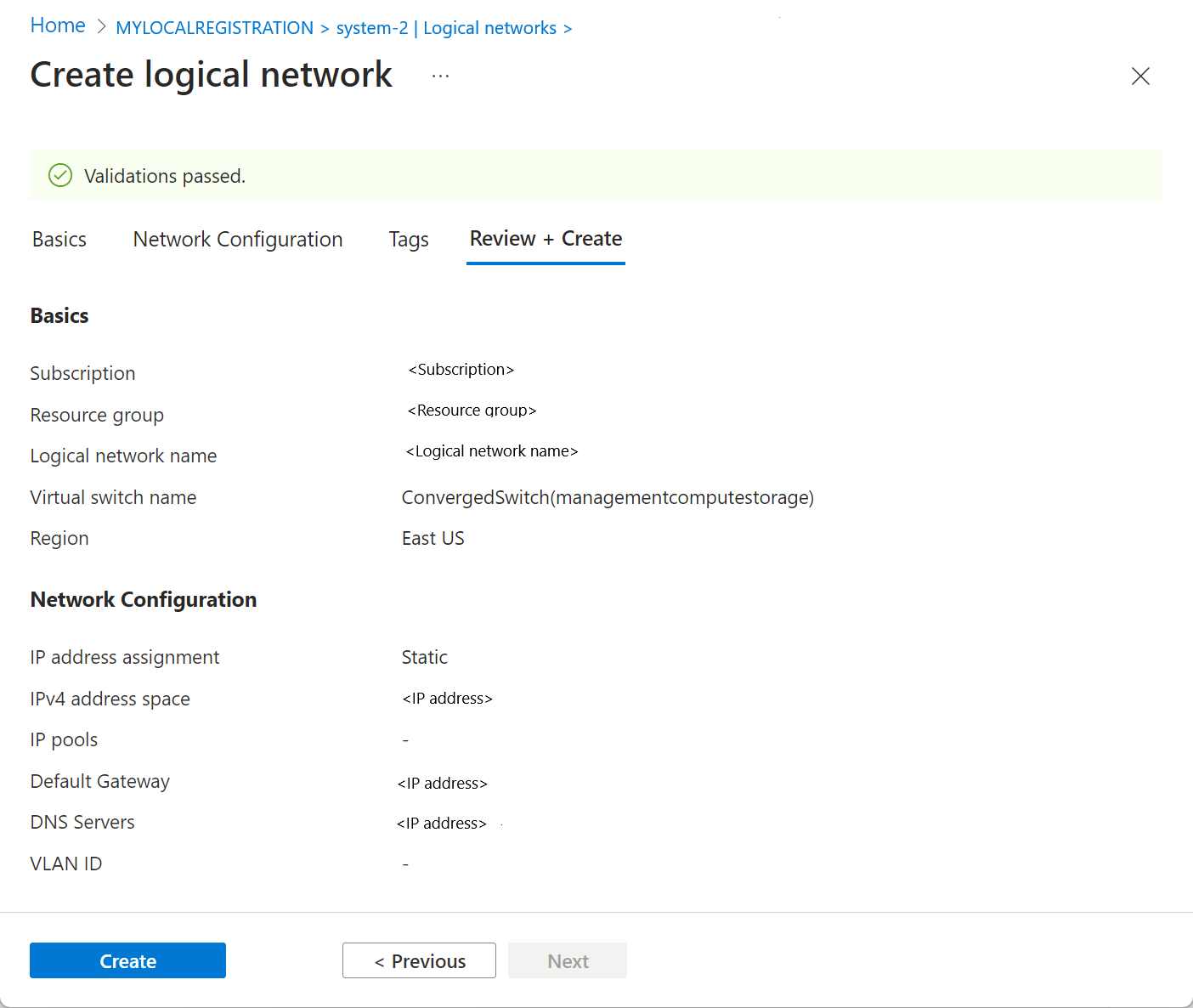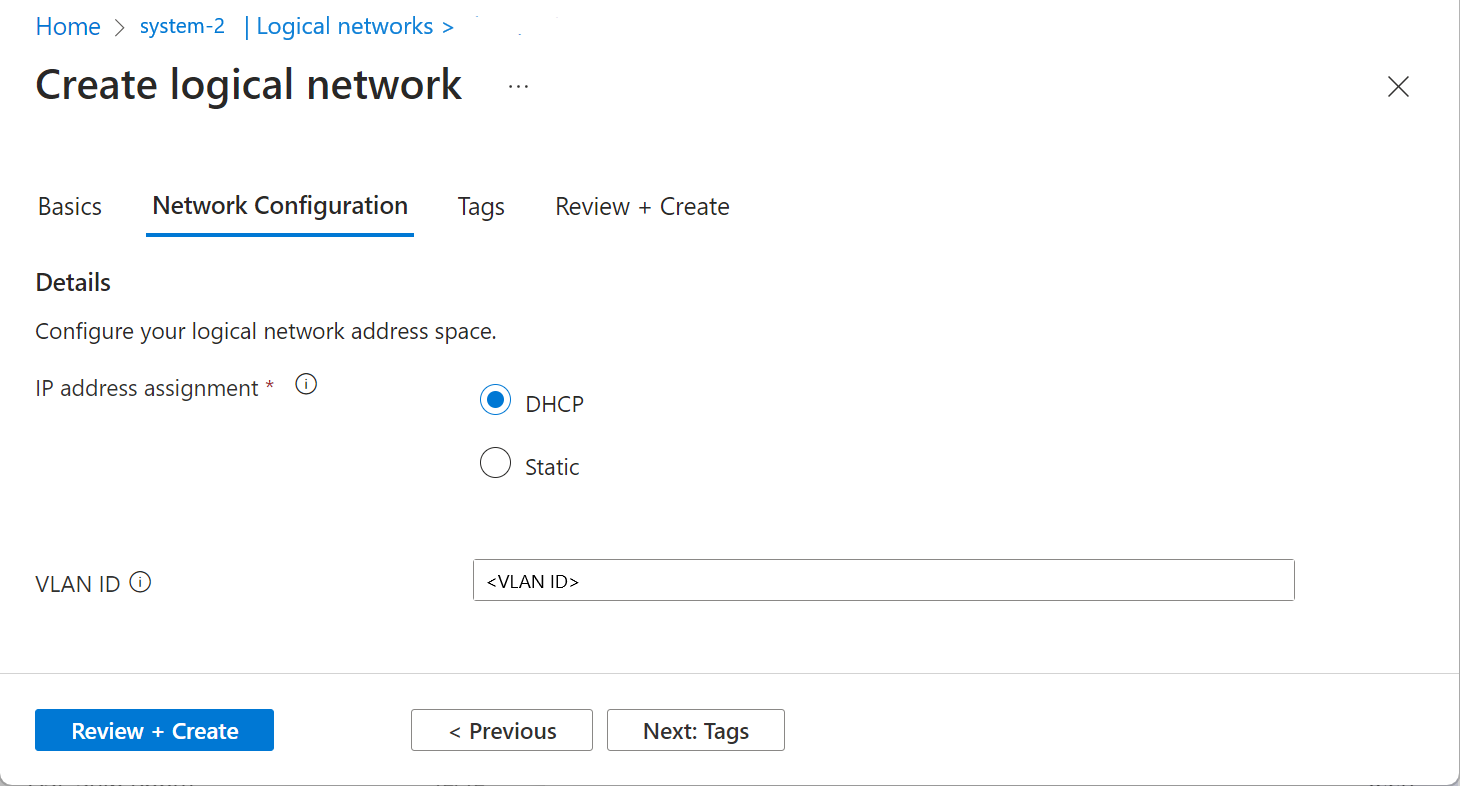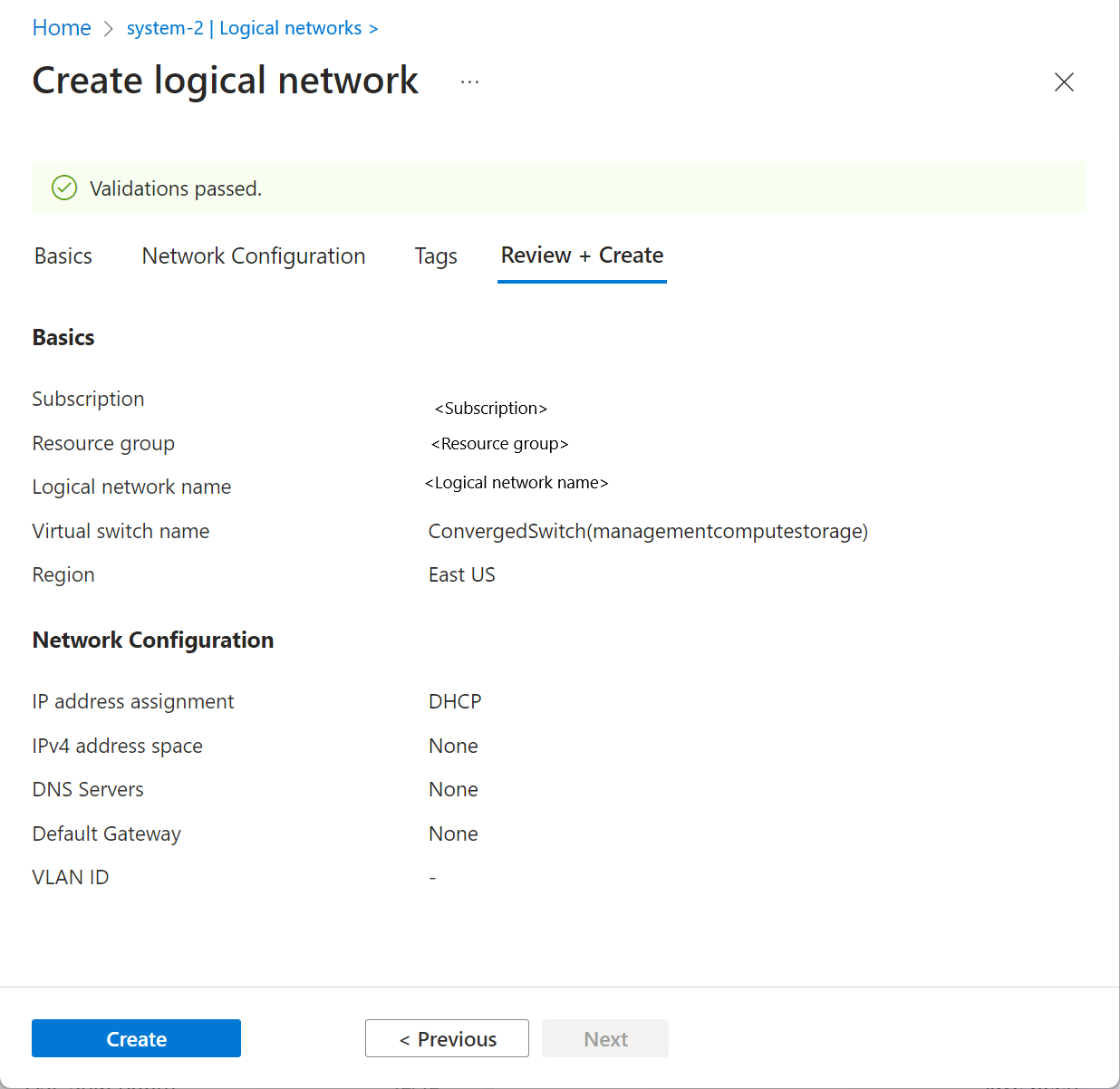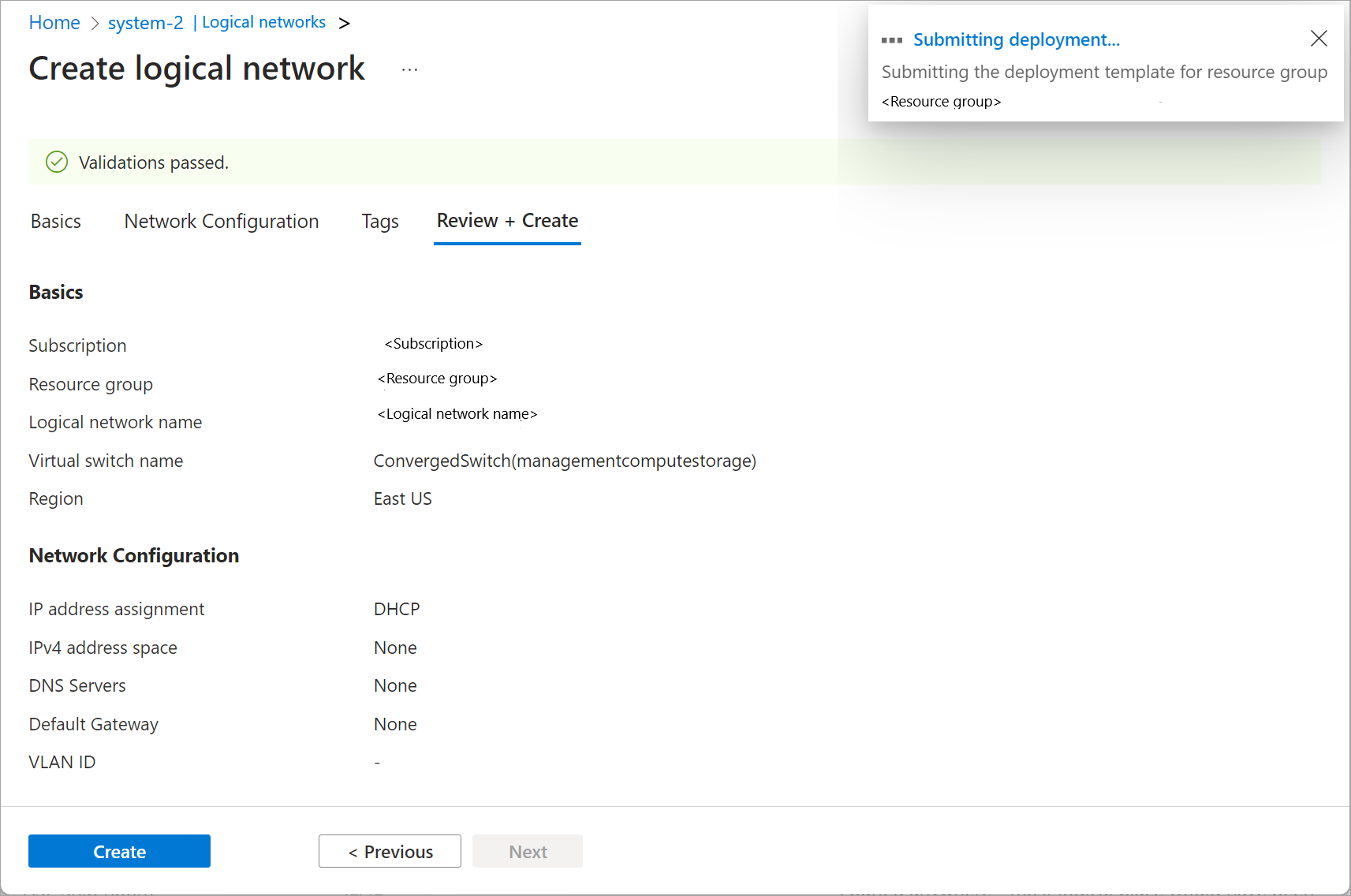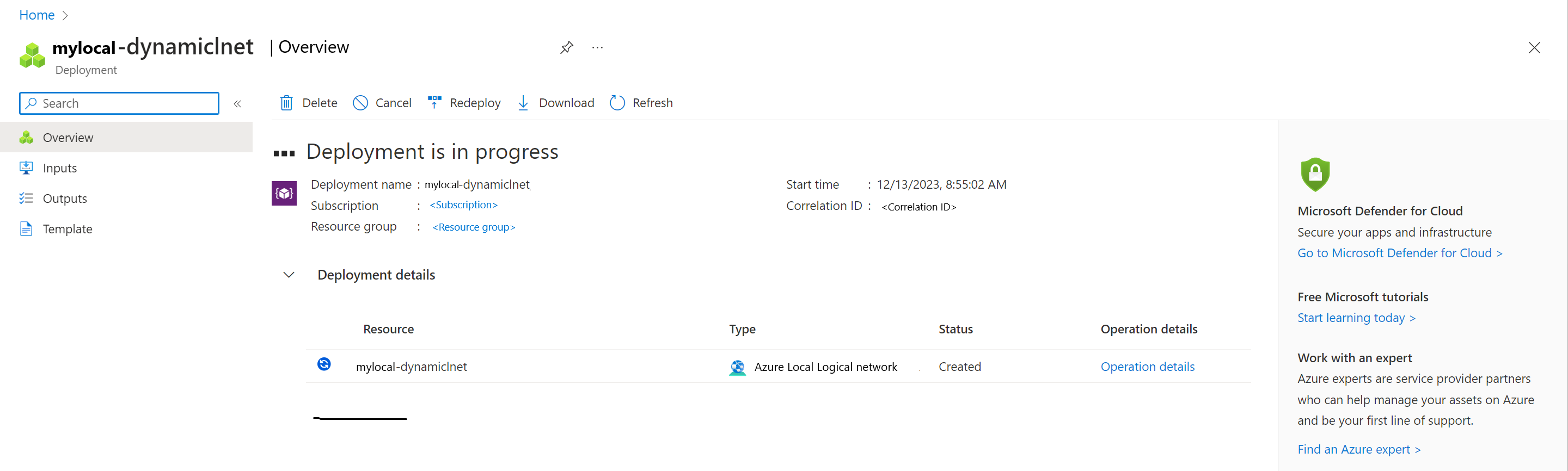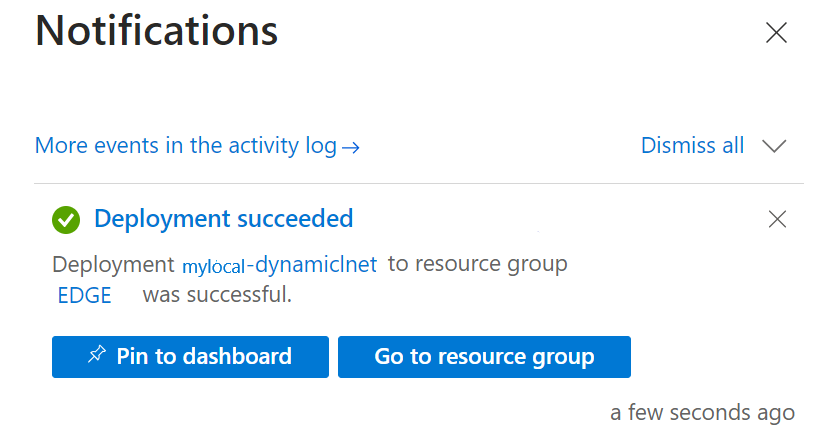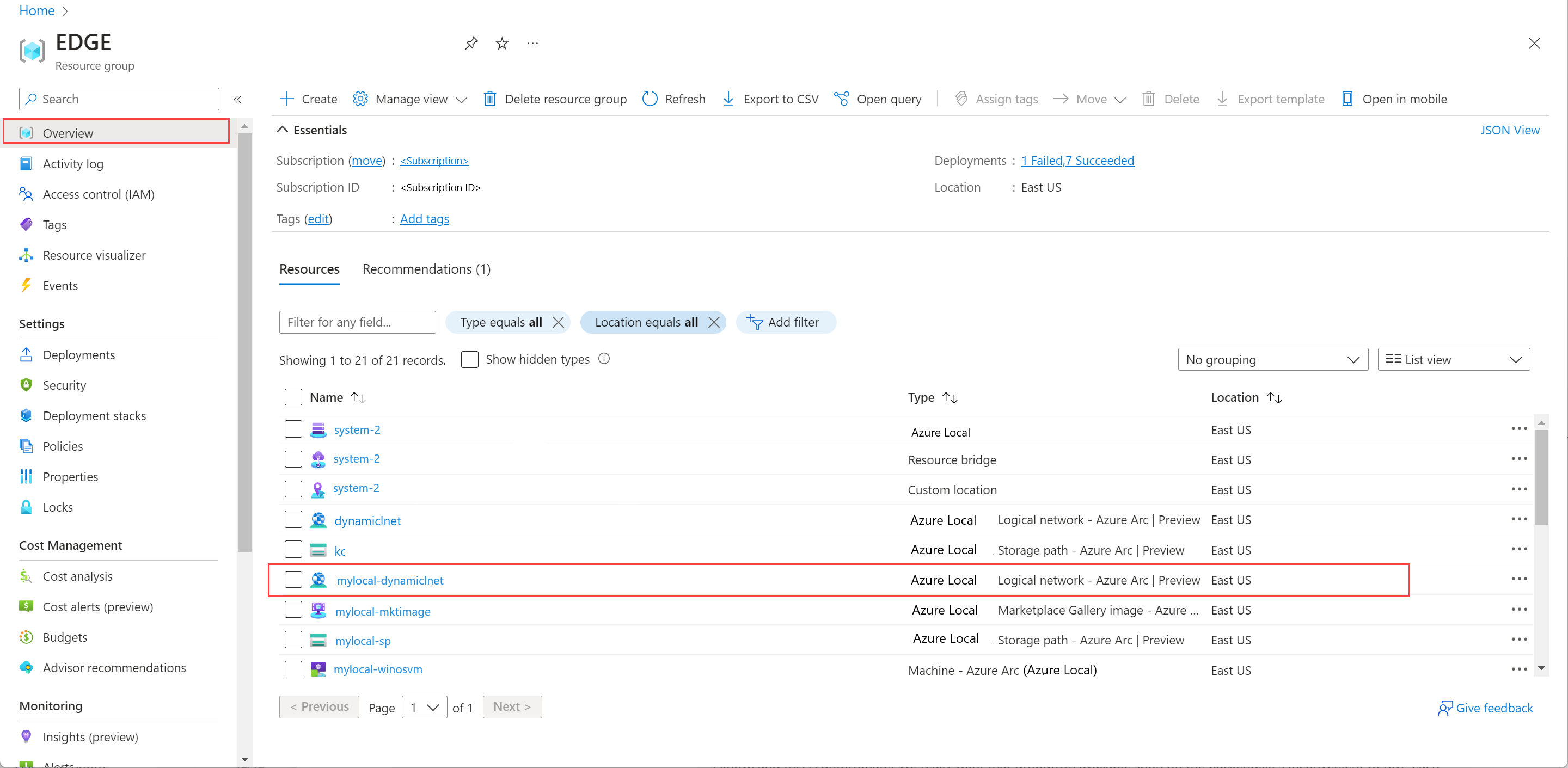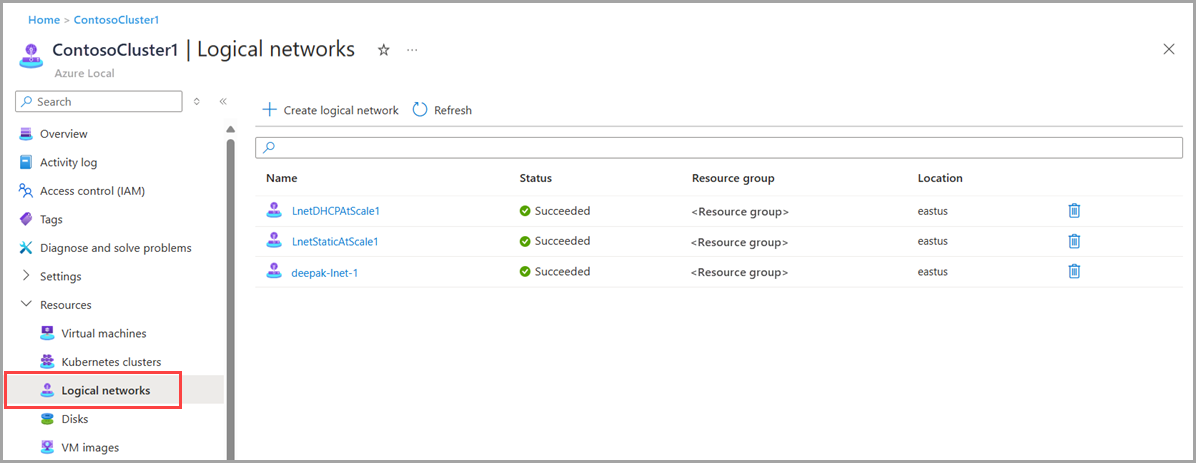Create logical networks for Azure Local
Applies to: Azure Local 2311.2 and later
This article describes how to create or add logical networks for your Azure Local instance.
Prerequisites
Before you begin, make sure to complete the following prerequisites:
Make sure to review and complete the prerequisites. If using a client to connect to your Azure Local, see Connect to the system remotely.
Make sure that all the machines in your Azure Local can access and external virtual machine (VM) switch. By default, an external switch is created during the deployment of your Azure Local that you can use to associate with the logical network you create.
Run the following command to get the name of the external VM switch on your system.
Get-VmSwitch -SwitchType ExternalMake a note of the name of the switch. You use this information when you create a logical network. Here's a sample output:
PS C:\Users\hcideployuser> Get-VmSwitch -SwitchType External Name SwitchType NetAdapterInterfaceDescription ---- ---------- ---------------------------- ConvergedSwitch(management_compute_storage) External Teamed-Interface PS C:\Users\hcideployuser>To create VMs with static IP addresses in your address space, add a logical network with static IP allocation. Reserve an IP range with your network admin and make sure to get the address prefix for this IP range.
Create the logical network
You can create a logical network using either the Azure Command-Line Interface (CLI) or by using the Azure portal.
Complete the following steps to create a logical network using Azure CLI.
Sign in and set subscription
Connect to a machine on your Azure Local.
Sign in. Type:
az login --use-device-codeSet your subscription.
az account set --subscription <Subscription ID>
Create logical network via CLI
You can use the az stack-hci-vm network lnet create cmdlet to create a logical network on the VM switch for a DHCP or a static IP configuration. The parameters used to create a DHCP and a static logical network are different.
Note
For both dynamic and static logical networks, the following apply:
- Creating logical networks with overlapping IP pools on the same VLAN isn't permitted.
- If a VLAN ID isn't specified, the value defaults to 0.
Create a static logical network via CLI
In this release, you can create virtual machines using a static IP only via the Azure CLI.
Create a static logical network when you want to create virtual machines with network interfaces on these logical networks. Follow these steps in Azure CLI to configure a static logical network:
Set the parameters. Here's an example:
$lnetName = "mylocal-lnet-static" $vmSwitchName = '"ConvergedSwitch(management_compute_storage)"' $subscription = "<Subscription ID>" $resource_group = "mylocal-rg" $customLocationName = "mylocal-cl" $customLocationID ="/subscriptions/$subscription/resourceGroups/$resource_group/providers/Microsoft.ExtendedLocation/customLocations/$customLocationName" $location = "eastus" $addressPrefixes = "100.68.180.0/28" $gateway = "192.168.200.1" $dnsServers = "192.168.200.222"Note
For the default VM switch created at the deployment, pass the name string encased in double quotes followed by single quotes. For example, a default VM switch ConvergedSwitch(management_compute_storage) is passed as '"ConvergedSwitch(management_compute_storage)"'.
For static IP, the required parameters are tabulated as follows:
Parameters Description name Name for the logical network that you create for your Azure Local. Make sure to provide a name that follows the Naming rules for Azure network resources. You can't rename a logical network after it's created. vm-switch-name Name of the external virtual switch on your Azure Local where you deploy the logical network. resource-group Name of the resource group where you create the logical network. For ease of management, we recommend that you use the same resource group as your Azure Local. subscription Name or ID of the subscription where your Azure Local is deployed. This could be another subscription you use for logical network on your Azure Local. custom-location Use this to provide the custom location associated with your Azure Local where you're creating this logical network. location Azure regions as specified by az locations.vlan VLAN identifier for Arc VMs. Contact your network admin to get this value. A value of 0 implies that there's no VLAN ID. ip-allocation-method IP address allocation method and could be DynamicorStatic. If this parameter isn't specified, by default the logical network is created with a dynamic configuration.address-prefixes Subnet address in CIDR notation. For example: "192.168.0.0/16". dns-servers List of IPv4 addresses of DNS servers. Specify multiple DNS servers in a space separated format. For example: "10.0.0.5" "10.0.0.10" gateway Ipv4 address of the default gateway. Note
DNS server and gateway must be specified if you're creating a static logical network.
Create a static logical network. Run the following cmdlet:
az stack-hci-vm network lnet create --subscription $subscription --resource-group $resource_group --custom-location $customLocationID --location $location --name $lnetName --vm-switch-name $vmSwitchName --ip-allocation-method "Static" --address-prefixes $addressPrefixes --gateway $gateway --dns-servers $dnsServersHere's a sample output:
{ "extendedLocation": { "name": "/subscriptions/<Subscription ID>resourceGroups/mylocal-rg/providers/Microsoft.ExtendedLocation/customLocations/mylocal-cl", "type": "CustomLocation" }, "id": "/subscriptions/<Subscription ID>resourceGroups/mylocal-rg/providers/Microsoft.AzureStackHCI/logicalnetworks/mylocal-lnet-static", "location": "eastus", "name": "mylocal-lnet-static", "properties": { "dhcpOptions": { "dnsServers": [ "192.168.200.222" ] }, "provisioningState": "Succeeded", "status": {}, "subnets": [ { "name": "mylocal-lnet-static", "properties": { "addressPrefix": "192.168.201.0/24", "addressPrefixes": null, "ipAllocationMethod": "Static", "ipConfigurationReferences": null, "ipPools": null, "routeTable": { "etag": null, "name": null, "properties": { "routes": [ { "name": "mylocal-lnet-static-default-route", "properties": { "addressPrefix": "0.0.0.0/0", "nextHopIpAddress": "192.168.200.1" } } ] }, "type": null }, "vlan": null } } ], "vmSwitchName": "ConvergedSwitch(management_compute_storage)" }, "resourceGroup": "mylocal-rg", "systemData": { "createdAt": "2023-11-02T16:38:18.460150+00:00", "createdBy": "guspinto@contoso.com", "createdByType": "User", "lastModifiedAt": "2023-11-02T16:40:22.996281+00:00", "lastModifiedBy": "319f651f-7ddb-4fc6-9857-7aef9250bd05", "lastModifiedByType": "Application" }, "tags": null, "type": "microsoft.azurestackhci/logicalnetworks" }
Once the logical network creation is complete, you're ready to create virtual machines with network interfaces on these logical networks.
Create a DHCP logical network via CLI
Create a DHCP logical network when the underlying network to which you want to connect your virtual machines has DHCP.
Follow these steps to configure a DHCP logical network:
Set the parameters. Here's an example using the default external switch:
$lnetName = "mylocal-lnet-dhcp" $vSwitchName = "ConvergedSwitch(management_compute_storage)" $subscription = "<subscription-id>" $resourceGroup = "mylocal-rg" $customLocationName = "mylocal-cl" $customLocationID = "/subscriptions/$subscription/resourceGroups/$resourceGroup/providers/Microsoft.ExtendedLocation/customLocations/$customLocationName" $location = "eastus"Note
For the default VM switch created at the deployment, pass the name string encased in double quotes followed by single quotes. For example, a default VM switch ConvergedSwitch(management_compute_storage) is passed as '"ConvergedSwitch(management_compute_storage)"'.
Here are the parameters that are required to create a DHCP logical network:
Parameters Description name Name for the logical network that you create for your Azure Local. Make sure to provide a name that follows the Rules for Azure resources. You can't rename a logical network after it's created. vm-switch-name Name of the external virtual switch on your Azure Local where you deploy the logical network. resource-group Name of the resource group where you create the logical network. For ease of management, we recommend that you use the same resource group as your Azure Local. subscription Name or ID of the subscription where Azure Local is deployed. This could be another subscription you use for logical network on your Azure Local. custom-location Use this to provide the custom location associated with your Azure Local where you're creating this logical network. location Azure regions as specified by az locations.vlan VLAN identifier for Arc VMs. Contact your network admin to get this value. A value of 0 implies that there's no VLAN ID. Run the following cmdlet to create a DHCP logical network:
az stack-hci-vm network lnet create --subscription $subscription --resource-group $resourceGroup --custom-location $customLocationID --location $location --name $lnetName --vm-switch-name $vSwitchName --ip-allocation-method "Dynamic"Here's a sample output:
{ "extendedLocation": { "name": "/subscriptions/<Subscription ID>/resourceGroups/mylocal-rg/providers/Microsoft.ExtendedLocation/customLocations/mylocal-cl", "type": "CustomLocation" }, "id": "/subscriptions/<Subscription ID>/resourceGroups/mylocal-rg/providers/Microsoft.AzureStackHCI/logicalnetworks/mylocal-lnet-dhcp", "location": "eastus", "name": "mylocal-lnet-dhcp", "properties": { "dhcpOptions": null, "provisioningState": "Succeeded", "status": {}, "subnets": [ { "name": "mylocal-lnet-dhcp", "properties": { "addressPrefix": null, "addressPrefixes": null, "ipAllocationMethod": "Dynamic", "ipConfigurationReferences": null, "ipPools": null, "routeTable": null, "vlan": 0 } } ], "vmSwitchName": "ConvergedSwitch(management_compute_storage)" }, "resourceGroup": "mylocal-rg", "systemData": { "createdAt": "2023-11-02T16:32:51.531198+00:00", "createdBy": "guspinto@contoso.com", "createdByType": "User", "lastModifiedAt": "2023-11-02T23:08:08.462686+00:00", "lastModifiedBy": "319f651f-7ddb-4fc6-9857-7aef9250bd05", "lastModifiedByType": "Application" }, "tags": null, "type": "microsoft.azurestackhci/logicalnetworks" }