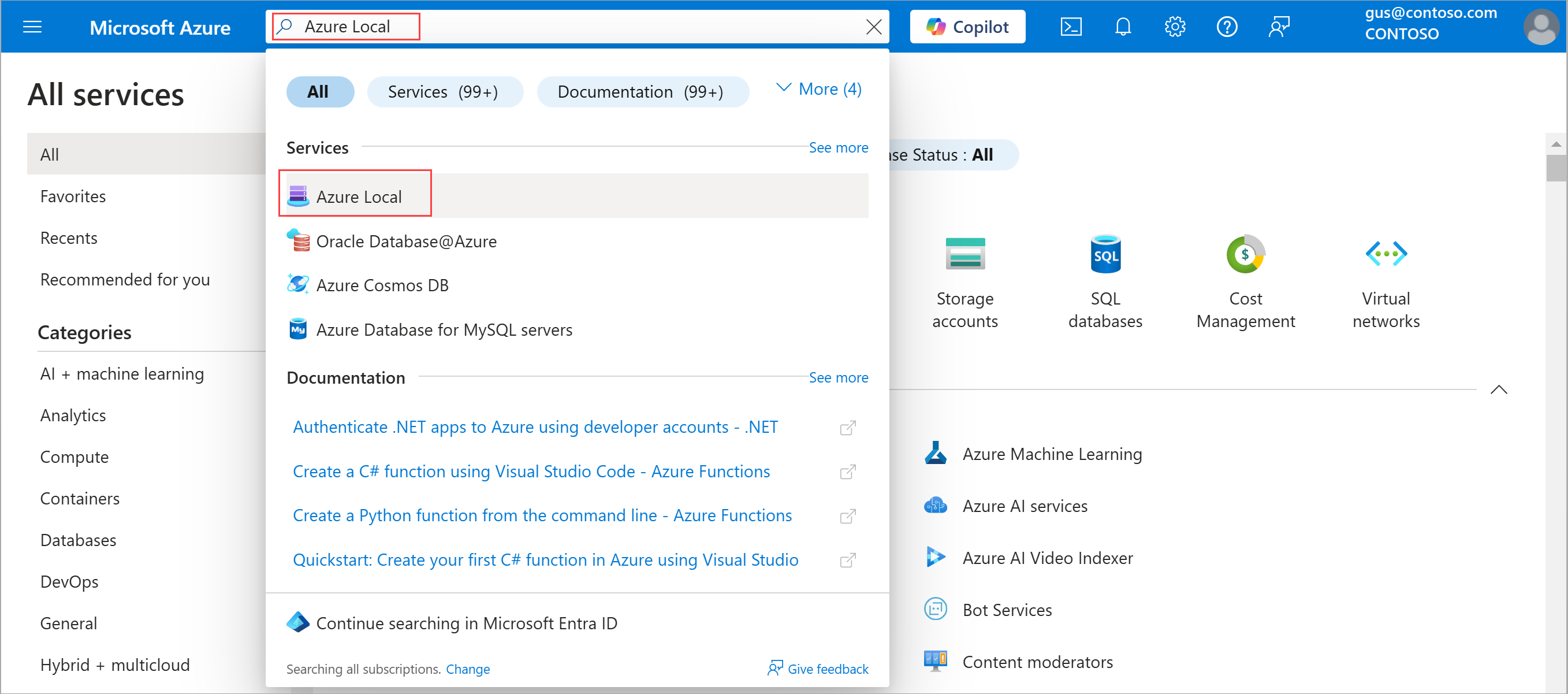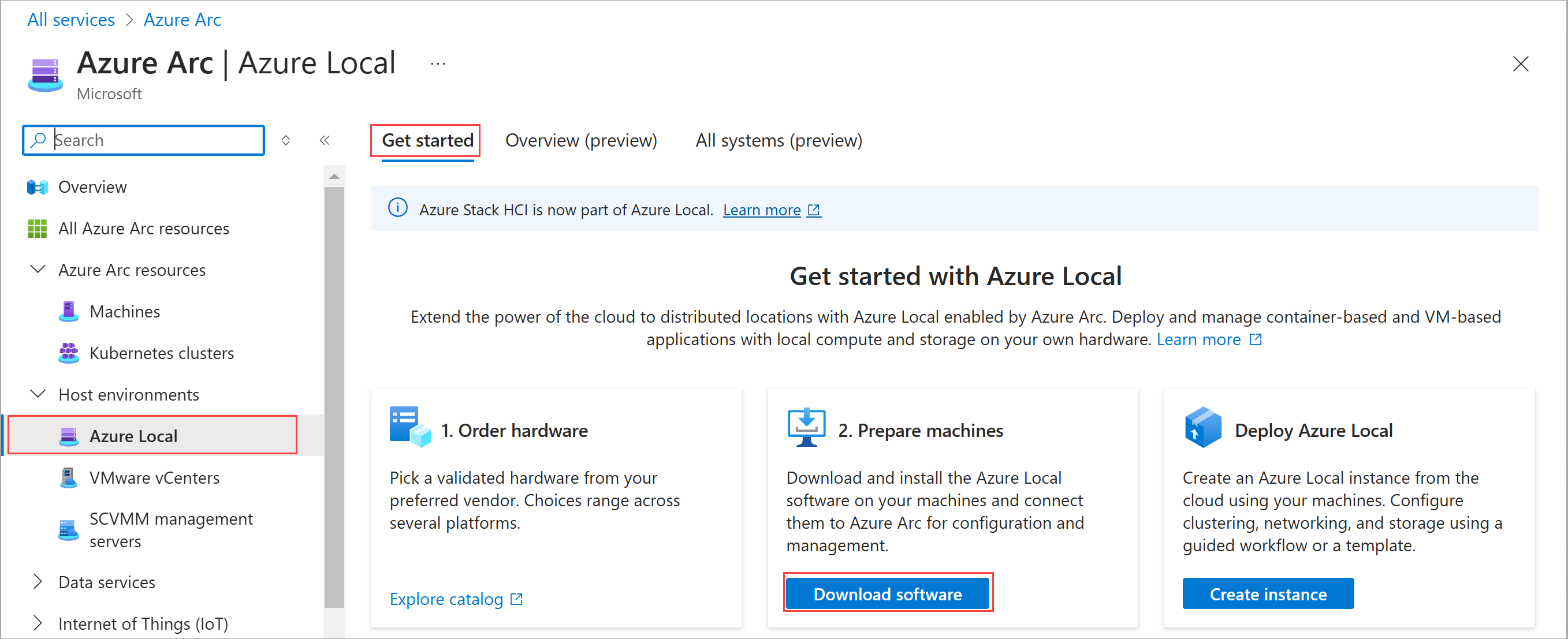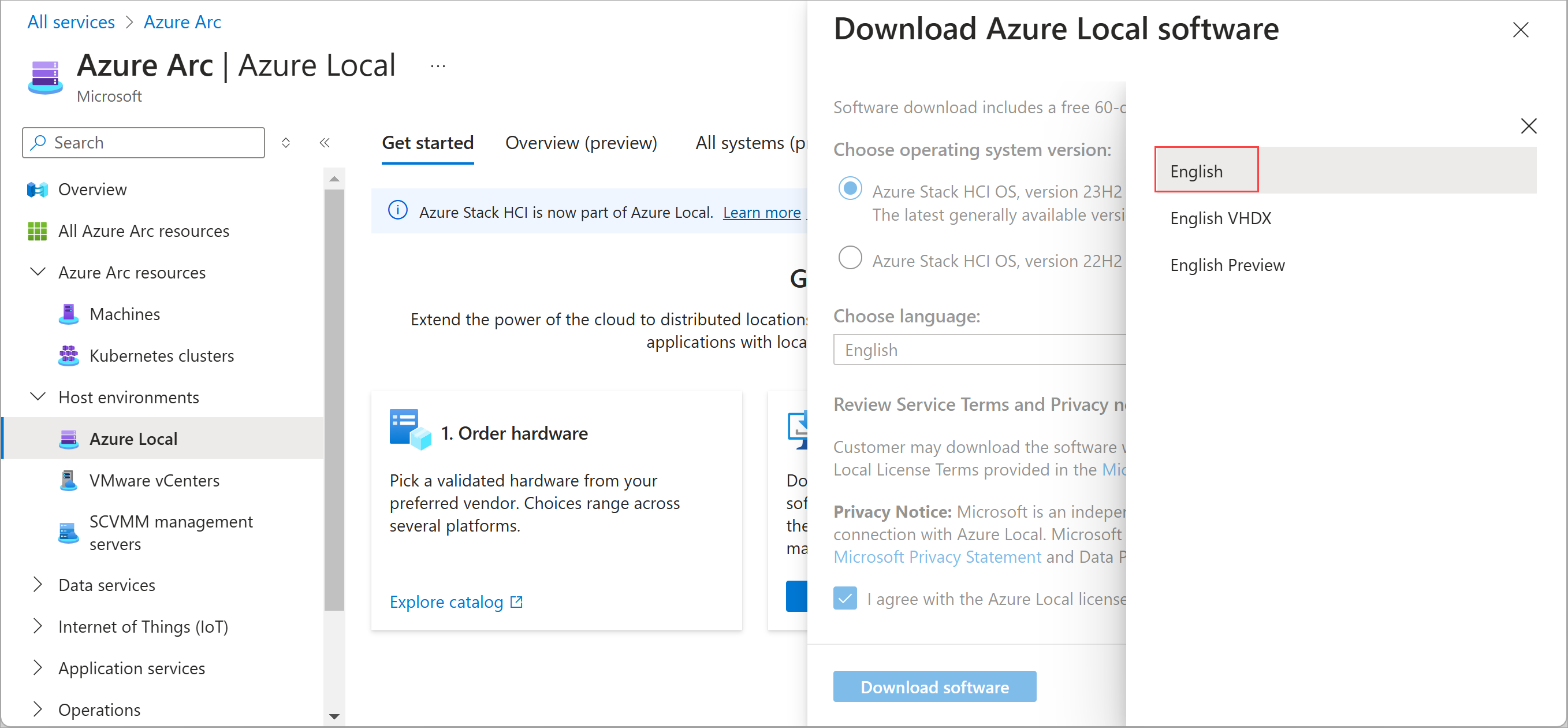Download version 23H2 operating system for Azure Local deployment
Applies to: Azure Local 2311.2 and later
This article describes how to download the operating system (OS) software from the Azure portal to deploy an Azure Local instance.
The first step in deploying Azure Local, version 23H2 is to download the OS from the Azure portal. The software download includes a free 60-day trial. However, if you've purchased Integrated System solution hardware from the Azure Local Catalog through your preferred Microsoft hardware partner, the OS should be preinstalled. In that case, you can skip this step and move on to Register your machines and assign permissions for Azure Local deployment.
Prerequisites
Before you begin the download of the software from Azure portal, ensure that you have the following prerequisites:
An Azure account. If you don’t already have an Azure account, first create an account.
An Azure subscription. You can use an existing subscription of any type:
- Free account with Azure credits for students or Visual Studio subscribers.
- Pay-as-you-go subscription with credit card.
- Subscription obtained through an Enterprise Agreement (EA).
- Subscription obtained through the Cloud Solution Provider (CSP) program.
Download the software from the Azure portal
Important
English is the only supported language for the deployment.
Follow these steps to download the software:
If not already signed in, sign in to the Azure portal with your Azure account credentials.
In the Azure portal search bar at the top, enter Azure Local. As you type, the portal starts suggesting related resources and services based on your input. Select Azure Local under the Services category.
After you select Azure Local, you're directed to the Azure Local Get started page, with the Get started tab selected by default.
On the Get started tab, under the Prepare machines tile, select Download software. Skip this step if your Azure Local instance came installed with the OS.
On the Download Azure Local software page on the right, do the following:
Choose software version. By default, the latest generally available version is selected.
Select English to download the English version of the ISO. To download the VHDX, select English VHDX from the dropdown list.
Note
- Currently, English is the only language that is supported.
- Download an English VHDX if you are performing Virtual deployments for educational and demonstration purposes only.
- Download English Preview only if you are participating in the Azure Local preview program. TheEnglish and English VHDX options are not available for preview versions.
Select the Azure Stack HCI OS, version 23H2 option.
Note
The ISO that you download is OS version 25398.469. This ISO is then patched to the latest OS version during the installation process.
Review service terms and privacy notice.
Select the license terms and privacy notice checkbox.
Select Download software. This action begins the download. Use the downloaded ISO file to install the software on each machine that you want to cluster.