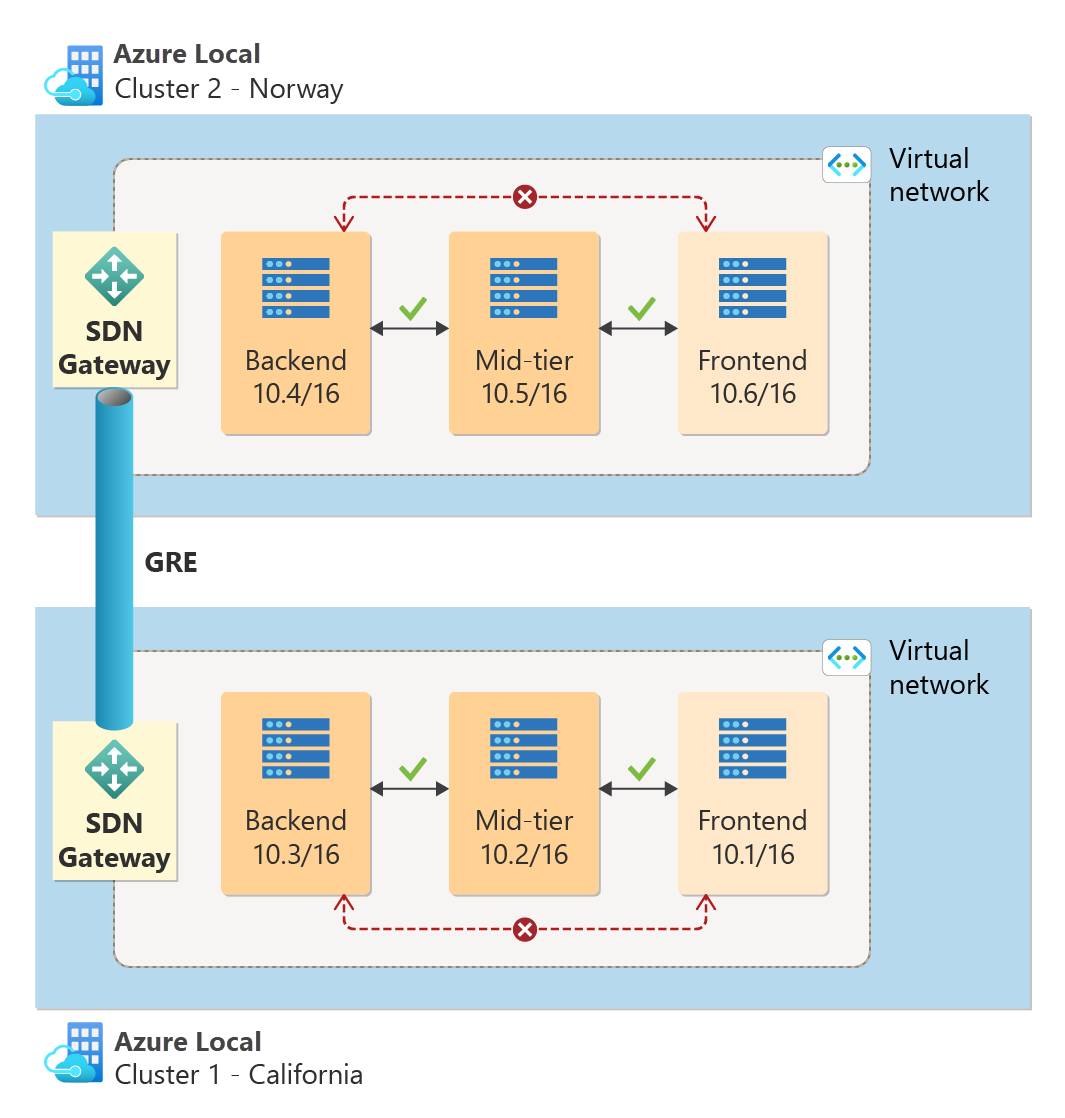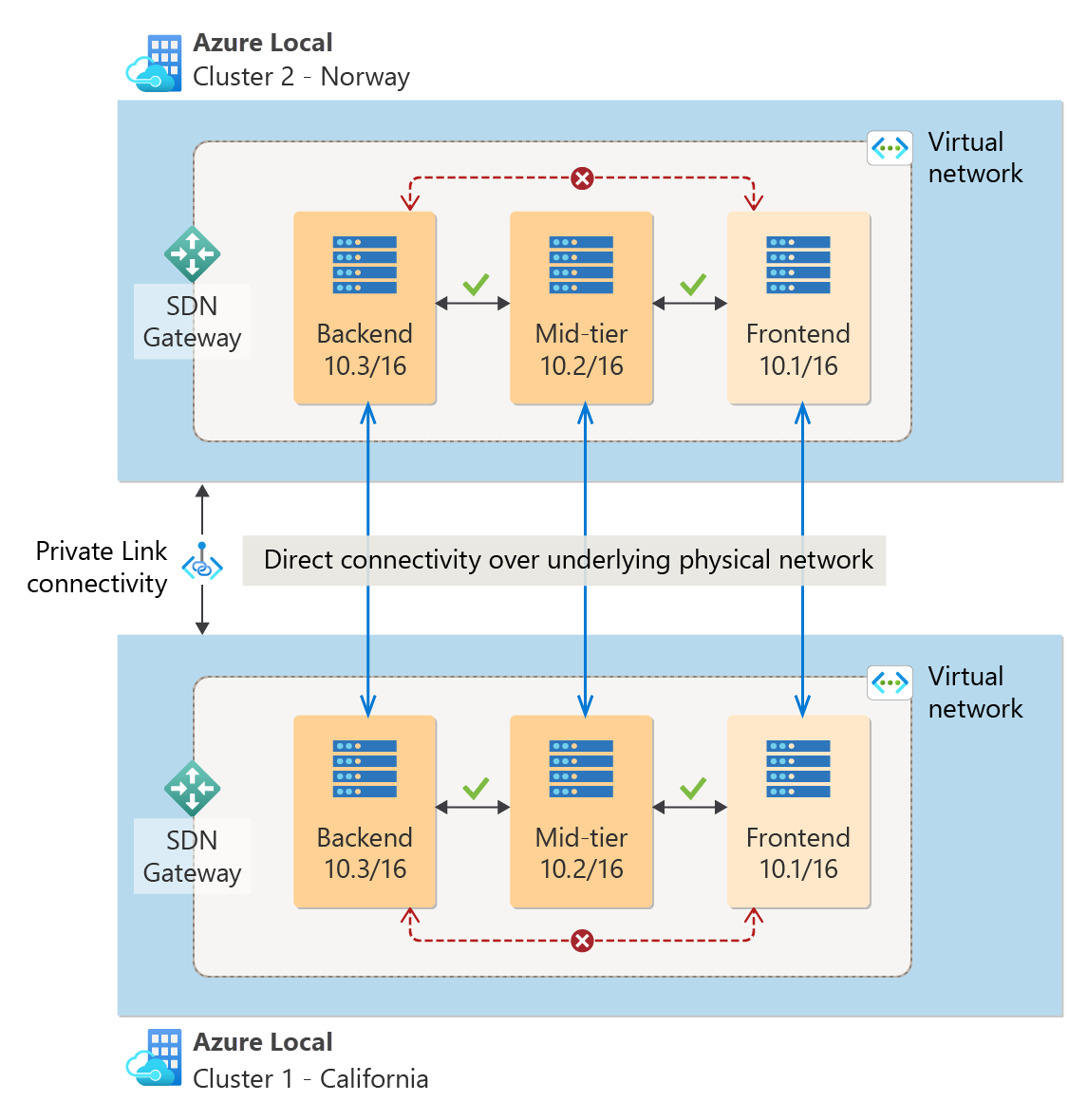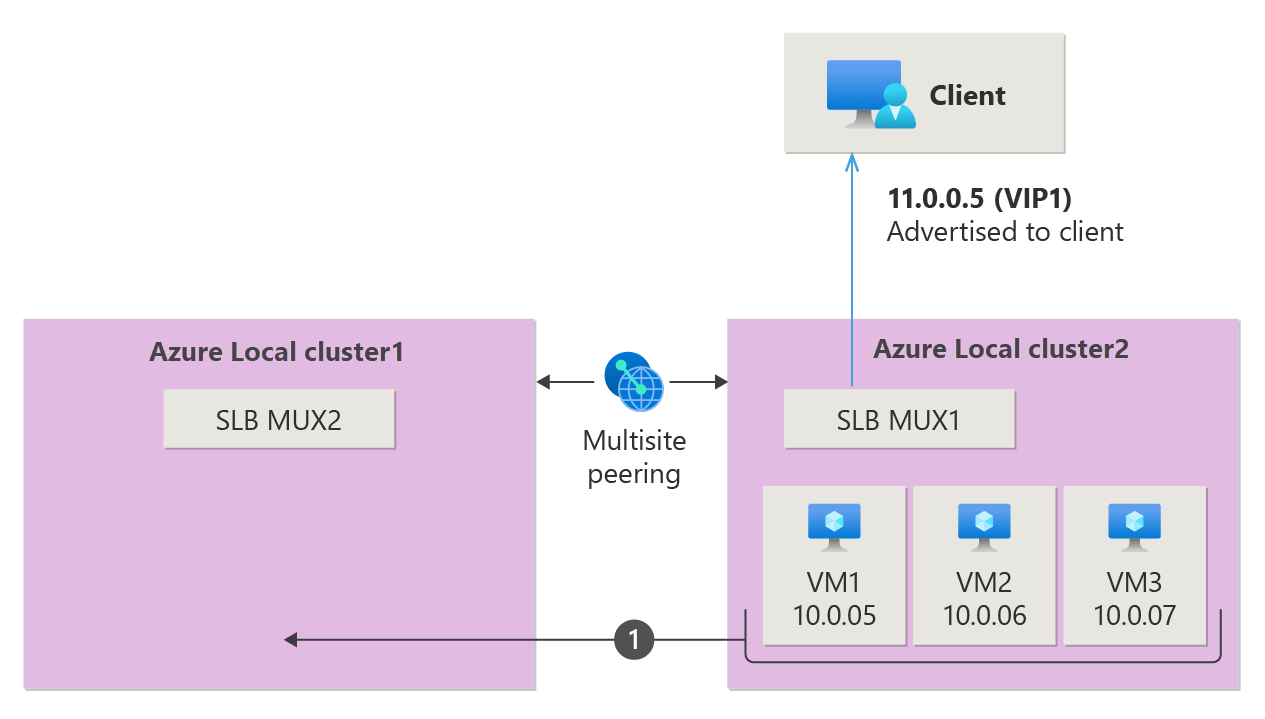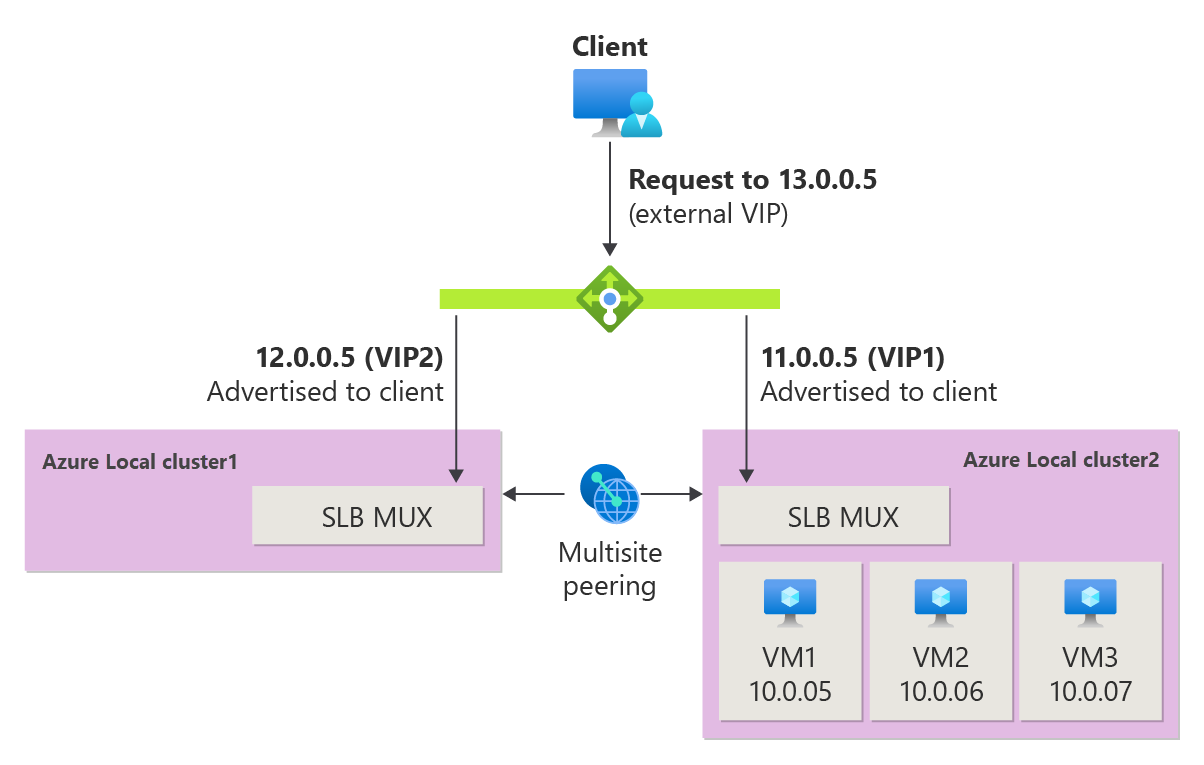What is SDN Multisite?
Applies to: Azure Local, version 23H2
Applies to: Windows Server 2025
This article provides an overview of SDN Multisite, including its benefits and current limitations. You can use it as a guide to help design your network topology and disaster recovery plan.
SDN Multisite allows you to expand the capabilities of traditional SDN deployed at different physical locations. SDN Multisite enables native Layer 2 and Layer 3 connectivity across different physical locations for virtualized workloads. In this article, all references to sites mean physical locations.
For information about how to manage SDN Multisite, see Manage SDN Multisite for Azure Local.
For information about how to manage SDN Multisite, see Manage SDN Multisite for Azure Local.
Benefits
Here are the benefits of using SDN Multisite:
- Unified policy management system. With shared virtual networks and policy configurations, you can manage and configure your multisite networks from any site.
- Seamless workload migration. Seamlessly migrate workloads across physical sites without having to reconfigure IP addresses or preexisting Network Security Groups (NSGs).
- Automatic reachability to new VMs. Get automatic reachability to newly created virtual machines (VMs) on virtual networks, along with automatic manageability to any of their associated NSGs across your physical locations.
Limitations
The SDN Multisite feature currently has a few limitations:
- It's supported only between two sites.
- Sites must be connected over a private network, as encryption support for sites connected over the internet isn't provided.
- Internal load balancing isn't supported cross-site.
- The deployment and management of Multisite with Native SDN, also known as Network Controller on Failover Cluster is supported only through PowerShell.
Multisite peering
Multisite requires peering between sites, which is initiated like virtual network peering. A connection is automatically initiated on both sites via Windows Admin Center. After a connection is established, peering becomes successful. For instructions about how to establish peering, see Establish peering.
Multisite requires peering between sites, which is initiated like virtual network peering. A connection is automatically initiated on both sites via Windows Admin Center. Once a connection is established, peering becomes successful. For instructions about how to establish peering, see Establish peering.
The following sections describe about the roles of each site within a multisite environment, and how resources are handled and synchronized between sites.
Primary and secondary site roles
In a multisite SDN environment, one site is designated as the primary and the other as secondary. The primary site handles resource synchronization. During multisite peering, the primary site is automatically selected, which you can change later using Windows Admin Center.
Resource handling
If the primary site is unreachable, global resources and resources requiring global validation or global Customer Address (CA) allocations can't be updated through secondary site. However, other local resources can be updated through secondary site.
Examples of resources needing global validation include:
- MAC pools.
- Logical network/IP pool.
Examples of global CA allocations include:
- Internal load balancing for virtual subnet. Currently, this isn't supported through Multisite.
- Gateway connections for virtual subnet.
If the secondary site is unreachable, resources can be updated through the primary site. However, the secondary site might have stale resources until connectivity is restored. Once connectivity is restored, synchronization resumes.
If the primary site goes down, you can designate your secondary site as the new primary site to perform updates to your network security groups and virtual networks. However, any pending data synchronization from the old primary site will be lost. To address this issue, apply those same changes on the new primary site once the old primary site is back online. However, it can also lead to global CA allocation conflicts.
Resource synchronization
When you enable SDN Multisite, not all resources from each site are synchronized across all sites. Here are the lists of resources that are synchronized and that remain unsynchronized.
Synchronized resources
These resources are synchronized across all sites after peering is established. You can update these resources from any site, be it primary or secondary. However, the primary site is responsible for ensuring that these resources are applied and synced across sites. Guideline and instructions for managing these resources remain the same as in a single-site SDN environment.
- Virtual networks. For instructions on how to manage virtual networks, see Manage tenant virtual networks. Note that logical networks aren't synchronized across sites. However, if your virtual networks reference a logical network, then the logical network with the same name must exist on both sites.
- Network Security Groups (NSGs). For instructions on how to configure NSG with Windows Admin Center and PowerShell, see Configure network security groups with Windows Admin Center and Configure network security groups with PowerShell.
- User-defined routing. For instructions on how to use user-defined routing, see Use network virtual appliances on a virtual network.
Synchronized resources
These resources are synchronized across all sites after peering is established. You can update these resources from any site, be it primary or secondary. However, the primary site is responsible for ensuring that these resources are applied and synced across sites. Guideline and instructions for managing these resources remain the same as in a single-site SDN environment.
- Virtual networks. For instructions on how to manage virtual networks, see Manage tenant virtual networks. Note that logical networks aren't synchronized across sites. However, if your virtual networks reference a logical network, then the logical network with the same name must exist on both sites.
- Network Security Groups (NSGs). For instructions on how to configure NSG with Windows Admin Center and PowerShell, see Configure network security groups with Windows Admin Center and Configure network security groups with PowerShell.
- User-defined routing. For instructions on how to use user-defined routing, see Use network virtual appliances on a virtual network.
Unsynchronized resources
These resources aren't synchronized after peering is established:
- Load balancing policies.
- Virtual IP addresses (VIPs).
- Gateway policies.
- Logical networks. Although logical networks aren't synchronized across sites, IP pools are checked for overlap and that overlap isn't allowed.
These policies are created on the local site, and if you want the same policies on the other site, you must manually create them there. If your backend VMs for load balancing policies are located on a single site, then connectivity over SLB will work fine without any extra configuration. But, if you expect the backend VMs to move from one site to the other, by default, connectivity works only if there are any backend VMs behind a VIP on the local site. If all the backend VMs move to another site, connectivity over that VIP fails.
East-west traffic flow and subnet sharing
Multisite allows VMs on different sites with SDN deployed to communicate over the same subnet without having to set up SDN gateway connections. This simplifies the network topology and reduces the need for more VMs and subnets. The data path between VMs on different sites relies on the underlying physical infrastructure.
The following scenarios compare how VM communication is established between two physical sites in a traditional SDN setup vs in an SDN Multisite setup.
VM to VM communication without SDN Multisite
In a traditional setup with SDN deployed across two physical sites, you need to establish L3 or GRE gateway connection for intersite communication. You also need to provide more subnets for your applications. For example, if each site hosts frontend applications, you'd allocate separate subnet ranges like 10.1/16 and 10.6/16. Moreover, when you set up a gateway connection, you also need to allocate more VMs for your Gateway VMs and manage them thereafter.
VM to VM communication with SDN Multisite
With SDN Multisite across two physical locations, you can have native Layer 2 connectivity for intersite communication. This enables you to have a single subnet range for your applications that span across both locations, eliminating the need to set up SDN gateway connection. For example, as illustrated in the following diagram, frontend applications on both locations can use the same subnet, such as 10.1/16, instead of maintaining two separate ones. With this setup, data flow from one VM to another solely relies on your underlying physical infrastructure, avoiding the need to traverse another SDN gateway VM.
Software Load Balancers and their limitations
Currently, Software Load Balancers are local resources for each of your physical sites. This means that load balancing policies and configurations aren't synced across sites through Multisite. Keep this in mind when migrating VMs from one location to another in an SDN Multisite setup.
Load balancing in SDN Multisite: Example scenario
The following sections explain load balancing in Multisite through an example scenario, demonstrating both without and with migrating workload VMs. Suppose you have two Azure Local instances with SDN Multisite enabled, each with its own SDN infrastructure deployed and configured. In this scenario, a client wants to reach VM1 with IP address 10.0.0.5 and VIP of 11.0.0.5.
Load balancing in SDN Multisite without migrating workload VMs
In SDN Multisite, if there's no VM migration between locations, data packets are forwarded as usual, similar to the traditional SDN setup. The following animation illustrates the data path from the client machine to VM1 via SLB MUX1 in Cluster 2.
Load balancing in SDN Multisite with migrating workload VMs
If you decide to migrate one VM or all VMs behind the VIP to the other site, you might encounter situations where the VM you're trying to reach becomes unreachable over the VIP, depending on its location. This happens because load balancer resources are local to each Azure Local instance. As workload VMs move, the configurations on the MUXes aren't global, leaving the other site unaware of migrations. The following animation illustrated the VMs migration from Cluster 2 to Cluster 1 and how the data packet's path fails after the migration.
To work around this limitation, you can use external load balancer that checks the availability of backend VMs on each site and routes the traffic accordingly. See Use external load balancer in Multisite with migrating workload VMs.
Use external load balancer in Multisite with migrating workload VMs
You can enable an external load balancer to check if there are backend VMs behind a load balancer at one of your sites. If there are no backend VMs behind a load balancer, then the VIP for the MUX isn't advertised up to the external load balancer and any health probe sent fail. This external load balancer ensures connectivity to workloads even as VMs move from one site to another.
However, if deploying an external load balancer isn't feasible, use the software load balancing solution as described in Load balancing in SDN Multisite without migrating workload VMs as long you don't have any migrating workload VMs.
Gateways and their limitations
SDN multisite doesn't sync local resources such as gateway connections across sites. Each site has its own gateway VMs and gateway connections. When a workload VM is created or migrated to a site, it gets local gateway configuration like gateway routes. If you create a gateway connection for a particular virtual network on one site, VMs from that site lose gateway connectivity upon migration to the other site. For VMs to retain gateway connectivity on migration, you must configure a separate gateway connection for the same virtual network on the other site.