Monitor executions in Azure Functions
Azure Functions offers built-in integration with Azure Application Insights to monitor functions executions. This article provides an overview of the monitoring capabilities provided by Azure for monitoring Azure Functions.
Application Insights collects log, performance, and error data. By automatically detecting performance anomalies and featuring powerful analytics tools, you can more easily diagnose issues and better understand how your functions are used. These tools are designed to help you continuously improve performance and usability of your functions. You can even use Application Insights during local function app project development. For more information, see What is Application Insights?.
As Application Insights instrumentation is built into Azure Functions, you need a valid instrumentation key to connect your function app to an Application Insights resource. The instrumentation key is added to your application settings as you create your function app resource in Azure. If your function app doesn't already have this key, you can set it manually.
You can also monitor the function app itself by using Azure Monitor. To learn more, see Monitoring Azure Functions with Azure Monitor.
Application Insights pricing and limits
You can try out Application Insights integration with Azure Functions for free featuring a daily limit to how much data is processed for free.
If you enable Applications Insights during development, you might hit this limit during testing. Azure provides portal and email notifications when you're approaching your daily limit. If you miss those alerts and hit the limit, new logs won't appear in Application Insights queries. Be aware of the limit to avoid unnecessary troubleshooting time. For more information, see Application Insights billing.
Important
Application Insights has a sampling feature that can protect you from producing too much telemetry data on completed executions at times of peak load. Sampling is enabled by default. If you appear to be missing data, you might need to adjust the sampling settings to fit your particular monitoring scenario. To learn more, see Configure sampling.
Application Insights integration
Typically, you create an Application Insights instance when you create your function app. In this case, the instrumentation key required for the integration is already set as an application setting named APPINSIGHTS_INSTRUMENTATIONKEY. If for some reason your function app doesn't have the instrumentation key set, you need to enable Application Insights integration.
Important
Sovereign clouds, such as Azure Government, require the use of the Application Insights connection string (APPLICATIONINSIGHTS_CONNECTION_STRING) instead of the instrumentation key. To learn more, see the APPLICATIONINSIGHTS_CONNECTION_STRING reference.
The following table details the supported features of Application Insights available for monitoring your function apps:
| Azure Functions runtime version | 1.x | 2.x+ |
|---|---|---|
| Automatic collection of | ||
| • Requests | ✓ | ✓ |
| • Exceptions | ✓ | ✓ |
| • Performance Counters | ✓ | ✓ |
| • Dependencies | ||
| — HTTP | ✓ | |
| — Service Bus | ✓ | |
| — Event Hubs | ✓ | |
| — SQL* | ✓ | |
| Supported features | ||
| • QuickPulse/LiveMetrics | Yes | Yes |
| — Secure Control Channel | Yes | |
| • Sampling | Yes | Yes |
| • Heartbeats | Yes | |
| Correlation | ||
| • Service Bus | Yes | |
| • Event Hubs | Yes | |
| Configurable | ||
| •Fully configurable | Yes |
* To enable the collection of SQL query string text, see Enable SQL query collection.
Collecting telemetry data
With Application Insights integration enabled, telemetry data is sent to your connected Application Insights instance. This data includes logs generated by the Functions host, traces written from your functions code, and performance data.
Note
In addition to data from your functions and the Functions host, you can also collect data from the Functions scale controller.
Log levels and categories
When you write traces from your application code, you should assign a log level to the traces. Log levels provide a way for you to limit the amount of data that is collected from your traces.
A log level is assigned to every log. The value is an integer that indicates relative importance:
| LogLevel | Code | Description |
|---|---|---|
| Trace | 0 | Logs that contain the most detailed messages. These messages might contain sensitive application data. These messages are disabled by default and should never be enabled in a production environment. |
| Debug | 1 | Logs that are used for interactive investigation during development. These logs should primarily contain information useful for debugging and have no long-term value. |
| Information | 2 | Logs that track the general flow of the application. These logs should have long-term value. |
| Warning | 3 | Logs that highlight an abnormal or unexpected event in the application flow, but don't otherwise cause the application execution to stop. |
| Error | 4 | Logs that highlight when the current flow of execution is stopped because of a failure. These errors should indicate a failure in the current activity, not an application-wide failure. |
| Critical | 5 | Logs that describe an unrecoverable application or system crash, or a catastrophic failure that requires immediate attention. |
| None | 6 | Disables logging for the specified category. |
The host.json file configuration determines how much logging a functions app sends to Application Insights.
To learn more about log levels, see Configure log levels.
By assigning logged items to a category, you have more control over telemetry generated from specific sources in your function app. Categories make it easier to run analytics over collected data. Traces written from your function code are assigned to individual categories based on the function name. To learn more about categories, see Configure categories.
Custom telemetry data
In C#, JavaScript, and Python, you can use an Application Insights SDK to write custom telemetry data.
Dependencies
Starting with version 2.x of Functions, Application Insights automatically collects data on dependencies for bindings that use certain client SDKs. Application Insights distributed tracing and dependency tracking aren't currently supported for C# apps running in an isolated worker process. Application Insights collects data on the following dependencies:
- Azure Cosmos DB
- Azure Event Hubs
- Azure Service Bus
- Azure Storage services (Blob, Queue, and Table)
HTTP requests and database calls using SqlClient are also captured. For the complete list of dependencies supported by Application Insights, see automatically tracked dependencies.
Application Insights generates an application map of collected dependency data. The following is an example of an application map of an HTTP trigger function with a Queue storage output binding.
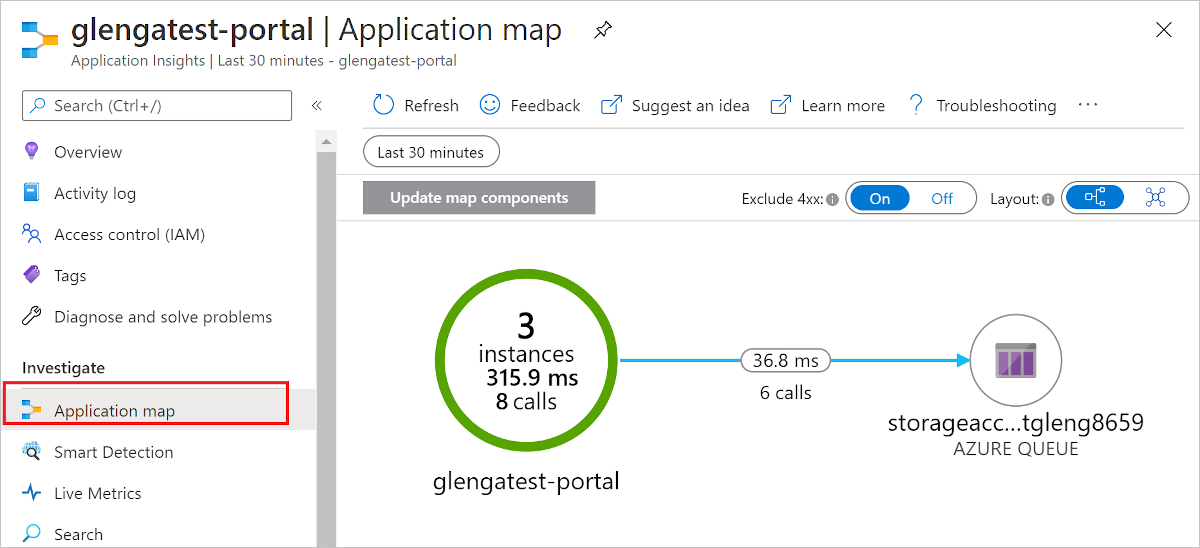
Dependencies are written at the Information level. If you filter at Warning or above, you won't see the dependency data. Also, automatic collection of dependencies happens at a non-user scope. To capture dependency data, make sure the level is set to at least Information outside the user scope (Function.<YOUR_FUNCTION_NAME>.User) in your host.
In addition to automatic dependency data collection, you can also use one of the language-specific Application Insights SDKs to write custom dependency information to the logs. For an example how to write custom dependencies, see one of the following language-specific examples:
- Log custom telemetry in C# functions
- Log custom telemetry in JavaScript functions
- Log custom telemetry in Python functions
Performance Counters
Automatic collection of Performance Counters isn't supported when running on Linux.
Writing to logs
The way that you write to logs and the APIs you use depend on the language of your function app project.
See the developer guide for your language to learn more about writing logs from your functions.
Analyze data
By default, the data collected from your function app is stored in Application Insights. In the Azure portal, Application Insights provides an extensive set of visualizations of your telemetry data. You can drill into error logs and query events and metrics. To learn more, including basic examples of how to view and query your collected data, see Analyze Azure Functions telemetry in Application Insights.
Streaming Logs
While developing an application, you often want to see what's being written to the logs in near real time when running in Azure.
There are two ways to view a stream of the log data being generated by your function executions.
Built-in log streaming: the App Service platform lets you view a stream of your application log files. This stream is equivalent to the output seen when you debug your functions during local development and when you use the Test tab in the portal. All log-based information is displayed. For more information, see Stream logs. This streaming method supports only a single instance, and can't be used with an app running on Linux in a Consumption plan.
Live Metrics Stream: when your function app is connected to Application Insights, you can view log data and other metrics in near real time in the Azure portal using Live Metrics Stream. Use this method when monitoring functions running on multiple-instances or on Linux in a Consumption plan. This method uses sampled data.
Log streams can be viewed both in the portal and in most local development environments. To learn how to enable log streams, see Enable streaming execution logs in Azure Functions.
Diagnostic logs
Application Insights lets you export telemetry data to long-term storage or other analysis services.
Because Functions also integrates with Azure Monitor, you can also use diagnostic settings to send telemetry data to various destinations, including Azure Monitor logs. To learn more, see Monitoring Azure Functions with Azure Monitor Logs.
Scale controller logs
The Azure Functions scale controller monitors instances of the Azure Functions host on which your app runs. This controller makes decisions about when to add or remove instances based on current performance. You can have the scale controller emit logs to Application Insights to better understand the decisions the scale controller is making for your function app. You can also store the generated logs in Blob storage for analysis by another service.
To enable this feature, you add an application setting named SCALE_CONTROLLER_LOGGING_ENABLED to your function app settings. To learn how, see Configure scale controller logs.
Azure Monitor metrics
In addition to log-based telemetry data collected by Application Insights, you can also get data about how the function app is running from Azure Monitor Metrics. To learn more, see Monitoring with Azure Monitor.
Report issues
To report an issue with Application Insights integration in Functions, or to make a suggestion or request, create an issue in GitHub.
Next steps
For more information, see the following resources: