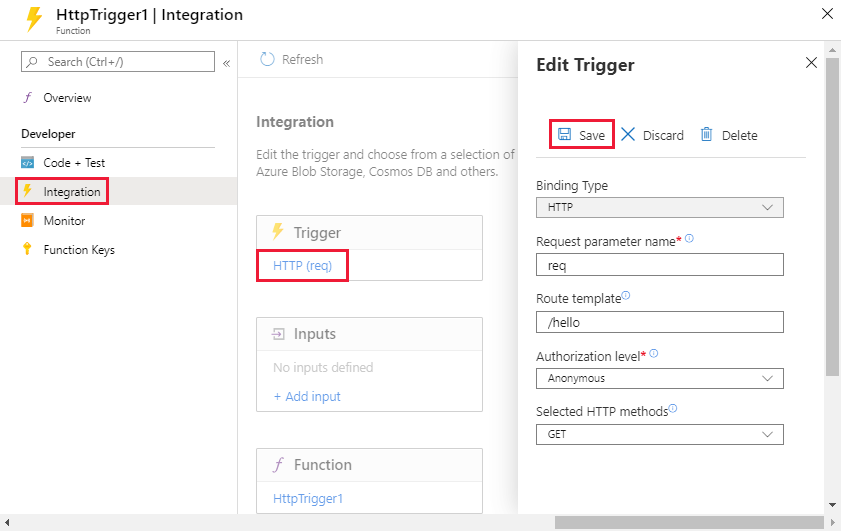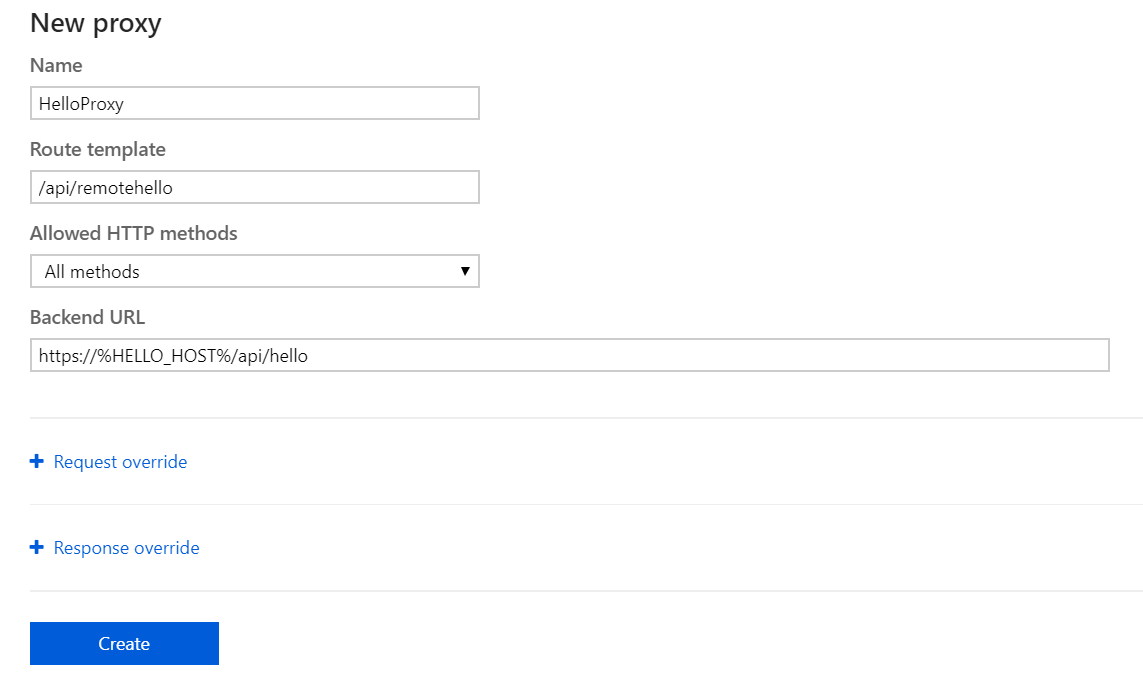Customize an HTTP endpoint in Azure Functions
In this article, you learn how to build highly scalable APIs with Azure Functions by customizing an HTTP trigger to handle specific actions in your API design. Azure Functions includes a collection of built-in HTTP triggers and bindings, which make it easy to author an endpoint in various languages, including Node.js, C#, and more. You also prepare to grow your API by integrating it with Azure Functions proxies and setting up mock APIs. Because these tasks are accomplished on top of the Functions serverless compute environment, you don't need to be concerned about scaling resources. Instead, you can just focus on your API logic.
Important
Azure Functions proxies is a legacy feature for versions 1.x through 3.x of the Azure Functions runtime. Support for proxies can be re-enabled in version 4.x for you to successfully upgrade your function apps to the latest runtime version. As soon as possible, you should switch to integrating your function apps with Azure API Management. API Management lets you take advantage of a more complete set of features for defining, securing, managing, and monetizing your Functions-based APIs. For more information, see API Management integration.
To learn how to re-enable proxies support in Functions version 4.x, see Re-enable proxies in Functions v4.x.
Prerequisites
- An HTTP test tool that keeps your data secure. For more information, see HTTP test tools.
This article uses as its starting point the resources created in Create your first function in the Azure portal. If you haven't already done so, complete these steps now to create your function app.
After you create this function app, you can follow the procedures in this article.
Sign in to Azure
Sign in to the Azure portal with your Azure account.
Customize your HTTP function
By default, you configure your HTTP trigger function to accept any HTTP method. In this section, you modify the function to respond only to GET requests with /api/hello. You can use the default URL, https://<yourapp>.azurewebsites.net/api/<funcname>?code=<functionkey>:
Navigate to your function in the Azure portal. Select Integration in the left menu, and then select HTTP (req) under Trigger.
Use the HTTP trigger settings as specified in the following table.
Field Sample value Description Route template hello Determines what route is used to invoke this function Authorization level Anonymous Optional: Makes your function accessible without an API key Selected HTTP methods GET Allows only selected HTTP methods to be used to invoke this function Because a global setting handles the
/apibase path prefix in the route template, you don't need to set it here.Select Save.
For more information about customizing HTTP functions, see Azure Functions HTTP triggers and bindings overview.
Test your API
Next, test your function to see how it works with the new API surface:
On the Function page, select Code + Test from the left menu.
Select Get function URL from the top menu and copy the URL. Confirm that your function now uses the
/api/hellopath.Copy the URL to a new browser tab or your preferred REST client. Browsers use GET by default.
Add parameters to the query string in your URL. For example,
/api/hello/?name=John.Press Enter to confirm that your function is working. You should see the response, "Hello John."
You can also call the endpoint with another HTTP method to confirm that the function isn't executed. For HTTP methods other than GET, you need to use a secure HTTP test tool.
Proxies overview
In the next section, you surface your API through a proxy. Azure Functions proxies allow you to forward requests to other resources. You define an HTTP endpoint as you would with an HTTP trigger. However, instead of writing code to execute when that endpoint is called, you provide a URL to a remote implementation. Doing so allows you to compose multiple API sources into a single API surface, which is easier for clients to consume, and is useful if you wish to build your API as microservices.
A proxy can point to any HTTP resource, such as:
- Azure Functions
- API apps in Azure App Service
- Docker containers in App Service on Linux
- Any other hosted API
To learn more about Azure Functions proxies, see [Work with legacy proxies].
Note
Azure Functions proxies is available in Azure Functions versions 1.x to 3.x.
Create your first proxy
In this section, you create a new proxy, which serves as a frontend to your overall API.
Set up the frontend environment
Repeat the steps in Create a function app to create a new function app in which you create your proxy. This new app's URL serves as the frontend for our API, and the function app you previously edited serves as a backend:
Navigate to your new frontend function app in the portal.
Expand Settings, and then select Environment variables.
Select the App settings tab, where key/value pairs are stored.
Select + Add to create a new setting. Enter HELLO_HOST for its Name and set its Value to the host of your backend function app, such as
<YourBackendApp>.azurewebsites.net.This value is part of the URL that you copied earlier when you tested your HTTP function. You later reference this setting in the configuration.
Note
It's recommended that you use app settings for the host configuration to prevent a hard-coded environment dependency for the proxy. Using app settings means that you can move the proxy configuration between environments, and the environment-specific app settings will be applied.
Select Apply to save the new setting. On the App settings tab, select Apply, and then select Confirm to restart the function app.
Create a proxy on the frontend
Navigate back to your front-end function app in the portal.
In the left-hand menu, expand Functions, select Proxies, and then select Add.
On the New proxy page, use the settings in the following table, and then select Create.
Field Sample value Description Name HelloProxy A friendly name used only for management Route template /api/remotehello Determines what route is used to invoke this proxy Backend URL https://%HELLO_HOST%/api/hello Specifies the endpoint to which the request should be proxied Because Azure Functions proxies don't provide the
/apibase path prefix, you must include it in the route template. The%HELLO_HOST%syntax references the app setting you created earlier. The resolved URL points to your original function.Try out your new proxy by copying the proxy URL and testing it in the browser or with your favorite HTTP client:
- For an anonymous function, use:
https://YOURPROXYAPP.azurewebsites.net/api/remotehello?name="Proxies". - For a function with authorization, use:
https://YOURPROXYAPP.azurewebsites.net/api/remotehello?code=YOURCODE&name="Proxies".
- For an anonymous function, use:
Create a mock API
Next, you use a proxy to create a mock API for your solution. This proxy allows client development to progress, without needing to fully implement the backend. Later in development, you can create a new function app that supports this logic, and redirect your proxy to it:
To create this mock API, create a new proxy, this time using App Service Editor. To get started, navigate to your function app in the Azure portal. Select Platform features, and then select App Service Editor under Development Tools.
The App Service Editor opens in a new tab.
Select
proxies.jsonin the left pane. This file stores the configuration for all of your proxies. If you use one of the Functions deployment methods, you maintain this file in source control. For more information about this file, see Proxies advanced configuration.Your proxies.json file should appear as follows:
{ "$schema": "http://json.schemastore.org/proxies", "proxies": { "HelloProxy": { "matchCondition": { "route": "/api/remotehello" }, "backendUri": "https://%HELLO_HOST%/api/hello" } } }Add your mock API. Replace your proxies.json file with the following code:
{ "$schema": "http://json.schemastore.org/proxies", "proxies": { "HelloProxy": { "matchCondition": { "route": "/api/remotehello" }, "backendUri": "https://%HELLO_HOST%/api/hello" }, "GetUserByName" : { "matchCondition": { "methods": [ "GET" ], "route": "/api/users/{username}" }, "responseOverrides": { "response.statusCode": "200", "response.headers.Content-Type" : "application/json", "response.body": { "name": "{username}", "description": "Awesome developer and master of serverless APIs", "skills": [ "Serverless", "APIs", "Azure", "Cloud" ] } } } } }This code adds a new proxy,
GetUserByName, which omits thebackendUriproperty. Instead of calling another resource, it modifies the default response from Azure Functions proxies by using a response override. You can also use request and response overrides with a backend URL. This technique is useful when you proxy to a legacy system, where you might need to modify headers, query parameters, and so on. For more information about request and response overrides, see Modify requests and responses.Test your mock API by calling the
<YourProxyApp>.azurewebsites.net/api/users/{username}endpoint with a browser or your favorite REST client. Replace {username} with a string value that represents a username.
Related content
In this article, you learned how to build and customize an API with Azure Functions. You also learned how to bring multiple APIs, including mock APIS, together as a unified API surface. You can use these techniques to build out APIs of any complexity, all while running on the serverless compute model provided by Azure Functions.
For more information about developing your API: