Enable Update Management using Azure Resource Manager template
Important
Automation Update Management has retired on 31 August 2024 and we recommend that you use Azure Update Manager. Follow the guidelines for migration from Automation Update Management to Azure Update Manager.
You can use an Azure Resource Manager template to enable the Azure Automation Update Management feature in your resource group. This article provides a sample template that automates the following:
- Automates the creation of an Azure Monitor Log Analytics workspace.
- Automates the creation of an Azure Automation account.
- Links the Automation account to the Log Analytics workspace.
- Adds sample Automation runbooks to the account.
- Enables the Update Management feature.
If you already have a Log Analytics workspace and Automation account deployed in a supported region in your subscription, they are not linked. Using this template successfully creates the link and deploys Update Management.
Note
Creation of the Automation Run As account is not supported when you're using an ARM template. To create a Run As account manually from the portal or with PowerShell, see Create Run As account.
After you complete these steps, you need to configure diagnostic settings for your Automation account to send runbook job status and job streams to the linked Log Analytics workspace.
API versions
The following table lists the API version for the resources used in this example.
| Resource | Resource type | API version |
|---|---|---|
| Workspace | workspaces | 2020-03-01-preview |
| Automation account | automation | 2020-01-13-preview |
| Workspace Linked services | workspaces | 2020-03-01-preview |
| Solutions | solutions | 2015-11-01-preview |
Before using the template
The JSON template is configured to prompt you for:
- The name of the workspace.
- The region to create the workspace in.
- The name of the Automation account.
- The region to create the Automation account in.
The following parameters in the template are set with a default value for the Log Analytics workspace:
- sku defaults to the per GB pricing tier released in the April 2018 pricing model.
- dataRetention defaults to 30 days.
Warning
If you want to create or configure a Log Analytics workspace in a subscription that has opted into the April 2018 pricing model, the only valid Log Analytics pricing tier is PerGB2018.
The JSON template specifies a default value for the other parameters that would likely be used as a standard configuration in your environment. You can store the template in an Azure storage account for shared access in your organization. For more information about working with templates, see Deploy resources with ARM templates and the Azure CLI.
If you're new to Azure Automation and Azure Monitor, it's important that you understand the following configuration details. They can help you avoid errors when you try to create, configure, and use a Log Analytics workspace linked to your new Automation account.
Review additional details to fully understand workspace configuration options, such as access control mode, pricing tier, retention, and capacity reservation level.
Review workspace mappings to specify the supported regions inline or in a parameter file. Only certain regions are supported for linking a Log Analytics workspace and an Automation account in your subscription.
If you're new to Azure Monitor logs and have not deployed a workspace already, you should review the workspace design guidance. It will help you to learn about access control, and understand the design implementation strategies we recommend for your organization.
Deploy template
Copy and paste the following JSON syntax into your file:
{ "$schema": "https://schema.management.azure.com/schemas/2019-04-01/deploymentTemplate.json#", "contentVersion": "1.0.0.0", "parameters": { "workspaceName": { "type": "string", "metadata": { "description": "Workspace name" } }, "sku": { "type": "string", "defaultValue": "pergb2018", "allowedValues": [ "pergb2018", "Free", "Standalone", "PerNode", "Standard", "Premium" ], "metadata": { "description": "Pricing tier: perGB2018 or legacy tiers (Free, Standalone, PerNode, Standard or Premium), which are not available to all customers." } }, "dataRetention": { "type": "int", "defaultValue": 30, "minValue": 7, "maxValue": 730, "metadata": { "description": "Number of days to retain data." } }, "location": { "type": "string", "defaultValue": "[resourceGroup().location]", "metadata": { "description": "Specifies the location in which to create the workspace." } }, "automationAccountName": { "type": "string", "metadata": { "description": "Automation account name" } }, "sampleGraphicalRunbookName": { "type": "String", "defaultValue": "AzureAutomationTutorial" }, "sampleGraphicalRunbookDescription": { "type": "String", "defaultValue": "An example runbook that gets all the Resource Manager resources by using the Run As account (service principal)." }, "samplePowerShellRunbookName": { "type": "String", "defaultValue": "AzureAutomationTutorialScript" }, "samplePowerShellRunbookDescription": { "type": "String", "defaultValue": "An example runbook that gets all the Resource Manager resources by using the Run As account (service principal)." }, "samplePython2RunbookName": { "type": "String", "defaultValue": "AzureAutomationTutorialPython2" }, "samplePython2RunbookDescription": { "type": "String", "defaultValue": "An example runbook that gets all the Resource Manager resources by using the Run As account (service principal)." }, "_artifactsLocation": { "type": "string", "defaultValue": "[deployment().properties.templateLink.uri]", "metadata": { "description": "URI to artifacts location" } }, "_artifactsLocationSasToken": { "type": "securestring", "defaultValue": "", "metadata": { "description": "The sasToken required to access _artifactsLocation. When the template is deployed using the accompanying scripts, a sasToken will be automatically generated" } } }, "variables": { "Updates": { "name": "[concat('Updates', '(', parameters('workspaceName'), ')')]", "galleryName": "Updates" } }, "resources": [ { "type": "Microsoft.OperationalInsights/workspaces", "apiVersion": "2020-08-01", "name": "[parameters('workspaceName')]", "location": "[parameters('location')]", "properties": { "sku": { "name": "[parameters('sku')]" }, "retentionInDays": "[parameters('dataRetention')]", "features": { "searchVersion": 1, "legacy": 0 } } }, { "apiVersion": "2015-11-01-preview", "location": "[parameters('location')]", "name": "[variables('Updates').name]", "type": "Microsoft.OperationsManagement/solutions", "id": "[concat('/subscriptions/', subscription().subscriptionId, '/resourceGroups/', resourceGroup().name, '/providers/Microsoft.OperationsManagement/solutions/', variables('Updates').name)]", "dependsOn": [ "[concat('Microsoft.OperationalInsights/workspaces/', parameters('workspaceName'))]" ], "properties": { "workspaceResourceId": "[resourceId('Microsoft.OperationalInsights/workspaces/', parameters('workspaceName'))]" }, "plan": { "name": "[variables('Updates').name]", "publisher": "Microsoft", "promotionCode": "", "product": "[concat('OMSGallery/', variables('Updates').galleryName)]" } }, { "type": "Microsoft.Automation/automationAccounts", "apiVersion": "2020-01-13-preview", "name": "[parameters('automationAccountName')]", "location": "[parameters('location')]", "dependsOn": [ "[parameters('workspaceName')]" ], "identity": { "type": "SystemAssigned" }, "properties": { "sku": { "name": "Basic" } }, "resources": [ { "type": "runbooks", "apiVersion": "2020-01-13-preview", "name": "[parameters('sampleGraphicalRunbookName')]", "location": "[parameters('location')]", "dependsOn": [ "[parameters('automationAccountName')]" ], "properties": { "runbookType": "GraphPowerShell", "logProgress": "false", "logVerbose": "false", "description": "[parameters('sampleGraphicalRunbookDescription')]", "publishContentLink": { "uri": "[uri(parameters('_artifactsLocation'), concat('scripts/AzureAutomationTutorial.graphrunbook', parameters('_artifactsLocationSasToken')))]", "version": "1.0.0.0" } } }, { "type": "runbooks", "apiVersion": "2020-01-13-preview", "name": "[parameters('samplePowerShellRunbookName')]", "location": "[parameters('location')]", "dependsOn": [ "[parameters('automationAccountName')]" ], "properties": { "runbookType": "PowerShell", "logProgress": "false", "logVerbose": "false", "description": "[parameters('samplePowerShellRunbookDescription')]", "publishContentLink": { "uri": "[uri(parameters('_artifactsLocation'), concat('scripts/AzureAutomationTutorial.ps1', parameters('_artifactsLocationSasToken')))]", "version": "1.0.0.0" } } }, { "type": "runbooks", "apiVersion": "2020-01-13-preview", "name": "[parameters('samplePython2RunbookName')]", "location": "[parameters('location')]", "dependsOn": [ "[parameters('automationAccountName')]" ], "properties": { "runbookType": "Python2", "logProgress": "false", "logVerbose": "false", "description": "[parameters('samplePython2RunbookDescription')]", "publishContentLink": { "uri": "[uri(parameters('_artifactsLocation'), concat('scripts/AzureAutomationTutorialPython2.py', parameters('_artifactsLocationSasToken')))]", "version": "1.0.0.0" } } } ] }, { "type": "Microsoft.OperationalInsights/workspaces/linkedServices", "apiVersion": "2020-08-01", "name": "[concat(parameters('workspaceName'), '/' , 'Automation')]", "location": "[parameters('location')]", "dependsOn": [ "[parameters('workspaceName')]", "[parameters('automationAccountName')]" ], "properties": { "resourceId": "[resourceId('Microsoft.Automation/automationAccounts', parameters('automationAccountName'))]" } } ] }Edit the template to meet your requirements. Consider creating a Resource Manager parameters file instead of passing parameters as inline values.
Save this file to a local folder as deployUMSolutiontemplate.json.
You are ready to deploy this template. You can use either PowerShell or the Azure CLI. When you're prompted for a workspace and Automation account name, provide a name that is globally unique across all Azure subscriptions.
PowerShell
New-AzResourceGroupDeployment ` -Name <deployment-name> ` -ResourceGroupName <resource-group-name> ` -TemplateFile deployUMSolutiontemplate.json ` -_artifactsLocation "https://raw.githubusercontent.com/Azure/azure-quickstart-templates/master/quickstarts/microsoft.automation/101-automation/azuredeploy.json"Azure CLI
az deployment group create --resource-group <my-resource-group> --name <my-deployment-name> --template-file deployUMSolutiontemplate.json --parameters _artifactsLocation="https://raw.githubusercontent.com/Azure/azure-quickstart-templates/master/quickstarts/microsoft.automation/101-automation/azuredeploy.json"The deployment can take a few minutes to complete. When it finishes, you see a message similar to the following that includes the result:
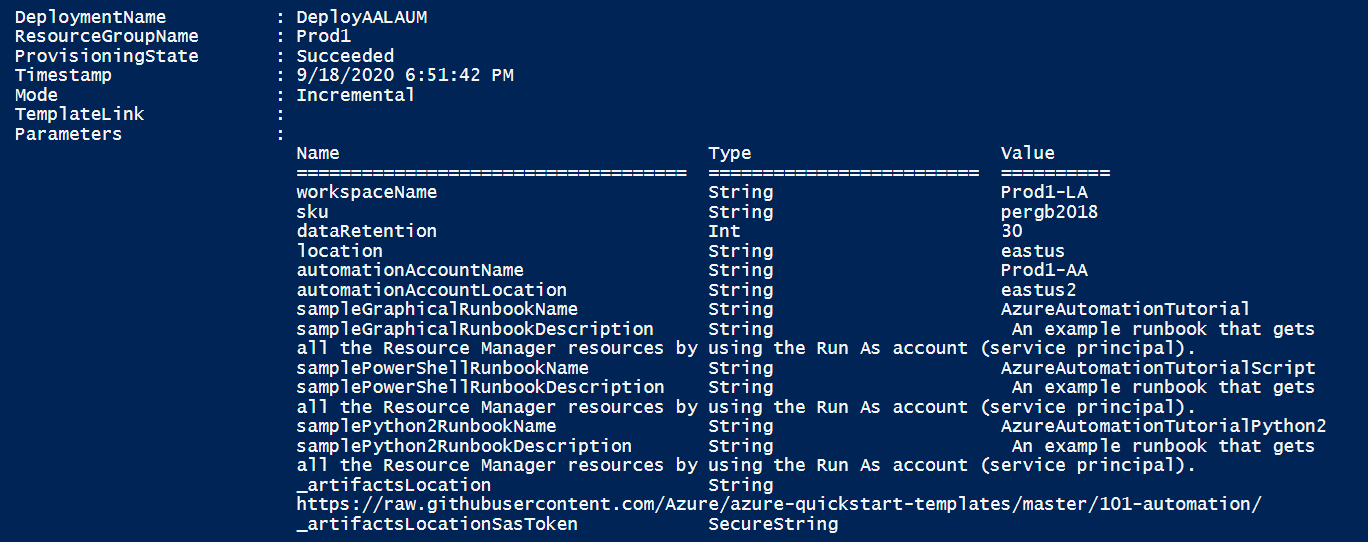
Review deployed resources
Sign in to the Azure portal.
In the Azure portal, open the Automation account you created.
From the left-pane, select Runbooks. On the Runbooks page, listed are three tutorial runbooks created with the Automation account.
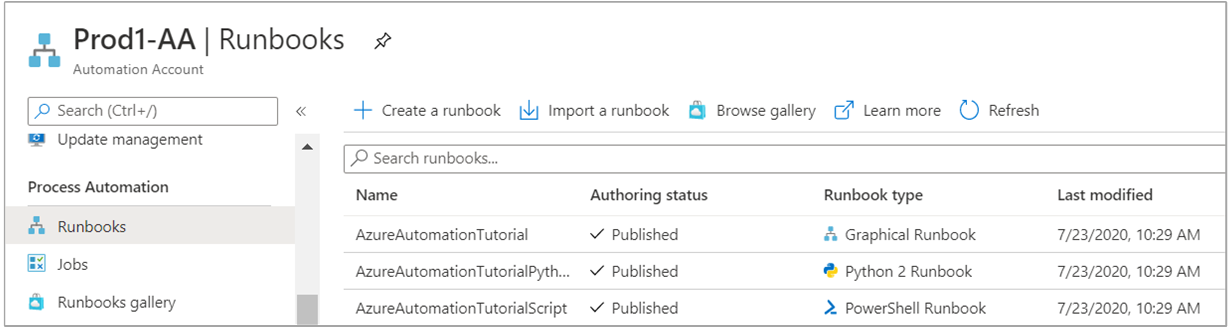
From the left-pane, select Linked workspace. On the Linked workspace page, it shows the Log Analytics workspace you specified earlier linked to your Automation account.
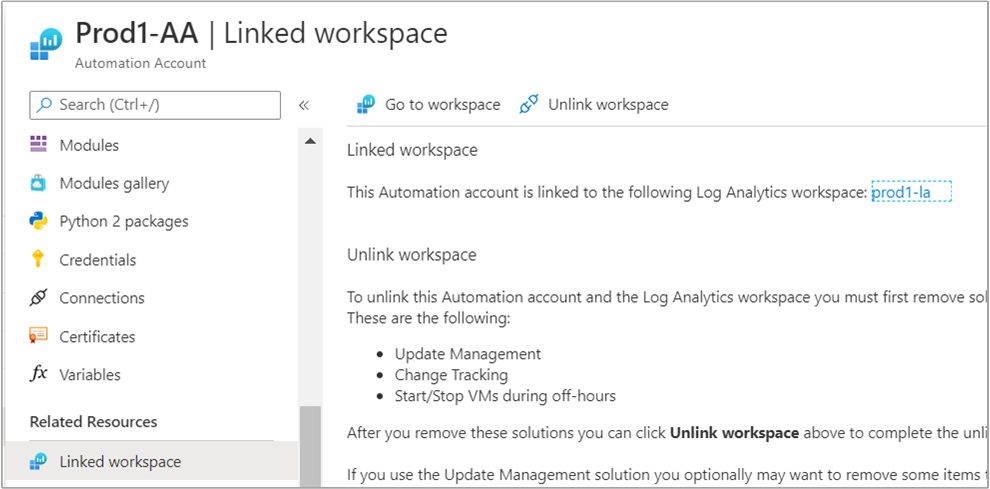
From the left-pane, select Update management. On the Update management page, it shows the assessment page without any information as a result of just being enabled, and machines aren't configured for management.
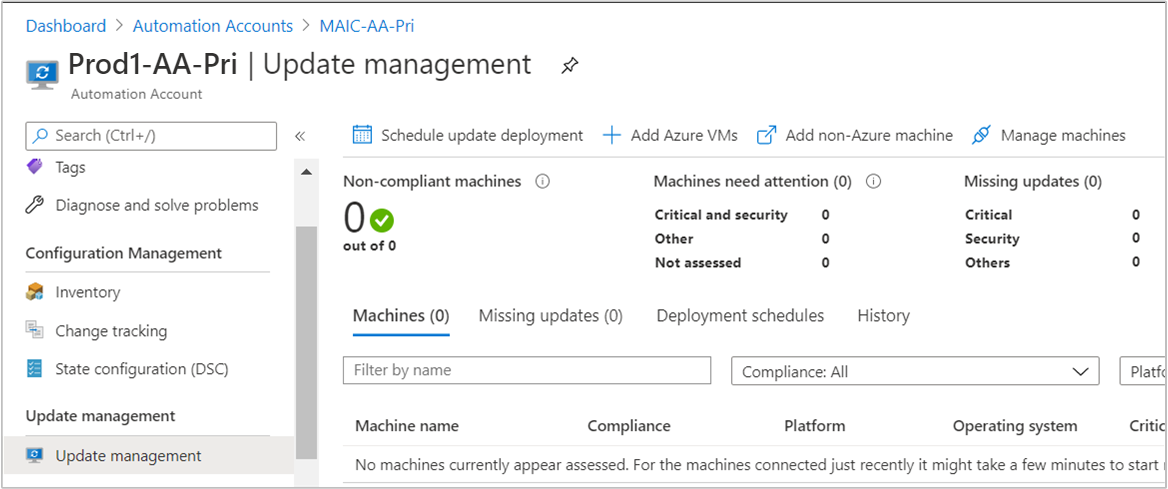
Clean up resources
When you no longer need them, delete the Updates solution in the Log Analytics workspace, unlink the Automation account from the workspace, and then delete the Automation account and workspace.
Next steps
To use Update Management for VMs, see Manage updates and patches for your VMs.
If you no longer want to use Update Management and wish to remove it, see instructions in Remove Update Management feature.
To delete VMs from Update Management, see Remove VMs from Update Management.