The article demonstrates how to use Azure NetApp Files as a storage solution for Siemens Teamcenter product lifecycle management (PLM). It assumes familiarity with the Siemens Teamcenter baseline architecture on Azure. The Teamcenter baseline architecture helps understand the importance selecting the right storage solution(s). It also underscores the value Azure NetApp Files provides in a Siemens Teamcenter PLM deployment on Azure.
Architecture
This architecture illustrates a multi-zone deployment of Teamcenter PLM on Azure NetApp Files. The architecture is designed to deliver exceptional performance, scalability, and high availability (HA).
 Figure 1. Siemens Teamcenter PLM with Azure NetApp Files. Download a PowerPoint file of this architecture.
Figure 1. Siemens Teamcenter PLM with Azure NetApp Files. Download a PowerPoint file of this architecture.
Resource tier: Teamcenter PLM relies heavily on the resource tier to provide a scalable and reliable platform for managing product data and collaborating across teams and organizations. The resource tier provides access to resources like documents, 3D models, and drawings. This tier includes the primary and failover databases. The databases store database server data and log volumes. The resource tier also contains the Root FSC file server that stores digital assets (metadata) that are associated with the product data. It handles CAD files that are stored on data volumes.
The architecture centralizes the digital assets and product data in the Root FSC servers and storage volumes in the same availability zone so that users can access the necessary data more quickly and easily. This tier also provides services for managing and maintaining these resources, like file versioning, revision control, and access permissions. In many cases, these resources use Azure NetApp Files storage capabilities to function.
Storage subnet: The architecture deploys Azure NetApp Files volumes to the Storage subnet. Azure NetApp Files provides essential storage for Teamcenter PLM product data and digital assets.
Availability zones: The architecture uses two availability zones and replicates data across zones. This configuration helps to ensure the availability of data and to protect against data loss or corruption. The availability zones also enable scalability.
Data replication: The architecture uses SQL Server Always On availability groups to synchronously replicate the database across availability zones. Azure NetApp Files uses cross-zone replication to asynchronously replicate data across availability zones.
Dataflow: The databases [a] and the Root FSC servers [b] in the resource tier store and retrieve data from Azure NetApp Files volumes. The dataflow between the architecture tiers is efficient and provides enhanced-security access to product data and digital assets because Azure NetApp Files volumes are hosted in the customer virtual network, in availability zones. Azure NetApp Files provides on-demand, nondisruptive scalability and HA across availability zones.
Scenario details
Azure NetApp Files plays a crucial role in addressing the performance challenges faced by Teamcenter PLM environments and making large-scale cloud deployments feasible. The high-performance storage capabilities of Azure NetApp Files can enable you to significantly mitigate the latency and throughput issues that are associated with accessing data. The advanced architecture of Azure NetApp Files ensures low-latency access to data, resulting in an enhanced user experience in the cloud. Azure NetApp Files has the ability to handle large file sizes, data volume, and number of users. As a result, Azure NetApp Files provides the necessary performance and scalability required for seamless operations of the Siemens PLM system in the cloud.
Using Azure NetApp Files as a storage solution for Teamcenter PLM can help you enhance performance and availability and improve data management and resource utilization of databases and shared file systems. Azure NetApp Files provides key data backup and redundancy features to improve the availability of your Teamcenter PLM data.
By using Azure NetApp Files volume placement and replication capabilities across multiple Azure availability zones, this solution enables high performance, data resilience, and fault tolerance. When you use Teamcenter PLM together with Azure NetApp Files, you can distribute and replicate data across availability zones to create a resilient PLM solution in the cloud.
Potential use cases
Mechanical design management: Azure NetApp Files can provide high-speed access to large design files, allowing engineers to quickly iterate on designs and make necessary changes. For electronics and electrical CAD management, Azure NetApp Files can provide a centralized location for storing and managing CAD data.
Requirements engineering, model-based systems engineering, and PLM process management: Azure NetApp Files provides high-performance storage with low latency, enabling faster access to critical data and improving overall system performance. These qualities are important for requirements engineering, model-based systems engineering, and PLM process management. These use cases rely heavily on accessing and processing large volumes of data.
Bill of materials management and product configuration: Azure NetApp Files also provides flexible storage options that can scale up or down based on changing business needs. These qualities are useful for use cases like bill of materials management and product configurations, which require significant storage capacity and are subject to frequent changes in data volume.
Product cost management: Azure NetApp Files provides advanced data protection features, including point-in-time backups and disaster recovery (DR) options. Data protection is important for use cases like product cost management, where accurate and up-to-date data is critical. As the backbone of a manufacturing company's PLM operations, Azure NetApp Files safeguards the integrity of product cost information and provides the necessary measures to mitigate the risks of data loss or system disruptions.
Development across departments and domains: Azure NetApp Files contributes to improving collaboration across departments and domains by providing a high-performance, reliable, and scalable storage service for Teamcenter PLM deployments.
Software design management: Azure NetApp Files can provide high-performance storage for build artifacts and development environments, enabling fast build and deployment times. It offers advantages for provisioning dev/test and staging environments, enabling quick cloning and setup. With automation capabilities and seamless integration into existing processes, Azure NetApp Files optimizes software design workflows, enhancing agility and productivity.
Product document management: Azure NetApp Files can provide a centralized location for storing and managing product documentation, which makes it easy to access and share information across teams.
Product visualization and desktop mockup: Azure NetApp Files can provide high-speed access to large graphics files and simulations, enabling faster visualization and mockup times. For simulation process and data management, Azure NetApp Files can provide fast and reliable storage for simulation data, so engineers can quickly run simulations and analyze results.
Product visibility and insight: Azure NetApp Files enables the delivery of product visibility and insight by providing fast access to PLM data and analytics. This visibility can help organizations make informed decisions and optimize product development processes. For example, PLM analytics can provide insights into the performance of products and help identify areas for improvement. Sustainable product development can help organizations track the environmental effects of products and make more sustainable choices.
Considerations
These considerations implement the pillars of the Azure Well-Architected Framework, which is a set of guiding tenets that you can use to improve the quality of a workload. For more information, see Microsoft Azure Well-Architected Framework and Azure Well-Architected Framework perspective on Azure NetApp Files.
Reliability
Reliability ensures your application can meet the commitments you make to your customers. For more information, see Overview of the reliability pillar. Azure NetApp Files provides HA with built-in data replication, failover, and DR capabilities. These capabilities help ensure that your Teamcenter PLM database and CAD files are always available, even if there's a regional, zonal, or software failure. Azure NetApp Files provides an SLA for all tiers and all supported regions. It supports provisioning volumes in availability zones that you choose, and HA deployments across zones.
Azure NetApp Files provides two data backup options: snapshots and backup. Snapshots provide a point-in-time backup of data. You can use them to quickly recover data if there's data loss or corruption. Azure NetApp Files also has a fully managed backup solution. It provides long-term retention and recovery options for snapshots. You can combine snapshots and backups to get a comprehensive backup and recovery solution.
Replicate data across availability zones. Azure NetApp Files offers two important features: availability zone volume placement and cross-zone replication. Both contribute to HA architectures across availability zones for Teamcenter Root FSC and Oracle or SQL database servers.
We recommend that you use availability zone volume placement to ensure that the Teamcenter Oracle or SQL database servers, together with their associated data, are located in the same availability zone. This placement enhances performance by reducing network latency and provides fault isolation. It enables seamless failover within the availability zone if there was a failure when you implement it together with Oracle Data Guard or SQL Server Always On availability groups.
You should use cross-zone replication when you require data redundancy and HA across multiple availability zones and don't want to use or require application-level replication. If you use cross-zone replication, any changes made in one availability zone are automatically replicated to volumes in other zones. This replication ensures data consistency and enables failover to a secondary zone if there's a zone-level failure. It enhances data protection, DR, and overall system resilience for Teamcenter Root FSC file data.
Configure Azure NetApp Files snapshots. Snapshots provide a point-in-time backup of data, enabling quick recovery if there's data loss or corruption. You can schedule snapshots to occur automatically regularly or create them manually when you need to. You can create as many as 255 snapshots per volume with Azure NetApp Files.
You can set up Azure NetApp Files snapshots via scheduled policies or manually in the Azure portal or by using Azure SDKs or APIs. Your application consistency requirements can help you determine which method to use:
Create snapshots manually. For applications that require application consistency, such as like Oracle or SQL Server, you should create snapshots manually. Because SQL Server and Oracle databases require application consistency when storage-based snapshots are used, you need to ensure that correct application-to-storage snapshot orchestration occurs. You can achieve this orchestration by implementing an application freeze-snapshot-thaw cycle that enables snapshots to be taken consistently without interrupting database operation. For more information about snapshot consistency with Azure NetApp Files, see SQL Server snapshot consistency or Oracle snapshot consistency.
Use a snapshot policy for Root FSC file data. The Root FSC file data hosted on Azure NetApp Files volumes doesn't require any application consistency or orchestration because those volumes are general file shares. We recommend that you use an Azure NetApp Files snapshot policy to automatically schedule and initiate snapshots at required intervals.
Configure Azure NetApp Files backup. Azure NetApp Files backup expands the data protection capabilities of Azure NetApp Files by providing a fully managed backup solution for long-term recovery, archiving, and compliance. The service stores backups in Azure storage. These backups are independent from volume snapshots that are available for near-term recovery or cloning. You can restore backups taken by this service to new Azure NetApp Files volumes within the region. Azure NetApp Files backup supports both policy-based (scheduled) backups and manual (on-demand) backups.
Use Azure NetApp Files file/folder and volume restore options. Azure NetApp Files provides file/folder granular restore and volume restore options. Both options are useful for Teamcenter PLM data recovery.
File/folder granular restore lets you recover specific files or folders from a snapshot or backup. Because it saves time and storage space, this option is useful when you need to restore only specific data. You can also use the Azure NetApp Files snapshot feature to recover data. By using snapshots, you can recover data from previous points in time without needing to restore it from a backup. This feature can help you quickly restore individual files that have been accidentally deleted or corrupted.
Volume restore lets you recover an entire volume from a snapshot or backup. This option is useful when an entire volume is lost or corrupted, and you need a complete restore. This feature can help you quickly restore an entire volume of Teamcenter PLM data, including CAD files, application and database servers, and other critical data.
Take regular snapshots. If you take regular snapshots of data, you can restore the system to a previous state in a matter of minutes. This feature minimizes potential downtime and ensuring that critical data is always available when you need it. There are three main areas in a Teamcenter PLM architecture where advanced data protection and recoverability are important and where snapshots ensure fast protection and recovery:
- Individual file restores from file shares
- Database data consistency backups
- Volume restores to recover from virus and Ransomware attacks and database problems
The following diagram shows Azure NetApp Files options to restore snapshots that are specific to Teamcenter PLM application areas:
 Figure 2. Azure NetApp Files snapshot restore options specific to Teamcenter PLM application areas
Figure 2. Azure NetApp Files snapshot restore options specific to Teamcenter PLM application areas
Use online snapshots for most restore operations, rather than using offline backups (vaulted snapshots). For more information, see How Azure NetApp Files snapshots work.
Set up cross-region replication for DR. For higher availability, you can replicate the storage volumes to another Azure region by using Azure NetApp Files cross-region replication. There are two main advantages to replicating the storage volumes by using Azure NetApp Files replication rather than application-level or host-level replication:
- There's no extra load on the application virtual machines (VMs) or your virtual network. Azure NetApp Files replicates the storage content without using any compute infrastructure resources.
- It eliminates the need to continuously run VMs in the destination region during normal operations. The destination VMs don't need to be running to support this scenario.
The typical recovery point objective (RPO) for this solution is less than 20 minutes when the cross-region replication update interval is set to 10 minutes. The recovery time objective (RTO) (maximum tolerable downtime) is how long it takes to restore the application at the failover site. The storage portion of the RTO, for breaking the peering relationship to activate the destination volume and provide read and write data access to the second site, is expected to be complete within a minute. For more information, see Create volume replication for Azure NetApp Files.
This architecture shows a DR solution that uses cross-region replication:
 Figure 3. Disaster recovery architecture using cross-region replication. Download a PowerPoint file of this architecture.
Figure 3. Disaster recovery architecture using cross-region replication. Download a PowerPoint file of this architecture.
The architecture has the following dataflow:
- The client tier, web app tier, enterprise tier, and resource tier in the production environment use the Azure NetApp Files instance in the storage tier.
- The applications in their respective tiers use application replication if needed to replicate data to an Azure DR region. We recommend that you use Azure NetApp Files cross-region replication if you can.
- Azure NetApp Files cross-region replication asynchronously replicates the data volumes, including all snapshots, to a DR region to facilitate failover if there's a regional disaster. To save money when you're not performing a DR failover, you can use Standard service levels for the destination volumes during replication.
- If there's a disaster, the client, web app, enterprise, and resource tiers in the DR environment use the Azure NetApp Files storage tier for data storage and performance in the DR environment. In a DR scenario, you should change the Azure NetApp Files volume in the DR environment to the Premium or Ultra tier that's required for running the applications.
- When the disaster is over, you can initiate a failback event to return the replicated data to its original region. The failback event replicates changes made to the data back to the original region in stages. The replication includes any new snapshots created on the DR site with critical data prioritized first. After replication is complete, applications can resume normal operations in the original region.
Configure database HA. You can combine SQL Server Always On availability groups or Oracle Data Guard with the Azure NetApp Files availability zone volume placement feature to build HA architectures for these applications.
- Use SQL Server Always On availability groups with Azure NetApp Files. SQL Server Always On availability groups enable synchronous or asynchronous replication of SQL Server databases across availability zones. This replication ensures data redundancy and failover capabilities in the SQL Server ecosystem. Configure Azure NetApp Files to use availability zone volume placement. Availability zone placement locates the underlying storage for SQL Server databases in the same availability zone as the SQL Server instances.
- Use Oracle Data Guard with Azure NetApp Files. Configure Oracle Data Guard to replicate Oracle databases between availability zones for data redundancy and HA. Use Azure NetApp Files with availability zone volume placement to ensure that the storage that supports the Oracle databases is located in the same availability zone as the Oracle database instances.
Security
Security provides assurances against deliberate attacks and the abuse of your valuable data and systems. For more information, see Overview of the security pillar.
Azure NetApp Files provides security features like encryption and access control. These features help protect Teamcenter PLM databases from unauthorized access, data breaches, and cyber threats. Azure NetApp Files provides a level of security because data remains in your virtual networks. There's no public endpoint, and all data is always encrypted at rest.
Use enhanced file access security. You can use SMB share permissions and NTFS access control lists (ACLs), in addition to NFS export policies and UNIX permissions and ownership mode or NFSv4.1 ACLs to enhance file access security.
Use network security groups. Apply network security groups on Azure virtual networks and Azure NetApp Files delegated subnets (configured with standard network features).
Consider encrypting data in transit. Optionally, enable the encryption of data in transit on any volume exported via NFSv4.1, SMB, or dual-protocol.
Use Azure Policy. Azure Policy can help you enforce organizational standards and assess compliance at scale. Azure NetApp Files supports Azure Policy via custom and built-in policy definitions.
Cost optimization
Cost optimization is about reducing unnecessary expenses and improving operational efficiency. For more information, see Overview of the cost optimization pillar.
Azure NetApp Files provides a cost-effective storage solution with a pay-as-you-go model. You pay only for the storage and performance resources that you use, and there's no upfront investment in hardware or infrastructure.
Understand the Azure NetApp Files cost model. Understanding the cost model for Azure NetApp Files can help you manage your expenses. Azure NetApp Files billing is based on provisioned storage capacity, which you allocate by creating capacity pools. Capacity pools are billed monthly based on a set cost per allocated GiB per hour.
Consider dynamically resizing volumes and capacity pools. If your capacity pool size requirements fluctuate (for example, because of variable capacity or performance needs), consider dynamically resizing your volumes and capacity pools to balance cost with your capacity and performance needs.
Consider dynamically changing the volume tier (service level). If your capacity pool size requirements remain the same but your performance requirements fluctuate, consider dynamically changing the service level of a volume. You can add and remove capacity pools of different types throughout the month. This strategy provides just-in-time performance and reduces costs when you don't need high performance. We recommend that you use this capability when you set up a DR scenario across Azure regions. Use the lowest, most cost-effective (Standard) tier in the secondary region. Move volumes to the appropriate performance tier only if there's a failover event.
Use cross-region and cross-zone replication. If you use cross-region and cross-zone replication, you don't need to use host-based replication mechanisms, so you can avoid VM and software license costs.
Azure NetApp Files also optimizes costs for Oracle and SQL Server database applications by allowing you to run storage-I/O intensive databases on smaller Azure VM SKUs within a series. You should use Azure constrained vCPU SKUs when you can save on compute and software license costs.
Consider using Azure NetApp Files storage with cool access. Most cold data is associated with unstructured data. It can account for more than 50% of the total storage capacity in many storage environments. Infrequently accessed data associated with productivity software, completed projects, and old datasets are an inefficient use of a high-performance storage. Using Azure NetApp Files storage with cool access, you can configure inactive data to move from Azure NetApp Files Standard, Premium, or Ultra service-level storage (the hot tier) to an Azure storage account (the cool tier). In doing so, data blocks that haven't been accessed for some time will be kept and stored in the cool tier, resulting in cost savings. You can use the Azure NetApp Files storage with cool access cost savings estimator to interactively estimate cost savings based on changeable input parameters.
Consider purchasing Azure NetApp Files reserved capacity. You can save money on the storage costs for Azure NetApp Files with reservations. Azure NetApp Files reservations offer a discount on capacity for storage costs when you commit to a reservation for one or three years, optimizing your total cost of ownership (TCO). A reservation provides a fixed amount of storage capacity for the term of the reservation.
Azure NetApp Files reservations can significantly reduce your capacity costs for storing data in your Azure NetApp Files volumes. How much you save depends on the total capacity you choose to reserve, and the service level chosen.
Understand performance requirements. Use your capacity and performance requirements to determine the Azure NetApp Files service level that you need (Standard, Premium, or Ultra). Then use the Azure pricing calculator to evaluate the costs for these components:
- Teamcenter PLM components on Azure
- Database components on Azure
- Azure NetApp Files, cross-region replication, and backups
- Managed disks (OS boot disks)
- Networking components
Use the Azure NetApp Files performance calculator. The Azure NetApp Files performance calculator can help you determine the correct Azure NetApp Files storage tier for your cost and performance needs.
Consult an Azure Cloud Solutions Architect. We recommend that you consult an Azure Cloud Solutions Architect (CSA) to help you with application sizing and selecting the smallest applicable VM SKU.
Operational excellence
Operational excellence covers the operations processes that deploy an application and keep it running in production. For more information, see Overview of the operational excellence pillar.
Using Azure NetApp Files for Teamcenter PLM can help you implement several of the Well-Architected Framework operational excellence recommendations:
Use native monitoring features. Azure NetApp Files provides built-in monitoring and diagnostics capabilities that you can use to monitor the performance and health of your Teamcenter PLM application, CAD file shares, and databases. You can set up alerts and notifications for critical events, like file system capacity and performance problems, and take corrective actions proactively.
Manage performance. Azure NetApp Files offers nondisruptive on-demand capacity scaling and service-level changes, which enable you to scale up or down quickly as required by your Teamcenter PLM applications, CAD file shares, and databases. These capabilities, together with volume resizing or manual quality of service (QoS) settings, can help you manage the performance and availability of your application.
Automate infrastructure deployments. Azure NetApp Files enables you to automate the deployment of your Teamcenter PLM application infrastructure, CAD file shares, and databases. You can use Azure Resource Manager templates to define and deploy the required resources that support your application, such as file shares, storage accounts, VMs, and databases.
Test deployments. Azure NetApp Files provides a reliable and scalable platform for deploying your Teamcenter PLM application code, CAD files, and databases. You can use cloning via snapshot restore to quickly create a new volume for testing. Cloning helps to ensure that your application is always up-to-date and stable, and you can test new releases or upgrades easily.
Test environments. You can use Azure NetApp Files to create and manage test environments quickly by cloning your production data via snapshot restore to a new volume. Doing so helps you to isolate testing activities from production environments and provides an easy way to test DR scenarios. You can use the same process to test new releases or upgrades in a nondisruptive manner.
Performance efficiency
Performance efficiency is the ability of your workload to scale to meet the demands placed on it by users in an efficient manner. For more information, see Performance efficiency pillar overview.
Azure NetApp Files provides high-performance storage with low latency, high throughput, and consistent performance. This performance enables your Teamcenter PLM database to handle high volumes of data, users, and transactions without performance degradation. Your users can access and modify your CAD files quickly and efficiently.
Pick the right compute and performance tiers. To ensure optimal performance of your Teamcenter PLM environment, use the right Azure VM types and Azure NetApp Files performance tier. Azure NetApp Files volumes are available in three performance tiers (or service levels): Ultra, Premium, and Standard. Choose the tier that best suits your performance requirements, taking into account that available performance bandwidth scales with the size of a volume. You can optimize performance by resizing a volume or changing the service level of a volume at any time. For more information about the Azure NetApp Files cost model, see these pricing examples.
The VM type and performance tiers need to meet the storage needs of the Teamcenter servers (Root FSC), database servers, and engineering workstations. This diagram shows the storage tier requirements for various infrastructure components:
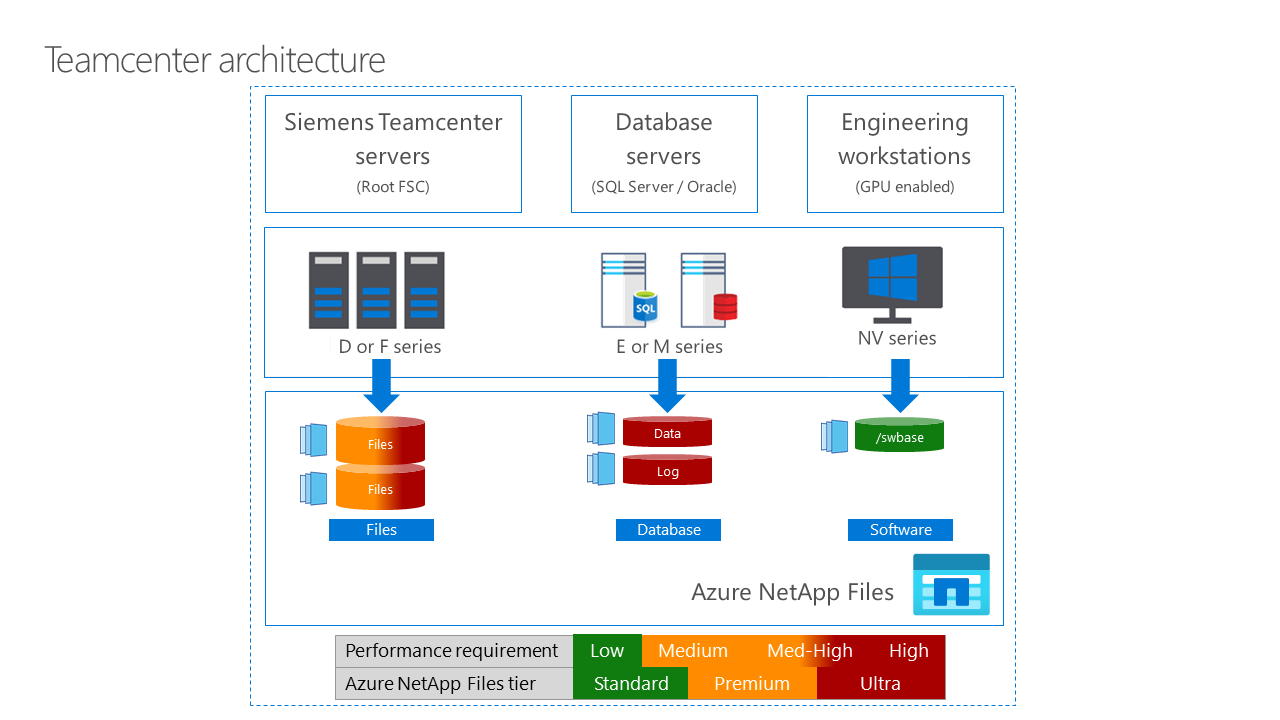 Figure 4. Varied storage tier requirements across infrastructure components. Download a PowerPoint file of this architecture.
Figure 4. Varied storage tier requirements across infrastructure components. Download a PowerPoint file of this architecture.
Siemens Teamcenter servers (Root FSC) (see figure 4) require medium-to-high storage performance for file data management. Depending on volume capacities, we typically recommend the Azure NetApp Files Premium tier unless performance sizing suggests otherwise. You should use Azure D or F series VMs for the Root FSC servers. Azure NetApp Files provides SLAs to maintain operability and IOPS levels.
Database servers (SQL Server or Oracle) (see figure 4) require minimal latency between the server and storage. Azure NetApp Files provides latencies of less than 1 millisecond. You should use E or M series Azure VMs for your database servers. When you can, enable constrained vCPU to save on SKU and license costs. For the most demanding database applications, you should use the Azure NetApp Files Ultra tier unless database performance sizing suggests otherwise.
Engineering workstations (see figure 4) should use NV series VMs and NVIDIA GPUs and NVIDIA GRID technology for desktop accelerated applications and virtual desktops. Azure NetApp Files optimizes GPU-enabled engineering workstations by providing fast and concurrent access to file data to multiple workstations, which fosters collaboration. The Standard tier is sufficient for this use case. The Standard tier provides the same low-latency performance as the other tiers. It works with low bandwidth requirements and high concurrency such as many users accessing the volume in parallel.
Scale your storage capacity. With Azure NetApp Files, you can easily scale your storage capacity and performance to meet your changing business needs. You can add or remove capacity and performance resources on demand. You can make storage changes without any downtime. You also don't need to migrate data and saves cost.
Azure NetApp Files provides several features that can help you scale on-demand for performance and cost. These features ensure changes are transparent to the applications using it:
- Dynamic service-level changes. Azure NetApp Files allows you to change the service level of your volumes on demand, without any disruption to your applications. You can increase or decrease the performance or capacity of your volumes as required, without affecting the availability of your applications.
- Adjusting performance when you use auto QoS. By default, Azure NetApp Files automatically applies QoS to your volumes to ensure that they receive the required level of performance. When you resize your volumes, the QoS settings are automatically adjusted to reassign the level of performance. Your applications continue to receive the adjusted level of performance as the storage capacity changes.
- Adjusting performance when you use manual QoS. Azure NetApp Files also allows you to manually assign QoS policies to your volumes to ensure that they receive the required level of performance. Without resizing your volumes, you can adjust the QoS settings to optimize the performance and cost of your storage resources. You can fine-tune the performance of your applications based on your workload requirements.
All these changes are transparent to the Teamcenter components that run on top of Azure NetApp Files. The applications continue to access the volumes in the same way, and the performance and availability are maintained at the required level. You can scale your storage resources on-demand for performance and cost without disrupting your business operations.
Run a performance test. Customer deployments and performance validation tests of Azure NetApp Files for Teamcenter PLM have validated significant decreases in runtimes and significant improvements in both read and write times. Use the Azure NetApp Files performance calculator to get started with an initial sizing and cost estimation.
Contributors
Microsoft maintains this article. The following contributors originally wrote the article.
Principal authors:
- Tilman Schroeder | Cloud Lead, Automotive
- Geert van Teylingen | Director Product Management, Azure NetApp Files
Other contributors:
- Mick Alberts | Technical Writer
- Sunita Phanse | Senior Technical Program Manager
To see nonpublic LinkedIn profiles, sign in to LinkedIn.
Next steps
- Azure Marketplace solutions for Teamcenter
- Oracle solutions on Azure NetApp Files
- SQL Server solutions on Azure NetApp Files
- Benefits of using Azure NetApp Files for SQL Server deployment
- Azure Virtual Desktop solutions with Azure NetApp Files
- File sharing solutions with Azure NetApp Files
- Azure NetApp Files performance calculator
- Azure pricing calculator