Upgrade and scale an Azure API Management instance
APPLIES TO: Developer | Basic | Basic v2 | Standard | Standard v2 | Premium | Premium v2
Customers can scale an Azure API Management instance in a dedicated service tier by adding and removing units. A unit is composed of dedicated Azure resources and has a certain load-bearing capacity expressed as a number of API calls per second. This number doesn't represent a call limit, but rather an estimated maximum throughput value to allow for rough capacity planning. Actual throughput and latency vary broadly depending on factors such as number and rate of concurrent connections, the kind and number of configured policies, request and response sizes, and backend latency.
Note
- In the Basic, Standard, and Premium tiers of the API Management service, you can configure an instance to scale automatically based on a set of rules.
- API Management instances in the Consumption tier scale automatically based on the traffic. Currently, you cannot upgrade from or downgrade to the Consumption tier.
The throughput and price of each unit depend on the service tier in which the unit exists. If you need to increase capacity for a service within a tier, you should add a unit. If the tier that is currently selected in your API Management instance doesn't allow adding more units, you need to upgrade to a higher-level tier.
Note
See API Management pricing for features, scale limits, and estimated throughput in each tier. To get more accurate throughput numbers, you need to look at a realistic scenario for your APIs. See Capacity of an Azure API Management instance.
Prerequisites
To follow the steps from this article, you must:
Have an API Management instance. For more information, see Create an Azure API Management instance.
Understand the concept of Capacity of an Azure API Management instance.
Upgrade and scale
You can choose between the following dedicated tiers: Developer, Basic, Basic v2, Standard, Standard v2, Premium, and Premium v2.
The Developer tier should be used to evaluate the service; it shouldn't be used for production. The Developer tier doesn't have SLA and you can't scale this tier (add/remove units).
Basic, Basic v2, Standard, Standard v2, Premium, and Premium v2 are production tiers that have SLA and can be scaled. For pricing details and scale limits, see API Management pricing.
The Premium tier enables you to distribute a single Azure API Management instance across any number of desired Azure regions. When you initially create an Azure API Management service, the instance contains only one unit and resides in a single Azure region (the primary region).
Additional regions can be easily added. When adding a region, you specify the number of units you want to allocate. For example, you can have one unit in the primary region and five units in some other region. You can tailor the number of units to the traffic you have in each region. For more information, see How to deploy an Azure API Management service instance to multiple Azure regions.
You can upgrade and downgrade to and from certain dedicated services tiers:
You can upgrade and downgrade to and from classic tiers (Developer, Basic, Standard, and Premium).
You can upgrade and downgrade to and from v2 tiers (Basic v2, Standard v2, and Premium v2).
Downgrading can remove some features. For example, downgrading to Standard or Basic from the Premium tier can remove virtual networks or multi-region deployment.
Note
The upgrade or scale process can take up to 15 to 45 minutes to apply. You get notified when it is done.
Scale your API Management instance
You can use the portal to scale your API Management instance. How you scale depends on the service tier you are using.
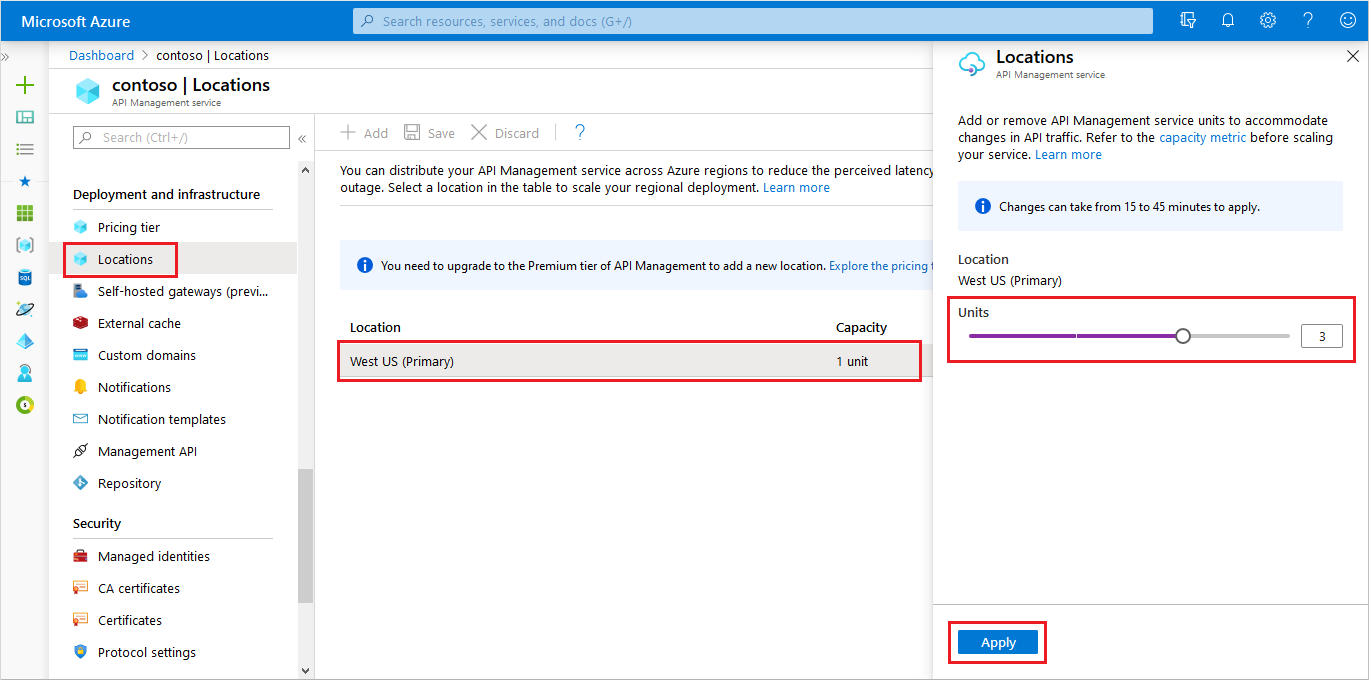
Add or remove units - classic service tiers
- Navigate to your API Management instance in the Azure portal.
- Select Locations from the left-hand menu.
- Select the row with the location you want to scale.
- Specify the new number of Units - use the slider if available, or select or type the number.
- Select Apply.
Note
In the Premium service tier, you can optionally configure availability zones and a virtual network in a selected location. For more information, see Deploy API Management service to an additional location.
Add or remove units - v2 service tiers
- Navigate to your API Management instance in the Azure portal.
- Select Scale from the left-hand menu.
- Specify the new number of Units - use the slider, or select or type the number.
- Select Save.
Add or remove units - workspace gateway
- Navigate to your API Management instance in the Azure portal.
- In the left menu, under APIs, select Workspaces > the name of your workspace.
- In the left menu, under Deployment + infrastructure, select Gateways > the name of your gateway.
- In the left menu, under Deployment and infrastructure, select Scale.
- Specify the new number of Units - use the slider, or select or type the number.
- Select Save.
Change your API Management service tier
- Navigate to your API Management instance in the Azure portal.
- Select Pricing tier in the menu.
- Select the desired service tier from the dropdown. Use the slider to specify the number of units for your API Management service after the change.
- Select Save.
Downtime during scaling up and down
If you're scaling from or to the Developer tier, there will be downtime. Otherwise, there is no downtime.
Compute isolation
If your security requirements include compute isolation, you can use the Isolated pricing tier. This tier ensures the compute resources of an API Management service instance consume the entire physical host and provide the necessary level of isolation required to support, for example, US Department of Defense Impact Level 5 (IL5) workloads. To get access to the Isolated tier, create a support request.