Tutorial: Add a sample model from the portal
In this tutorial, you add a sample Adventure Works tabular model database to your server. The sample model is a completed version of the Adventure Works Internet Sales (1200) sample data model. A sample model is useful for testing model management, connecting with tools and client applications, and querying model data. This tutorial uses the Azure portal and SQL Server Management Studio (SSMS) to:
- Add a completed sample tabular data model to a server
- Connect to the model with SSMS
If you don't have an Azure subscription, create a free account before you begin.
Prerequisites
To complete this tutorial, you need:
- An Azure Analysis Services server. To learn more, see Create a server - portal.
- Server administrator permissions
- SQL Server Management Studio
Sign in to the Azure portal
Sign in to the portal.
Add a sample model
In server Overview, click New model.
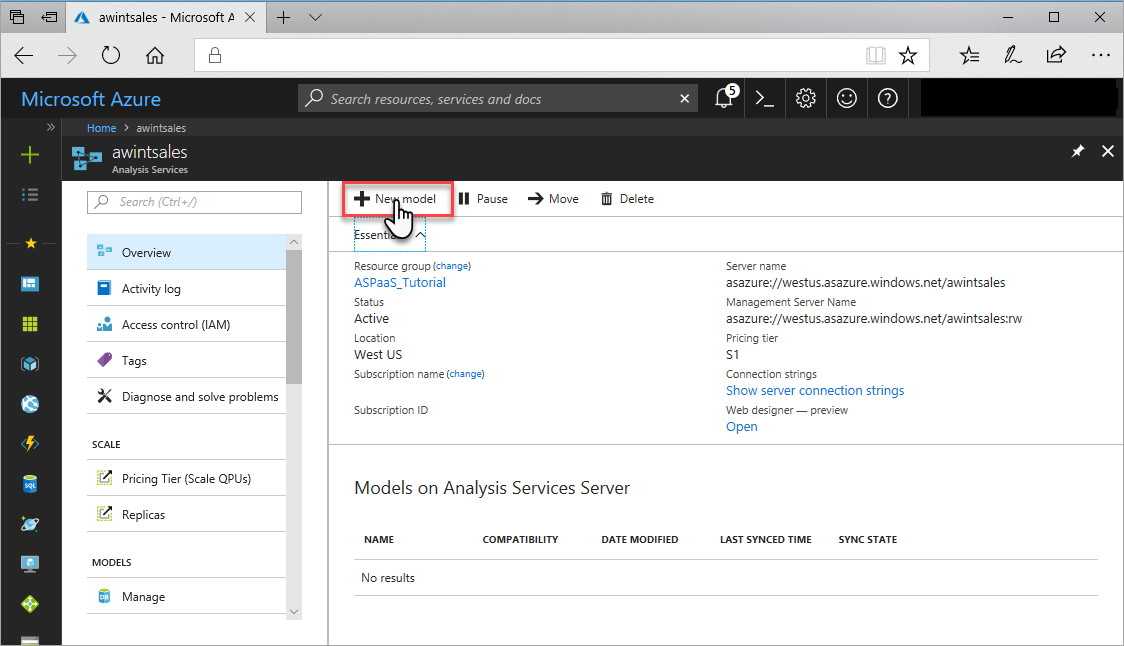
In New model > Choose a data source, verify Sample data is selected, and then click Add.
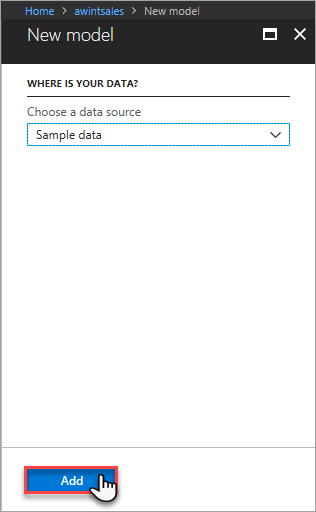
In Overview, verify the
adventureworkssample model is added.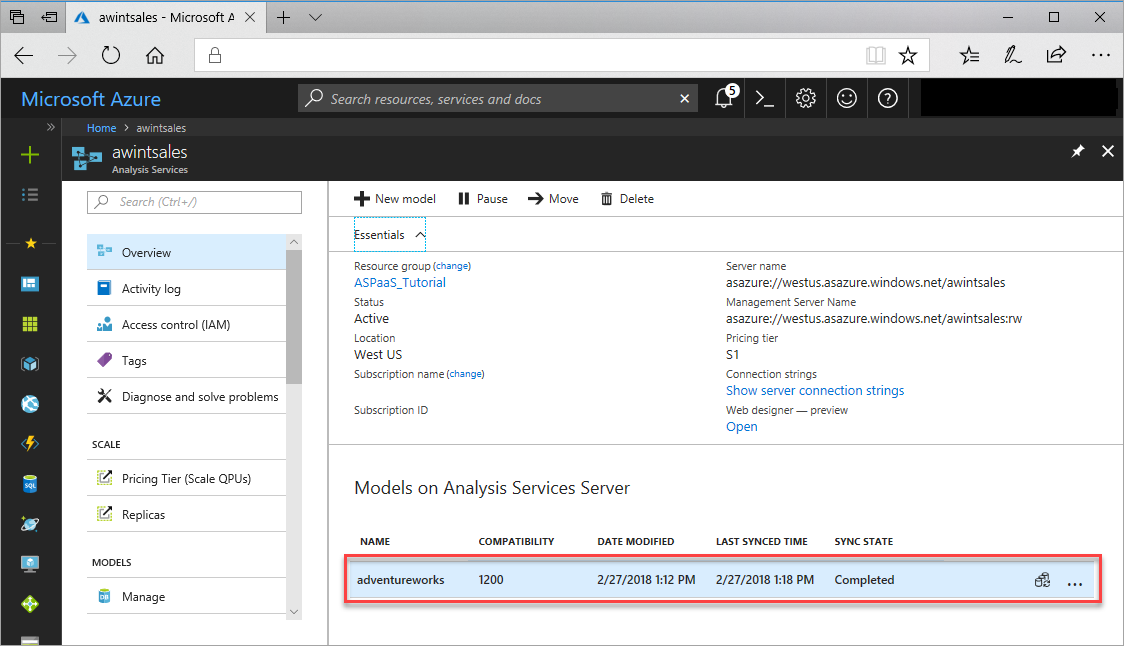
Clean up resources
Your sample model is using cache memory resources. If you're not using your sample model for testing, you should remove it from your server.
These steps describe how to delete a model from a server by using SSMS.
In SSMS > Object Explorer, click Connect > Analysis Services.
In Connect to Server, paste in the server name, then in Authentication, choose Active Directory - Universal with MFA support, enter your username, and then click Connect.
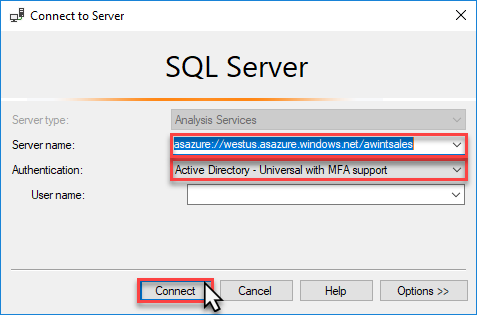
In Object Explorer, right-click the
adventureworkssample database, and then click Delete.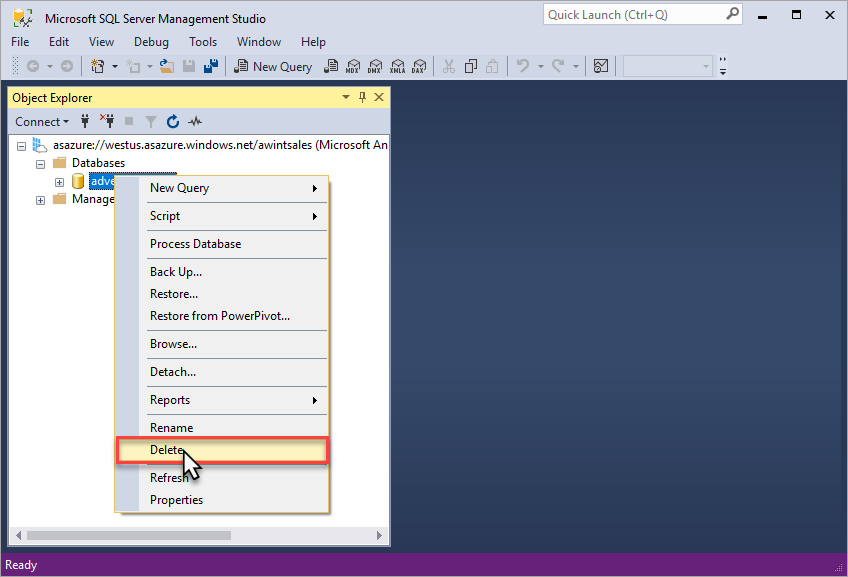
Next steps
In this tutorial, you learned how to add a basic, sample model to your server. Now that you have a model database, you can connect to it from SQL Server Management Studio and add user roles. To learn more, continue with the next tutorial.