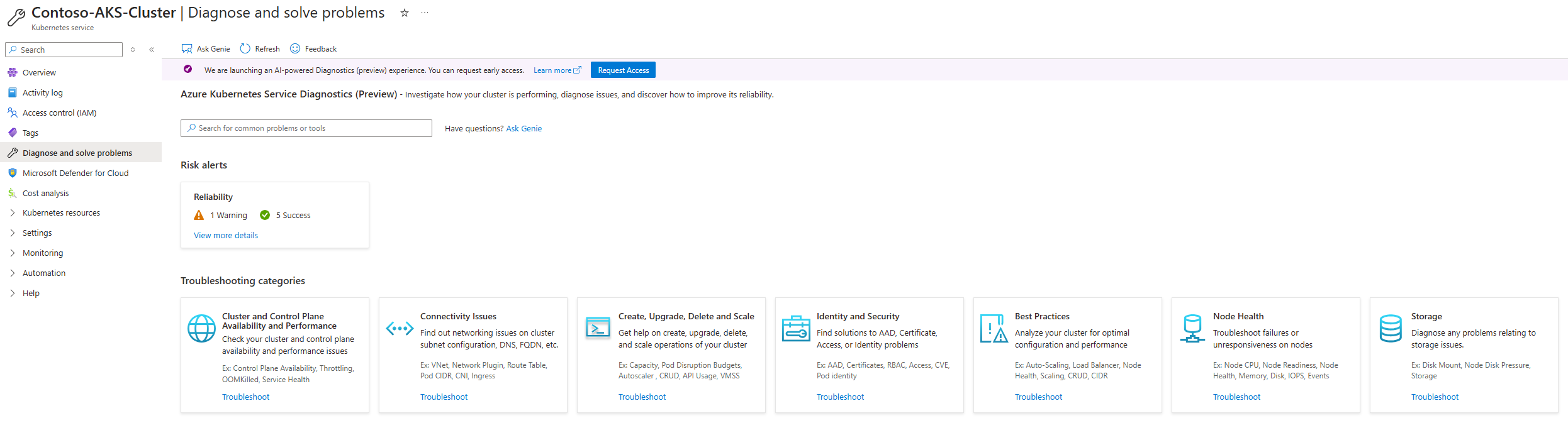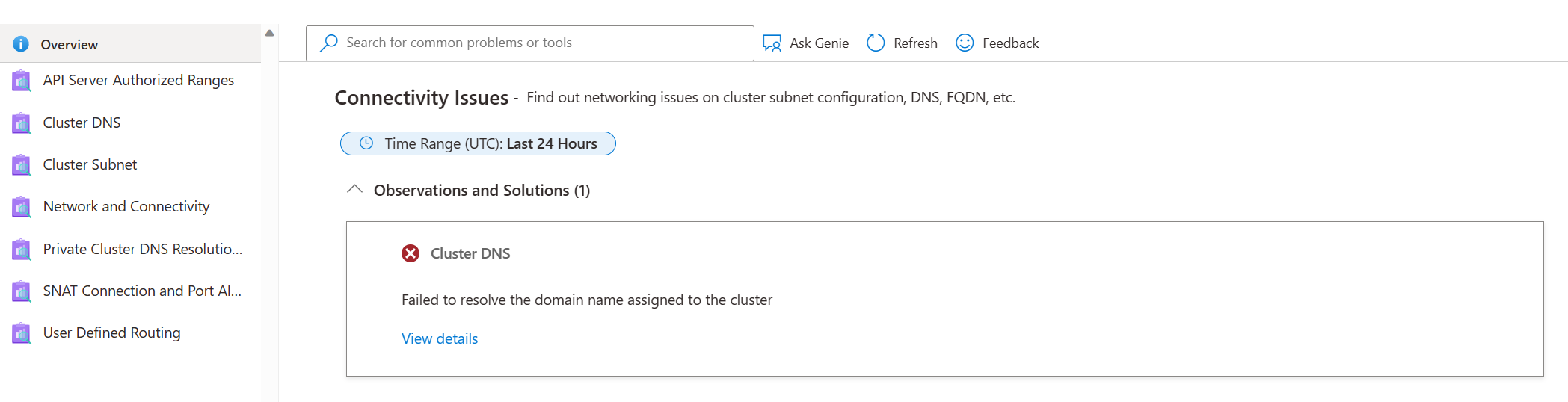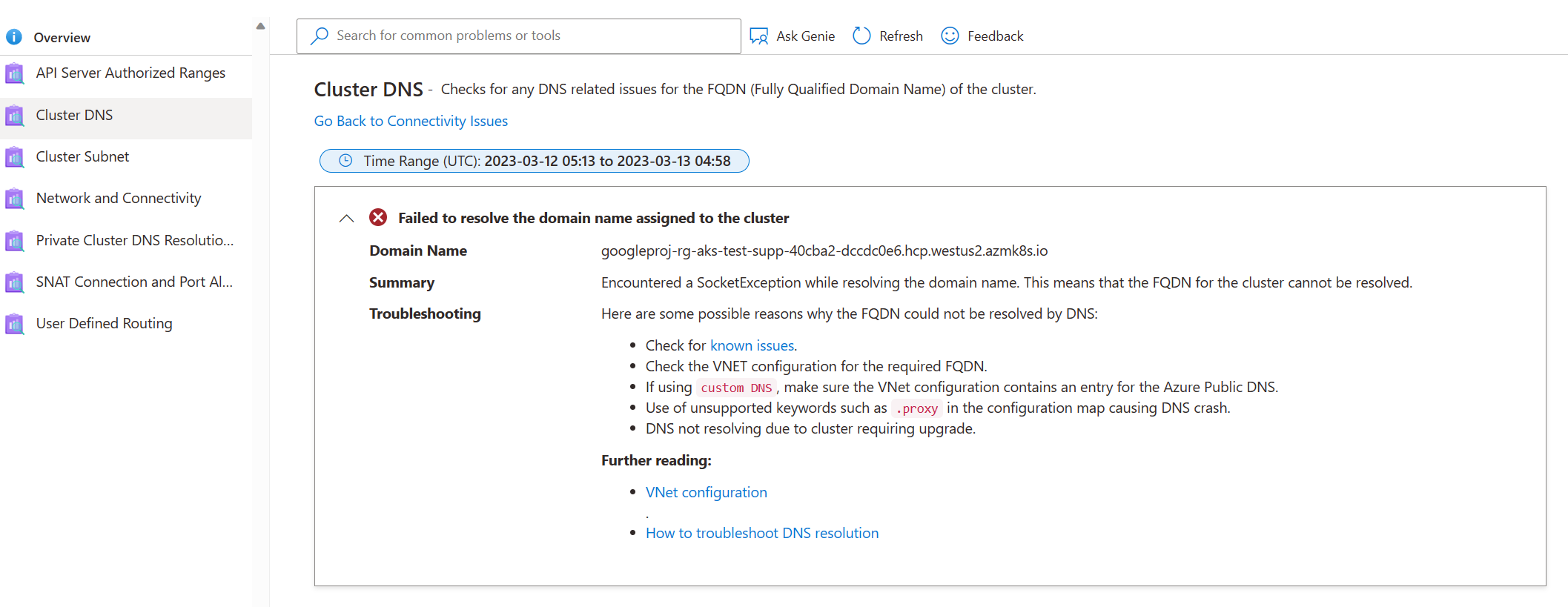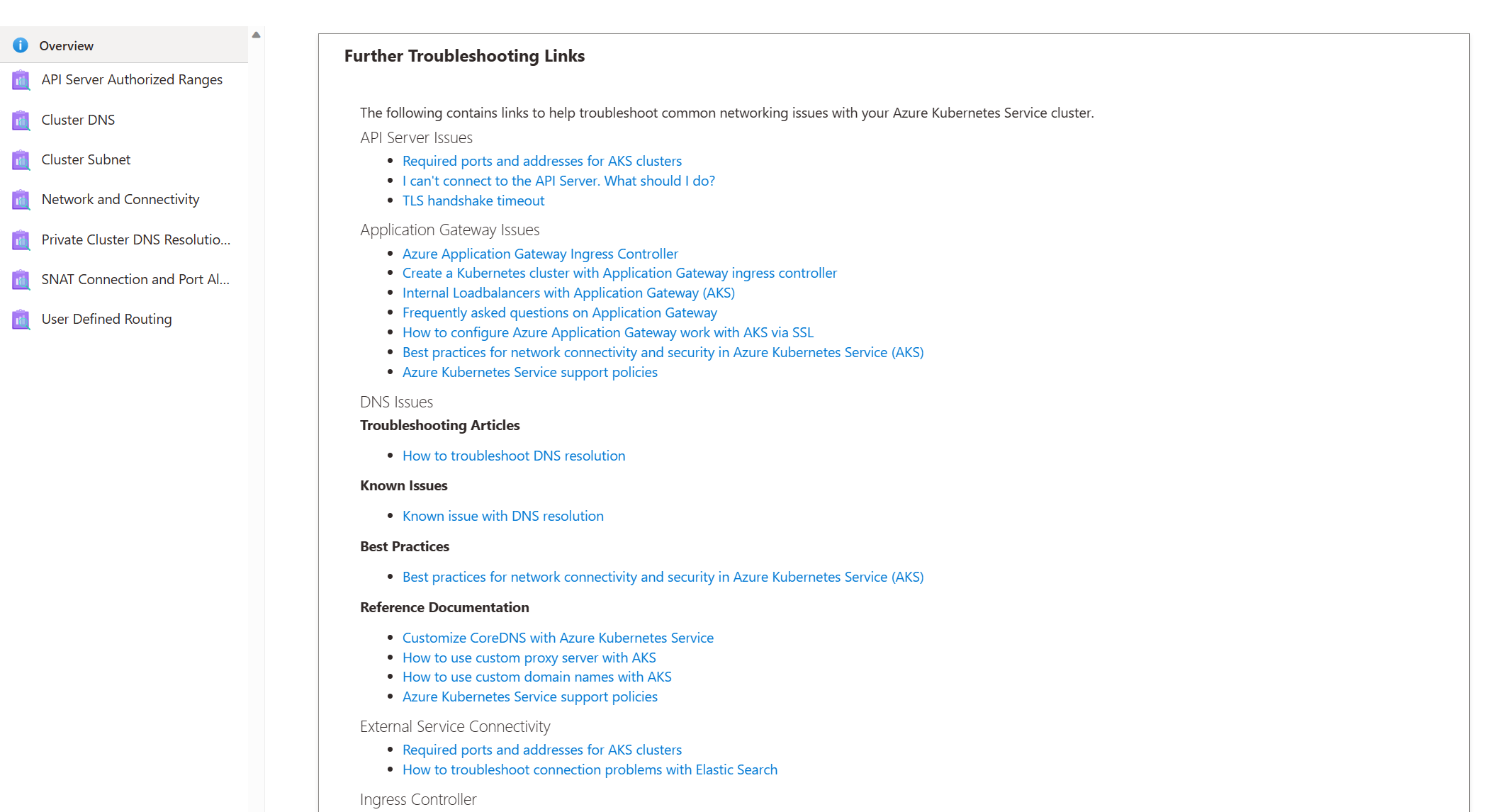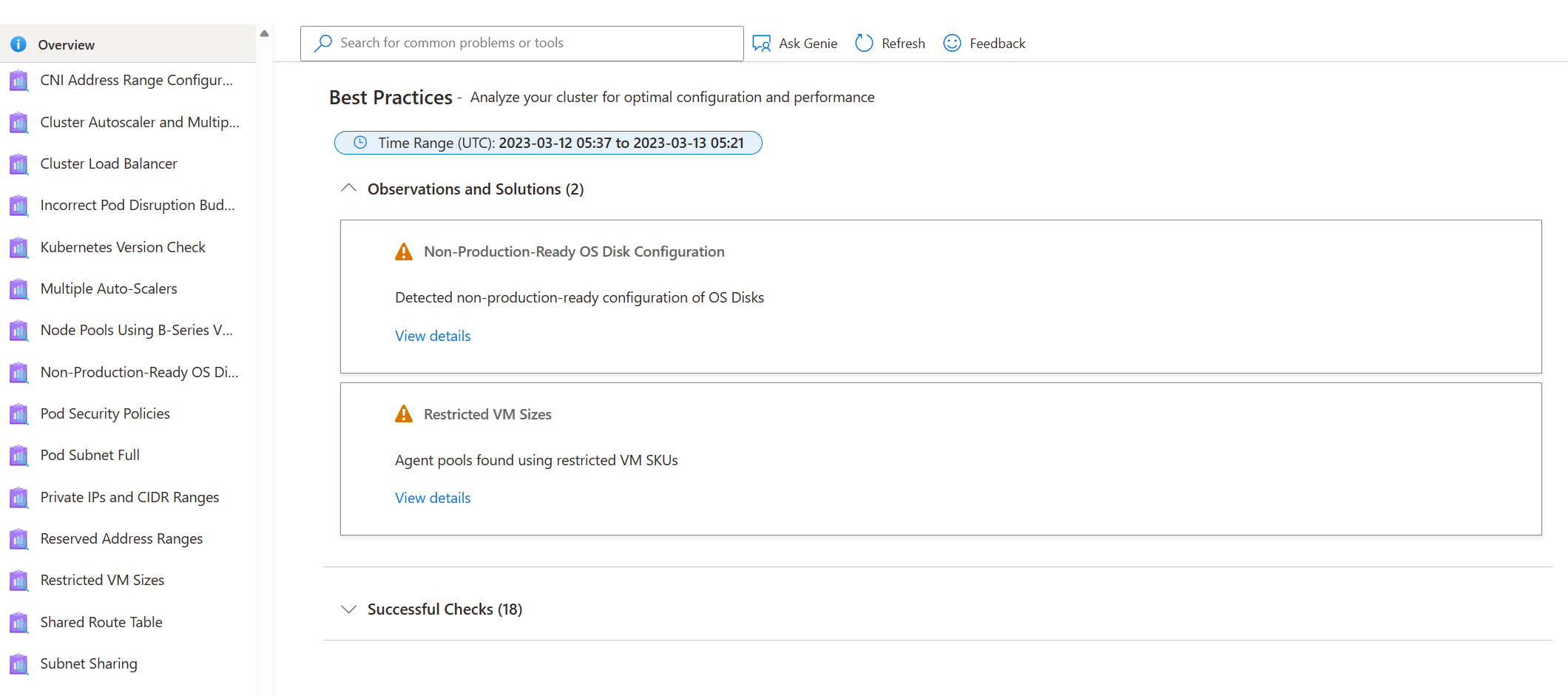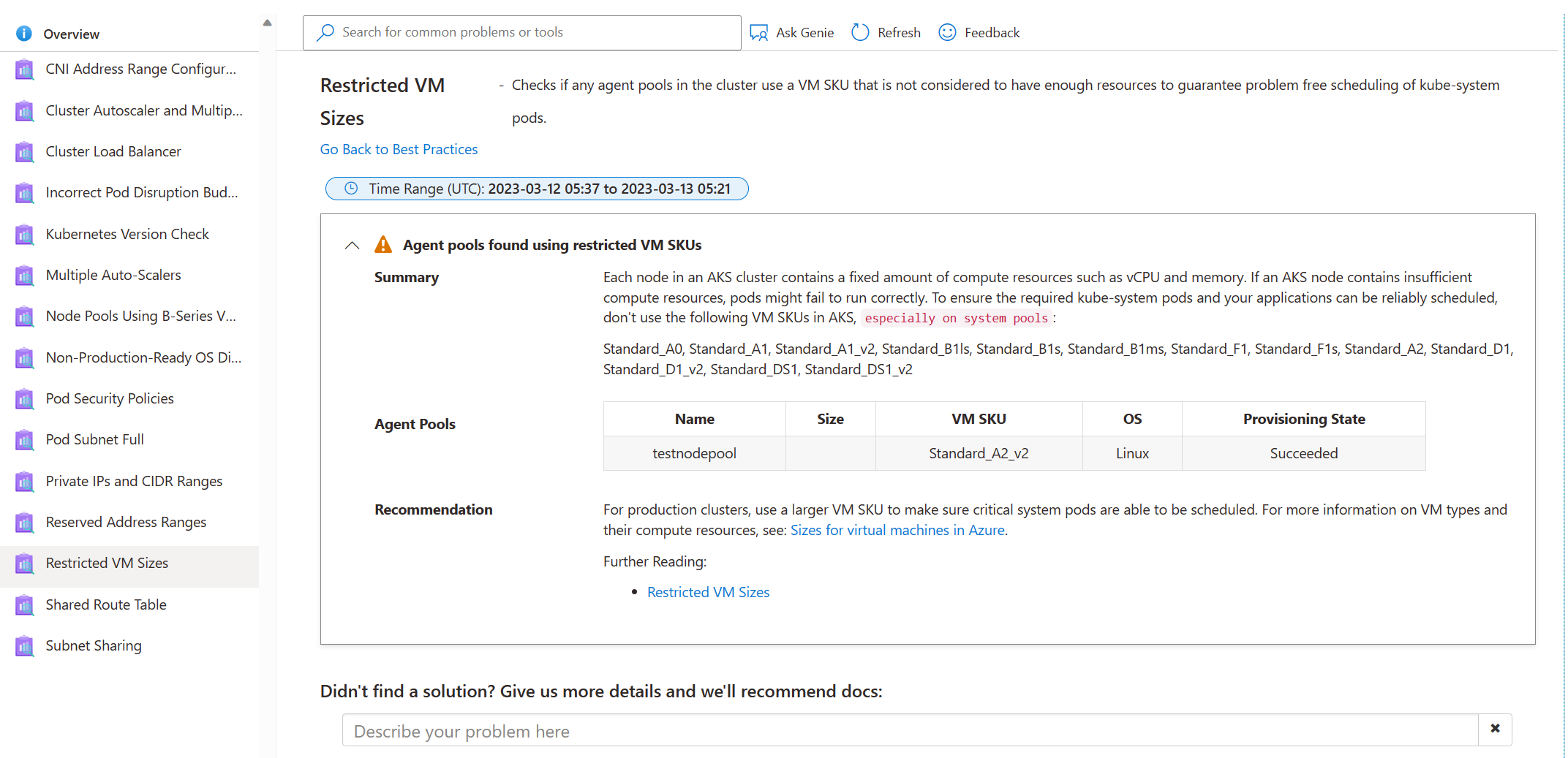Azure Kubernetes Service Diagnose and Solve Problems overview
Troubleshooting Azure Kubernetes Service (AKS) cluster issues plays an important role in maintaining your cluster, especially if your cluster is running mission-critical workloads. AKS Diagnose and Solve Problems is an intelligent, self-diagnostic experience that:
- Helps you identify and resolve problems in your cluster.
- Requires no extra configuration or billing cost.
Open AKS Diagnose and Solve Problems
You can access AKS Diagnose and Solve Problems using the following steps:
In the Azure portal, navigate to your AKS cluster resource.
From the service menu, select Diagnose and solve problems.
Select a troubleshooting category tile that best describes the issue of your cluster by referring the keywords in each tile description on the homepage or typing a keyword that best describes your issue in the search bar.
View a diagnostic report
After selecting a category, you can view various diagnostic reports that provide detailed information about the issue. The Overview option from the navigation menu runs all the diagnostics in that particular category and displays any issues that are found with the cluster. Select View details under each tile to view a detailed description of the issue, including:
- An issue summary
- Error details
- Recommended actions
- Links to helpful docs
- Related-metrics
- Logging data
Example scenario: Diagnose connectivity issues
I observed that my application is getting disconnected or experiencing intermittent connection issues. In response, I navigate to the AKS Diagnose and Solve Problems home page and select the Connectivity Issues tile to investigate the potential causes.
I received a diagnostic alert indicating that the disconnection might be related to my Cluster DNS. To gather more information, I select View details.
Based on the diagnostic result, it appears that the issue might be related to known DNS issues or the VNet configuration. I can use the documentation links provided to address the issue and resolve the problem.
If the recommended documentation based on the diagnostic results doesn't resolve the issue, I can return to the previous step in Diagnostics and refer to additional documentation.
Use AKS Diagnose and Solve Problems for best practices
Deploying applications on AKS requires adherence to best practices to guarantee optimal performance, availability, and security. The AKS Diagnose and Solve Problems Best Practices tile provides an array of best practices that can assist in managing various aspects, such as VM resource provisioning, cluster upgrades, scaling operations, subnet configuration, and other essential aspects of a cluster's configuration.
Leveraging the AKS Diagnose and Solve Problems can be vital in ensuring that your cluster adheres to best practices and that any potential issues are identified and resolved in a timely and effective manner. By incorporating AKS Diagnose and Solve Problems into your operational practices, you can be confident in the reliability and security of your application in production.
Example scenario: View best practices
I'm curious about the best practices I can follow to prevent potential problems. In response, I navigate to the AKS Diagnose and Solve Problems home page and select the Best Practices tile.
From here, I can view the best practices that are recommended for my cluster and select View details to see the results.
Next steps
- Collect logs to help you further troubleshoot your cluster issues using AKS Periscope.
- Read the triage practices section of the AKS day-2 operations guide.
- Post your questions or feedback at UserVoice. Make sure to add "[Diag]" in the title.
Azure Kubernetes Service