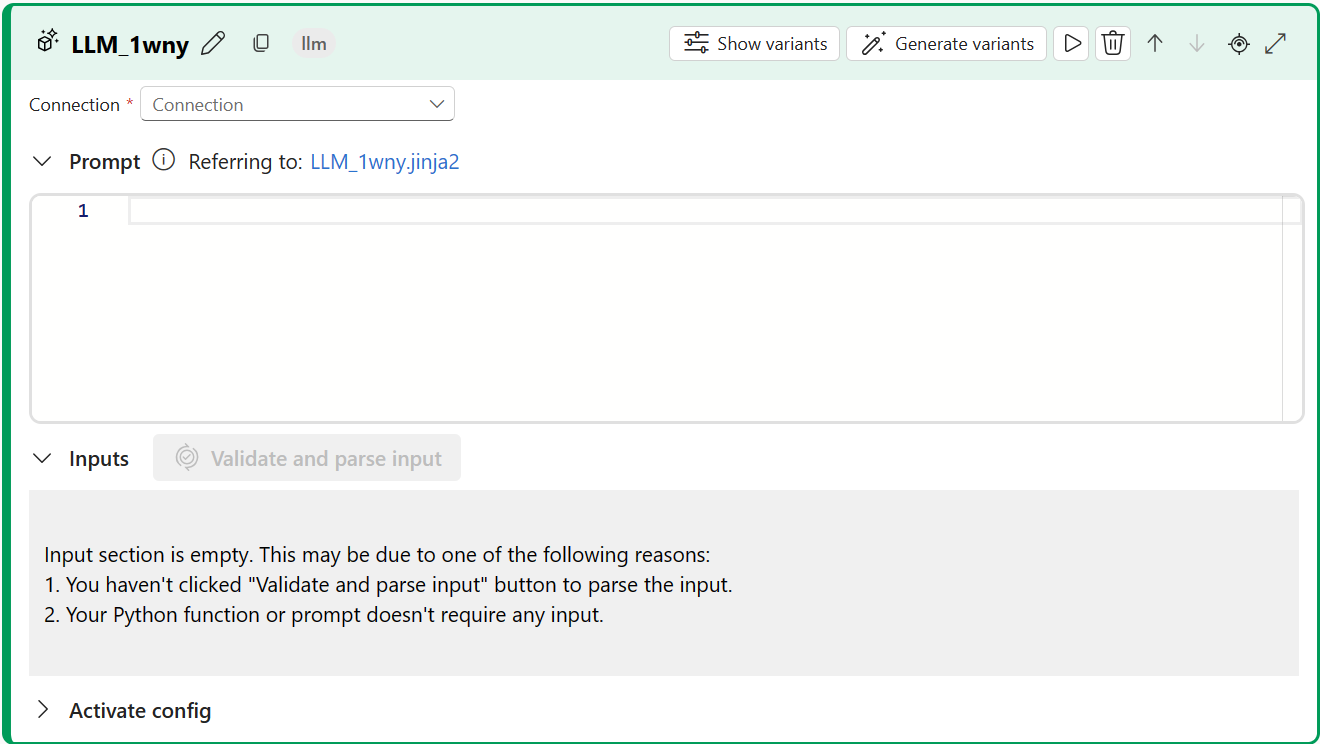LLM tool for flows in Azure AI Foundry portal
Important
Items marked (preview) in this article are currently in public preview. This preview is provided without a service-level agreement, and we don't recommend it for production workloads. Certain features might not be supported or might have constrained capabilities. For more information, see Supplemental Terms of Use for Microsoft Azure Previews.
To use large language models (LLMs) for natural language processing, you use the prompt flow LLM tool.
Note
For embeddings to convert text into dense vector representations for various natural language processing tasks, see Embedding tool.
Prerequisites
Prepare a prompt as described in the Prompt tool documentation. The LLM tool and Prompt tool both support Jinja templates. For more information and best practices, see Prompt engineering techniques.
Build with the LLM tool
Create or open a flow in Azure AI Foundry. For more information, see Create a flow.
Select + LLM to add the LLM tool to your flow.
Select the connection to one of your provisioned resources. For example, select Default_AzureOpenAI.
From the Api dropdown list, select chat or completion.
Enter values for the LLM tool input parameters described in the Text completion inputs table. If you selected the chat API, see the Chat inputs table. If you selected the completion API, see the Text completion inputs table. For information about how to prepare the prompt input, see Prerequisites.
Add more tools to your flow, as needed. Or select Run to run the flow.
The outputs are described in the Outputs table.
Inputs
The following input parameters are available.
Text completion inputs
| Name | Type | Description | Required |
|---|---|---|---|
| prompt | string | Text prompt for the language model. | Yes |
| model, deployment_name | string | The language model to use. | Yes |
| max_tokens | integer | The maximum number of tokens to generate in the completion. Default is 16. | No |
| temperature | float | The randomness of the generated text. Default is 1. | No |
| stop | list | The stopping sequence for the generated text. Default is null. | No |
| suffix | string | The text appended to the end of the completion. | No |
| top_p | float | The probability of using the top choice from the generated tokens. Default is 1. | No |
| logprobs | integer | The number of log probabilities to generate. Default is null. | No |
| echo | boolean | The value that indicates whether to echo back the prompt in the response. Default is false. | No |
| presence_penalty | float | The value that controls the model's behavior regarding repeating phrases. Default is 0. | No |
| frequency_penalty | float | The value that controls the model's behavior regarding generating rare phrases. Default is 0. | No |
| best_of | integer | The number of best completions to generate. Default is 1. | No |
| logit_bias | dictionary | The logit bias for the language model. Default is empty dictionary. | No |
Chat inputs
| Name | Type | Description | Required |
|---|---|---|---|
| prompt | string | The text prompt that the language model should reply to. | Yes |
| model, deployment_name | string | The language model to use. | Yes |
| max_tokens | integer | The maximum number of tokens to generate in the response. Default is inf. | No |
| temperature | float | The randomness of the generated text. Default is 1. | No |
| stop | list | The stopping sequence for the generated text. Default is null. | No |
| top_p | float | The probability of using the top choice from the generated tokens. Default is 1. | No |
| presence_penalty | float | The value that controls the model's behavior regarding repeating phrases. Default is 0. | No |
| frequency_penalty | float | The value that controls the model's behavior regarding generating rare phrases. Default is 0. | No |
| logit_bias | dictionary | The logit bias for the language model. Default is empty dictionary. | No |
Outputs
The output varies depending on the API you selected for inputs.
| API | Return type | Description |
|---|---|---|
| Completion | string | The text of one predicted completion. |
| Chat | string | The text of one response of conversation. |