Translator encryption of data at rest
Translator automatically encrypts your uploaded data when it's persisted to the cloud helping to meet your organizational security and compliance goals.
About Azure AI services encryption
Data is encrypted and decrypted using FIPS 140-2 compliant 256-bit AES encryption. Encryption and decryption are transparent, meaning encryption and access are managed for you. Your data is secure by default and you don't need to modify your code or applications to take advantage of encryption.
About encryption key management
By default, your subscription uses Microsoft-managed encryption keys. If you're using a pricing tier that supports Customer-managed keys, you can see the encryption settings for your resource in the Encryption section of the Azure portal, as shown in the following image.
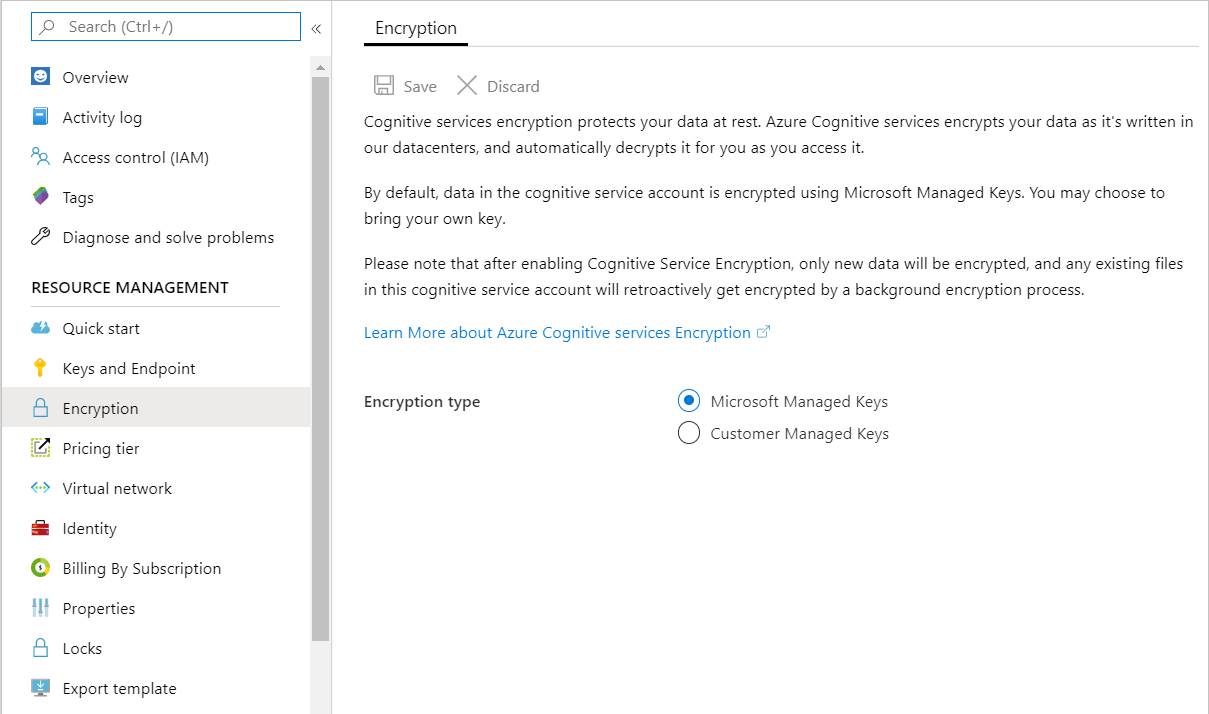
For subscriptions that only support Microsoft-managed encryption keys, you won't have an Encryption section.
Customer-managed keys with Azure Key Vault
By default, your subscription uses Microsoft-managed encryption keys. There's also the option to manage your subscription with your own keys called customer-managed keys (CMK). CMK offers greater flexibility to create, rotate, disable, and revoke access controls. You can also audit the encryption keys used to protect your data. If CMK is configured for your subscription, double encryption is provided, which offers a second layer of protection, while allowing you to control the encryption key through your Azure Key Vault.
Follow these steps to enable customer-managed keys for Translator:
- Create your new regional Translator or regional Azure AI services resource. Customer-managed keys won't work with a global resource.
- Enabled Managed Identity in the Azure portal, and add your customer-managed key information.
- Create a new workspace in Custom Translator and associate this subscription information.
Enable customer-managed keys
You must use Azure Key Vault to store your customer-managed keys. You can either create your own keys and store them in a key vault, or you can use the Azure Key Vault APIs to generate keys. The Azure AI services resource and the key vault must be in the same region and in the same Microsoft Entra tenant, but they can be in different subscriptions. For more information about Azure Key Vault, see What is Azure Key Vault?.
A new Azure AI services resource is always encrypted using Microsoft-managed keys. It's not possible to enable customer-managed keys at the time that the resource is created. Customer-managed keys are stored in Azure Key Vault. The key vault must be provisioned with access policies that grant key permissions to the managed identity that is associated with the Azure AI services resource. The managed identity is available as soon as the resource is created.
To learn how to use customer-managed keys with Azure Key Vault for Azure AI services encryption, see:
Enabling customer managed keys will also enable a system assigned managed identity, a feature of Microsoft Entra ID. Once the system assigned managed identity is enabled, this resource will be registered with Microsoft Entra ID. After being registered, the managed identity will be given access to the Key Vault selected during customer managed key setup. You can learn more about Managed Identities.
Important
If you disable system assigned managed identities, access to the key vault will be removed and any data encrypted with the customer keys will no longer be accessible. Any features depended on this data will stop working. Any models that you have deployed will also be undeployed. All uploaded data will be deleted from Custom Translator. If the managed identities are re-enabled, we will not automatically redeploy the model for you.
Important
Managed identities do not currently support cross-directory scenarios. When you configure customer-managed keys in the Azure portal, a managed identity is automatically assigned under the covers. If you subsequently move the subscription, resource group, or resource from one Microsoft Entra directory to another, the managed identity associated with the resource is not transferred to the new tenant, so customer-managed keys may no longer work. For more information, see Transferring a subscription between Microsoft Entra directories in FAQs and known issues with managed identities for Azure resources.
Store customer-managed keys in Azure Key Vault
To enable customer-managed keys, you must use an Azure Key Vault to store your keys. You must enable both the Soft Delete and Do Not Purge properties on the key vault.
Only RSA keys of size 2048 are supported with Azure AI services encryption. For more information about keys, see Key Vault keys in About Azure Key Vault keys, secrets and certificates.
Note
If the entire key vault is deleted, your data will no longer be displayed and all your models will be undeployed. All uploaded data will be deleted from Custom Translator.
Revoke access to customer-managed keys
To revoke access to customer-managed keys, use PowerShell or Azure CLI. For more information, see Azure Key Vault PowerShell or Azure Key Vault CLI. Revoking access effectively blocks access to all data in the Azure AI services resource and your models will be undeployed, as the encryption key is inaccessible by Azure AI services. All uploaded data will also be deleted from Custom Translator.