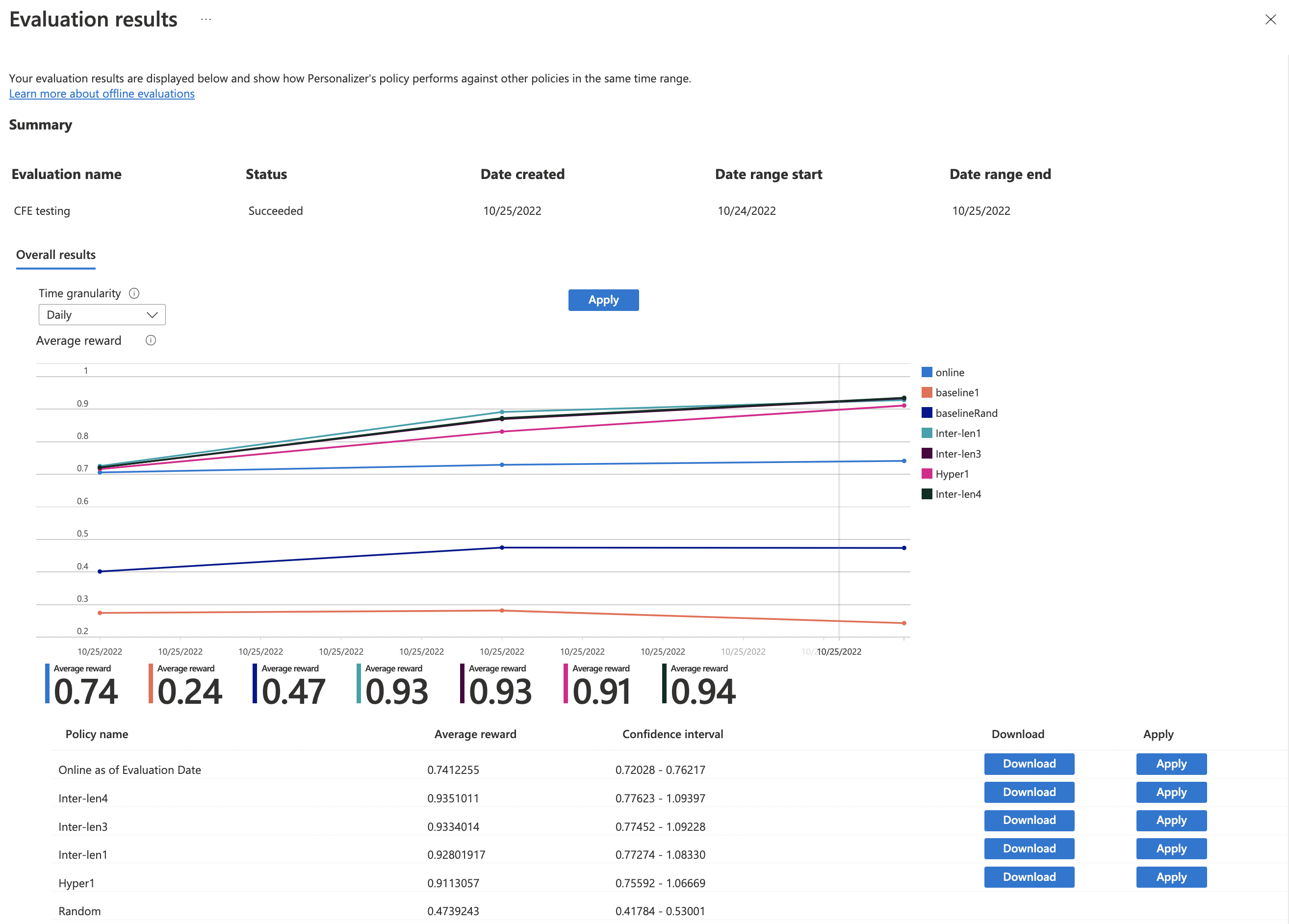Analyze your learning loop with an offline evaluation
Important
Starting on the 20th of September, 2023 you won’t be able to create new Personalizer resources. The Personalizer service is being retired on the 1st of October, 2026.
Learn how to create an offline evaluation and interpret the results.
Offline Evaluations allow you to measure how effective Personalizer is compared to your application's default behavior over a period of logged (historical) data, and assess how well other model configuration settings may perform for your model.
When you create an offline evaluation, the Optimization discovery option will run offline evaluations over a variety of learning policy values to find one that may improve the performance of your model. You can also provide additional policies to assess in the offline evaluation.
Read about Offline Evaluations to learn more.
Prerequisites
- A configured Personalizer resource
- The Personalizer resource must have a representative amount of logged data - as a ballpark figure, we recommend at least 50,000 events in its logs for meaningful evaluation results. Optionally, you may also have previously exported learning policy files that you wish to test and compare in this evaluation.
Run an offline evaluation
In the Azure portal, locate your Personalizer resource.
In the Azure portal, go to the Evaluations section and select Create Evaluation.

Fill out the options in the Create an evaluation window:
- An evaluation name.
- Start and end date - these are dates that specify the range of data to use in the evaluation. This data must be present in the logs, as specified in the Data Retention value.
- Set Optimization discovery to yes, if you wish Personalizer to attempt to find more optimal learning policies.
- Add learning settings - upload a learning policy file if you wish to evaluate a custom or previously exported policy.l
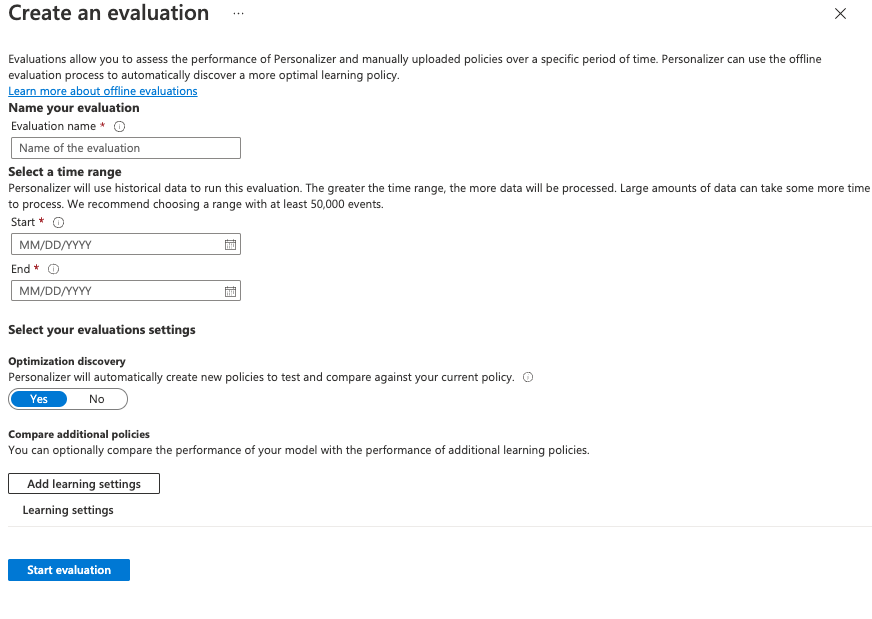
Start the Evaluation by selecting Start evaluation.
Review the evaluation results
Evaluations can take a long time to run, depending on the amount of data to process, number of learning policies to compare, and whether an optimization was requested.
Once completed, you can select the evaluation from the list of evaluations, then select Compare the score of your application with other potential learning settings. Select this feature when you want to see how your current learning policy performs compared to a new policy.
Next, Review the performance of the learning policies.
You'll see various learning policies on the chart, along with their estimated average reward, confidence intervals, and options to download or apply a specific policy.
- "Online" - Personalizer's current policy
- "Baseline1" - Your application's baseline policy
- "BaselineRand" - A policy of taking actions at random
- "Inter-len#" or "Hyper#" - Policies created by Optimization discovery.
Select Apply to apply the policy that improves the model best for your data.
Next steps
- Learn more about how offline evaluations work.