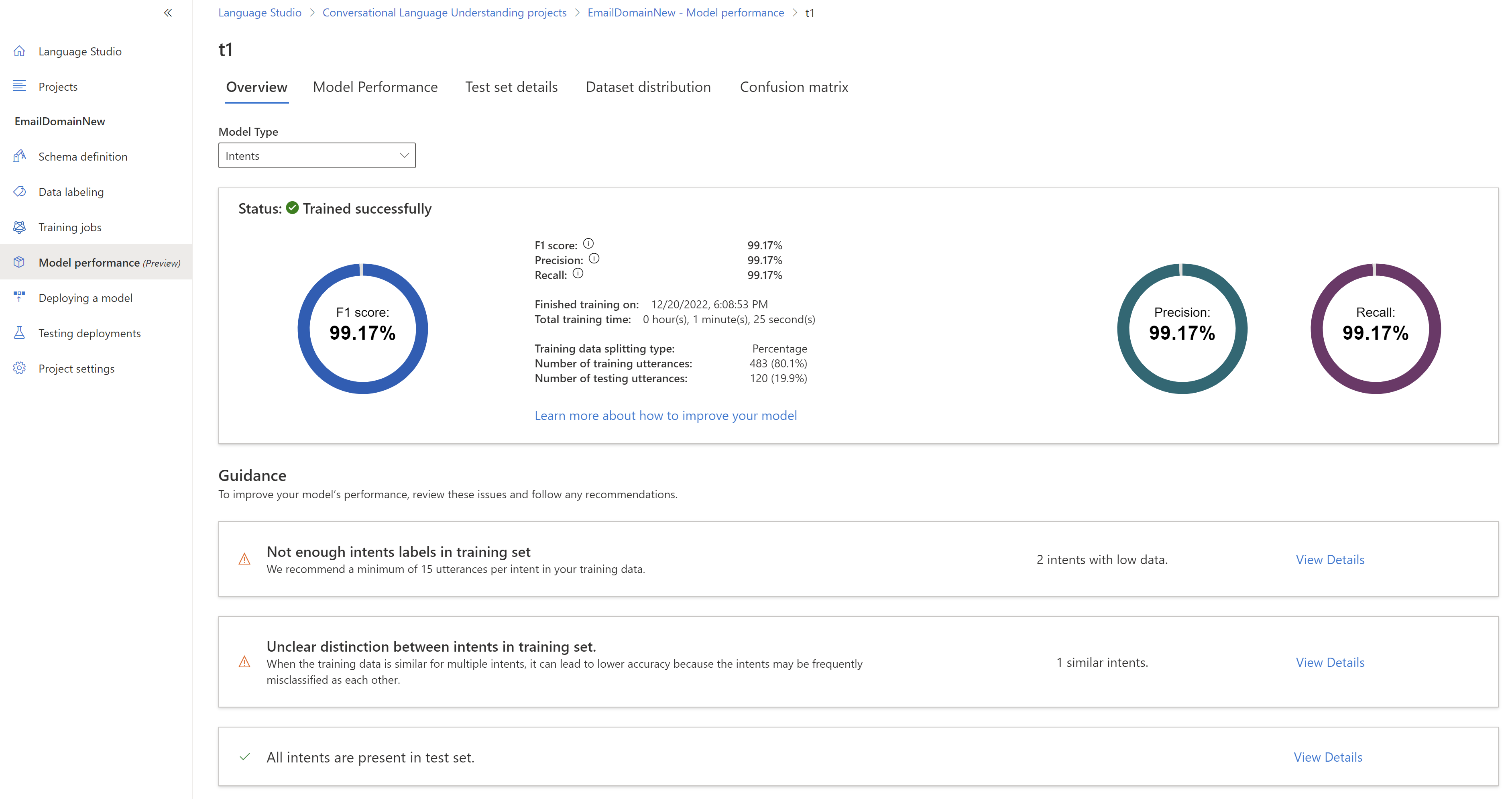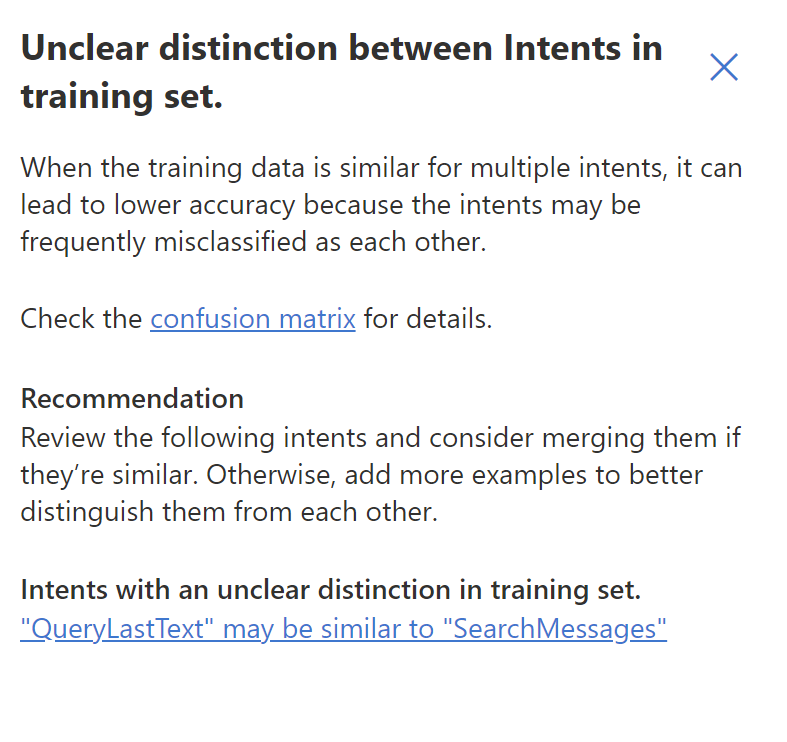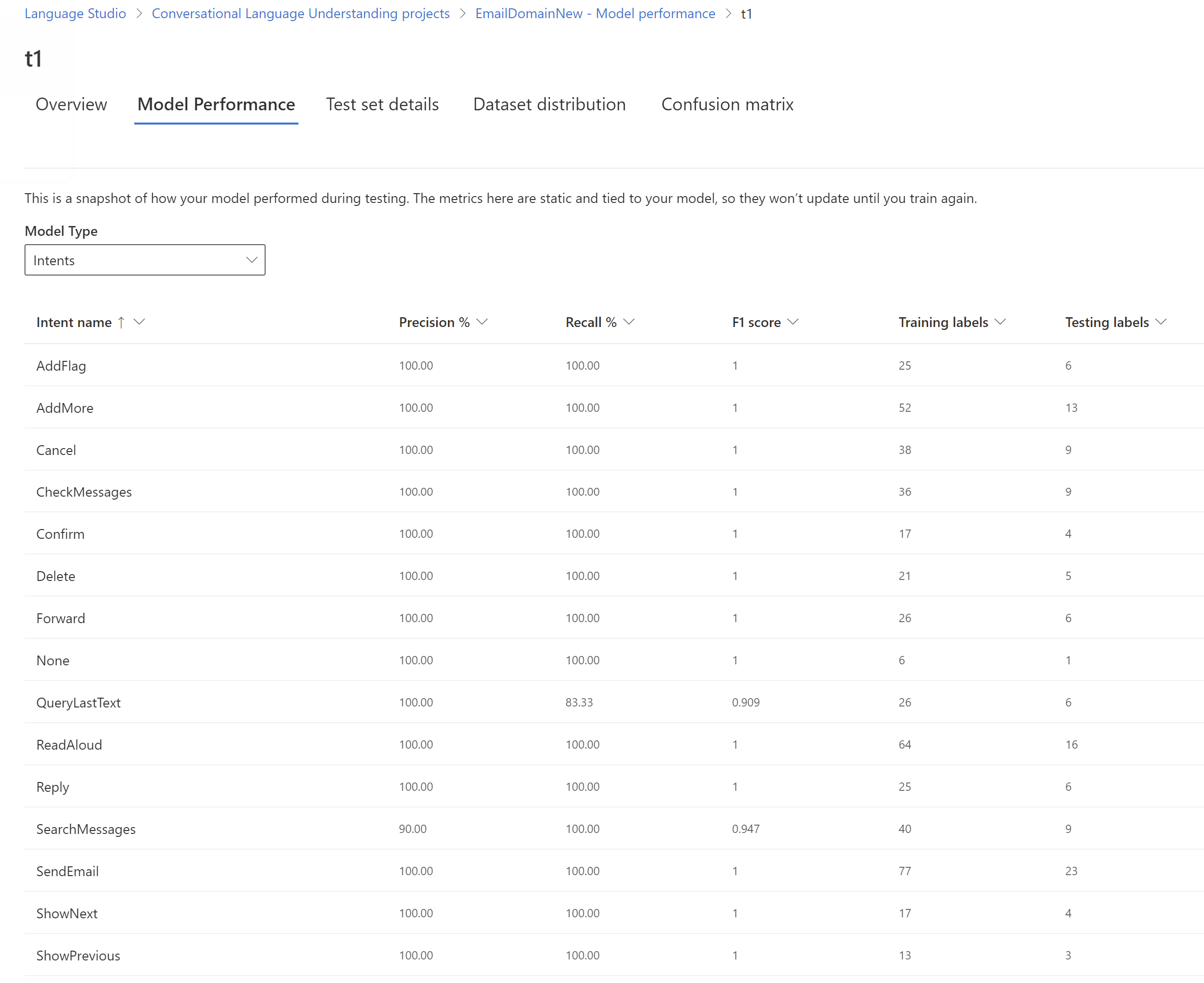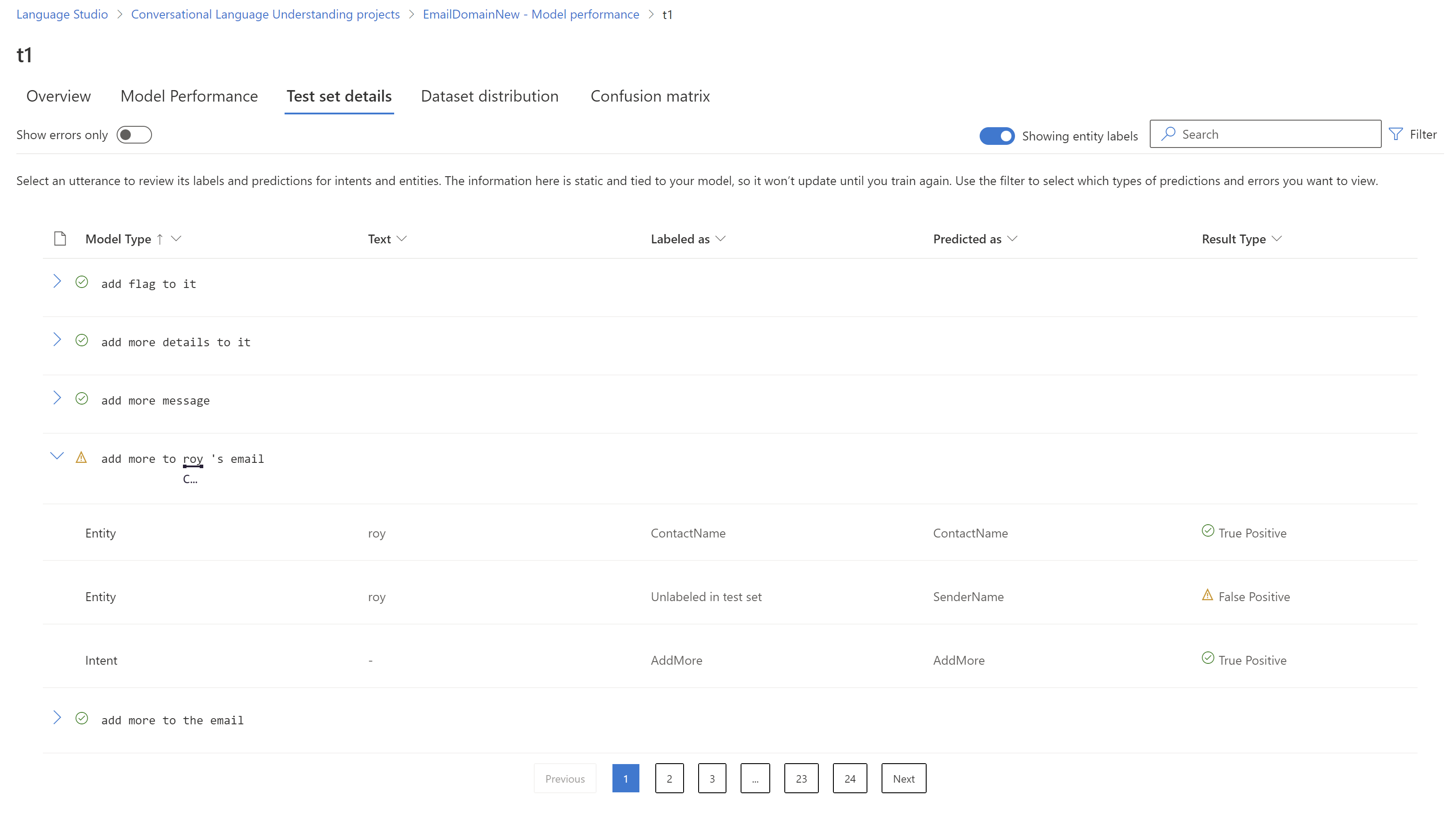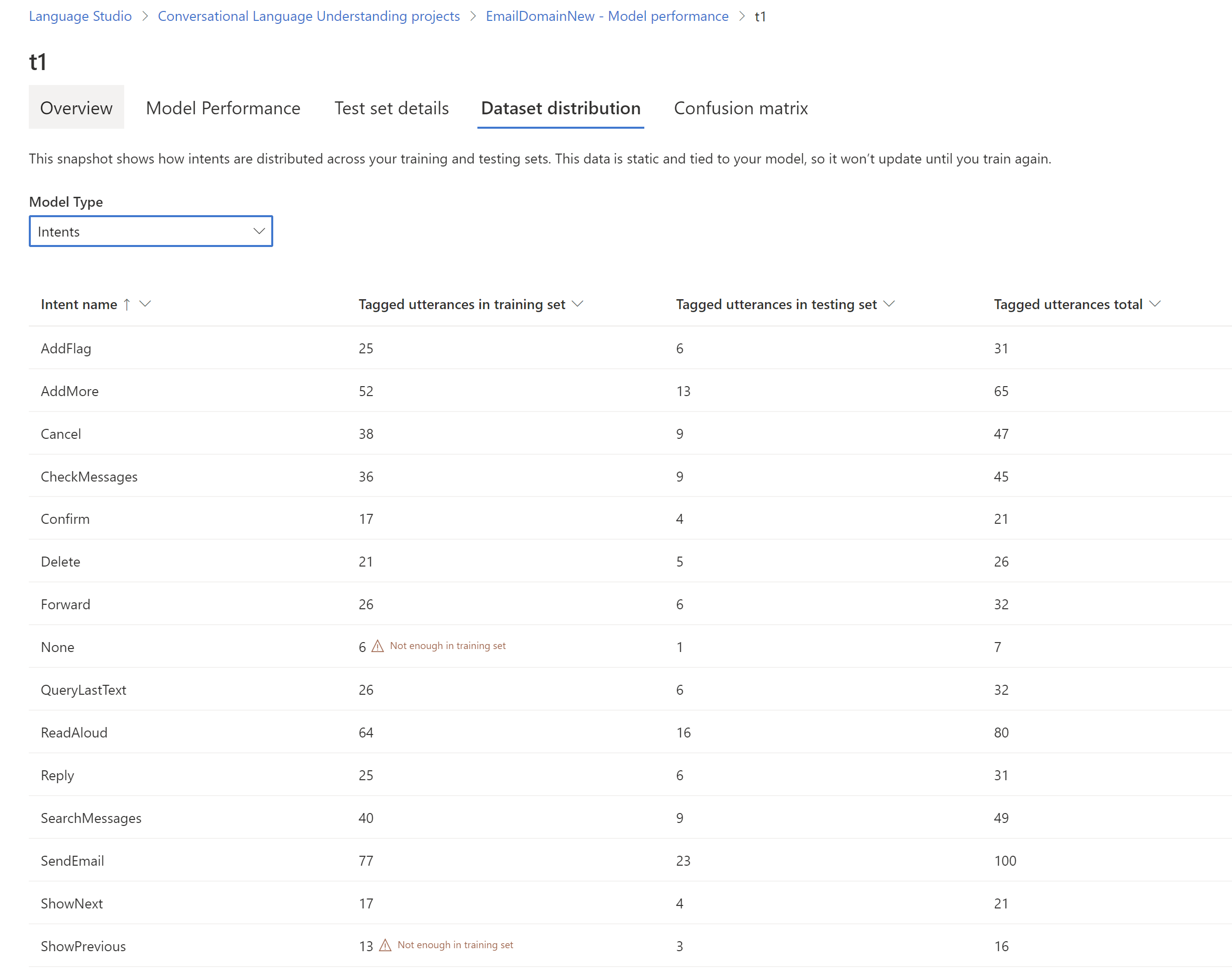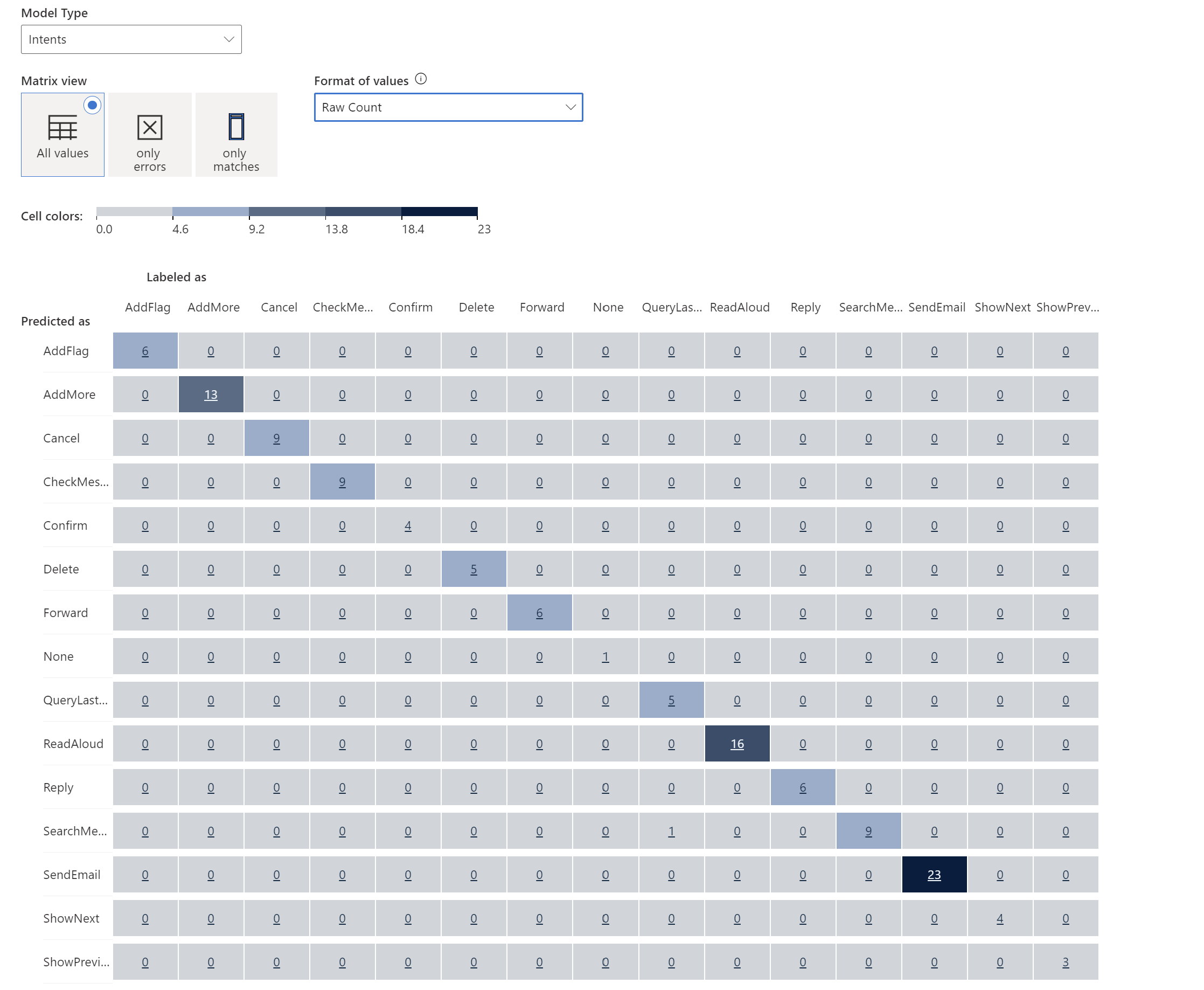Create a GET request using the following URL, headers, and JSON body to get the trained model evaluation summary.
Model Summary
This API returns the summary of your model's evaluation results, including the precision, recall, F1, and confusion matrix of your intents and entities.
Request URL
{ENDPOINT}/language/authoring/analyze-conversations/projects/{projectName}/models/{trainedModelLabel}/evaluation/summary-result?api-version={API-VERSION}
| Placeholder |
Value |
Example |
{ENDPOINT} |
The endpoint for authenticating your API request. |
https://<your-custom-subdomain>.cognitiveservices.azure.com |
{PROJECT-NAME} |
The name for your project. This value is case-sensitive. |
myProject |
{trainedModelLabel} |
The name for your trained model. This value is case-sensitive. |
Model1 |
{API-VERSION} |
The version of the API you are calling. |
2023-04-01 |
Use the following header to authenticate your request.
| Key |
Value |
Ocp-Apim-Subscription-Key |
The key to your resource. Used for authenticating your API requests. |
Response Body
Once you send the request, you will get the following response.
{
"entitiesEvaluation": {
"confusionMatrix": {
"additionalProp1": {
"additionalProp1": {
"normalizedValue": 0,
"rawValue": 0
},
"additionalProp2": {
"normalizedValue": 0,
"rawValue": 0
},
"additionalProp3": {
"normalizedValue": 0,
"rawValue": 0
}
},
"additionalProp2": {
"additionalProp1": {
"normalizedValue": 0,
"rawValue": 0
},
"additionalProp2": {
"normalizedValue": 0,
"rawValue": 0
},
"additionalProp3": {
"normalizedValue": 0,
"rawValue": 0
}
},
"additionalProp3": {
"additionalProp1": {
"normalizedValue": 0,
"rawValue": 0
},
"additionalProp2": {
"normalizedValue": 0,
"rawValue": 0
},
"additionalProp3": {
"normalizedValue": 0,
"rawValue": 0
}
}
},
"entities": {
"additionalProp1": {
"f1": 0,
"precision": 0,
"recall": 0,
"truePositivesCount": 0,
"trueNegativesCount": 0,
"falsePositivesCount": 0,
"falseNegativesCount": 0
},
"additionalProp2": {
"f1": 0,
"precision": 0,
"recall": 0,
"truePositivesCount": 0,
"trueNegativesCount": 0,
"falsePositivesCount": 0,
"falseNegativesCount": 0
},
"additionalProp3": {
"f1": 0,
"precision": 0,
"recall": 0,
"truePositivesCount": 0,
"trueNegativesCount": 0,
"falsePositivesCount": 0,
"falseNegativesCount": 0
}
},
"microF1": 0,
"microPrecision": 0,
"microRecall": 0,
"macroF1": 0,
"macroPrecision": 0,
"macroRecall": 0
},
"intentsEvaluation": {
"confusionMatrix": {
"additionalProp1": {
"additionalProp1": {
"normalizedValue": 0,
"rawValue": 0
},
"additionalProp2": {
"normalizedValue": 0,
"rawValue": 0
},
"additionalProp3": {
"normalizedValue": 0,
"rawValue": 0
}
},
"additionalProp2": {
"additionalProp1": {
"normalizedValue": 0,
"rawValue": 0
},
"additionalProp2": {
"normalizedValue": 0,
"rawValue": 0
},
"additionalProp3": {
"normalizedValue": 0,
"rawValue": 0
}
},
"additionalProp3": {
"additionalProp1": {
"normalizedValue": 0,
"rawValue": 0
},
"additionalProp2": {
"normalizedValue": 0,
"rawValue": 0
},
"additionalProp3": {
"normalizedValue": 0,
"rawValue": 0
}
}
},
"intents": {
"additionalProp1": {
"f1": 0,
"precision": 0,
"recall": 0,
"truePositivesCount": 0,
"trueNegativesCount": 0,
"falsePositivesCount": 0,
"falseNegativesCount": 0
},
"additionalProp2": {
"f1": 0,
"precision": 0,
"recall": 0,
"truePositivesCount": 0,
"trueNegativesCount": 0,
"falsePositivesCount": 0,
"falseNegativesCount": 0
},
"additionalProp3": {
"f1": 0,
"precision": 0,
"recall": 0,
"truePositivesCount": 0,
"trueNegativesCount": 0,
"falsePositivesCount": 0,
"falseNegativesCount": 0
}
},
"microF1": 0,
"microPrecision": 0,
"microRecall": 0,
"macroF1": 0,
"macroPrecision": 0,
"macroRecall": 0
},
"evaluationOptions": {
"kind": "percentage",
"trainingSplitPercentage": 0,
"testingSplitPercentage": 0
}
}
Model Results
This API returns the individual results for each utterance including their expected and actual predictions for intents and entities.
Request URL
{ENDPOINT}/language/authoring/analyze-conversations/projects/{projectName}/models/{trainedModelLabel}/evaluation/result?top={top}&skip={skip}&maxpagesize={maxpagesize}&api-version={API-VERSION}
| Placeholder |
Value |
Example |
{ENDPOINT} |
The endpoint for authenticating your API request. |
https://<your-custom-subdomain>.cognitiveservices.azure.com |
{PROJECT-NAME} |
The name for your project. This value is case-sensitive. |
myProject |
{trainedModelLabel} |
The name for your trained model. This value is case-sensitive. |
Model1 |
{API-VERSION} |
The version of the API you are calling. |
2023-04-01 |
{top} |
The maximum number of utterances to return from the collection. Optional. |
100 |
{skip} |
An offset into the collection of the first utterance to be returned. Optional. |
100 |
{maxpagesize} |
The maximum number of utterances to include in a single response. Optional |
100 |
Use the following header to authenticate your request.
| Key |
Value |
Ocp-Apim-Subscription-Key |
The key to your resource. Used for authenticating your API requests. |
Response Body
Once you send the request, you will get the following response.
{
"value": [
{
"text": "send the email",
"language": "en-us",
"entitiesResult": {
"expectedEntities": [],
"predictedEntities": []
},
"intentsResult": {
"expectedIntent": "SendEmail",
"predictedIntent": "SendEmail"
}
},
{
"text": "send a mail to daniel",
"language": "en-us",
"entitiesResult": {
"expectedEntities": [
{
"category": "ContactName",
"offset": 15,
"length": 6
}
],
"predictedEntities": [
{
"category": "ContactName",
"offset": 15,
"length": 6
}
]
},
"intentsResult": {
"expectedIntent": "SendEmail",
"predictedIntent": "SendEmail"
}
},
{
"text": "i forgot to add an important part to that email to james . please set it up to edit",
"language": "en-us",
"entitiesResult": {
"expectedEntities": [
{
"category": "ContactName",
"offset": 51,
"length": 5
}
],
"predictedEntities": [
{
"category": "Category",
"offset": 19,
"length": 9
},
{
"category": "ContactName",
"offset": 51,
"length": 5
}
]
},
"intentsResult": {
"expectedIntent": "AddMore",
"predictedIntent": "AddMore"
}
},
{
"text": "send email to a and tian",
"language": "en-us",
"entitiesResult": {
"expectedEntities": [
{
"category": "ContactName",
"offset": 14,
"length": 1
},
{
"category": "ContactName",
"offset": 20,
"length": 4
}
],
"predictedEntities": [
{
"category": "ContactName",
"offset": 14,
"length": 1
},
{
"category": "ContactName",
"offset": 20,
"length": 4
}
]
},
"intentsResult": {
"expectedIntent": "SendEmail",
"predictedIntent": "SendEmail"
}
},
{
"text": "send thomas an email",
"language": "en-us",
"entitiesResult": {
"expectedEntities": [
{
"category": "ContactName",
"offset": 5,
"length": 6
}
],
"predictedEntities": [
{
"category": "ContactName",
"offset": 5,
"length": 6
}
]
},
"intentsResult": {
"expectedIntent": "SendEmail",
"predictedIntent": "SendEmail"
}
},
{
"text": "i need to add more to the email message i am sending to vincent",
"language": "en-us",
"entitiesResult": {
"expectedEntities": [
{
"category": "ContactName",
"offset": 56,
"length": 7
}
],
"predictedEntities": [
{
"category": "ContactName",
"offset": 56,
"length": 7
}
]
},
"intentsResult": {
"expectedIntent": "AddMore",
"predictedIntent": "AddMore"
}
},
{
"text": "send an email to lily roth and abc123@microsoft.com",
"language": "en-us",
"entitiesResult": {
"expectedEntities": [
{
"category": "ContactName",
"offset": 17,
"length": 9
}
],
"predictedEntities": [
{
"category": "ContactName",
"offset": 17,
"length": 9
}
]
},
"intentsResult": {
"expectedIntent": "SendEmail",
"predictedIntent": "SendEmail"
}
},
{
"text": "i need to add something else to my email to cheryl",
"language": "en-us",
"entitiesResult": {
"expectedEntities": [
{
"category": "ContactName",
"offset": 44,
"length": 6
}
],
"predictedEntities": [
{
"category": "ContactName",
"offset": 44,
"length": 6
}
]
},
"intentsResult": {
"expectedIntent": "AddMore",
"predictedIntent": "AddMore"
}
},
{
"text": "send an email to larry , joseph and billy larkson",
"language": "en-us",
"entitiesResult": {
"expectedEntities": [
{
"category": "ContactName",
"offset": 17,
"length": 5
},
{
"category": "ContactName",
"offset": 25,
"length": 6
},
{
"category": "ContactName",
"offset": 36,
"length": 13
}
],
"predictedEntities": [
{
"category": "ContactName",
"offset": 17,
"length": 5
},
{
"category": "ContactName",
"offset": 25,
"length": 6
},
{
"category": "ContactName",
"offset": 36,
"length": 13
}
]
},
"intentsResult": {
"expectedIntent": "SendEmail",
"predictedIntent": "SendEmail"
}
},
{
"text": "send mail to dorothy",
"language": "en-us",
"entitiesResult": {
"expectedEntities": [
{
"category": "ContactName",
"offset": 13,
"length": 7
}
],
"predictedEntities": [
{
"category": "ContactName",
"offset": 13,
"length": 7
}
]
},
"intentsResult": {
"expectedIntent": "SendEmail",
"predictedIntent": "SendEmail"
}
}
],
"nextLink": "{Endpoint}/language/authoring/analyze-conversations/projects/{projectName}/models/{trainedModelLabel}/evaluation/result/?api-version=2022-10-01-preview&top={top}&skip={skip}&maxpagesize={maxpagesize}"
}