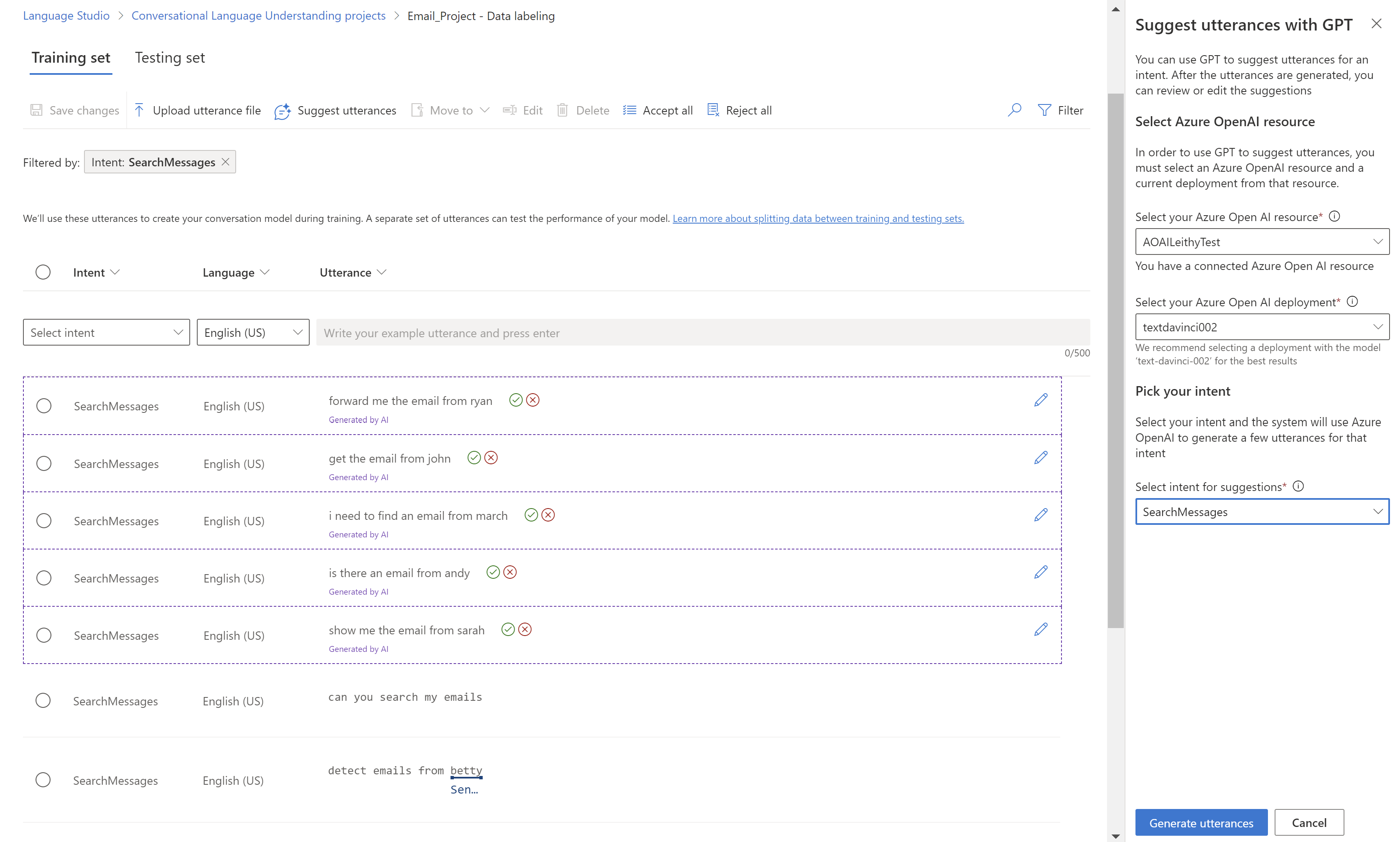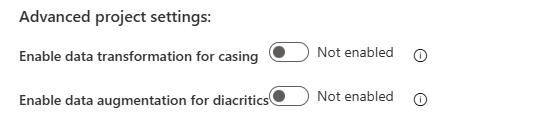Best practices for conversational language understanding
Use the following guidelines to create the best possible projects in conversational language understanding.
Choose a consistent schema
Schema is the definition of your intents and entities. There are different approaches you could take when you define what you should create as an intent versus an entity. Ask yourself these questions:
- What actions or queries am I trying to capture from my user?
- What pieces of information are relevant in each action?
You can typically think of actions and queries as intents, while the information required to fulfill those queries are entities.
For example, assume that you want your customers to cancel subscriptions for various products that you offer through your chatbot. You can create a cancel intent with various examples like "Cancel the Contoso service" or "Stop charging me for the Fabrikam subscription." The user's intent here is to cancel, and the Contoso service or Fabrikam subscription are the subscriptions they want to cancel.
To proceed, you create an entity for subscriptions. Then you can model your entire project to capture actions as intents and use entities to fill in those actions. This approach allows you to cancel anything you define as an entity, such as other products. You can then have intents for signing up, renewing, and upgrading that all make use of the subscriptions and other entities.
The preceding schema design makes it easy for you to extend existing capabilities (canceling, upgrading, or signing up) to new targets by creating a new entity.
Another approach is to model the information as intents and the actions as entities. Let's take the same example of allowing your customers to cancel subscriptions through your chatbot.
You can create an intent for each subscription available, such as Contoso, with utterances like "Cancel Contoso," "Stop charging me for Contoso services," and "Cancel the Contoso subscription." You then create an entity to capture the cancel action. You can define different entities for each action or consolidate actions as one entity with a list component to differentiate between actions with different keys.
This schema design makes it easy for you to extend new actions to existing targets by adding new action entities or entity components.
Make sure to avoid trying to funnel all the concepts into intents. For example, don't try to create a Cancel Contoso intent that only has the purpose of that one specific action. Intents and entities should work together to capture all the required information from the customer.
You also want to avoid mixing different schema designs. Don't build half of your application with actions as intents and the other half with information as intents. To get the possible results, ensure that it's consistent.
Balance training data
When it comes to training data, try to keep your schema well balanced. Including large quantities of one intent and very few of another results in a model that's biased toward particular intents.
To address this scenario, you might need to downsample your training set. Or you might need to add to it. To downsample, you can:
- Get rid of a certain percentage of the training data randomly.
- Analyze the dataset and remove overrepresented duplicate entries, which is a more systematic manner.
To add to the training set, in Language Studio, on the Data labeling tab, select Suggest utterances. Conversational Language Understanding sends a call to Azure OpenAI to generate similar utterances.
You should also look for unintended "patterns" in the training set. For example, look to see if the training set for a particular intent is all lowercase or starts with a particular phrase. In such cases, the model you train might learn these unintended biases in the training set instead of being able to generalize.
We recommend that you introduce casing and punctuation diversity in the training set. If your model is expected to handle variations, be sure to have a training set that also reflects that diversity. For example, include some utterances in proper casing and some in all lowercase.
Clearly label utterances
Ensure that the concepts that your entities refer to are well defined and separable. Check if you can easily determine the differences reliably. If you can't, this lack of distinction might indicate that the learned component will also have difficulty.
If there's a similarity between entities, ensure that there's some aspect of your data that provides a signal for the difference between them.
For example, if you built a model to book flights, a user might use an utterance like "I want a flight from Boston to Seattle." The origin city and destination city for such utterances would be expected to be similar. A signal to differentiate origin city might be that the word from often precedes it.
Ensure that you label all instances of each entity in both your training and testing data. One approach is to use the search function to find all instances of a word or phrase in your data to check if they're correctly labeled.
Label test data for entities that have no learned component and also for the entities that do. This practice helps to ensure that your evaluation metrics are accurate.
Use standard training before advanced training
Standard training is free and faster than advanced training. It can help you quickly understand the effect of changing your training set or schema while you build the model. After you're satisfied with the schema, consider using advanced training to get the best model quality.
Use the evaluation feature
When you build an app, it's often helpful to catch errors early. It's usually a good practice to add a test set when you build the app. Training and evaluation results are useful in identifying errors or issues in your schema.
Machine-learning components and composition
For more information, see Component types.
Use the None score threshold
If you see too many false positives, such as out-of-context utterances being marked as valid intents, see Confidence threshold for information on how it affects inference.
- Non-machine-learned entity components, like lists and regex, are by definition not contextual. If you see list or regex entities in unintended places, try labeling the list synonyms as the machine-learned component.
- For entities, you can use learned component as the Required component, to restrict when a composed entity should fire.
For example, suppose you have an entity called Ticket Quantity that attempts to extract the number of tickets you want to reserve for booking flights, for utterances such as "Book two tickets tomorrow to Cairo."
Typically, you add a prebuilt component for Quantity.Number that already extracts all numbers in utterances. However, if your entity was only defined with the prebuilt component, it also extracts other numbers as part of the Ticket Quantity entity, such as "Book two tickets tomorrow to Cairo at 3 PM."
To resolve this issue, you label a learned component in your training data for all the numbers that are meant to be a ticket quantity. The entity now has two components:
- The prebuilt component that can interpret all numbers.
- The learned component that predicts where the ticket quantity is located in a sentence.
If you require the learned component, make sure that Ticket Quantity is only returned when the learned component predicts it in the right context. If you also require the prebuilt component, you can then guarantee that the returned Ticket Quantity entity is both a number and in the correct position.
Address model inconsistencies
If your model is overly sensitive to small grammatical changes, like casing or diacritics, you can systematically manipulate your dataset directly in Language Studio. To use these features, select the Settings tab on the left pane and locate the Advanced project settings section.
First, you can enable the setting for Enable data transformation for casing, which normalizes the casing of utterances when training, testing, and implementing your model. If you migrated from LUIS, you might recognize that LUIS did this normalization by default. To access this feature via the API, set the normalizeCasing parameter to true. See the following example:
{
"projectFileVersion": "2022-10-01-preview",
...
"settings": {
...
"normalizeCasing": true
...
}
...
Second, you can also enable the setting for Enable data augmentation for diacritics to generate variations of your training data for possible diacritic variations used in natural language. This feature is available for all languages. It's especially useful for Germanic and Slavic languages, where users often write words by using classic English characters instead of the correct characters. For example, the phrase "Navigate to the sports channel" in French is "Accédez à la chaîne sportive." When this feature is enabled, the phrase "Accedez a la chaine sportive" (without diacritic characters) is also included in the training dataset.
If you enable this feature, the utterance count of your training set increases. For this reason, you might need to adjust your training data size accordingly. The current maximum utterance count after augmentation is 25,000. To access this feature via the API, set the augmentDiacritics parameter to true. See the following example:
{
"projectFileVersion": "2022-10-01-preview",
...
"settings": {
...
"augmentDiacritics": true
...
}
...
Address model overconfidence
Customers can use the LoraNorm traning configuration version if the model is being incorrectly overconfident. An example of this behavior can be like the following scenario where the model predicts the incorrect intent with 100% confidence. This score makes the confidence threshold project setting unusable.
| Text | Predicted intent | Confidence score |
|---|---|---|
| "Who built the Eiffel Tower?" | Sports |
1.00 |
| "Do I look good to you today?" | QueryWeather |
1.00 |
| "I hope you have a good evening." | Alarm |
1.00 |
To address this scenario, use the 2023-04-15 configuration version that normalizes confidence scores. The confidence threshold project setting can then be adjusted to achieve the desired result.
curl --location 'https://<your-resource>.cognitiveservices.azure.com/language/authoring/analyze-conversations/projects/<your-project>/:train?api-version=2022-10-01-preview' \
--header 'Ocp-Apim-Subscription-Key: <your subscription key>' \
--header 'Content-Type: application/json' \
--data '{
"modelLabel": "<modelLabel>",
"trainingMode": "advanced",
"trainingConfigVersion": "2023-04-15",
"evaluationOptions": {
"kind": "percentage",
"testingSplitPercentage": 0,
"trainingSplitPercentage": 100
}
}
After the request is sent, you can track the progress of the training job in Language Studio as usual.
Note
You have to retrain your model after you update the confidenceThreshold project setting. Afterward, you need to republish the app for the new threshold to take effect.
Normalization in model version 2023-04-15
With model version 2023-04-15, conversational language understanding provides normalization in the inference layer that doesn't affect training.
The normalization layer normalizes the classification confidence scores to a confined range. The range selected currently is from [-a,a] where "a" is the square root of the number of intents. As a result, the normalization depends on the number of intents in the app. If the number of intents is low, the normalization layer has a small range to work with. With a large number of intents, the normalization is more effective.
If this normalization doesn't seem to help intents that are out of scope to the extent that the confidence threshold can be used to filter out-of-scope utterances, it might be related to the number of intents in the app. Consider adding more intents to the app. Or, if you're using an orchestrated architecture, consider merging apps that belong to the same domain together.
Debug composed entities
Entities are functions that emit spans in your input with an associated type. One or more components define the function. You can mark components as needed, and you can decide whether to enable the Combine components setting. When you combine components, all spans that overlap are merged into a single span. If the setting isn't used, each individual component span is emitted.
To better understand how individual components are performing, you can disable the setting and set each component to Not required. This setting lets you inspect the individual spans that are emitted and experiment with removing components so that only problematic components are generated.
Evaluate a model by using multiple test sets
Data in a conversational language understanding project can have two datasets: a testing set and a training set. If you want to use multiple test sets to evaluate your model, you can:
- Give your test sets different names (for example, "test1" and "test2").
- Export your project to get a JSON file with its parameters and configuration.
- Use the JSON to import a new project. Rename your second desired test set to "test."
- Train the model to run the evaluation by using your second test set.
Custom parameters for target apps and child apps
If you're using orchestrated apps, you might want to send custom parameter overrides for various child apps. The targetProjectParameters field allows users to send a dictionary representing the parameters for each target project. For example, consider an orchestrator app named Orchestrator orchestrating between a conversational language understanding app named CLU1 and a custom question answering app named CQA1. If you want to send a parameter named "top" to the question answering app, you can use the preceding parameter.
curl --request POST \
--url 'https://<your-language-resource>.cognitiveservices.azure.com/language/:analyze-conversations?api-version=2022-10-01-preview' \
--header 'ocp-apim-subscription-key: <your subscription key>' \
--data '{
"kind": "Conversation",
"analysisInput": {
"conversationItem": {
"id": "1",
"text": "Turn down the volume",
"modality": "text",
"language": "en-us",
"participantId": "1"
}
},
"parameters": {
"projectName": "Orchestrator",
"verbose": true,
"deploymentName": "std",
"stringIndexType": "TextElement_V8",
"targetProjectParameters": {
"CQA1": {
"targetProjectKind": "QuestionAnswering",
"callingOptions": {
"top": 1
}
}
}
}
}'
Copy projects across language resources
Often you can copy conversational language understanding projects from one resource to another by using the Copy button in Language Studio. In some cases, it might be easier to copy projects by using the API.
First, identify the:
- Source project name.
- Target project name.
- Source language resource.
- Target language resource, which is where you want to copy it to.
Call the API to authorize the copy action and get accessTokens for the actual copy operation later.
curl --request POST \
--url 'https://<target-language-resource>.cognitiveservices.azure.com//language/authoring/analyze-conversations/projects/<source-project-name>/:authorize-copy?api-version=2023-04-15-preview' \
--header 'Content-Type: application/json' \
--header 'Ocp-Apim-Subscription-Key: <Your-Subscription-Key>' \
--data '{"projectKind":"Conversation","allowOverwrite":false}'
Call the API to complete the copy operation. Use the response you got earlier as the payload.
curl --request POST \
--url 'https://<source-language-resource>.cognitiveservices.azure.com/language/authoring/analyze-conversations/projects/<source-project-name>/:copy?api-version=2023-04-15-preview' \
--header 'Content-Type: application/json' \
--header 'Ocp-Apim-Subscription-Key: <Your-Subscription-Key>\
--data '{
"projectKind": "Conversation",
"targetProjectName": "<target-project-name>",
"accessToken": "<access-token>",
"expiresAt": "<expiry-date>",
"targetResourceId": "<target-resource-id>",
"targetResourceRegion": "<target-region>"
}'
Address out-of-domain utterances
Customers can use the newly updated training configuration version 2024-08-01-preview (previously 2024-06-01-preview) if the model has poor quality on out-of-domain utterances. An example of this scenario with the default training configuration can be like the following example where the model has three intents: Sports, QueryWeather, and Alarm. The test utterances are out-of-domain utterances and the model classifies them as InDomain with a relatively high confidence score.
| Text | Predicted intent | Confidence score |
|---|---|---|
| "Who built the Eiffel Tower?" | Sports |
0.90 |
| "Do I look good to you today?" | QueryWeather |
1.00 |
| "I hope you have a good evening." | Alarm |
0.80 |
To address this scenario, use the 2024-08-01-preview configuration version that's built specifically to address this issue while also maintaining reasonably good quality on InDomain utterances.
curl --location 'https://<your-resource>.cognitiveservices.azure.com/language/authoring/analyze-conversations/projects/<your-project>/:train?api-version=2022-10-01-preview' \
--header 'Ocp-Apim-Subscription-Key: <your subscription key>' \
--header 'Content-Type: application/json' \
--data '{
"modelLabel": "<modelLabel>",
"trainingMode": "advanced",
"trainingConfigVersion": "2024-08-01-preview",
"evaluationOptions": {
"kind": "percentage",
"testingSplitPercentage": 0,
"trainingSplitPercentage": 100
}
}
After the request is sent, you can track the progress of the training job in Language Studio as usual.
Caveats:
- The None score threshold for the app (confidence threshold below which
topIntentis marked asNone) when you use this training configuration should be set to 0. This setting is used because this new training configuration attributes a certain portion of the in-domain probabilities to out of domain so that the model isn't incorrectly overconfident about in-domain utterances. As a result, users might see slightly reduced confidence scores for in-domain utterances as compared to the prod training configuration. - We don't recommend this training configuration for apps with only two intents, such as
IntentAandNone, for example. - We don't recommend this training configuration for apps with a low number of utterances per intent. We highly recommend a minimum of 25 utterances per intent.