Install and run containers
This content applies to: ![]() v3.0 (GA)
v3.0 (GA) ![]() v3.1 (GA)
v3.1 (GA)
Azure AI Document Intelligence is an Azure AI service that lets you build automated data processing software using machine-learning technology. Document Intelligence enables you to identify and extract text, key/value pairs, selection marks, table data, and more from your documents. The results are delivered as structured data that ../includes the relationships in the original file. Containers process only the data provided to them and solely utilize the resources they're permitted to access. Containers can't process data from other regions.
In this article you can learn how to download, install, and run Document Intelligence containers. Containers enable you to run the Document Intelligence service in your own environment. Containers are great for specific security and data governance requirements.
Read, Layout, ID Document, Receipt, and Invoice models are supported by Document Intelligence v3.1 containers.
Read, Layout, General Document, Business Card, and Custom models are supported by Document Intelligence v3.0 containers.
Version support
Support for containers is currently available with Document Intelligence version v3.0: 2022-08-31 (GA) for all models and v3.1 2023-07-31 (GA) for Read, Layout, ID Document, Receipt, and Invoice models:
- REST API
v3.0: 2022-08-31 (GA) - REST API
v3.1: 2023-07-31 (GA) - Client libraries targeting
REST API v3.0: 2022-08-31 (GA) - Client libraries targeting
REST API v3.1: 2023-07-31 (GA)
Prerequisites
To get started, you need an active Azure account. If you don't have one, you can create a free account.
You also need the following to use Document Intelligence containers:
| Required | Purpose |
|---|---|
| Familiarity with Docker | You should have a basic understanding of Docker concepts, like registries, repositories, containers, and container images, as well as knowledge of basic docker terminology and commands. |
| Docker Engine installed |
|
| Document Intelligence resource | A single-service Azure AI Document Intelligence or multi-service resource in the Azure portal. To use the containers, you must have the associated key and endpoint URI. Both values are available on the Azure portal Document Intelligence Keys and Endpoint page:
|
| Optional | Purpose |
|---|---|
| Azure CLI (command-line interface) | The Azure CLI enables you to use a set of online commands to create and manage Azure resources. It's available to install in Windows, macOS, and Linux environments and can be run in a Docker container and Azure Cloud Shell. |
Host computer requirements
The host is a x64-based computer that runs the Docker container. It can be a computer on your premises or a Docker hosting service in Azure, such as:
- Azure Kubernetes Service.
- Azure Container Instances.
- A Kubernetes cluster deployed to Azure Stack. For more information, see Deploy Kubernetes to Azure Stack.
Note
Note that Studio container cannot be deployed and run in Azure Kubernetes Service. Studio container is only supported to be run on local machine.
Container requirements and recommendations
Required supporting containers
The following table lists one or more supporting containers for each Document Intelligence container you download. For more information, see the Billing section.
| Feature container | Supporting containers |
|---|---|
| Read | Not required |
| Layout | Not required |
| Business Card | Read |
| General Document | Layout |
| Invoice | Layout |
| Receipt | Read or Layout |
| ID Document | Read |
| Custom Template | Layout |
Recommended CPU cores and memory
Note
The minimum and recommended values are based on Docker limits and not the host machine resources.
Document Intelligence containers
| Container | Minimum | Recommended |
|---|---|---|
Read |
8 cores, 10-GB memory |
8 cores, 24-GB memory |
Layout |
8 cores, 16-GB memory |
8 cores, 24-GB memory |
Business Card |
8 cores, 16-GB memory |
8 cores, 24-GB memory |
General Document |
8 cores, 12-GB memory |
8 cores, 24-GB memory |
ID Document |
8 cores, 8-GB memory |
8 cores, 24-GB memory |
Invoice |
8 cores, 16-GB memory |
8 cores, 24-GB memory |
Receipt |
8 cores, 11-GB memory |
8 cores, 24-GB memory |
Custom Template |
8 cores, 16-GB memory |
8 cores, 24-GB memory |
- Each core must be at least 2.6 gigahertz (GHz) or faster.
- Core and memory correspond to the
--cpusand--memorysettings, which are used as part of thedocker composeordocker runcommand.
Tip
You can use the docker images command to list your downloaded container images. For example, the following command lists the ID, repository, and tag of each downloaded container image, formatted as a table:
docker images --format "table {{.ID}}\t{{.Repository}}\t{{.Tag}}"
IMAGE ID REPOSITORY TAG
<image-id> <repository-path/name> <tag-name>
Run the container with the docker-compose up command
Replace the {ENDPOINT_URI} and {API_KEY} values with your resource Endpoint URI and the key from the Azure resource page.
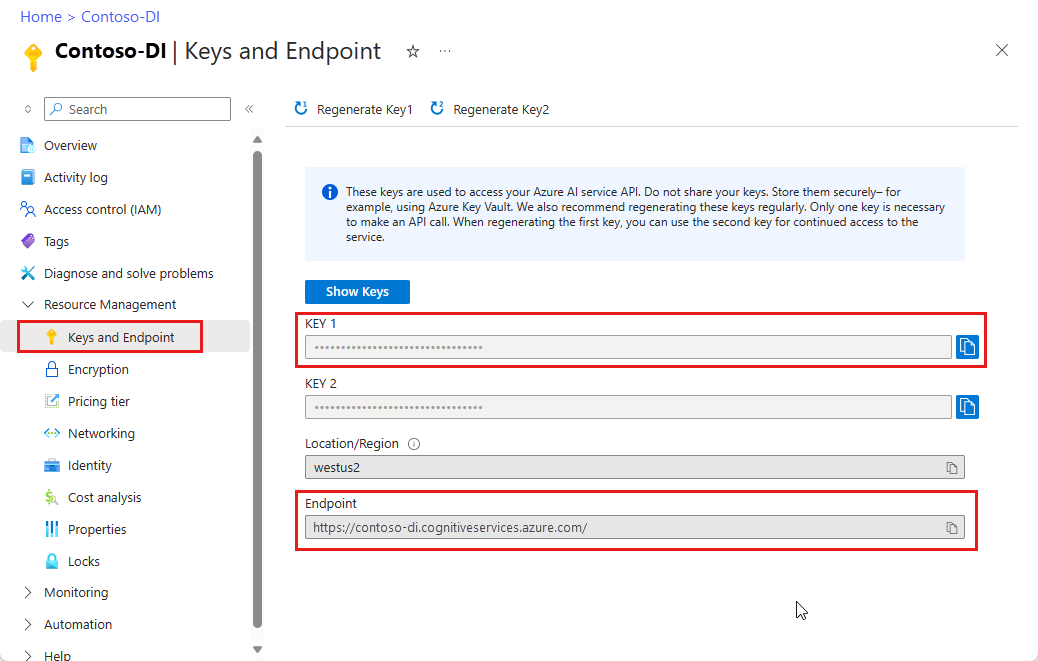
Ensure that the
EULAvalue is set to accept.The
EULA,Billing, andApiKeyvalues must be specified; otherwise the container can't start.
Important
The keys are used to access your Document Intelligence resource. Do not share your keys. Store them securely, for example, using Azure Key Vault. We also recommend regenerating these keys regularly. Only one key is necessary to make an API call. When regenerating the first key, you can use the second key for continued access to the service.
The following code sample is a self-contained docker compose example to run the Document Intelligence Layout container. With docker compose, you use a YAML file to configure your application's services. Then, with the docker-compose up command, you create and start all the services from your configuration. Enter {FORM_RECOGNIZER_ENDPOINT_URI} and {FORM_RECOGNIZER_KEY} values for your Layout container instance.
version: "3.9"
services:
azure-form-recognizer-read:
container_name: azure-form-recognizer-read
image: mcr.microsoft.com/azure-cognitive-services/form-recognizer/read-3.1
environment:
- EULA=accept
- billing={FORM_RECOGNIZER_ENDPOINT_URI}
- apiKey={FORM_RECOGNIZER_KEY}
ports:
- "5000:5000"
networks:
- ocrvnet
networks:
ocrvnet:
driver: bridge
Now, you can start the service with the docker compose command:
docker-compose up
Validate that the service is running
There are several ways to validate that the container is running:
The container provides a homepage at
\as a visual validation that the container is running.You can open your favorite web browser and navigate to the external IP address and exposed port of the container in question. Use the listed request URLs to validate the container is running. The listed example request URLs are
http://localhost:5000, but your specific container can vary. Keep in mind that you're navigating to your container's External IP address and exposed port.Request URL Purpose http://localhost:5000/ The container provides a home page. http://localhost:5000/ready Requested with GET, this request provides a verification that the container is ready to accept a query against the model. This request can be used for Kubernetes liveness and readiness probes. http://localhost:5000/status Requested with GET, this request verifies if the api-key used to start the container is valid without causing an endpoint query. This request can be used for Kubernetes liveness and readiness probes. http://localhost:5000/swagger The container provides a full set of documentation for the endpoints and a Try it out feature. With this feature, you can enter your settings into a web-based HTML form and make the query without having to write any code. After the query returns, an example CURL command is provided to demonstrate the required HTTP headers and body format.
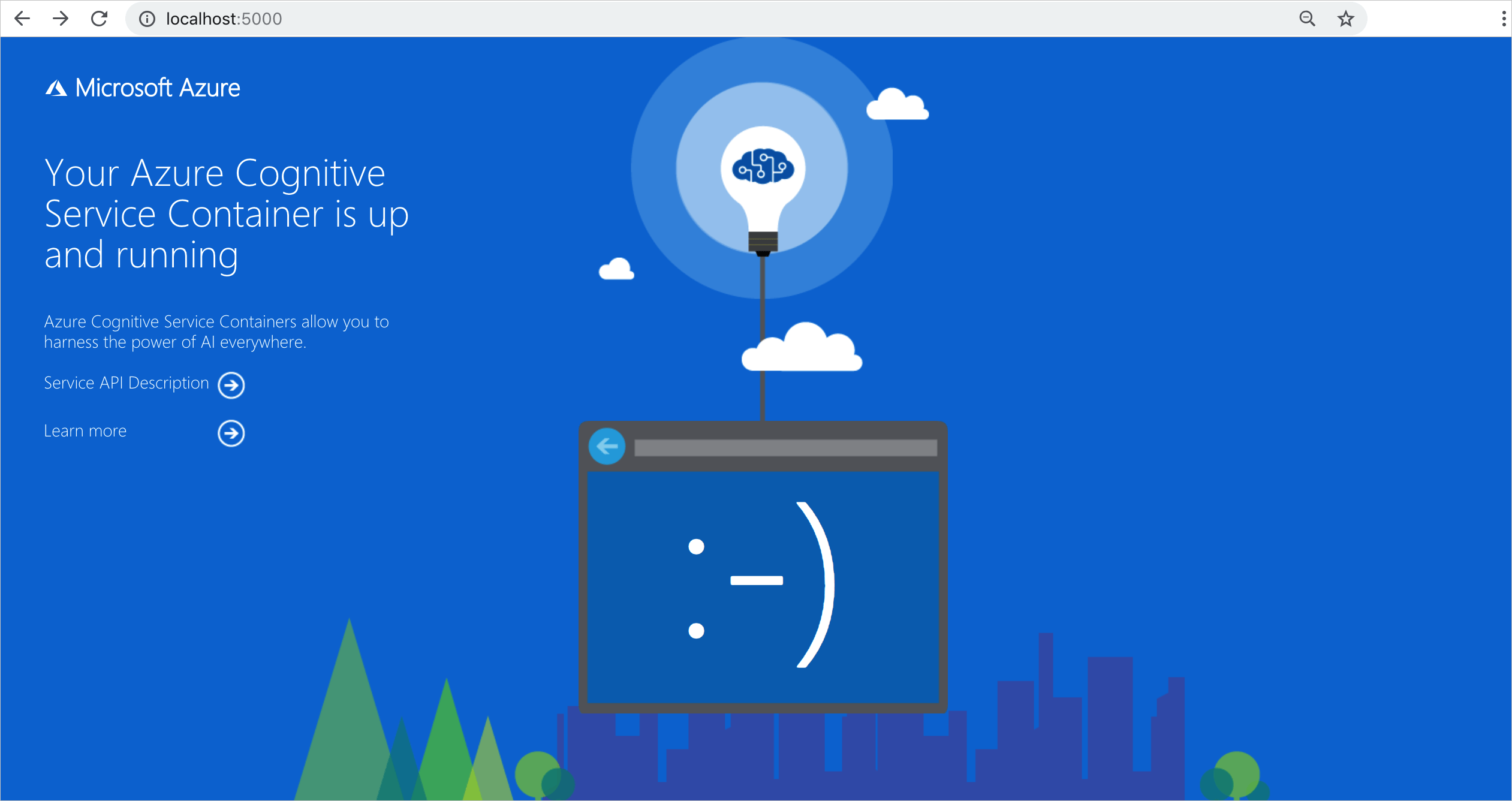
Stop the containers
To stop the containers, use the following command:
docker-compose down
Billing
The Document Intelligence containers send billing information to Azure by using a Document Intelligence resource on your Azure account.
Queries to the container are billed at the pricing tier of the Azure resource used for the API Key. Billing is calculated for each container instance used to process your documents and images.
If you receive the following error: Container isn't in a valid state. Subscription validation failed with status 'OutOfQuota' API key is out of quota. It's an indicator that your containers aren't communication wit the billing endpoint.
Connect to Azure
The container needs the billing argument values to run. These values allow the container to connect to the billing endpoint. The container reports usage about every 10 to 15 minutes. If the container doesn't connect to Azure within the allowed time window, the container continues to run, but doesn't serve queries until the billing endpoint is restored. The connection is attempted 10 times at the same time interval of 10 to 15 minutes. If it can't connect to the billing endpoint within the 10 tries, the container stops serving requests. See the Azure AI container FAQ for an example of the information sent to Microsoft for billing.
Billing arguments
The docker-compose up command starts the container when all three of the following options are provided with valid values:
| Option | Description |
|---|---|
ApiKey |
The key of the Azure AI services resource used to track billing information. The value of this option must be set to a key for the provisioned resource specified in Billing. |
Billing |
The endpoint of the Azure AI services resource used to track billing information. The value of this option must be set to the endpoint URI of a provisioned Azure resource. |
Eula |
Indicates that you accepted the license for the container. The value of this option must be set to accept. |
For more information about these options, see Configure containers.
Summary
That's it! In this article, you learned concepts and workflows for downloading, installing, and running Document Intelligence containers. In summary:
- Document Intelligence provides seven Linux containers for Docker.
- Container images are downloaded from mcr.
- Container images run in Docker.
- The billing information must be specified when you instantiate a container.
Important
Azure AI containers are not licensed to run without being connected to Azure for metering. Customers need to enable the containers to communicate billing information with the metering service at all times. Azure AI containers do not send customer data (for example, the image or text that is being analyzed) to Microsoft.