Install Azure Container Registry on Azure Stack Hub
You can install Azure Container Registry on Azure Stack Hub and make it available to your users so that they can host containers in your environment. To install Azure Container Registry, you must generate and validate a certificate, then install Azure Container Registry. You can install through the Azure Stack Hub administrator portal.
Important
Once installed, Azure Container Registry on Azure Stack Hub is considered a foundational RP and cannot be uninstalled. Operators can still restrict user access to the Container Registry service through offers, plans, and quotas.
Prerequisites
Azure Stack Hub version
You can only enable the Microsoft Azure Container in an Azure Stack Hub integrated system running the 2108 update and later releases. Install the Azure Stack Hub update before you complete the steps in this article. The Azure Container Registry service is not supported on the Azure Stack Developer Kit (ASDK) deployments.Certificate requirements
The configuration of Azure Container Registry on your Azure Stack Hub system adds a new data path that requires a certificate. The certificate must meet the same requirements as the other certificates required to install and operate Azure Stack Hub.The URI for this new certificate should have the following format:
*.azsacr.<region>.<fqdn>For example:
*.azsacr.azurestack.contoso.comAzure Stack Hub state
You should only install Azure Container Registry after validating that your Azure Stack Hub is healthy. You can do so by following the steps listed in Validate Azure Stack Hub system state.
Generate your certificate
You can use the following steps to generate an Azure Container Registry certificate using the Azure Stack Hub Readiness Checker tool. You must specify the version of the Microsoft.AzureStack.ReadinessChecker module for the steps to work.
Open PowerShell with an elevated prompt.
Run the following cmdlets:
Install-Module -Name Microsoft.AzureStack.ReadinessChecker New-Item -ItemType Directory "$ENV:USERPROFILE\Documents\AzsCertRequests" $certificateRequestParams = @{ 'regionName' = 'azurestack' 'externalFQDN' = 'contoso.com' 'subject' = "C=US,ST=Washington,L=Redmond,O=Microsoft,OU=Azure Stack" 'OutputRequestPath' = "$ENV:USERPROFILE\Documents\AzsCertRequests" } New-AzsHubAzureContainerRegistryCertificateSigningRequest @certificateRequestParamsWhen the ReadinessChecker module creates the .req file, sub the file to your Certificate Authority (CA) (either internal or public). The output directory of New-AzsCertificateSigningRequest contains the CSRs necessary to submit to a CA. For your reference, the directory also contains a child directory containing the INF files used during certificate request generation.
Validate the Azure Container Registry certificate
Validate that the Azure Container Registry certificate adheres to Azure Stack Hub requirements.
Copy resulting certificate file (.cer) signed by the CA (supported extensions .cer, .cert, .srt, .pfx) to
$ENV:USERPROFILE\Documents\AzureStack.Run the following PowerShell cmdlets from an elevated prompt:
Install-Module -Name Microsoft.AzureStack.ReadinessChecker $Path = "$ENV:USERPROFILE\Documents\AzureStack" $pfxPassword = Read-Host -AsSecureString -Prompt "PFX Password" ConvertTo-AzsPFX -Path $Path -pfxPassword $pfxPassword -ExportPath $Path
Installation steps
You can use these steps to install the Azure Container Registry service on Azure Stack Hub.
Portal
You can use the Azure Stack Hub administrator portal to import the certificate and install the service.
Sign into the Azure Stack Hub administrator portal.
Navigate to All Services > Container Registries.
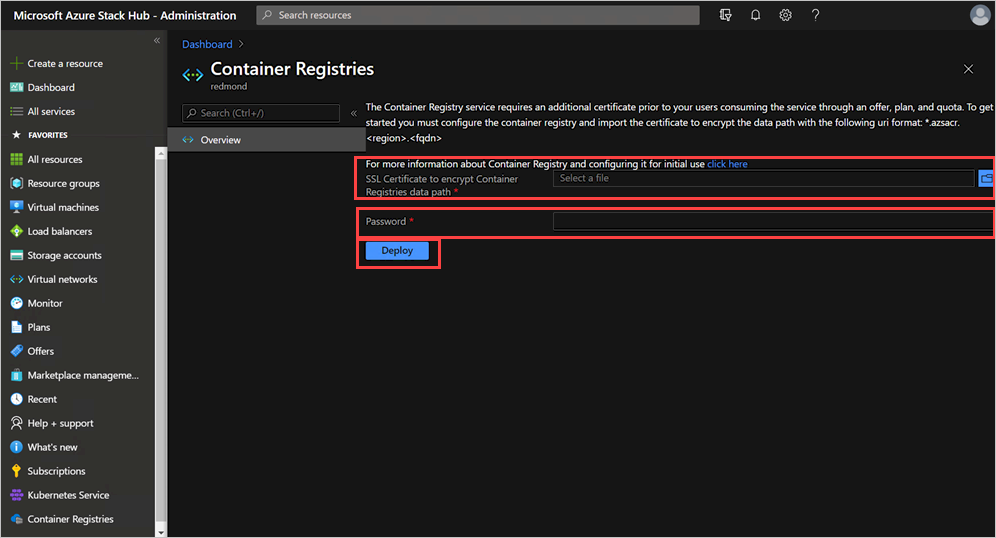
Enter the full path to the SSL certificate.
Enter the password for the certificate.
Select Deploy.
Installation of the Azure Container Registry service can take up to one hour.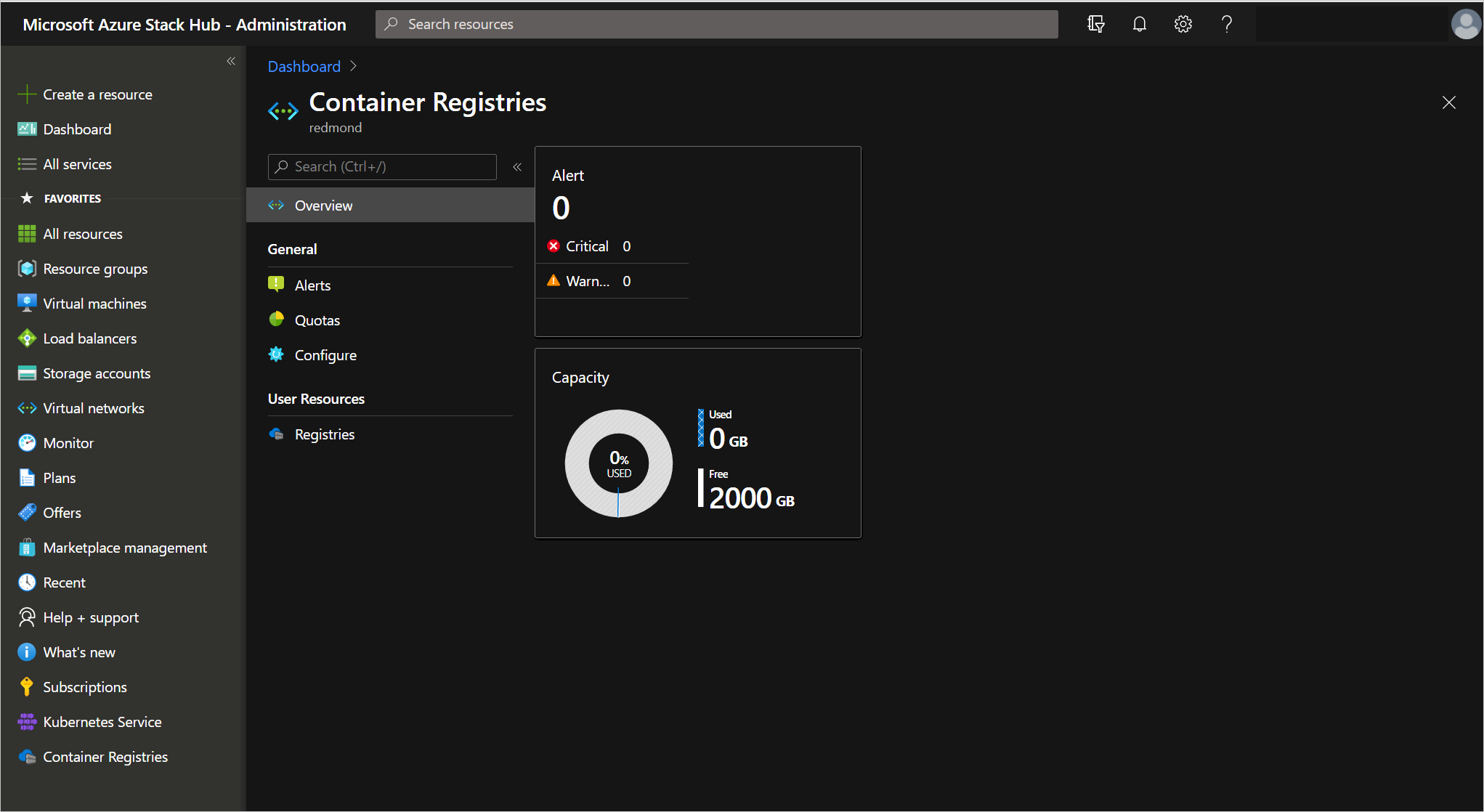
Once the install completes in the Azure Stack Hub administrator portal, close and reopen the Container Registries blade.
Once the installation is complete, you can review or update your quota capacity in the Azure Stack Hub administrator portal.