Add Kubernetes to Azure Stack Hub Marketplace
Note
Only use the Kubernetes Azure Stack Hub Marketplace item to deploy clusters as a proof-of-concept. For supported Kubernetes clusters on Azure Stack Hub, use the AKS engine.
You can offer Kubernetes as a marketplace item to your users. Your users can then deploy Kubernetes in a single, coordinated operation.
This article looks at using an Azure Resource Manager template to deploy and provision the resources for a standalone Kubernetes cluster. Before you start, check your Azure Stack Hub and global Azure tenant settings. Collect the required information about your Azure Stack Hub. Add necessary resources to your tenant and to Azure Stack Hub Marketplace. The cluster depends on an Ubuntu server, custom script, and the Kubernetes Cluster marketplace item to be in Azure Stack Hub Marketplace.
Create a plan, an offer, and a subscription
Create a plan, an offer, and a subscription for the Kubernetes marketplace item. You can also use an existing plan and offer.
Sign in to the administrator portal
https://adminportal.local.azurestack.external.Create a plan as the base plan. For instructions, see Create a plan in Azure Stack Hub.
Create an offer. For instructions, see Create an offer in Azure Stack Hub.
Select Offers, and find the offer you created.
Select Overview in the Offer blade.
Select Change state. Select Public.
Select + Create a resource > Offers and Plans > Subscription to create a subscription.
a. Enter a Display Name.
b. Enter a User. Use the Microsoft Entra account associated with your tenant.
c. Provider Description
d. Set the Directory tenant to the Microsoft Entra tenant for your Azure Stack Hub.
e. Select Offer. Select the name of the offer that you created. Make note of the Subscription ID.
Create a service principal and credentials in AD FS
If you use Active Directory Federated Services (AD FS) for your identity management service, you need to create a service principal for users deploying a Kubernetes cluster. Create service principal using a client secret. For instructions, see Create an app registration that uses a client secret credential.
Add an Ubuntu server image
Add the following Ubuntu Server image to Azure Stack Hub Marketplace:
Sign in to the administrator portal
https://adminportal.local.azurestack.external.Select All services, and then under the ADMINISTRATION category, select Marketplace management.
Select + Add from Azure.
Enter
Ubuntu Server.Select the newest version of the server. Check the full version and ensure that you have the newest version:
- Publisher: Canonical
- Offer: UbuntuServer
- Version: 16.04.201806120 (or latest version)
- SKU: 16.04-LTS
Select Download.
Add a custom script for Linux
Add the Kubernetes from Azure Stack Hub Marketplace:
Open the administrator portal
https://adminportal.local.azurestack.external.Select ALL services and then under the ADMINISTRATION category, select Marketplace Management.
Select + Add from Azure.
Enter
Custom Script for Linux.Select the script with the following profile:
Offer: Custom Script for Linux 2.0
Version: 2.0.6 (or latest version)
Publisher: Microsoft Corp
Note
More than one version of Custom Script for Linux may be listed. You need to add the last version of the item.
Select Download.
Add Kubernetes to the marketplace
Open the administrator portal
https://adminportal.local.azurestack.external.Select All services and then under the ADMINISTRATION category, select Marketplace Management.
Select + Add from Azure.
Enter
Kubernetes.Select
Kubernetes Cluster.Select Download.
Note
It may take five minutes for the marketplace item to appear in Azure Stack Hub Marketplace.
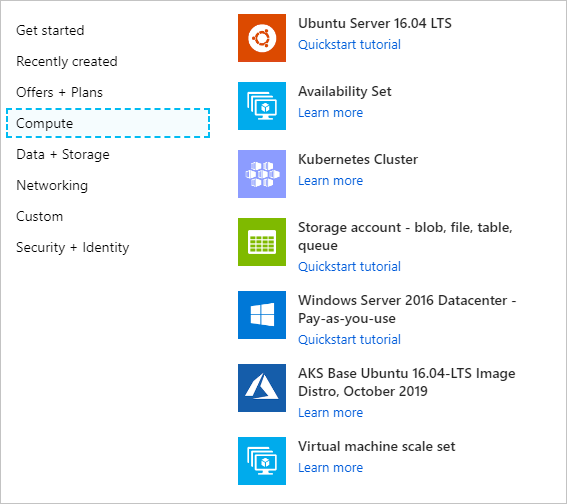
Update or remove the Kubernetes
When updating the Kubernetes item, you remove the previous item in Azure Stack Hub Marketplace. Follow the instruction below to add the Kubernetes update to Azure Stack Hub Marketplace.
To remove the Kubernetes item:
Connect to Azure Stack Hub with PowerShell as an operator. For instruction, see Connect to Azure Stack Hub with PowerShell as an operator.
Find the current Kubernetes Cluster item in the gallery.
Get-AzsGalleryItem | Select NameNote name of the current item, such as
Microsoft.AzureStackKubernetesCluster.0.3.0.Use the following PowerShell cmdlet to remove the item:
$Itemname="Microsoft.AzureStackKubernetesCluster.0.3.0" Remove-AzsGalleryItem -Name $Itemname