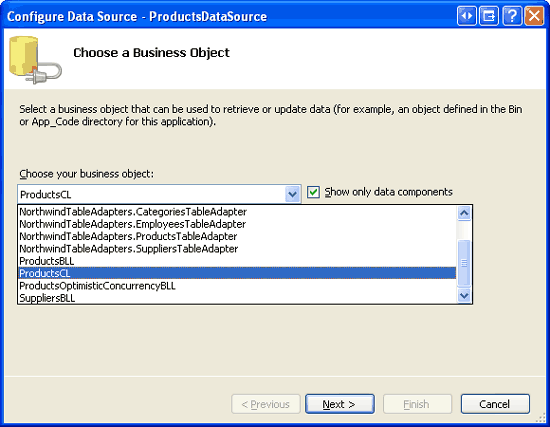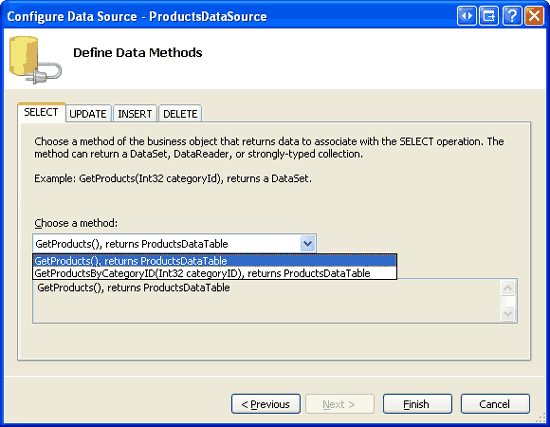Caching Data in the Architecture (C#)
In the previous tutorial we learned how to apply caching at the Presentation Layer. In this tutorial we learn how to take advantage of our layered architecture to cache data at the Business Logic Layer. We do this by extending the architecture to include a Caching Layer.
Introduction
As we saw in the preceding tutorial, caching the ObjectDataSource s data is as simple as setting a couple of properties. Unfortunately, the ObjectDataSource applies caching at the Presentation Layer, which tightly couples the caching policies with the ASP.NET page. One of the reasons for creating a layered architecture is to allow such couplings to be broken. The Business Logic Layer, for instance, decouples the business logic from the ASP.NET pages, while the Data Access Layer decouples the data access details. This decoupling of business logic and data access details is preferred, in part, because it makes the system more readable, more maintainable, and more flexible to change. It also allows for domain knowledge and division of labor a developer working on the Presentation Layer doesn t need to be familiar with the database s details in order to do her job. Decoupling the caching policy from the Presentation Layer offers similar benefits.
In this tutorial we will augment our architecture to include a Caching Layer (or CL for short) that employs our caching policy. The Caching Layer will include a ProductsCL class that provides access to product information with methods like GetProducts(), GetProductsByCategoryID(categoryID), and so forth, that, when invoked, will first attempt to retrieve the data from the cache. If the cache is empty, these methods will invoke the appropriate ProductsBLL method in the BLL, which would in turn get the data from the DAL. The ProductsCL methods cache the data retrieved from the BLL before returning it.
As Figure 1 shows, the CL resides between the Presentation and Business Logic Layers.
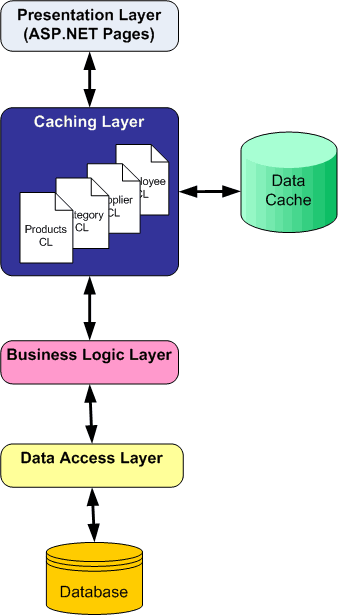
Figure 1: The Caching Layer (CL) is Another Layer in Our Architecture
Step 1: Creating the Caching Layer Classes
In this tutorial we will create a very simple CL with a single class ProductsCL that has only a handful of methods. Building a complete Caching Layer for the entire application would require creating CategoriesCL, EmployeesCL, and SuppliersCL classes, and providing a method in these Caching Layer classes for each data access or modification method in the BLL. As with the BLL and DAL, the Caching Layer should ideally be implemented as a separate Class Library project; however, we will implement it as a class in the App_Code folder.
To more cleanly separate the CL classes from the DAL and BLL classes, let s create a new subfolder in the App_Code folder. Right-click on the App_Code folder in the Solution Explorer, choose New Folder, and name the new folder CL. After creating this folder, add to it a new class named ProductsCL.cs.
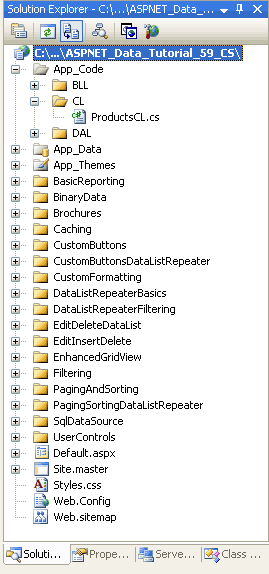
Figure 2: Add a New Folder Named CL and a Class Named ProductsCL.cs
The ProductsCL class should include the same set of data access and modification methods as found in its corresponding Business Logic Layer class (ProductsBLL). Rather than creating all of these methods, let s just build a couple here to get a feel for the patterns used by the CL. In particular, we'll add the GetProducts() and GetProductsByCategoryID(categoryID) methods in Step 3 and an UpdateProduct overload in Step 4. You can add the remaining ProductsCL methods and CategoriesCL, EmployeesCL, and SuppliersCL classes at your leisure.
Step 2: Reading and Writing to the Data Cache
The ObjectDataSource caching feature explored in the preceding tutorial internally uses the ASP.NET data cache to store the data retrieved from the BLL. The data cache can also be accessed programmatically from ASP.NET pages code-behind classes or from the classes in the web application s architecture. To read and write to the data cache from an ASP.NET page s code-behind class, use the following pattern:
// Read from the cache
object value = Cache["key"];
// Add a new item to the cache
Cache["key"] = value;
Cache.Insert(key, value);
Cache.Insert(key, value, CacheDependency);
Cache.Insert(key, value, CacheDependency, DateTime, TimeSpan);
The Cache class s Insert method has a number of overloads. Cache["key"] = value and Cache.Insert(key, value) are synonymous and both add an item to the cache using the specified key without a defined expiry. Typically, we want to specify an expiry when adding an item to the cache, either as a dependency, a time-based expiry, or both. Use one of the other Insert method s overloads to provide dependency- or time-based expiry information.
The Caching Layer s methods need to first check if the requested data is in the cache and, if so, return it from there. If the requested data is not in the cache, the appropriate BLL method needs to be invoked. Its return value should be cached and then returned, as the following sequence diagram illustrates.
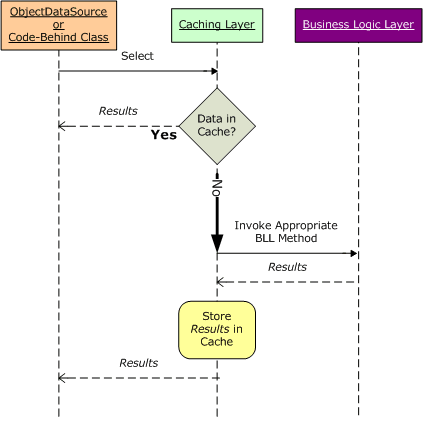
Figure 3: The Caching Layer s Methods Return Data from the Cache if it s Available
The sequence depicted in Figure 3 is accomplished in the CL classes using the following pattern:
Type instance = Cache["key"] as Type;
if (instance == null)
{
instance = BllMethodToGetInstance();
Cache.Insert(key, instance, ...);
}
return instance;
Here, Type is the type of data being stored in the cache Northwind.ProductsDataTable, for example while key is the key that uniquely identifies the cache item. If the item with the specified key is not in the cache, then instance will be null and the data will be retrieved from the appropriate BLL method and added to the cache. By the time return instance is reached, instance contains a reference to the data, either from the cache or pulled from the BLL.
Be sure to use the above pattern when accessing data from the cache. The following pattern, which, at first glance, looks equivalent, contains a subtle difference that introduces a race condition. Race conditions are difficult to debug because they reveal themselves sporadically and are difficult to reproduce.
if (Cache["key"] == null)
{
Cache.Insert(key, BllMethodToGetInstance(), ...);
}
return Cache["key"];
The difference in this second, incorrect code snippet is that rather than storing a reference to the cached item in a local variable, the data cache is accessed directly in the conditional statement and in the return. Imagine that when this code is reached, Cache["key"] is non-null, but before the return statement is reached, the system evicts key from the cache. In this rare case, the code will return a null value rather than an object of the expected type.
Note
The data cache is thread-safe, so you don t need to synchronize thread access for simple reads or writes. However, if you need to perform multiple operations on data in the cache that need to be atomic, you are responsible for implementing a lock or some other mechanism to ensure thread safety. See Synchronizing Access to the ASP.NET Cache for more information.
An item can be programmatically evicted from the data cache using the Remove method like so:
Cache.Remove(key);
Step 3: Returning Product Information from theProductsCLClass
For this tutorial let s implement two methods for returning product information from the ProductsCL class: GetProducts() and GetProductsByCategoryID(categoryID). Like with the ProductsBL class in the Business Logic Layer, the GetProducts() method in the CL returns information about all of the products as a Northwind.ProductsDataTable object, while GetProductsByCategoryID(categoryID) returns all of the products from a specified category.
The following code shows a portion of the methods in the ProductsCL class:
[System.ComponentModel.DataObject]
public class ProductsCL
{
private ProductsBLL _productsAPI = null;
protected ProductsBLL API
{
get
{
if (_productsAPI == null)
_productsAPI = new ProductsBLL();
return _productsAPI;
}
}
[System.ComponentModel.DataObjectMethodAttribute(DataObjectMethodType.Select, true)]
public Northwind.ProductsDataTable GetProducts()
{
const string rawKey = "Products";
// See if the item is in the cache
Northwind.ProductsDataTable products = _
GetCacheItem(rawKey) as Northwind.ProductsDataTable;
if (products == null)
{
// Item not found in cache - retrieve it and insert it into the cache
products = API.GetProducts();
AddCacheItem(rawKey, products);
}
return products;
}
[System.ComponentModel.DataObjectMethodAttribute(DataObjectMethodType.Select, false)]
public Northwind.ProductsDataTable GetProductsByCategoryID(int categoryID)
{
if (categoryID < 0)
return GetProducts();
else
{
string rawKey = string.Concat("ProductsByCategory-", categoryID);
// See if the item is in the cache
Northwind.ProductsDataTable products = _
GetCacheItem(rawKey) as Northwind.ProductsDataTable;
if (products == null)
{
// Item not found in cache - retrieve it and insert it into the cache
products = API.GetProductsByCategoryID(categoryID);
AddCacheItem(rawKey, products);
}
return products;
}
}
}
First, note the DataObject and DataObjectMethodAttribute attributes applied to the class and methods. These attributes provide information to the ObjectDataSource s wizard, indicating what classes and methods should appear in the wizard s steps. Since the CL classes and methods will be accessed from an ObjectDataSource in the Presentation Layer, I added these attributes to enhance the design-time experience. Refer back to the Creating a Business Logic Layer tutorial for a more thorough description on these attributes and their effects.
In the GetProducts() and GetProductsByCategoryID(categoryID) methods, the data returned from the GetCacheItem(key) method is assigned to a local variable. The GetCacheItem(key) method, which we'll examine shortly, returns a particular item from the cache based on the specified key. If no such data is found in cache, it is retrieved from the corresponding ProductsBLL class method and then added to the cache using the AddCacheItem(key, value) method.
The GetCacheItem(key) and AddCacheItem(key, value) methods interface with the data cache, reading and writing values, respectively. The GetCacheItem(key) method is the simpler of the two. It simply returns the value from the Cache class using the passed-in key:
private object GetCacheItem(string rawKey)
{
return HttpRuntime.Cache[GetCacheKey(rawKey)];
}
private readonly string[] MasterCacheKeyArray = {"ProductsCache"};
private string GetCacheKey(string cacheKey)
{
return string.Concat(MasterCacheKeyArray[0], "-", cacheKey);
}
GetCacheItem(key) does not use key value as supplied, but instead calls the GetCacheKey(key) method, which returns the key prepended with ProductsCache-. The MasterCacheKeyArray, which holds the string ProductsCache, is also used by the AddCacheItem(key, value) method, as we'll see momentarily.
From an ASP.NET page s code-behind class, the data cache can be accessed using the Page class s Cache property, and allows for syntax like Cache["key"] = value, as discussed in Step 2. From a class within the architecture, the data cache can be accessed using either HttpRuntime.Cache or HttpContext.Current.Cache. Peter Johnson's blog entry HttpRuntime.Cache vs. HttpContext.Current.Cache notes the slight performance advantage in using HttpRuntime instead of HttpContext.Current; consequently, ProductsCL uses HttpRuntime.
Note
If your architecture is implemented using Class Library projects then you will need to add a reference to the System.Web assembly in order to use the HttpRuntime and HttpContext classes.
If the item is not found in the cache, the ProductsCL class s methods get the data from the BLL and add it to the cache using the AddCacheItem(key, value) method. To add value to the cache we could use the following code, which uses a 60 second time expiry:
const double CacheDuration = 60.0;
private void AddCacheItem(string rawKey, object value)
{
HttpRuntime.Cache.Insert(GetCacheKey(rawKey), value, null,
DateTime.Now.AddSeconds(CacheDuration), Caching.Cache.NoSlidingExpiration);
}
DateTime.Now.AddSeconds(CacheDuration) specifies the time-based expiry 60 seconds in the future while System.Web.Caching.Cache.NoSlidingExpiration indicates that there s no sliding expiration. While this Insert method overload has input parameters for both an absolute and sliding expiry, you can only provide one of the two. If you attempt to specify both an absolute time and a time span, the Insert method will throw an ArgumentException exception.
Note
This implementation of the AddCacheItem(key, value) method currently has some shortcomings. We'll address and overcome these issues in Step 4.
Step 4: Invalidating the Cache When the Data is Modified Through the Architecture
Along with data retrieval methods, the Caching Layer needs to provide the same methods as the BLL for inserting, updating, and deleting data. The CL s data modification methods do not modify the cached data, but rather call the BLL s corresponding data modification method and then invalidate the cache. As we saw in the preceding tutorial, this is the same behavior that the ObjectDataSource applies when its caching features are enabled and its Insert, Update, or Delete methods are invoked.
The following UpdateProduct overload illustrates how to implement the data modification methods in the CL:
[System.ComponentModel.DataObjectMethodAttribute(DataObjectMethodType.Update, false)]
public bool UpdateProduct(string productName, decimal? unitPrice, int productID)
{
bool result = API.UpdateProduct(productName, unitPrice, productID);
// TODO: Invalidate the cache
return result;
}
The appropriate data modification Business Logic Layer method is invoked, but before its response is returned we need to invalidate the cache. Unfortunately, invalidating the cache is not straightforward because the ProductsCL class s GetProducts() and GetProductsByCategoryID(categoryID) methods each add items to the cache with different keys, and the GetProductsByCategoryID(categoryID) method adds a different cache item for each unique categoryID.
When invalidating the cache, we need to remove all of the items that may have been added by the ProductsCL class. This can be accomplished by associating a cache dependency with the each item added to the cache in the AddCacheItem(key, value) method. In general, a cache dependency can be another item in the cache, a file on the file system, or data from a Microsoft SQL Server database. When the dependency changes or is removed from the cache, the cache items it is associated with are automatically evicted from the cache. For this tutorial, we want to create an additional item in the cache that serves as a cache dependency for all items added through the ProductsCL class. That way, all of these items can be removed from the cache by simply removing the cache dependency.
Let s update the AddCacheItem(key, value) method so that each item added to the cache through this method is associated with a single cache dependency:
private void AddCacheItem(string rawKey, object value)
{
System.Web.Caching.Cache DataCache = HttpRuntime.Cache;
// Make sure MasterCacheKeyArray[0] is in the cache - if not, add it
if (DataCache[MasterCacheKeyArray[0]] == null)
DataCache[MasterCacheKeyArray[0]] = DateTime.Now;
// Add a CacheDependency
System.Web.Caching.CacheDependency dependency =
new CacheDependency(null, MasterCacheKeyArray);
DataCache.Insert(GetCacheKey(rawKey), value, dependency,
DateTime.Now.AddSeconds(CacheDuration),
System.Web.Caching.Cache.NoSlidingExpiration);
}
MasterCacheKeyArray is a string array that holds a single value, ProductsCache. First, a cache item is added to the cache and assigned the current date and time. If the cache item already exists, it is updated. Next, a cache dependency is created. The CacheDependency class s constructor has a number of overloads, but the one being used in here expects two string array inputs. The first one specifies the set of files to be used as dependencies. Since we don t want to use any file-based dependencies, a value of null is used for the first input parameter. The second input parameter specifies the set of cache keys to use as dependencies. Here we specify our single dependency, MasterCacheKeyArray. The CacheDependency is then passed into the Insert method.
With this modification to AddCacheItem(key, value), invaliding the cache is as simple as removing the dependency.
[System.ComponentModel.DataObjectMethodAttribute(DataObjectMethodType.Update, false)]
public bool UpdateProduct(string productName, decimal? unitPrice, int productID)
{
bool result = API.UpdateProduct(productName, unitPrice, productID);
// Invalidate the cache
InvalidateCache();
return result;
}
public void InvalidateCache()
{
// Remove the cache dependency
HttpRuntime.Cache.Remove(MasterCacheKeyArray[0]);
}
Step 5: Calling the Caching Layer from the Presentation Layer
The Caching Layer s classes and methods can be used to work with data using the techniques we ve examined throughout these tutorials. To illustrate working with cached data, save your changes to the ProductsCL class and then open the FromTheArchitecture.aspx page in the Caching folder and add a GridView. From the GridView s smart tag, create a new ObjectDataSource. In the wizard s first step you should see the ProductsCL class as one of the options from the drop-down list.
Figure 4: The ProductsCL Class is Included in the Business Object Drop-Down List (Click to view full-size image)
After selecting ProductsCL, click Next. The drop-down list in the SELECT tab has two items - GetProducts() and GetProductsByCategoryID(categoryID) and the UPDATE tab has the sole UpdateProduct overload. Choose the GetProducts() method from the SELECT tab and the UpdateProducts method from the UPDATE tab and click Finish.
Figure 5: The ProductsCL Class s Methods are Listed in the Drop-Down Lists (Click to view full-size image)
After completing the wizard, Visual Studio will set the ObjectDataSource s OldValuesParameterFormatString property to original_{0} and add the appropriate fields to the GridView. Change the OldValuesParameterFormatString property back to its default value, {0}, and configure the GridView to support paging, sorting, and editing. Since the UploadProducts overload used by the CL accepts only the edited product s name and price, limit the GridView so that only these fields are editable.
In the preceding tutorial we defined a GridView to include fields for the ProductName, CategoryName, and UnitPrice fields. Feel free to replicate this formatting and structure, in which case your GridView and ObjectDataSource s declarative markup should look similar to the following:
<asp:GridView ID="Products" runat="server" AutoGenerateColumns="False"
DataKeyNames="ProductID" DataSourceID="ProductsDataSource"
AllowPaging="True" AllowSorting="True">
<Columns>
<asp:CommandField ShowEditButton="True" />
<asp:TemplateField HeaderText="Product" SortExpression="ProductName">
<EditItemTemplate>
<asp:TextBox ID="ProductName" runat="server"
Text='<%# Bind("ProductName") %>' />
<asp:RequiredFieldValidator ID="RequiredFieldValidator1"
ControlToValidate="ProductName" Display="Dynamic"
ErrorMessage="You must provide a name for the product."
SetFocusOnError="True"
runat="server">*</asp:RequiredFieldValidator>
</EditItemTemplate>
<ItemTemplate>
<asp:Label ID="Label2" runat="server"
Text='<%# Bind("ProductName") %>'></asp:Label>
</ItemTemplate>
</asp:TemplateField>
<asp:BoundField DataField="CategoryName" HeaderText="Category"
ReadOnly="True" SortExpression="CategoryName" />
<asp:TemplateField HeaderText="Price" SortExpression="UnitPrice">
<EditItemTemplate>
$<asp:TextBox ID="UnitPrice" runat="server" Columns="8"
Text='<%# Bind("UnitPrice", "{0:N2}") %>'></asp:TextBox>
<asp:CompareValidator ID="CompareValidator1" runat="server"
ControlToValidate="UnitPrice" Display="Dynamic"
ErrorMessage="You must enter a valid currency value with
no currency symbols. Also, the value must be greater than
or equal to zero."
Operator="GreaterThanEqual" SetFocusOnError="True"
Type="Currency" ValueToCompare="0">*</asp:CompareValidator>
</EditItemTemplate>
<ItemStyle HorizontalAlign="Right" />
<ItemTemplate>
<asp:Label ID="Label1" runat="server"
Text='<%# Bind("UnitPrice", "{0:c}") %>' />
</ItemTemplate>
</asp:TemplateField>
</Columns>
</asp:GridView>
<asp:ObjectDataSource ID="ProductsDataSource" runat="server"
OldValuesParameterFormatString="{0}" SelectMethod="GetProducts"
TypeName="ProductsCL" UpdateMethod="UpdateProduct">
<UpdateParameters>
<asp:Parameter Name="productName" Type="String" />
<asp:Parameter Name="unitPrice" Type="Decimal" />
<asp:Parameter Name="productID" Type="Int32" />
</UpdateParameters>
</asp:ObjectDataSource>
At this point we have a page that uses the Caching Layer. To see the cache in action, set breakpoints in the ProductsCL class s GetProducts() and UpdateProduct methods. Visit the page in a browser and step through the code when sorting and paging in order to see the data pulled from the cache. Then update a record and note that the cache is invalidated and, consequently, it is retrieved from the BLL when the data is rebound to the GridView.
Note
The Caching Layer provided in the download accompanying this article is not complete. It contains only one class, ProductsCL, which only sports a handful of methods. Moreover, only a single ASP.NET page uses the CL (~/Caching/FromTheArchitecture.aspx) all others still reference the BLL directly. If you plan on using a CL in your application, all calls from the Presentation Layer should go to the CL, which would require that the CL s classes and methods covered those classes and methods in the BLL currently used by the Presentation Layer.
Summary
While caching can be applied at the Presentation Layer with ASP.NET 2.0 s SqlDataSource and ObjectDataSource controls, ideally caching responsibilities would be delegated to a separate layer in the architecture. In this tutorial we created a Caching Layer that resides between the Presentation Layer and the Business Logic Layer. The Caching Layer needs to provide the same set of classes and methods that exist in the BLL and are called from the Presentation Layer.
The Caching Layer examples we explored in this and the preceding tutorials exhibited reactive loading. With reactive loading, the data is loaded into the cache only when a request for the data is made and that data is missing from the cache. Data can also be proactively loaded into the cache, a technique that loads the data into the cache before it is actually needed. In the next tutorial we'll see an example of proactive loading when we look at how to store static values into the cache at application startup.
Happy Programming!
About the Author
Scott Mitchell, author of seven ASP/ASP.NET books and founder of 4GuysFromRolla.com, has been working with Microsoft Web technologies since 1998. Scott works as an independent consultant, trainer, and writer. His latest book is Sams Teach Yourself ASP.NET 2.0 in 24 Hours. He can be reached at mitchell@4GuysFromRolla.com. or via his blog, which can be found at http://ScottOnWriting.NET.
Special Thanks To
This tutorial series was reviewed by many helpful reviewers. Lead reviewer for this tutorial was Teresa Murph. Interested in reviewing my upcoming MSDN articles? If so, drop me a line at mitchell@4GuysFromRolla.com.