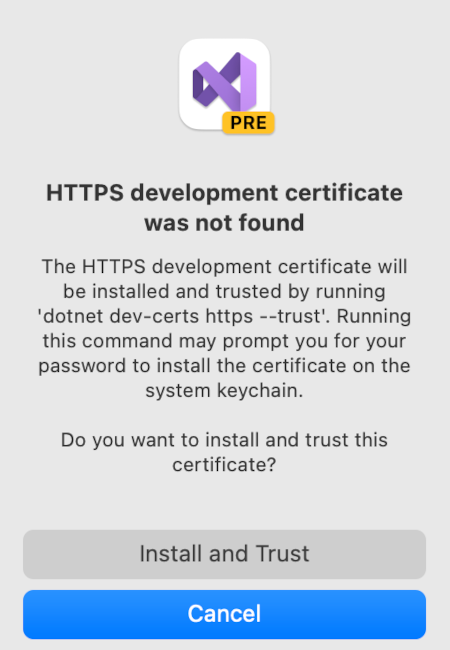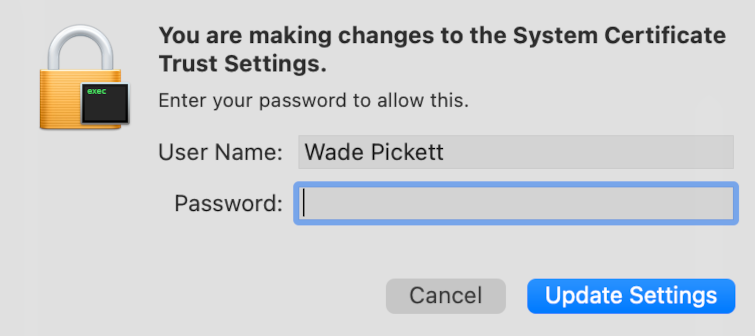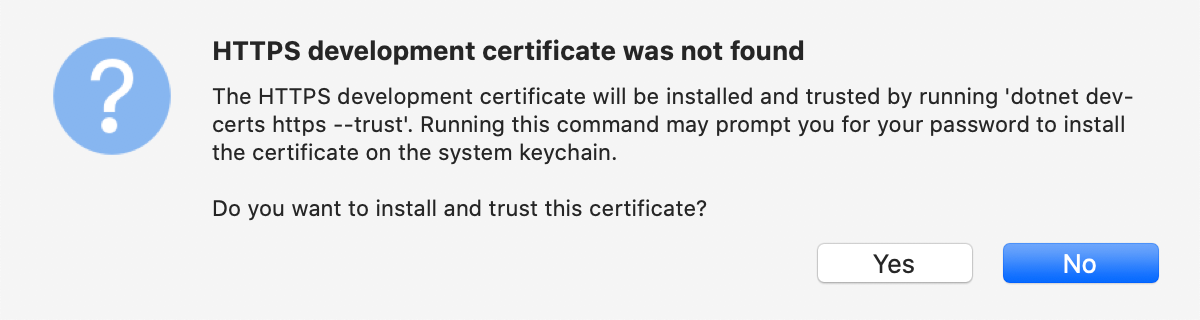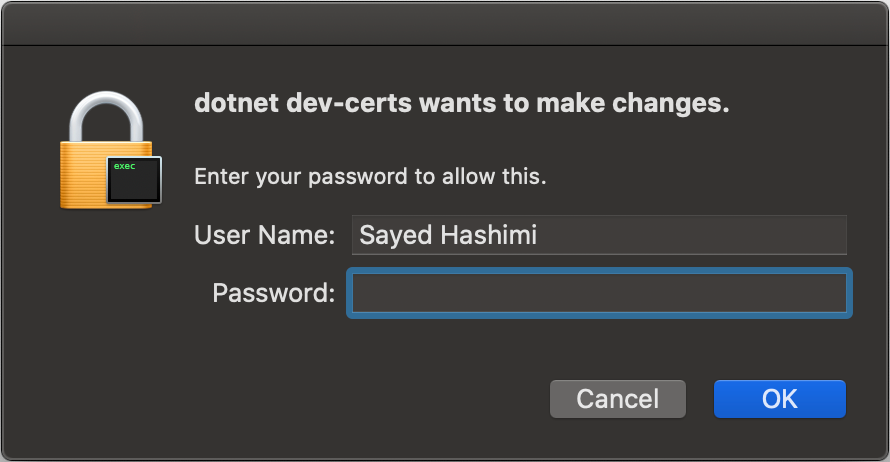Tutorial: Create a gRPC client and server in ASP.NET Core
This tutorial shows how to create a .NET Core gRPC client and an ASP.NET Core gRPC Server. At the end, you'll have a gRPC client that communicates with the gRPC Greeter service.
In this tutorial, you:
- Create a gRPC Server.
- Create a gRPC client.
- Test the gRPC client with the gRPC Greeter service.
Prerequisites
Visual Studio 2022 with the ASP.NET and web development workload.

Create a gRPC service
- Start Visual Studio 2022 and select New Project.
- In the Create a new project dialog, search for
gRPC. Select ASP.NET Core gRPC Service and select Next. - In the Configure your new project dialog, enter
GrpcGreeterfor Project name. It's important to name the project GrpcGreeter so the namespaces match when you copy and paste code. - Select Next.
- In the Additional information dialog, select .NET 8.0 (Long Term Support) and then select Create.
Run the service
Press Ctrl+F5 to run without the debugger.
Visual Studio displays the following dialog when a project is not yet configured to use SSL:
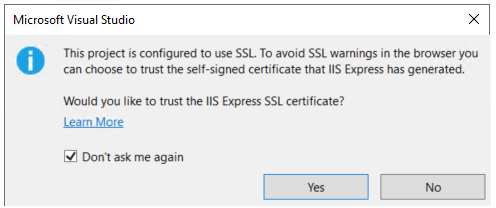
Select Yes if you trust the IIS Express SSL certificate.
The following dialog is displayed:
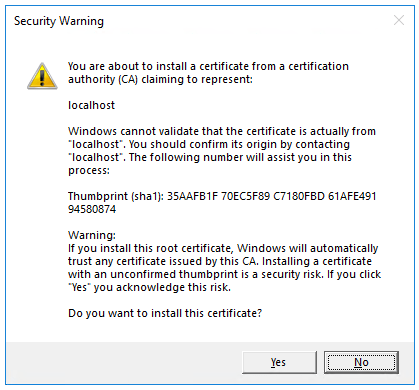
Select Yes if you agree to trust the development certificate.
For information on trusting the Firefox browser, see Firefox SEC_ERROR_INADEQUATE_KEY_USAGE certificate error.
Visual Studio:
- Starts Kestrel server.
- Launches a browser.
- Navigates to
http://localhost:port, such ashttp://localhost:7042.- port: A randomly assigned port number for the app.
localhost: The standard hostname for the local computer. Localhost only serves web requests from the local computer.
The logs show the service listening on https://localhost:<port>, where <port> is the localhost port number randomly assigned when the project is created and set in Properties/launchSettings.json.
info: Microsoft.Hosting.Lifetime[0]
Now listening on: https://localhost:<port>
info: Microsoft.Hosting.Lifetime[0]
Application started. Press Ctrl+C to shut down.
info: Microsoft.Hosting.Lifetime[0]
Hosting environment: Development
Note
The gRPC template is configured to use Transport Layer Security (TLS). gRPC clients need to use HTTPS to call the server. The gRPC service localhost port number is randomly assigned when the project is created and set in the Properties\launchSettings.json file of the gRPC service project.
Examine the project files
GrpcGreeter project files:
Protos/greet.proto: defines theGreetergRPC and is used to generate the gRPC server assets. For more information, see Introduction to gRPC.Servicesfolder: Contains the implementation of theGreeterservice.appSettings.json: Contains configuration data such as the protocol used by Kestrel. For more information, see Configuration in ASP.NET Core.Program.cs, which contains:- The entry point for the gRPC service. For more information, see .NET Generic Host in ASP.NET Core.
- Code that configures app behavior. For more information, see App startup.
Create the gRPC client in a .NET console app
- Open a second instance of Visual Studio and select New Project.
- In the Create a new project dialog, select Console App, and select Next.
- In the Project name text box, enter GrpcGreeterClient and select Next.
- In the Additional information dialog, select .NET 8.0 (Long Term Support) and then select Create.
Add required NuGet packages
The gRPC client project requires the following NuGet packages:
- Grpc.Net.Client, which contains the .NET Core client.
- Google.Protobuf, which contains protobuf message APIs for C#.
- Grpc.Tools, which contain C# tooling support for protobuf files. The tooling package isn't required at runtime, so the dependency is marked with
PrivateAssets="All".
Install the packages using either the Package Manager Console (PMC) or Manage NuGet Packages.
PMC option to install packages
From Visual Studio, select Tools > NuGet Package Manager > Package Manager Console
From the Package Manager Console window, run
cd GrpcGreeterClientto change directories to the folder containing theGrpcGreeterClient.csprojfiles.Run the following commands:
Install-Package Grpc.Net.Client Install-Package Google.Protobuf Install-Package Grpc.Tools
Manage NuGet Packages option to install packages
- Right-click the project in Solution Explorer > Manage NuGet Packages.
- Select the Browse tab.
- Enter Grpc.Net.Client in the search box.
- Select the Grpc.Net.Client package from the Browse tab and select Install.
- Repeat for
Google.ProtobufandGrpc.Tools.
Add greet.proto
Create a Protos folder in the gRPC client project.
Copy the Protos\greet.proto file from the gRPC Greeter service to the Protos folder in the gRPC client project.
Update the namespace inside the
greet.protofile to the project's namespace:option csharp_namespace = "GrpcGreeterClient";Edit the
GrpcGreeterClient.csprojproject file:
Right-click the project and select Edit Project File.
Add an item group with a
<Protobuf>element that refers to the greet.proto file:<ItemGroup> <Protobuf Include="Protos\greet.proto" GrpcServices="Client" /> </ItemGroup>
Create the Greeter client
- Build the client project to create the types in the
GrpcGreeterClientnamespace.
Note
The GrpcGreeterClient types are generated automatically by the build process. The tooling package Grpc.Tools generates the following files based on the greet.proto file:
GrpcGreeterClient\obj\Debug\[TARGET_FRAMEWORK]\Protos\Greet.cs: The protocol buffer code which populates, serializes and retrieves the request and response message types.GrpcGreeterClient\obj\Debug\[TARGET_FRAMEWORK]\Protos\GreetGrpc.cs: Contains the generated client classes.
For more information on the C# assets automatically generated by Grpc.Tools, see gRPC services with C#: Generated C# assets.
Update the gRPC client
Program.csfile with the following code.using System.Threading.Tasks; using Grpc.Net.Client; using GrpcGreeterClient; // The port number must match the port of the gRPC server. using var channel = GrpcChannel.ForAddress("https://localhost:7042"); var client = new Greeter.GreeterClient(channel); var reply = await client.SayHelloAsync( new HelloRequest { Name = "GreeterClient" }); Console.WriteLine("Greeting: " + reply.Message); Console.WriteLine("Press any key to exit..."); Console.ReadKey();In the preceding highlighted code, replace the localhost port number
7042with theHTTPSport number specified inProperties/launchSettings.jsonwithin theGrpcGreeterservice project.
Program.cs contains the entry point and logic for the gRPC client.
The Greeter client is created by:
- Instantiating a
GrpcChannelcontaining the information for creating the connection to the gRPC service. - Using the
GrpcChannelto construct the Greeter client:
// The port number must match the port of the gRPC server.
using var channel = GrpcChannel.ForAddress("https://localhost:7042");
var client = new Greeter.GreeterClient(channel);
var reply = await client.SayHelloAsync(
new HelloRequest { Name = "GreeterClient" });
Console.WriteLine("Greeting: " + reply.Message);
Console.WriteLine("Press any key to exit...");
Console.ReadKey();
The Greeter client calls the asynchronous SayHello method. The result of the SayHello call is displayed:
// The port number must match the port of the gRPC server.
using var channel = GrpcChannel.ForAddress("https://localhost:7042");
var client = new Greeter.GreeterClient(channel);
var reply = await client.SayHelloAsync(
new HelloRequest { Name = "GreeterClient" });
Console.WriteLine("Greeting: " + reply.Message);
Console.WriteLine("Press any key to exit...");
Console.ReadKey();
Test the gRPC client with the gRPC Greeter service
Update the appsettings.Development.json file by adding the following highlighted lines:
{
"Logging": {
"LogLevel": {
"Default": "Information",
"Microsoft.AspNetCore": "Warning"
,"Microsoft.AspNetCore.Hosting": "Information",
"Microsoft.AspNetCore.Routing.EndpointMiddleware": "Information"
}
}
}
- In the Greeter service, press
Ctrl+F5to start the server without the debugger. - In the
GrpcGreeterClientproject, pressCtrl+F5to start the client without the debugger.
The client sends a greeting to the service with a message containing its name, GreeterClient. The service sends the message "Hello GreeterClient" as a response. The "Hello GreeterClient" response is displayed in the command prompt:
Greeting: Hello GreeterClient
Press any key to exit...
The gRPC service records the details of the successful call in the logs written to the command prompt:
info: Microsoft.Hosting.Lifetime[0]
Now listening on: https://localhost:<port>
info: Microsoft.Hosting.Lifetime[0]
Application started. Press Ctrl+C to shut down.
info: Microsoft.Hosting.Lifetime[0]
Hosting environment: Development
info: Microsoft.Hosting.Lifetime[0]
Content root path: C:\GH\aspnet\docs\4\Docs\aspnetcore\tutorials\grpc\grpc-start\sample\GrpcGreeter
info: Microsoft.AspNetCore.Hosting.Diagnostics[1]
Request starting HTTP/2 POST https://localhost:<port>/Greet.Greeter/SayHello application/grpc
info: Microsoft.AspNetCore.Routing.EndpointMiddleware[0]
Executing endpoint 'gRPC - /Greet.Greeter/SayHello'
info: Microsoft.AspNetCore.Routing.EndpointMiddleware[1]
Executed endpoint 'gRPC - /Greet.Greeter/SayHello'
info: Microsoft.AspNetCore.Hosting.Diagnostics[2]
Request finished in 78.32260000000001ms 200 application/grpc
Note
The code in this article requires the ASP.NET Core HTTPS development certificate to secure the gRPC service. If the .NET gRPC client fails with the message The remote certificate is invalid according to the validation procedure. or The SSL connection could not be established., the development certificate isn't trusted. To fix this issue, see Call a gRPC service with an untrusted/invalid certificate.
Next steps
This tutorial shows how to create a .NET Core gRPC client and an ASP.NET Core gRPC Server. At the end, you'll have a gRPC client that communicates with the gRPC Greeter service.
In this tutorial, you:
- Create a gRPC Server.
- Create a gRPC client.
- Test the gRPC client with the gRPC Greeter service.
Prerequisites
Visual Studio 2022 with the ASP.NET and web development workload.

Create a gRPC service
- Start Visual Studio 2022 and select Create a new project.
- In the Create a new project dialog, search for
gRPC. Select ASP.NET Core gRPC Service and select Next. - In the Configure your new project dialog, enter
GrpcGreeterfor Project name. It's important to name the project GrpcGreeter so the namespaces match when you copy and paste code. - Select Next.
- In the Additional information dialog, select .NET 6.0 (Long-term support) and then select Create.
Run the service
Press Ctrl+F5 to run without the debugger.
Visual Studio displays the following dialog when a project is not yet configured to use SSL:
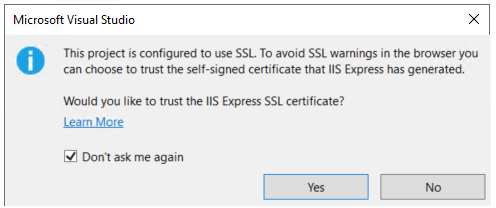
Select Yes if you trust the IIS Express SSL certificate.
The following dialog is displayed:
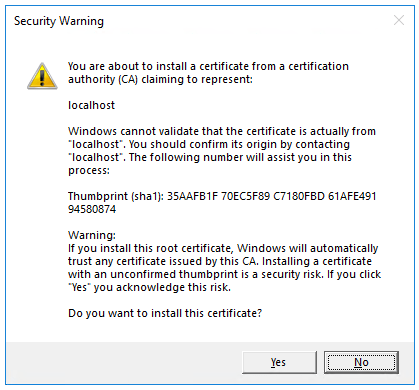
Select Yes if you agree to trust the development certificate.
For information on trusting the Firefox browser, see Firefox SEC_ERROR_INADEQUATE_KEY_USAGE certificate error.
Visual Studio:
- Starts Kestrel server.
- Launches a browser.
- Navigates to
http://localhost:port, such ashttp://localhost:7042.- port: A randomly assigned port number for the app.
localhost: The standard hostname for the local computer. Localhost only serves web requests from the local computer.
The logs show the service listening on https://localhost:<port>, where <port> is the localhost port number randomly assigned when the project is created and set in Properties/launchSettings.json.
info: Microsoft.Hosting.Lifetime[0]
Now listening on: https://localhost:<port>
info: Microsoft.Hosting.Lifetime[0]
Application started. Press Ctrl+C to shut down.
info: Microsoft.Hosting.Lifetime[0]
Hosting environment: Development
Note
The gRPC template is configured to use Transport Layer Security (TLS). gRPC clients need to use HTTPS to call the server. The gRPC service localhost port number is randomly assigned when the project is created and set in the Properties\launchSettings.json file of the gRPC service project.
macOS doesn't support ASP.NET Core gRPC with TLS. Additional configuration is required to successfully run gRPC services on macOS. For more information, see Unable to start ASP.NET Core gRPC app on macOS.
Examine the project files
GrpcGreeter project files:
Protos/greet.proto: defines theGreetergRPC and is used to generate the gRPC server assets. For more information, see Introduction to gRPC.Servicesfolder: Contains the implementation of theGreeterservice.appSettings.json: Contains configuration data such as the protocol used by Kestrel. For more information, see Configuration in ASP.NET Core.Program.cs, which contains:- The entry point for the gRPC service. For more information, see .NET Generic Host in ASP.NET Core.
- Code that configures app behavior. For more information, see App startup.
Create the gRPC client in a .NET console app
- Open a second instance of Visual Studio and select Create a new project.
- In the Create a new project dialog, select Console Application, and select Next.
- In the Project name text box, enter GrpcGreeterClient and select Next.
- In the Additional information dialog, select .NET 6.0 (Long-term support) and then select Create.
Add required NuGet packages
The gRPC client project requires the following NuGet packages:
- Grpc.Net.Client, which contains the .NET Core client.
- Google.Protobuf, which contains protobuf message APIs for C#.
- Grpc.Tools, which contain C# tooling support for protobuf files. The tooling package isn't required at runtime, so the dependency is marked with
PrivateAssets="All".
Install the packages using either the Package Manager Console (PMC) or Manage NuGet Packages.
PMC option to install packages
From Visual Studio, select Tools > NuGet Package Manager > Package Manager Console
From the Package Manager Console window, run
cd GrpcGreeterClientto change directories to the folder containing theGrpcGreeterClient.csprojfiles.Run the following commands:
Install-Package Grpc.Net.Client Install-Package Google.Protobuf Install-Package Grpc.Tools
Manage NuGet Packages option to install packages
- Right-click the project in Solution Explorer > Manage NuGet Packages.
- Select the Browse tab.
- Enter Grpc.Net.Client in the search box.
- Select the Grpc.Net.Client package from the Browse tab and select Install.
- Repeat for
Google.ProtobufandGrpc.Tools.
Add greet.proto
Create a Protos folder in the gRPC client project.
Copy the Protos\greet.proto file from the gRPC Greeter service to the Protos folder in the gRPC client project.
Update the namespace inside the
greet.protofile to the project's namespace:option csharp_namespace = "GrpcGreeterClient";Edit the
GrpcGreeterClient.csprojproject file:
Right-click the project and select Edit Project File.
Add an item group with a
<Protobuf>element that refers to the greet.proto file:<ItemGroup> <Protobuf Include="Protos\greet.proto" GrpcServices="Client" /> </ItemGroup>
Create the Greeter client
- Build the client project to create the types in the
GrpcGreeterClientnamespace.
Note
The GrpcGreeterClient types are generated automatically by the build process. The tooling package Grpc.Tools generates the following files based on the greet.proto file:
GrpcGreeterClient\obj\Debug\[TARGET_FRAMEWORK]\Protos\Greet.cs: The protocol buffer code which populates, serializes and retrieves the request and response message types.GrpcGreeterClient\obj\Debug\[TARGET_FRAMEWORK]\Protos\GreetGrpc.cs: Contains the generated client classes.
For more information on the C# assets automatically generated by Grpc.Tools, see gRPC services with C#: Generated C# assets.
Update the gRPC client
Program.csfile with the following code.using System.Threading.Tasks; using Grpc.Net.Client; using GrpcGreeterClient; // The port number must match the port of the gRPC server. using var channel = GrpcChannel.ForAddress("https://localhost:7042"); var client = new Greeter.GreeterClient(channel); var reply = await client.SayHelloAsync( new HelloRequest { Name = "GreeterClient" }); Console.WriteLine("Greeting: " + reply.Message); Console.WriteLine("Press any key to exit..."); Console.ReadKey();In the preceding highlighted code, replace the localhost port number
7042with theHTTPSport number specified inProperties/launchSettings.jsonwithin theGrpcGreeterservice project.
Program.cs contains the entry point and logic for the gRPC client.
The Greeter client is created by:
- Instantiating a
GrpcChannelcontaining the information for creating the connection to the gRPC service. - Using the
GrpcChannelto construct the Greeter client:
// The port number must match the port of the gRPC server.
using var channel = GrpcChannel.ForAddress("https://localhost:7042");
var client = new Greeter.GreeterClient(channel);
var reply = await client.SayHelloAsync(
new HelloRequest { Name = "GreeterClient" });
Console.WriteLine("Greeting: " + reply.Message);
Console.WriteLine("Press any key to exit...");
Console.ReadKey();
The Greeter client calls the asynchronous SayHello method. The result of the SayHello call is displayed:
// The port number must match the port of the gRPC server.
using var channel = GrpcChannel.ForAddress("https://localhost:7042");
var client = new Greeter.GreeterClient(channel);
var reply = await client.SayHelloAsync(
new HelloRequest { Name = "GreeterClient" });
Console.WriteLine("Greeting: " + reply.Message);
Console.WriteLine("Press any key to exit...");
Console.ReadKey();
Test the gRPC client with the gRPC Greeter service
Update the appsettings.Development.json file by adding the following highlighted lines:
{
"Logging": {
"LogLevel": {
"Default": "Information",
"Microsoft.AspNetCore": "Warning"
,"Microsoft.AspNetCore.Hosting": "Information",
"Microsoft.AspNetCore.Routing.EndpointMiddleware": "Information"
}
}
}
- In the Greeter service, press
Ctrl+F5to start the server without the debugger. - In the
GrpcGreeterClientproject, pressCtrl+F5to start the client without the debugger.
The client sends a greeting to the service with a message containing its name, GreeterClient. The service sends the message "Hello GreeterClient" as a response. The "Hello GreeterClient" response is displayed in the command prompt:
Greeting: Hello GreeterClient
Press any key to exit...
The gRPC service records the details of the successful call in the logs written to the command prompt:
info: Microsoft.Hosting.Lifetime[0]
Now listening on: https://localhost:<port>
info: Microsoft.Hosting.Lifetime[0]
Application started. Press Ctrl+C to shut down.
info: Microsoft.Hosting.Lifetime[0]
Hosting environment: Development
info: Microsoft.Hosting.Lifetime[0]
Content root path: C:\GH\aspnet\docs\4\Docs\aspnetcore\tutorials\grpc\grpc-start\sample\GrpcGreeter
info: Microsoft.AspNetCore.Hosting.Diagnostics[1]
Request starting HTTP/2 POST https://localhost:<port>/Greet.Greeter/SayHello application/grpc
info: Microsoft.AspNetCore.Routing.EndpointMiddleware[0]
Executing endpoint 'gRPC - /Greet.Greeter/SayHello'
info: Microsoft.AspNetCore.Routing.EndpointMiddleware[1]
Executed endpoint 'gRPC - /Greet.Greeter/SayHello'
info: Microsoft.AspNetCore.Hosting.Diagnostics[2]
Request finished in 78.32260000000001ms 200 application/grpc
Note
The code in this article requires the ASP.NET Core HTTPS development certificate to secure the gRPC service. If the .NET gRPC client fails with the message The remote certificate is invalid according to the validation procedure. or The SSL connection could not be established., the development certificate isn't trusted. To fix this issue, see Call a gRPC service with an untrusted/invalid certificate.
Next steps
This tutorial shows how to create a .NET Core gRPC client and an ASP.NET Core gRPC Server. At the end, you'll have a gRPC client that communicates with the gRPC Greeter service.
In this tutorial, you:
- Create a gRPC Server.
- Create a gRPC client.
- Test the gRPC client with the gRPC Greeter service.
Prerequisites
- Visual Studio 2022 with the ASP.NET and web development workload.
- .NET 6.0 SDK
Create a gRPC service
- Start Visual Studio 2022 and select Create a new project.
- In the Create a new project dialog, search for
gRPC. Select ASP.NET Core gRPC Service and select Next. - In the Configure your new project dialog, enter
GrpcGreeterfor Project name. It's important to name the project GrpcGreeter so the namespaces match when you copy and paste code. - Select Next.
- In the Additional information dialog, select .NET 6.0 (Long-term support) and then select Create.
Run the service
Press Ctrl+F5 to run without the debugger.
Visual Studio displays the following dialog when a project is not yet configured to use SSL:
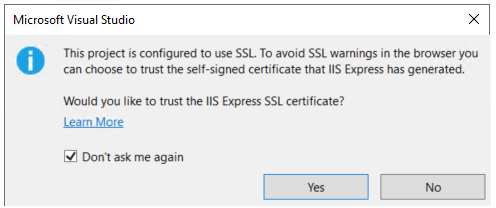
Select Yes if you trust the IIS Express SSL certificate.
The following dialog is displayed:
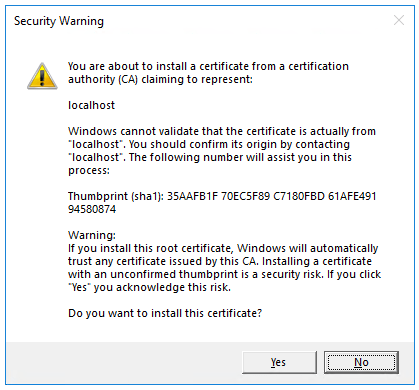
Select Yes if you agree to trust the development certificate.
For information on trusting the Firefox browser, see Firefox SEC_ERROR_INADEQUATE_KEY_USAGE certificate error.
Visual Studio:
- Starts Kestrel server.
- Launches a browser.
- Navigates to
http://localhost:port, such ashttp://localhost:7042.- port: A randomly assigned port number for the app.
localhost: The standard hostname for the local computer. Localhost only serves web requests from the local computer.
The logs show the service listening on https://localhost:<port>, where <port> is the localhost port number randomly assigned when the project is created and set in Properties/launchSettings.json.
info: Microsoft.Hosting.Lifetime[0]
Now listening on: https://localhost:<port>
info: Microsoft.Hosting.Lifetime[0]
Application started. Press Ctrl+C to shut down.
info: Microsoft.Hosting.Lifetime[0]
Hosting environment: Development
Note
The gRPC template is configured to use Transport Layer Security (TLS). gRPC clients need to use HTTPS to call the server. The gRPC service localhost port number is randomly assigned when the project is created and set in the Properties\launchSettings.json file of the gRPC service project.
macOS doesn't support ASP.NET Core gRPC with TLS. Additional configuration is required to successfully run gRPC services on macOS. For more information, see Unable to start ASP.NET Core gRPC app on macOS.
Examine the project files
GrpcGreeter project files:
Protos/greet.proto: defines theGreetergRPC and is used to generate the gRPC server assets. For more information, see Introduction to gRPC.Servicesfolder: Contains the implementation of theGreeterservice.appSettings.json: Contains configuration data such as the protocol used by Kestrel. For more information, see Configuration in ASP.NET Core.Program.cs, which contains:- The entry point for the gRPC service. For more information, see .NET Generic Host in ASP.NET Core.
- Code that configures app behavior. For more information, see App startup.
Create the gRPC client in a .NET console app
- Open a second instance of Visual Studio and select Create a new project.
- In the Create a new project dialog, select Console Application, and select Next.
- In the Project name text box, enter GrpcGreeterClient and select Next.
- In the Additional information dialog, select .NET 6.0 (Long-term support) and then select Create.
Add required NuGet packages
The gRPC client project requires the following NuGet packages:
- Grpc.Net.Client, which contains the .NET Core client.
- Google.Protobuf, which contains protobuf message APIs for C#.
- Grpc.Tools, which contain C# tooling support for protobuf files. The tooling package isn't required at runtime, so the dependency is marked with
PrivateAssets="All".
Install the packages using either the Package Manager Console (PMC) or Manage NuGet Packages.
PMC option to install packages
From Visual Studio, select Tools > NuGet Package Manager > Package Manager Console
From the Package Manager Console window, run
cd GrpcGreeterClientto change directories to the folder containing theGrpcGreeterClient.csprojfiles.Run the following commands:
Install-Package Grpc.Net.Client Install-Package Google.Protobuf Install-Package Grpc.Tools
Manage NuGet Packages option to install packages
- Right-click the project in Solution Explorer > Manage NuGet Packages.
- Select the Browse tab.
- Enter Grpc.Net.Client in the search box.
- Select the Grpc.Net.Client package from the Browse tab and select Install.
- Repeat for
Google.ProtobufandGrpc.Tools.
Add greet.proto
Create a Protos folder in the gRPC client project.
Copy the Protos\greet.proto file from the gRPC Greeter service to the Protos folder in the gRPC client project.
Update the namespace inside the
greet.protofile to the project's namespace:option csharp_namespace = "GrpcGreeterClient";Edit the
GrpcGreeterClient.csprojproject file:
Right-click the project and select Edit Project File.
Add an item group with a
<Protobuf>element that refers to the greet.proto file:<ItemGroup> <Protobuf Include="Protos\greet.proto" GrpcServices="Client" /> </ItemGroup>
Create the Greeter client
- Build the client project to create the types in the
GrpcGreeterClientnamespace.
Note
The GrpcGreeterClient types are generated automatically by the build process. The tooling package Grpc.Tools generates the following files based on the greet.proto file:
GrpcGreeterClient\obj\Debug\[TARGET_FRAMEWORK]\Protos\Greet.cs: The protocol buffer code which populates, serializes and retrieves the request and response message types.GrpcGreeterClient\obj\Debug\[TARGET_FRAMEWORK]\Protos\GreetGrpc.cs: Contains the generated client classes.
For more information on the C# assets automatically generated by Grpc.Tools, see gRPC services with C#: Generated C# assets.
Update the gRPC client
Program.csfile with the following code.using System.Threading.Tasks; using Grpc.Net.Client; using GrpcGreeterClient; // The port number must match the port of the gRPC server. using var channel = GrpcChannel.ForAddress("https://localhost:7042"); var client = new Greeter.GreeterClient(channel); var reply = await client.SayHelloAsync( new HelloRequest { Name = "GreeterClient" }); Console.WriteLine("Greeting: " + reply.Message); Console.WriteLine("Press any key to exit..."); Console.ReadKey();In the preceding highlighted code, replace the localhost port number
7042with theHTTPSport number specified inProperties/launchSettings.jsonwithin theGrpcGreeterservice project.
Program.cs contains the entry point and logic for the gRPC client.
The Greeter client is created by:
- Instantiating a
GrpcChannelcontaining the information for creating the connection to the gRPC service. - Using the
GrpcChannelto construct the Greeter client:
// The port number must match the port of the gRPC server.
using var channel = GrpcChannel.ForAddress("https://localhost:7042");
var client = new Greeter.GreeterClient(channel);
var reply = await client.SayHelloAsync(
new HelloRequest { Name = "GreeterClient" });
Console.WriteLine("Greeting: " + reply.Message);
Console.WriteLine("Press any key to exit...");
Console.ReadKey();
The Greeter client calls the asynchronous SayHello method. The result of the SayHello call is displayed:
// The port number must match the port of the gRPC server.
using var channel = GrpcChannel.ForAddress("https://localhost:7042");
var client = new Greeter.GreeterClient(channel);
var reply = await client.SayHelloAsync(
new HelloRequest { Name = "GreeterClient" });
Console.WriteLine("Greeting: " + reply.Message);
Console.WriteLine("Press any key to exit...");
Console.ReadKey();
Test the gRPC client with the gRPC Greeter service
- In the Greeter service, press
Ctrl+F5to start the server without the debugger. - In the
GrpcGreeterClientproject, pressCtrl+F5to start the client without the debugger.
The client sends a greeting to the service with a message containing its name, GreeterClient. The service sends the message "Hello GreeterClient" as a response. The "Hello GreeterClient" response is displayed in the command prompt:
Greeting: Hello GreeterClient
Press any key to exit...
The gRPC service records the details of the successful call in the logs written to the command prompt:
info: Microsoft.Hosting.Lifetime[0]
Now listening on: https://localhost:<port>
info: Microsoft.Hosting.Lifetime[0]
Application started. Press Ctrl+C to shut down.
info: Microsoft.Hosting.Lifetime[0]
Hosting environment: Development
info: Microsoft.Hosting.Lifetime[0]
Content root path: C:\GH\aspnet\docs\4\Docs\aspnetcore\tutorials\grpc\grpc-start\sample\GrpcGreeter
info: Microsoft.AspNetCore.Hosting.Diagnostics[1]
Request starting HTTP/2 POST https://localhost:<port>/Greet.Greeter/SayHello application/grpc
info: Microsoft.AspNetCore.Routing.EndpointMiddleware[0]
Executing endpoint 'gRPC - /Greet.Greeter/SayHello'
info: Microsoft.AspNetCore.Routing.EndpointMiddleware[1]
Executed endpoint 'gRPC - /Greet.Greeter/SayHello'
info: Microsoft.AspNetCore.Hosting.Diagnostics[2]
Request finished in 78.32260000000001ms 200 application/grpc
Update the appsettings.Development.json file by adding the following lines:
"Microsoft.AspNetCore.Hosting": "Information",
"Microsoft.AspNetCore.Routing.EndpointMiddleware": "Information"
Note
The code in this article requires the ASP.NET Core HTTPS development certificate to secure the gRPC service. If the .NET gRPC client fails with the message The remote certificate is invalid according to the validation procedure. or The SSL connection could not be established., the development certificate isn't trusted. To fix this issue, see Call a gRPC service with an untrusted/invalid certificate.
Next steps
This tutorial shows how to create a .NET Core gRPC client and an ASP.NET Core gRPC Server.
At the end, you'll have a gRPC client that communicates with the gRPC Greeter service.
View or download sample code (how to download).
In this tutorial, you:
- Create a gRPC Server.
- Create a gRPC client.
- Test the gRPC client with the gRPC Greeter service.
Prerequisites
- Visual Studio 2019 16.8 or later with the ASP.NET and web development workload
- .NET 5.0 SDK
Create a gRPC service
- Start Visual Studio and select Create a new project.
- In the Create a new project dialog, select gRPC Service and select Next.
- In the Configure your new project dialog, enter
GrpcGreeterfor Project name. It's important to name the project GrpcGreeter so the namespaces match when you copy and paste code. - Select Next.
- In the Additional information dialog, select .NET 5.0 in the Target Framework dropdown.
- Select Create.
Run the service
Press Ctrl+F5 to run without the debugger.
Visual Studio displays the following dialog when a project is not yet configured to use SSL:
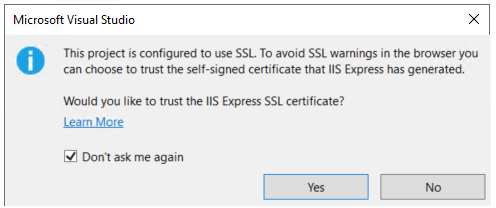
Select Yes if you trust the IIS Express SSL certificate.
The following dialog is displayed:
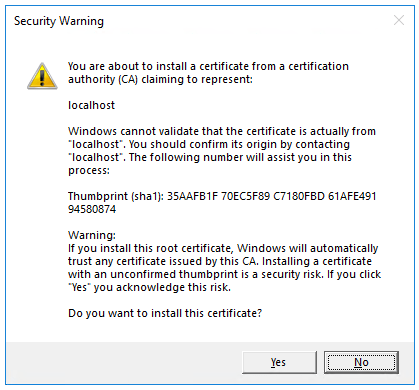
Select Yes if you agree to trust the development certificate.
For information on trusting the Firefox browser, see Firefox SEC_ERROR_INADEQUATE_KEY_USAGE certificate error.
Visual Studio starts IIS Express and runs the app. The address bar shows
localhost:port#and not something likeexample.com. That's becauselocalhostis the standard hostname for the local computer. Localhost only serves web requests from the local computer. When Visual Studio creates a web project, a random port is used for the web server.
The logs show the service listening on https://localhost:5001.
info: Microsoft.Hosting.Lifetime[0]
Now listening on: https://localhost:5001
info: Microsoft.Hosting.Lifetime[0]
Application started. Press Ctrl+C to shut down.
info: Microsoft.Hosting.Lifetime[0]
Hosting environment: Development
Note
The gRPC template is configured to use Transport Layer Security (TLS). gRPC clients need to use HTTPS to call the server.
macOS doesn't support ASP.NET Core gRPC with TLS. Additional configuration is required to successfully run gRPC services on macOS. For more information, see Unable to start ASP.NET Core gRPC app on macOS.
Examine the project files
GrpcGreeter project files:
- greet.proto: The Protos/greet.proto file defines the
GreetergRPC and is used to generate the gRPC server assets. For more information, see Introduction to gRPC. - Services folder: Contains the implementation of the
Greeterservice. appsettings.json: Contains configuration data, such as protocol used by Kestrel. For more information, see Configuration in ASP.NET Core.Program.cs: Contains the entry point for the gRPC service. For more information, see .NET Generic Host in ASP.NET Core.Startup.cs: Contains code that configures app behavior. For more information, see App startup.
Create the gRPC client in a .NET console app
- Open a second instance of Visual Studio and select Create a new project.
- In the Create a new project dialog, select Console App (.NET Core) and select Next.
- In the Project name text box, enter GrpcGreeterClient and select Create.
Add required packages
The gRPC client project requires the following packages:
- Grpc.Net.Client, which contains the .NET Core client.
- Google.Protobuf, which contains protobuf message APIs for C#.
- Grpc.Tools, which contains C# tooling support for protobuf files. The tooling package isn't required at runtime, so the dependency is marked with
PrivateAssets="All".
Install the packages using either the Package Manager Console (PMC) or Manage NuGet Packages.
PMC option to install packages
From Visual Studio, select Tools > NuGet Package Manager > Package Manager Console
From the Package Manager Console window, run
cd GrpcGreeterClientto change directories to the folder containing theGrpcGreeterClient.csprojfiles.Run the following commands:
Install-Package Grpc.Net.Client Install-Package Google.Protobuf Install-Package Grpc.Tools
Manage NuGet Packages option to install packages
- Right-click the project in Solution Explorer > Manage NuGet Packages.
- Select the Browse tab.
- Enter Grpc.Net.Client in the search box.
- Select the Grpc.Net.Client package from the Browse tab and select Install.
- Repeat for
Google.ProtobufandGrpc.Tools.
Add greet.proto
Create a Protos folder in the gRPC client project.
Copy the Protos\greet.proto file from the gRPC Greeter service to the Protos folder in the gRPC client project.
Update the namespace inside the
greet.protofile to the project's namespace:option csharp_namespace = "GrpcGreeterClient";Edit the
GrpcGreeterClient.csprojproject file:Right-click the project and select Edit Project File.
Add an item group with a
<Protobuf>element that refers to the greet.proto file:<ItemGroup> <Protobuf Include="Protos\greet.proto" GrpcServices="Client" /> </ItemGroup>
Create the Greeter client
- Build the client project to create the types in the
GrpcGreeterClientnamespace.
Note
The GrpcGreeterClient types are generated automatically by the build process. The tooling package Grpc.Tools generates the following files based on the greet.proto file:
GrpcGreeterClient\obj\Debug\[TARGET_FRAMEWORK]\Protos\Greet.cs: The protocol buffer code which populates, serializes and retrieves the request and response message types.GrpcGreeterClient\obj\Debug\[TARGET_FRAMEWORK]\Protos\GreetGrpc.cs: Contains the generated client classes.
For more information on the C# assets automatically generated by Grpc.Tools, see gRPC services with C#: Generated C# assets.
Update the gRPC client
Program.csfile with the following code:using System; using System.Net.Http; using System.Threading.Tasks; using Grpc.Net.Client; namespace GrpcGreeterClient { class Program { static async Task Main(string[] args) { // The port number(5001) must match the port of the gRPC server. using var channel = GrpcChannel.ForAddress("https://localhost:5001"); var client = new Greeter.GreeterClient(channel); var reply = await client.SayHelloAsync( new HelloRequest { Name = "GreeterClient" }); Console.WriteLine("Greeting: " + reply.Message); Console.WriteLine("Press any key to exit..."); Console.ReadKey(); } } }
Program.cs contains the entry point and logic for the gRPC client.
The Greeter client is created by:
- Instantiating a
GrpcChannelcontaining the information for creating the connection to the gRPC service. - Using the
GrpcChannelto construct the Greeter client:
static async Task Main(string[] args)
{
// The port number(5001) must match the port of the gRPC server.
using var channel = GrpcChannel.ForAddress("https://localhost:5001");
var client = new Greeter.GreeterClient(channel);
var reply = await client.SayHelloAsync(
new HelloRequest { Name = "GreeterClient" });
Console.WriteLine("Greeting: " + reply.Message);
Console.WriteLine("Press any key to exit...");
Console.ReadKey();
}
The Greeter client calls the asynchronous SayHello method. The result of the SayHello call is displayed:
static async Task Main(string[] args)
{
// The port number(5001) must match the port of the gRPC server.
using var channel = GrpcChannel.ForAddress("https://localhost:5001");
var client = new Greeter.GreeterClient(channel);
var reply = await client.SayHelloAsync(
new HelloRequest { Name = "GreeterClient" });
Console.WriteLine("Greeting: " + reply.Message);
Console.WriteLine("Press any key to exit...");
Console.ReadKey();
}
Test the gRPC client with the gRPC Greeter service
- In the Greeter service, press
Ctrl+F5to start the server without the debugger. - In the
GrpcGreeterClientproject, pressCtrl+F5to start the client without the debugger.
The client sends a greeting to the service with a message containing its name, GreeterClient. The service sends the message "Hello GreeterClient" as a response. The "Hello GreeterClient" response is displayed in the command prompt:
Greeting: Hello GreeterClient
Press any key to exit...
The gRPC service records the details of the successful call in the logs written to the command prompt:
info: Microsoft.Hosting.Lifetime[0]
Now listening on: https://localhost:5001
info: Microsoft.Hosting.Lifetime[0]
Application started. Press Ctrl+C to shut down.
info: Microsoft.Hosting.Lifetime[0]
Hosting environment: Development
info: Microsoft.Hosting.Lifetime[0]
Content root path: C:\GH\aspnet\docs\4\Docs\aspnetcore\tutorials\grpc\grpc-start\sample\GrpcGreeter
info: Microsoft.AspNetCore.Hosting.Diagnostics[1]
Request starting HTTP/2 POST https://localhost:5001/Greet.Greeter/SayHello application/grpc
info: Microsoft.AspNetCore.Routing.EndpointMiddleware[0]
Executing endpoint 'gRPC - /Greet.Greeter/SayHello'
info: Microsoft.AspNetCore.Routing.EndpointMiddleware[1]
Executed endpoint 'gRPC - /Greet.Greeter/SayHello'
info: Microsoft.AspNetCore.Hosting.Diagnostics[2]
Request finished in 78.32260000000001ms 200 application/grpc
Note
The code in this article requires the ASP.NET Core HTTPS development certificate to secure the gRPC service. If the .NET gRPC client fails with the message The remote certificate is invalid according to the validation procedure. or The SSL connection could not be established., the development certificate isn't trusted. To fix this issue, see Call a gRPC service with an untrusted/invalid certificate.
Next steps
This tutorial shows how to create a .NET Core gRPC client and an ASP.NET Core gRPC Server.
At the end, you'll have a gRPC client that communicates with the gRPC Greeter service.
View or download sample code (how to download).
In this tutorial, you:
- Create a gRPC Server.
- Create a gRPC client.
- Test the gRPC client with the gRPC Greeter service.
Prerequisites
- Visual Studio 2019 16.4 or later with the ASP.NET and web development workload
- .NET Core 3.1 SDK
Create a gRPC service
Start Visual Studio and select Create a new project. Alternatively, from the Visual Studio File menu, select New > Project.
In the Create a new project dialog, select gRPC Service and select Next:

Name the project GrpcGreeter. It's important to name the project GrpcGreeter so the namespaces match when you copy and paste code.
Select Create.
In the Create a new gRPC service dialog:
- The gRPC Service template is selected.
- Select Create.
Run the service
Press Ctrl+F5 to run without the debugger.
Visual Studio displays the following dialog when a project is not yet configured to use SSL:
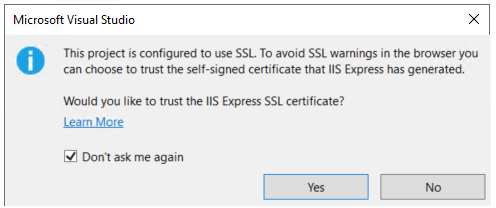
Select Yes if you trust the IIS Express SSL certificate.
The following dialog is displayed:
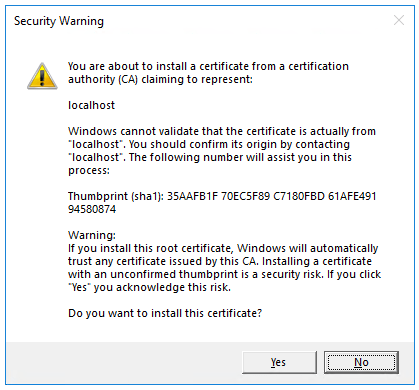
Select Yes if you agree to trust the development certificate.
For information on trusting the Firefox browser, see Firefox SEC_ERROR_INADEQUATE_KEY_USAGE certificate error.
Visual Studio starts IIS Express and runs the app. The address bar shows
localhost:port#and not something likeexample.com. That's becauselocalhostis the standard hostname for the local computer. Localhost only serves web requests from the local computer. When Visual Studio creates a web project, a random port is used for the web server.
The logs show the service listening on https://localhost:5001.
info: Microsoft.Hosting.Lifetime[0]
Now listening on: https://localhost:5001
info: Microsoft.Hosting.Lifetime[0]
Application started. Press Ctrl+C to shut down.
info: Microsoft.Hosting.Lifetime[0]
Hosting environment: Development
Note
The gRPC template is configured to use Transport Layer Security (TLS). gRPC clients need to use HTTPS to call the server.
macOS doesn't support ASP.NET Core gRPC with TLS. Additional configuration is required to successfully run gRPC services on macOS. For more information, see Unable to start ASP.NET Core gRPC app on macOS.
Examine the project files
GrpcGreeter project files:
- greet.proto: The Protos/greet.proto file defines the
GreetergRPC and is used to generate the gRPC server assets. For more information, see Introduction to gRPC. - Services folder: Contains the implementation of the
Greeterservice. appsettings.json: Contains configuration data, such as protocol used by Kestrel. For more information, see Configuration in ASP.NET Core.Program.cs: Contains the entry point for the gRPC service. For more information, see .NET Generic Host in ASP.NET Core.Startup.cs: Contains code that configures app behavior. For more information, see App startup.
Create the gRPC client in a .NET console app
- Open a second instance of Visual Studio and select Create a new project.
- In the Create a new project dialog, select Console App (.NET Core) and select Next.
- In the Project name text box, enter GrpcGreeterClient and select Create.
Add required packages
The gRPC client project requires the following packages:
- Grpc.Net.Client, which contains the .NET Core client.
- Google.Protobuf, which contains protobuf message APIs for C#.
- Grpc.Tools, which contains C# tooling support for protobuf files. The tooling package isn't required at runtime, so the dependency is marked with
PrivateAssets="All".
Install the packages using either the Package Manager Console (PMC) or Manage NuGet Packages.
PMC option to install packages
From Visual Studio, select Tools > NuGet Package Manager > Package Manager Console
From the Package Manager Console window, run
cd GrpcGreeterClientto change directories to the folder containing theGrpcGreeterClient.csprojfiles.Run the following commands:
Install-Package Grpc.Net.Client Install-Package Google.Protobuf Install-Package Grpc.Tools
Manage NuGet Packages option to install packages
- Right-click the project in Solution Explorer > Manage NuGet Packages.
- Select the Browse tab.
- Enter Grpc.Net.Client in the search box.
- Select the Grpc.Net.Client package from the Browse tab and select Install.
- Repeat for
Google.ProtobufandGrpc.Tools.
Add greet.proto
Create a Protos folder in the gRPC client project.
Copy the Protos\greet.proto file from the gRPC Greeter service to the Protos folder in the gRPC client project.
Update the namespace inside the
greet.protofile to the project's namespace:option csharp_namespace = "GrpcGreeterClient";Edit the
GrpcGreeterClient.csprojproject file:Right-click the project and select Edit Project File.
Add an item group with a
<Protobuf>element that refers to the greet.proto file:<ItemGroup> <Protobuf Include="Protos\greet.proto" GrpcServices="Client" /> </ItemGroup>
Create the Greeter client
- Build the client project to create the types in the
GrpcGreeterClientnamespace.
Note
The GrpcGreeterClient types are generated automatically by the build process. The tooling package Grpc.Tools generates the following files based on the greet.proto file:
GrpcGreeterClient\obj\Debug\[TARGET_FRAMEWORK]\Protos\Greet.cs: The protocol buffer code which populates, serializes and retrieves the request and response message types.GrpcGreeterClient\obj\Debug\[TARGET_FRAMEWORK]\Protos\GreetGrpc.cs: Contains the generated client classes.
For more information on the C# assets automatically generated by Grpc.Tools, see gRPC services with C#: Generated C# assets.
Update the gRPC client Program.cs file with the following code:
using System;
using System.Net.Http;
using System.Threading.Tasks;
using Grpc.Net.Client;
namespace GrpcGreeterClient
{
class Program
{
static async Task Main(string[] args)
{
// The port number(5001) must match the port of the gRPC server.
using var channel = GrpcChannel.ForAddress("https://localhost:5001");
var client = new Greeter.GreeterClient(channel);
var reply = await client.SayHelloAsync(
new HelloRequest { Name = "GreeterClient" });
Console.WriteLine("Greeting: " + reply.Message);
Console.WriteLine("Press any key to exit...");
Console.ReadKey();
}
}
}
Program.cs contains the entry point and logic for the gRPC client.
The Greeter client is created by:
- Instantiating a
GrpcChannelcontaining the information for creating the connection to the gRPC service. - Using the
GrpcChannelto construct the Greeter client:
static async Task Main(string[] args)
{
// The port number(5001) must match the port of the gRPC server.
using var channel = GrpcChannel.ForAddress("https://localhost:5001");
var client = new Greeter.GreeterClient(channel);
var reply = await client.SayHelloAsync(
new HelloRequest { Name = "GreeterClient" });
Console.WriteLine("Greeting: " + reply.Message);
Console.WriteLine("Press any key to exit...");
Console.ReadKey();
}
The Greeter client calls the asynchronous SayHello method. The result of the SayHello call is displayed:
static async Task Main(string[] args)
{
// The port number(5001) must match the port of the gRPC server.
using var channel = GrpcChannel.ForAddress("https://localhost:5001");
var client = new Greeter.GreeterClient(channel);
var reply = await client.SayHelloAsync(
new HelloRequest { Name = "GreeterClient" });
Console.WriteLine("Greeting: " + reply.Message);
Console.WriteLine("Press any key to exit...");
Console.ReadKey();
}
Test the gRPC client with the gRPC Greeter service
- In the Greeter service, press
Ctrl+F5to start the server without the debugger. - In the
GrpcGreeterClientproject, pressCtrl+F5to start the client without the debugger.
The client sends a greeting to the service with a message containing its name, GreeterClient. The service sends the message "Hello GreeterClient" as a response. The "Hello GreeterClient" response is displayed in the command prompt:
Greeting: Hello GreeterClient
Press any key to exit...
The gRPC service records the details of the successful call in the logs written to the command prompt:
info: Microsoft.Hosting.Lifetime[0]
Now listening on: https://localhost:5001
info: Microsoft.Hosting.Lifetime[0]
Application started. Press Ctrl+C to shut down.
info: Microsoft.Hosting.Lifetime[0]
Hosting environment: Development
info: Microsoft.Hosting.Lifetime[0]
Content root path: C:\GH\aspnet\docs\4\Docs\aspnetcore\tutorials\grpc\grpc-start\sample\GrpcGreeter
info: Microsoft.AspNetCore.Hosting.Diagnostics[1]
Request starting HTTP/2 POST https://localhost:5001/Greet.Greeter/SayHello application/grpc
info: Microsoft.AspNetCore.Routing.EndpointMiddleware[0]
Executing endpoint 'gRPC - /Greet.Greeter/SayHello'
info: Microsoft.AspNetCore.Routing.EndpointMiddleware[1]
Executed endpoint 'gRPC - /Greet.Greeter/SayHello'
info: Microsoft.AspNetCore.Hosting.Diagnostics[2]
Request finished in 78.32260000000001ms 200 application/grpc
Note
The code in this article requires the ASP.NET Core HTTPS development certificate to secure the gRPC service. If the .NET gRPC client fails with the message The remote certificate is invalid according to the validation procedure. or The SSL connection could not be established., the development certificate isn't trusted. To fix this issue, see Call a gRPC service with an untrusted/invalid certificate.
Next steps
ASP.NET Core