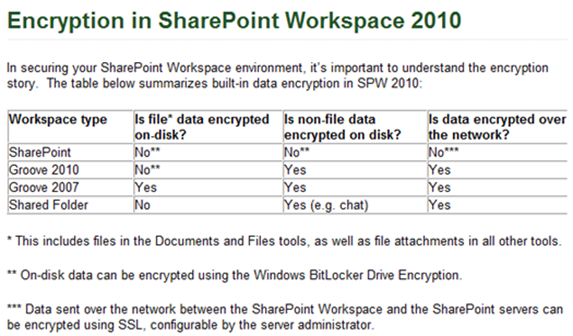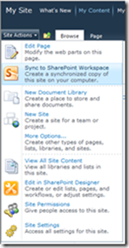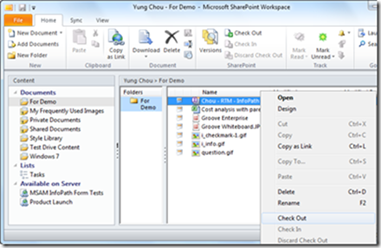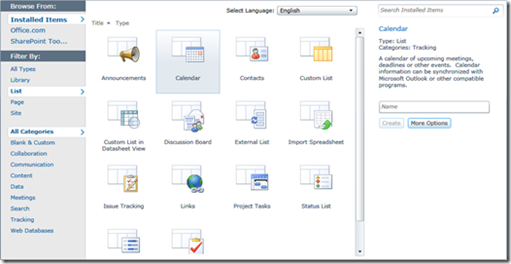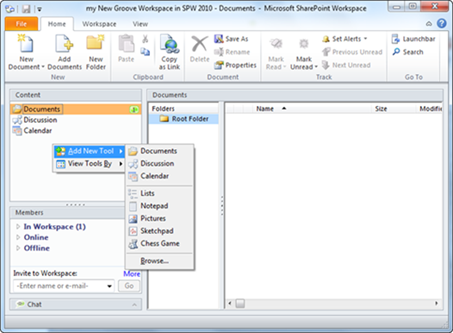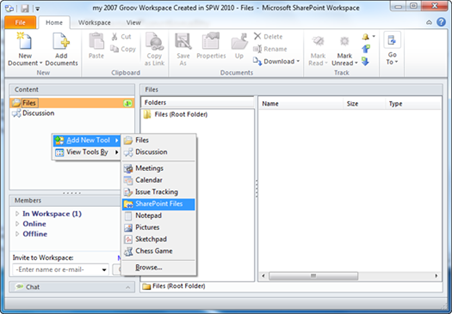SharePoint Workspace (SPW) 2010 Explained, Part 2 of 2
<Back to Part 1>
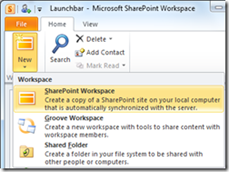 Recognizing “workspace” is a key concept for a user to become productive with SPW 2010, I want to focus on the three types of workspaces available in SPW 2010. They are:
Recognizing “workspace” is a key concept for a user to become productive with SPW 2010, I want to focus on the three types of workspaces available in SPW 2010. They are:
|
Regarding software requirements, a SharePoint Workspace in SPW 2010 can synchronize only with a site running on Microsoft SharePoint Server 2010, SharePoint Foundation 2010, or SharePoint Online servers. While a SharePoint Files Tool in Groove 2007 can synchronize with a SharePoint document library running on Microsoft Office SharePoint Server 2007, Windows SharePoint Services, and later.
SharePoint Workspace
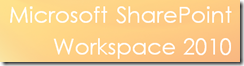 SharePoint Workspace in SPW 2010 is a new construct allowing a user who is also a SharePoint content owner to acquire a “local and personal” copy of selected libraries and lists of a SharePoint site. The user can work on the content locally and SPW 2010 will synchronize the changes automatically and on demand with those libraries and lists in the SharePoint site.
SharePoint Workspace in SPW 2010 is a new construct allowing a user who is also a SharePoint content owner to acquire a “local and personal” copy of selected libraries and lists of a SharePoint site. The user can work on the content locally and SPW 2010 will synchronize the changes automatically and on demand with those libraries and lists in the SharePoint site.
When there is connectivity, the changes made to the local copy of libraries and lists are automatically synchronized with the corresponding items in an associate SharePoint site. SPW 210 treats all local changes as high priority and initiates an immediate synchronization with SharePoint. When there is no connectivity, changes made in SharePoint workspaces are stored locally. The changes made offline are synchronized automatically the next time the user connects to the server.
The synchronization between a SharePoint Workspace and the associated libraries and lists of a SharePoint site is bi-directional. Consequently SPW 2010 introduces changes made in a SharePoint Workspace to SharePoint; SPW 2010 also brings in changes made directly in SharePoint by other authorized users to the SharePoint Workspace. The bi-directional synchronization is implied whenever data synchronization happens between a SharePoint Workspace and an associated libraries and lists of a SharePoint site. This two-way synchronization between a SharePoint Workspace and SharePoint is the vehicle to extend SharePoint content creation and some content management form SharePoint to desktop.
SPW 2010 is a response to the business needs of taking the content of a SharePoint site offline due to the increasing mobility in the work environment. Ultimately, a SharePoint Workspace is a “personal” copy of libraries and lists of a SharePoint site that a content owner chooses to take offline. The term, personal, here indicates a noticeable departure of work pattern in SPW 2010 from that in Groove 2007. The following explains.
The SharePoint Files Tool in Groove 2007 is a “tool” in a workspace and not a workspace by itself. A SharePoint Files Tool synchronizes with a target SharePoint document library. And the members of a Groove 2007 workspace where a SharePoint Files tool is added can by default access the content of this tool, i.e. a local copy of an intended SharePoint document library, unless the permissions of the tool are altered within the workspace. On the other hand, a SharePoint Workspace in SPW 2010 is not a tool in a workspace, but a workspace by itself, and has one and only one member, the user who creates the SharePoint Workspace. A user share the changes made in a SharePoint Workspace with other authorized SharePoint users by content synchronization with the corresponding items in a related SharePoint site.
In other words, a SharePoint Workspace is intended for the content owner to have anytime access and can (check out as needed and) work on the content without the need to maintain connectivity with SharePoint. A SharePoint Workspace is nevertheless NOT intended for sharing content; the sharing should still go through synchronization with SharePoint, i.e. via SharePoint infrastructure and security model. While in Groove 2007, it is a different concept: the workspace construct and its tools including SharePoint Files Tool are solely for sharing with workspace members. There are also other implications, like data encryption, that SPW 2010 users and those who are used to Groove should be aware of. The following is a table depicting the encryption in SPW 2010 as published in SPW team blog.
Another important distinction of SPW 2010 from Groove 2007 is that a SharePoint Workspace in one computer DOES NOT synchronize across multiple computers where the same SPW 2010 account is restored. A user will need to create a SharePoint Workspace on each computer, although the user’s SPW account is restored in each computer and the SharePoint Workspace in each computer synchronizes with the same libraries and lists of a SharePoint site. While in Groove 2007, a workspace is automatically synchronized to all computers in which the same user account is restored.
One obvious reason to create a SharePoint Workspace is to have offline access to SharePoint content. Additionally, many may prefer working in a SharePoint Workspace, instead of accessing and administering SharePoint content via a browser, because the tools in a SharePoint Workspace provides a quick and easy 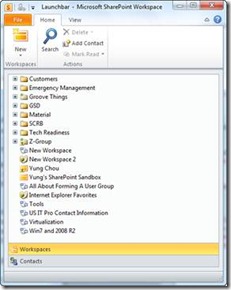 navigation among libraries and lists, as compared with working directly on SharePoint sites using a Web browser. For example, changing the folder structure in a SharePoint Workspace is simple and very similar to the operations in Windows Explorer, while the same changes made directly in a SharePoint site using a browser interface will require some operational knowledge in SharePoint administration. Also one can switch among lists and libraries in a SharePoint Workspace by clicking with the mouse, which is essentially instantaneous. While the same context switching using a browser may result in reloading web pages, which is relatively slow and tedious. For a system administrator managing libraries and lists in multiple SharePoint sites, one can create local copies of those libraries and lists with corresponding SharePoint Workspaces, and organize them in the Launchbar as shown (and followed by right-clicking or simply dragging an intended SharePoint Workspaces to desktop to create shortcuts) for quick access and easy navigation. And as changes are made, synchronize the content with SharePoint. This also gives a consistent user experience in managing SharePoint site content, regardless if a user is online or offline.
navigation among libraries and lists, as compared with working directly on SharePoint sites using a Web browser. For example, changing the folder structure in a SharePoint Workspace is simple and very similar to the operations in Windows Explorer, while the same changes made directly in a SharePoint site using a browser interface will require some operational knowledge in SharePoint administration. Also one can switch among lists and libraries in a SharePoint Workspace by clicking with the mouse, which is essentially instantaneous. While the same context switching using a browser may result in reloading web pages, which is relatively slow and tedious. For a system administrator managing libraries and lists in multiple SharePoint sites, one can create local copies of those libraries and lists with corresponding SharePoint Workspaces, and organize them in the Launchbar as shown (and followed by right-clicking or simply dragging an intended SharePoint Workspaces to desktop to create shortcuts) for quick access and easy navigation. And as changes are made, synchronize the content with SharePoint. This also gives a consistent user experience in managing SharePoint site content, regardless if a user is online or offline.
In simple terms, a SharePoint Workspace gives a content owner and only this content owner access to a local copy of SharePoint libraries and lists at any time, whether there is connectivity with the associated SharePoint site or not. The simplicity and familiarity of performing many standard tasks, like folder arrangements, adding new items to lists and libraries, etc. also allow a user to focus more on the quality, and less on the specific operational requirements of managing and producing SharePoint contents.
Creating SharePoint Workspace
Two ways there are. Directly from SharePoint Site Actions, a user can click Sync to SharePoint Workspace as shown below to create a local copy of the site content for synchronization. Or a user can create a SharePoint Workspace form the Launchbar and in the process the user must specify the web address of and be authenticated by an intended SharePoint site.
Here it shows the content in a SharePoint Workspace can optionally be checked out to avoid editing conflicts with other people who have access to the same content on the SharePoint site.
Unsupported Content Types
SPW 2010 does not support all SharePoint sites. And not all content types of SharePoint lists and libraries as shown below are supported in SPW 2010 either. Calendar, survey, and Wiki are, for example, non-supported types. A SharePoint site with a content type not supported by SPW 2010 will not have the option to “Sync to SharePoint Workspace” in SharePoint Site Actions.
Deleting SharePoint Workspace
This operation removes the local copy of SharePoint content; this deletion has no effect and does not delete the corresponding content stored on a SharePoint site. After deleting a SharePoint Workspace, one can create a new SharePoint Workspace referencing the same SharePoint content. This is sometimes a quick fix for a SharePoint Workspace in an unknown state.
Coauthoring SharePoint Content
Office 2010 introduces “coauthoring,” a long-waited collaboration feature. Although coauthoring is and should be a topic by itself, a brief discussion is here to highlight some exciting scenarios using SPW 2010 as described below:
| When all the Word 2010 users use a SharePoint Workspace to coauthor and synchronize a document, changes made via SharePoint Workspace will be synchronized in SharePoint once a connection is made, regardless a contributor is online or offline when a change is made. |
So the settings are: SharePoint 2010, SPW 2010, and Word 2010; and the document is stored in SharePoint. All authors use a SharePoint Workspace to acquire a local copy of the document. All authors can make changes to the document regardless if there is connectivity between SPW 2010 and SharePoint 2010. All authors synchronize the changes made locally via the SharePoint Workspace.
Here, a SharePoint Workspace is the synchronization vehicle, the platform for co-authoring SharePoint document without the concern of network connectivity. The operational model is to have multiple clients synchronize with a centralized copy in SharePoint and not a direct peer-to-peer synchronization.
This coauthoring scenario gets even more exciting when the OS platform is Windows 7 and the machine is configured as a DirectAccess client. DirectAccess allows a DirectAccess client to connect to a private network securely without VPN. Basically whenever there is internet connectivity, a user can connect to corporate domain network. And with internet access, the coauthoring with synchronization can then happen anytime, anywhere, and on any network with a DirectAccess client
Virus Scanning
SPW 2010 has a security option to scan all incoming and outgoing files to protect against viruses. This virus scanning feature is supported if you are running Norton AntiVirus Personal Edition 2002 or higher. However the virus scanning feature is not supported, if you are running Norton AV Corporate Edition or Sophos Anti-Virus.
Groove Workspace
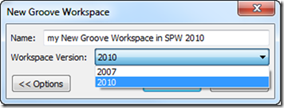 This is the original workspace type in Groove 2007, before the product name changed to SPW 2010. When creating a new Groove workspace in SPW 2010, a user can choose between 2010 (the default) and 2007 versions. Each workspace version has a different set of productivity tools like Documents, Discussion, and Calendar. A member of a 2010 workspace must be running SPW 2010. All members of a 2007 workspace must be running Groove 2007 or later.
This is the original workspace type in Groove 2007, before the product name changed to SPW 2010. When creating a new Groove workspace in SPW 2010, a user can choose between 2010 (the default) and 2007 versions. Each workspace version has a different set of productivity tools like Documents, Discussion, and Calendar. A member of a 2010 workspace must be running SPW 2010. All members of a 2007 workspace must be running Groove 2007 or later.
With Groove workspaces, one can collaborate beyond organization boundaries with external partners and offsite team members. Groove workspaces in SPW 2010 continue to leverage the peer-to-peer features as those functioning in Groove 2007. Those having used Groove 2007 before can expect much similar, if not identical, Groove functionality in SPW 2010.
Within a Groove workspace, the content is by default synchronized automatically to all workspace members. When a member is online, all inbound and outbound messages (i.e. application and user data) are immediately received and sent, respectively. When a member is offline, all inbound messages are queued in the Groove Server Relay designated for the user and all outbound messages are stored locally. A discussion of Groove infrastructure and deployment models is available elsewhere and far beyond the scope of this article.
In a workspace created in Groove 2007, the SharePoint Files Tool which can synchronize with and only with a target SharePoint document library is available. However, in a Groove workspace with the 2010 version created in SPW 2010, there is no such tool.
The above shows tools added by default to a 2010 version of Groove workspace include Documents, Discussions, and Calendar. There is no SharePoint Files Tool in the workspace tool set.
The above shows tools added by default to a 2007 version of Groove workspace are Files and Discussion. The SharePoint Files Tool is included in the workspace tool set.
A frequently asked question about a Groove workspace is the size limitation. One can check the workspace properties to find out the current workspace size. For optimal performance, limit the size of a Groove workspace to 2 GB or less. In fact, SPW 2010 by design cannot send/replicate a Groove workspace exceeding 2 GB to new invitees.
The automatic content synchronization of a Groove workspace among members and user routines in SPW 2010 are very much the same with those in Groove 2007. For peer-to-peer collaboration using Groove, a Groove infrastructure based on Groove PKI needs to be in place. For those who are not familiar with how Groove 2007 works and would like to know more, the following information may be helpful.
- Get into the Groove: Solutions for Secure and Dynamic Collaboration (pdf)
- https://blogs.technet.com/yungchou/archive/tags/Groove/default.aspx
- https://edge.technet.com/Tags/Groove/
Workspace Invitation
There are ways: using instant messaging within SPW 2010, via Outlook, and as a file to deliver a workspace invitation. One operational detail a user should be aware of is: if to invite others with a workspace invitation file, the workspace can be sent, i.e. replicated, to an invitee only from the SPW 2010 device on which the invitation file was created. Needless to say, the workspace will not be sent to invitees other than when that SPW 2010 device is online.
Shared Folder
As an alternative to a Groove workspace, one can create a Shared Folder which is visible to Windows file system across all computers on which the same user account is restored. Because the content is exposed to local Windows file system, a Shared Folder is searchable. Previously in Groove 2007, Shared Folder did not supported in 64-bit OS. It is now in SPW 2010.
<Back to Part 1>