Safari for Windows
Apple has released an update (version 3.0.4) for the Safari web browser for Windows, which fixes the problem we blogged about in the post Previewing Your Web Pages in Safari.
If you have version 3.0.4 or later of Safari for Windows, you can preview your web pages from Expression Web in Safari without pointing to the batch file provided in that earlier blog post. To add Safari to your list of browsers in Expression Web, do the following:
On the File menu, point to Preview in Browser and click Edit Browser List.
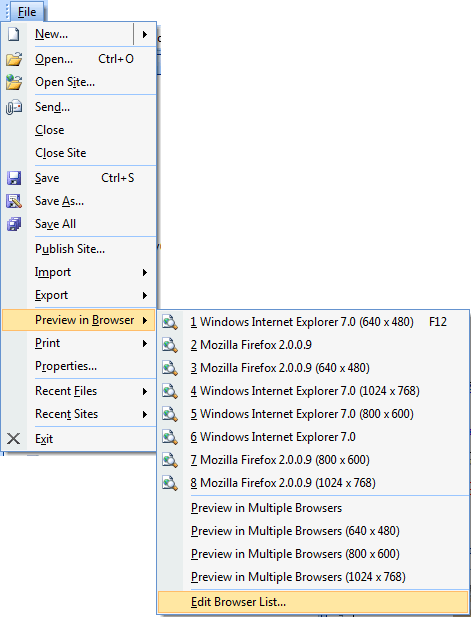
In the Edit Browser List dialog, click Add.

In the Add Browser dialog box, enter a name for the browser, and click Browse.
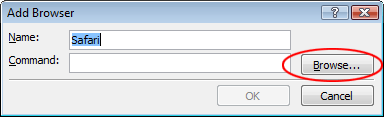
In the Add Browser dialog box, navigate to the Safari program folder, select the Safari.exe application file, and click Open.
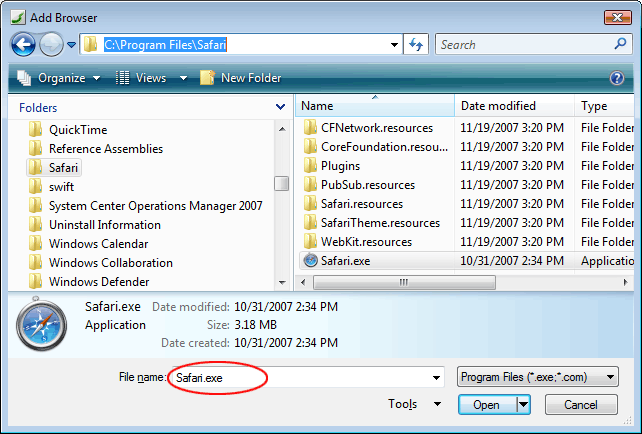
Click OK in the remaining dialog boxes.
To preview a page in Safari, click the arrow to the right of the
 Preview in Browser button in the toolbar, and select Safari from the list of web browsers.
Preview in Browser button in the toolbar, and select Safari from the list of web browsers.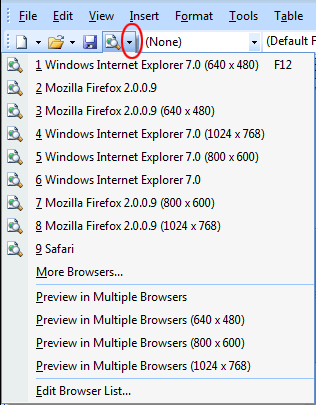
Comments
Anonymous
December 10, 2007
Hey Expression Web team, When are you planning to issue SP1 for Expression Web? Will it be serviced along with SharePoint Designer/Office 2007? SP1 for other Expression products is already out including Blend, Design and Media.Anonymous
December 11, 2007
Okay sorry, I got my answer....it's released now with Office 2007 SP1.