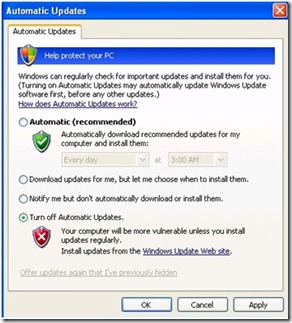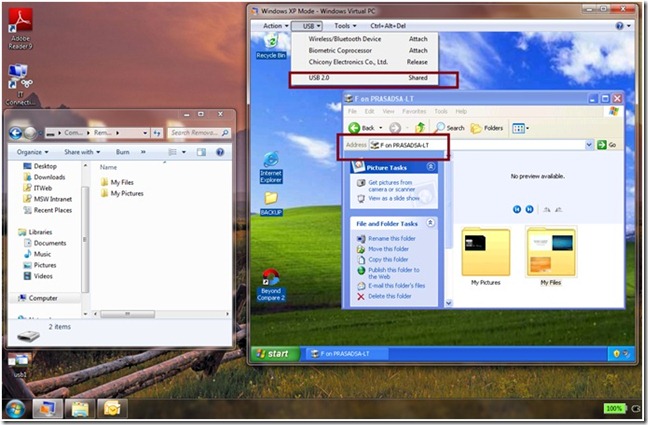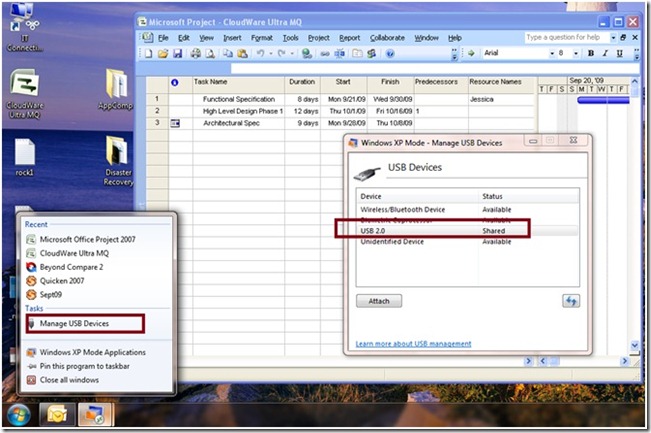Networking and Using Windows XP Mode
First Time Use of Windows XP Mode
Windows® XP Mode is a Virtual Machine (VM) created by Windows Virtual PC on Windows 7 host. Just as with any new PC you acquire, you would want to connect it to the network, maintain it securely, connect and use USB devices such as printers, storage devices and smartcards. When you launch the Windows XP Mode VM from Windows 7® Start menu for the first time after setup, you will notice that the VM is already connected to the network and is ready to use:
- You can domain join the VM same way you would join a physical Windows XP host to a domain.
- You can install applications which require network connection, such as Internet Explorer for example, and use them right away, both in a full VM and as virtual applications.
- Similarly, you can easily attach USB devices to the VM and use them.
- Maintenance of a Windows XP Mode VM which is connected to the network is similar to maintaining a physical Windows XP desktop, using Windows Updates.
In this article, we will look at the usage of these features in more detail.
Networking a Windows XP Mode VM
The default network setting of Windows XP Mode is NAT (Network Address Translation), but you can change it. NAT allows the host machine to act as an agent between the external network (e. g. Corpnet or Internet) and the VMs running on that host. The network will use the host's IP address itself, which represents the group of VMs on that host, to communicate with the VMs. The host can resolve the network packets to the specific VM they are intended for, using port numbers. This is why, the Windows XP Mode VM, using NAT as the default configuration, is ready to connect to the network upon first launch. However, note that the network communication has to be initiated first by the NAT configured VM. In VM settings in Windows XP Mode (Fig. 1), you can specify up to four emulated network adapter options, which can be assigned to any network card installed on the physical computer.
To change this configuration, the Settings dialog box shown in Fig. 1 can be accessed using ‘Settings’ option under ‘Tools’ element from the VM Window’s toolbar. When you click on the ‘Networking’ setting, you will find the following four options to choose from:
- Shared Networking (NAT) option shown in Figure 1 (Left) refers to a virtual NAT (Network Address Translation) which allows the VM to leverage the external TCP/IP network connected to the host. This is very useful if you regularly move the host computer between different network configurations. NAT is the preferred networking option when there is a shortage of IP addresses, a need to ensure the VM’s IP address is not targetable from an external network, or a need for connecting using WWAN.
- In contrast, Bridge mode uses the network adapter on the host. This option appears in the drop down menu as the name of the adapter. In Figure 1 (Right), it is shown as Intel® 82566DM-2 Gigabit Network Connection under Adapter 1. The VM is connected directly to the selected network connection of the Windows 7 host, and will behave like a separate physical computer on the same network. If the host has a wireless adapter, its name will appear in the dropdown list. In Bridge mode, Virtual Machine Network Services driver helps redirect the incoming network traffic to the correct VM and associate the correct MAC address in all outbound network traffic. In scenarios using VPN, Bridge mode is the preferred option.
- Choosing the option ‘Not connected’ disables the VM’s networking ability and completely isolates it from the network.
- ‘Internal Network’ option enables networking among only the VMs on the single Windows 7 host.
Figure 1. Settings dialog box to configure a VM’s networking adapters as (a) Shared Networking (NAT) on the Left, or (b) Bridged mode on the Right
Windows Virtual PC (WVPC) emulates up to 4 DEC/Intel 21140A-based Ethernet cards per VM, each with its own unique MAC address. WVPC translates the instructions executed by the Windows XP network driver into network activity. Because the packets are handled as Ethernet packets, WVPC is protocol agnostic and can support protocols other than TCP/IP. All VMs connected to a specific virtual network can access traffic sent from and received by any other VM on that same virtual network.
Maintaining a Windows XP Mode VM
Network connection is necessary to properly patch a Windows XP Mode VM with latest security patches etc. Just as a physical machine with Windows XP OS on the network, the Windows XP Mode VM has the capability to contact the WU (Windows Updates) server, find out the available updates, and install the required ones. You can configure the Windows Updates during the initial setup of Windows XP Mode (Figure 2). It is recommended that Automatic Update option is selected. The VM will get serviced based on the selection (Automatic Updates, Only download, Only Notify, or No updates). This capability should be used to service VM for regular Windows XP updates, which requires that the VM is running and has network connectivity.
Figure 2. Selecting Automatic Update option during Windows XP Mode setup and connecting the VM to network are recommended
If you are running only virtual applications, then any notification from WU (e. g. reboot required, updates downloaded and ready for installation, or updates available) will be relayed to the Windows 7 host machine. You will then be able to take the necessary action, such as closing all virtual applications, opening the Windows XP Mode as a full VM, downloading and installing the updates etc.
Other security best practices, including installing an anti-virus software, are essential to the healthy maintenance of Windows XP Mode VM as well. For example, consider running an application based on Internet Explorer® 6 (IE 6) as a virtual application in Windows XP Mode. In this case, it is necessary to install anti-virus software in the Windows XP Mode VM, to prevent, detect, and remove malware, such as computer viruses, worms, and trojan horses, adware and spyware.
Using USB and other Devices in Windows XP Mode
Printers, flash memory sticks, external hard disks and backup disks, followed by digital cameras and smartcards are USB devices important to business users. In a Windows XP Mode VM, USB devices can be used in two different ways: Sharing and Redirection. In the default mode with all integration features enabled (explained in the previous article), Storage devices, Printers and Smart cards can be used without having to redirect the device manually, by simply sharing it with the host. This requires that the device driver is available both in the Windows XP VM and on the host. If the driver is not available on Windows 7, the device can be redirected to the VM, using these steps (Figure 3A):
- Plug in the USB device to the system, and click on the USB icon of the virtual machine toolbar. The device is then listed in the drop down menu.
- Install the device driver inside the VM when prompted, and start using the device in Windows XP Mode.
In the above scenario, clicking on the device name redirects it to the VM. When the device is redirected to the VM, it is available to the VM but not to the host; when the device is released, it becomes available to the host again. Thus, at any point in time, the device is available either to the VM or the host but not both, as shown in Figure 3A. Here, a USB pen drive plugged into the PC is shown (as USB 2.0 in VM Tool Bar under USB option) attached to the VM, and appears as ‘Removable Disk (E:)’ in the VM’s ‘My Computer folder’. Note that this device does not appear in the host’s ‘Computer’ folder (shown to the left) anymore. After selecting the ‘Release’ option for this USB device in the VM Tool Bar, it is not exclusively attached to the VM anymore (Figure 3B), but becomes shared between the host and the VM. In Figure 3B, the same pen drive can be seen shared as drive letter F:\ in the VM, and as a USB device on the host as well. Sharing option is available only for Storage devices, Printers and Smart cards, whereas a variety of USB devices can be used in the VM via Redirection.
Figure 3A. USB Option Menu on the VM Tool Bar showing a USB pen drive exclusively attached to the VM
Figure 3B. USB Option Menu on the VM Tool Bar showing a USB pen drive shared between the VM and the host
Users can also attach USB devices to virtual applications directly from the Windows 7 task bar. This means USB devices, such as printers and flash drives, are available to applications running in Windows XP Mode, without the need to go into a full VM mode. In Figure 4, to attach a USB pen drive to a virtual application (Microsoft Project®), user right clicks on the VM icon on the Windows 7 task bar, and selects the ‘Manage USB Devices’ option, which displays the shared device as ‘USB 2.0’. User can access the necessary data from the USB device from within the virtual application in this manner.
Figure 4. Using a USB device from within a Windows XP Mode virtual application
Windows XP Mode also supports up to two communication ports, for COM port devices. Each of these ports (listed in Settings as COM1 and COM2; Figure 1) can support a physical serial device such as a modem, a named pipe as a means to transmit information using shared memory with another process, or log the output of the specified I/O communication to a text file. Parallel port devices are not supported, as they are relatively rare today.
In Closing…
Using the Networking and USB device features of Windows XP Mode and WVPC is simple. Maintenance of Windows XP Mode VM works the same way as the maintenance of any computer connected on a network. Check out Windows XP Mode RC Build today, and let us know what you think, either via the comments section here, or sharing your feedback on the WVPC and Windows XP Mode Forum on Technet here.
Technorati Tags: Windows 7,Windows Virtual PC,Windows XP Mode,Application Compatibility,Windows Upgrade,VPC,VHD,VM,Virtual Machine,Virtualization,USB,Devices
Prasad Saripalli
Principal Program Manager
Microsoft Virtualization Team
Comments
Anonymous
January 01, 2003
@anonymous: Thanks for your feedback, which we have noted. @ Jack Stockton: True. Installing and maintaining A/V software in the VM is essential. Thanks to all the users sharing feedback via email with us. Prasad SaripalliAnonymous
January 01, 2003
Question: Situation: Running VPC with network adapter in bridge mode. But the VPC does not receive Ethernet frames with destination MAC address multicast. Only Ethernet frames with destination MAC address broadcast (ff ff ff ff ff ff) or specific MAC address of the VPC network adapter will be forwarded to the VPC. So is there a possibility to configure the network adapter (in host or in guest) to forward also Ethernet frames with destination multicast? Thanks for any answer!Anonymous
September 26, 2009
Too bad there's never a first time for everyone. First time many people try it, they get "Processor virtualization required" error.Anonymous
September 30, 2009
The comment has been removedAnonymous
October 23, 2009
@anonymouse, try enabling Hardware Assisted Virtualization (HAV) in your computers BIOS.Anonymous
October 26, 2009
"Parallel port devices are not supported, as they are relatively rare today." XP Mode was made for "old" programs. At that time it was not so rare. I have this problem, and I found many people with same problems.Anonymous
October 27, 2009
The comment has been removedAnonymous
October 29, 2009
how can i print from an application in windows 7 using xp mode? or can i?Anonymous
November 02, 2009
I have been trying to utility both of my Ethernet ports. 1 for Windows 7 and 1 only for XP Mode. For some reason Windows 7 still looks at the second nic for an IP address even though I have the 1st nic already setup to get onto the internet. I want to use 1 nic strictly for Windows XP Mode and the other strictly for Windows 7.Anonymous
November 12, 2009
Turned off NAT and it seemed to work. However, I need to access data held on my C drive and it be on a drive called the C drive! So its sort of useless for me, but others may find it useful even though it seems a little like a publicity idea!Anonymous
November 24, 2009
I have Fisher Price Computer Cool school. It has a USB keyboard for kids. It shows in Windows 7 as a HID device, but it doesn't show in the Windows XP Mode. I click on the USB drop down in Virtual PC and it doesn't show the USB device. Not sure how to get the WIN XP mode to see this USB Device?Anonymous
December 02, 2009
The comment has been removedAnonymous
December 07, 2009
I want to change the network setting from the default NAT to bridge. Select the network card in the setting drop list as shown in your article, no internet connection in XP mode. the XP mode network status shows it has assigned the ip address and connected, but it can not connect to any web site. change back to NAT all work fine.Anonymous
December 14, 2009
It seems that this parallel port being left out because MS thought no one uses it anymore is a reflection of MS's growing trend in researching only with trendy, upmarket, large users who do things very differently compared to the vast majority of users out there. This is now so typical of many software companies. They are like politicians, they don't listen to the small fry who are the majority. They only listen to the big noted players who don't represent anything but themselves so we all have to suffer for this arrogance. Can't say I like Win7 any better than Vista, it might be faster but it sure is messy to use or look at, like the messy confusing Ribbons used now instead of good, clear menus. It was ever thus!Anonymous
December 15, 2009
Are HID devices supported in Virtual PC?Anonymous
December 15, 2009
NM - found my answer - HID devices are not supportedAnonymous
December 20, 2009
Those looking to use parallel ports in XPvm? consider the USB to parallel adapter cable...? I have had to use both usb/serial & usb/parallel cables in my "newer" computers -just a thoughtAnonymous
January 03, 2010
PriNet: Many USB to parallel adapters are in fact USB to printer adapters (without real parallel capability) with which dongles do not work, and the problem is that they are advertised as USB to parallel, so you never know if you are buying the right adapter.. One important function that is needed in XP mode is automatically attaching USB devices. I have an Agfa USB scanner that is not supported in Vista nor 7 (the scanner division of Agfa was shut down in Dec.2001), and it would be great if I could configure XP mode to attach the scanner when I start Fotolook (scanning software) or Photoshop CS2 in seamless mode.Anonymous
January 06, 2010
I'm using an app call ZDWLan (only works in XP), with a Yagi antenna. I have it up on my VPc(xp mode). ZDWLan tells me my laptop is connected, but then gives an IP conflict message and no internet access. Any ideas at all. I tried some static ip, but to no success.Anonymous
January 07, 2010
I have installed onecare and it blocks my internet connection. when i disable the onecare firewall everything works fine. i allowed ports 80, 445 and 21 without any luck. Any ideas?Anonymous
January 15, 2010
The comment has been removedAnonymous
January 26, 2010
if i have a localhost server ex. "apache" in my windows 7 ... how can i access the localhost throgh xp mode ???Anonymous
January 28, 2010
Any way to add additional emulated com ports in the virual pc? I need 6 total, and there are only two available... ThanksAnonymous
February 09, 2010
I AM TRYING TO RUN A RECORDING STUDIO PROGRAM CALLED PRO TOOLS LE IT ONLY WORKS IN FIREWIRE BUT I AM HAVING ALL SORTS OF PROBLEMS. WINDOWS 7 32 AND 64 BIT ARE STILL A BETA VERSION FOR PRO TOOLS AND SOME PEOPLE ARE RUNNING IT SUCCESSFULLY BUT IT IS NOT WORKING PROPERLY ON THIS SYSTEM. I AM RUNNING 32 BIT ON A HP PIVILION ELITE i7 CORE I HAVE TRIED TO LOAD IT IN XP VIRTUAL MODE BUT IT WON’T LOAD PROPERLY AND BRINGS UP THESE MESSAGES (THE APPLICATION FAILED TO INITIALIZE PROPERLY (0xc0000005) AND (REGISTERING DIGI MIDI SERVICES PACER REGISTER RETURNED AN ERROR). XP PRO IS WHAT I USED TO RUN THIS PROGRAM ON MY OLD COMPUTER AND IT RAN PERFECTLY. HOPE YOU CAN HELP ME WITH THIS PROBLEM THANK YOU FOR YOUR HELP ROD COXELLAnonymous
February 11, 2010
Am trying to set windows 7 machine with xp mode @ work, its taking 2 IP addresses from DHCP. Is there a way to make it only use 1 IP (whats been assigned to the host machine)? thxAnonymous
February 13, 2010
The comment has been removedAnonymous
February 25, 2010
I am trying to connect my Virtual PC to my work domain so i can run some programs that are still only working with XP, but when i open IE and type "connect", it does not run the wizard to connect to the network?Anonymous
March 19, 2010
How many people will have to complain about parallel port support before the vm providers get it that this is a big problem for legacy application users, which is one of the big reasons for using a vm?Anonymous
March 19, 2010
How to maximise window of dos-base application in win xp mode??????Anonymous
March 22, 2010
I am using Windows 7 Ultimate 64 bit on my Dell vostro 1310 as a host and Win XP mode ruining as a guest. I am able to surf internet using NAT as a adapter 1 - which is default - Apart from that the other 2 options are Not-connected and Internal, i am not finding my network card listed in it. the usb menu i see Wireless/BT device - i tried attaching it but its not recognized, manual driver install also failed. i have to connect to SQL server as one of my application for Xp needs it. how do it get NIC in the adapter, please guide - thanks in Advance. PS: my wireless is "Dell Wireless 1395 WLAN Mini-Card" its inbuilt not externalAnonymous
March 22, 2010
I'm trying to use a program designed for XP in XP Mode which needs to use a serial port to comminucate to JDS Technologies Stargate. I can't seem to get the software to recognize the device. How does one set it up? I also have an internal PCI Modem which has special driver software for another home automation program HAL2000 - But I do not see any options to access it. Any help would be greatly appreciatedAnonymous
April 10, 2010
does windows XP Mode support COM ports?Anonymous
April 17, 2010
Thanks for this post. This was exactly what I needed: "The VM is connected directly to the selected network connection of the Windows 7 host, and will behave like a separate physical computer on the same network."Anonymous
April 19, 2010
Can't figure out how to use windowsxp mode to load autocad to window 7, E-Mail me @ bjonsson@roadrunner.comAnonymous
April 27, 2010
DOS functions do not work correctly if at all in my Windows 7 Virtual XP environment. E.g., DOSKEY exists and apparently executes but does nothing.Anonymous
May 01, 2010
I see lots of questions but few answers. Are the answers to the questions posted elsewhere?Anonymous
May 28, 2010
I can1 connect USB device which likes joystic usb. How can I connet it,,,,,Anonymous
May 28, 2010
I can1 connect USB device something like joystic usb. How can I connet it,,,,,Anonymous
June 22, 2010
How do I get the wireless USB NIC to connect automatically in XP virtual mode? Right now I have to click USB and the Adapter's name to get it to connect. Same with the "Mass storage device" which is the 15-in-1 card reader. If this is something that won't happen then we will go back to regular Win XP as I refuse to show my users how to do this every single day when they log in.Anonymous
July 11, 2010
I have my perfectly working XP virtual mode machine, but on the wrong host. Is there any way to move it and make it work on another Windows 7 host? Both hosts are Windows 7 64 bit. /RolfAnonymous
August 11, 2010
I don't have the option in my VM configuration to bridge the network connection to that of the host machine. Am I missing someting?Anonymous
November 06, 2010
Hi! My issue is when I right click on the virtual icon on the task manager I do not get the option "Manage USB Devices" It only says "Manage Virtual Machines" Please help!Anonymous
November 08, 2010
I am unable to ping from xl mode but i am able to ping from windows 7 plz help meAnonymous
November 23, 2010
The comment has been removedAnonymous
November 23, 2010
Sorry forgot to post what was my solution; don't shutdown the host... the guest can stay on running(slowmode), for a domain situation, there's a possibility to take away the shutdown buttons (only logoff available). Other idea would be to downgrade to XP :-(Anonymous
December 09, 2010
Try http://wlancontroller.com to turn windows 7 into hotspotAnonymous
March 23, 2011
The comment has been removedAnonymous
June 28, 2011
Like Sarel, I don't have the option to bridge the host network adapter. How do we make them available for XP mode to use?Anonymous
June 30, 2011
change from bridged to stand alone network adapter... this will work better if you want to RDP to the VM. you can then set the VM NIC to a static IP. I was unable to turn off the firewall so you have to add exceptions to allow RDP, SQL, ping, etc to work. i also added VM to domain and it works without issues in a server 2003 environment. when bridged i was unable to get anywhere with RDP, ping... etc...Anonymous
August 27, 2011
thanksssssssssssssssssssssssssssssssssssssssssssssssssssssssssssssssssssAnonymous
September 18, 2011
can i use bridged mode to run my antivirus from hostAnonymous
March 10, 2013
Typical Microsoft answers to no-one and no answers to anyoneAnonymous
March 14, 2013
Im trying to connect to a Pi system in XP mode. I need to turn off the network inorder to reconize the Pi network cable. If i shut off the network it wont pick up the Pi cable. What do i do?Anonymous
September 14, 2013
I have a CAD Cam system that has a parallel Dongle it did not cross my mind that XP Mode would not support the parallel port. Thought that was the whole idea of XP Mode other people must have large A0 plotters ETC.Anonymous
April 09, 2014
Pen drive is not detected.. .. :(Anonymous
August 13, 2014
On a number of machines, I created XP Mode machines in Win 7. We joined these physical Win 7 boxes to our domain, but now we cannot log into the virtual PC boxes. Any ideas?Anonymous
February 08, 2015
The comment has been removedAnonymous
August 11, 2015
How to Connect MTS network Connection in Windows XP Any Solution ?