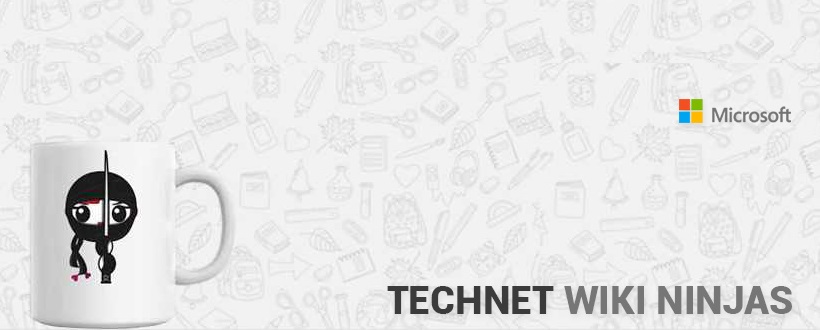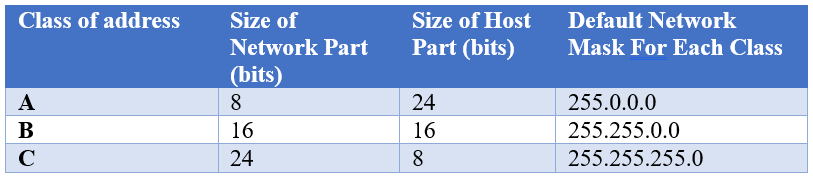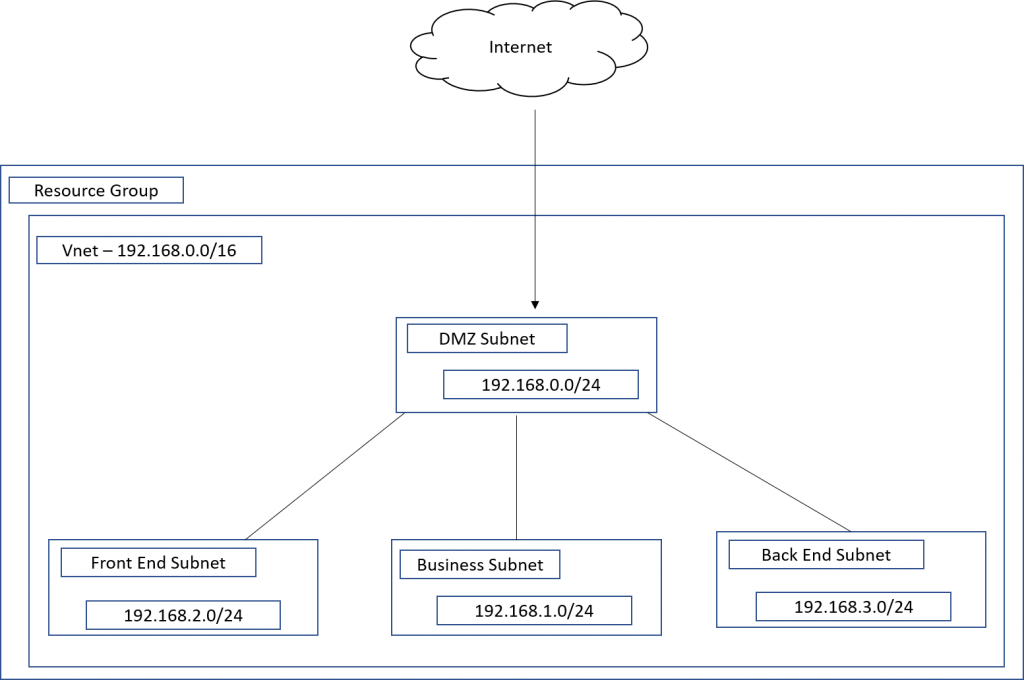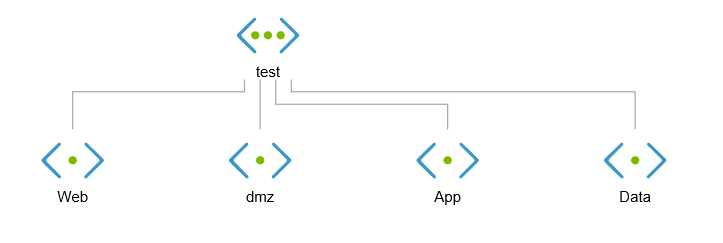Guest post: Quick Azure VNet Subnet Guide by George Grammatikos
Welcome to another Sunday Weekend – Surprise!!!
Today's Surprise is a Second Guest post, written by George Grammatikos, who is one of the most active members in the TechNet Wiki community. You can meet George in the TNWiki Facebook group or read George's interview or check his User Page, but first let's go read George's post:
My name is George-Chrysovaladis Grammatikos, and I'm an Azure Cloud Architect and Azure MVP. I start writing technical articles because I believe that knowledge must be shared. The most articles I already post in TechNet Wiki is for Azure and some of that about SQL Server and Power BI. I also have a personal blog the cloudopszone.com, which I post a lot of my articles there too.
Introduction
In this post I will try to explain how we can design the network subnets in an Azure VNet.
Before begin...
Before I start to talk for the scenario I think that is important to talk for few interesting informations.
There are three Classes of Networks A, B, and C that we can use for Private Addressing.
At the table below we can see the defined RFC 1918 address spaces.
Also, another usefull table is the next one, which we are able to see Networks, Hosts and default Network Masks for Private Networks (A, B, and C)
Useful Tip: It is very important to understand CIDR (Classless Inter-Domain Routing) notation. This is the number of the subnet mask bits. For example, 192.168.1.0/24 means that the three first octets are part of the network and the remaining are for the hosts.
Scenario
Let's see a real-life scenario. We want to deploy on Azure a VNet with the following subnets:
- DMZ (Virtual Network Appliance)
- Front End (Web Server)
- Business (Application Server)
- Back End (Database Server)
At the image below we can see a simple architecture of the VNet with the subnets.
Let's configure the VNet in Azure
The last step of this post is to Create and Configure the VNet of the previous image. We can easily do this in a few minutes from the Azure Portal. 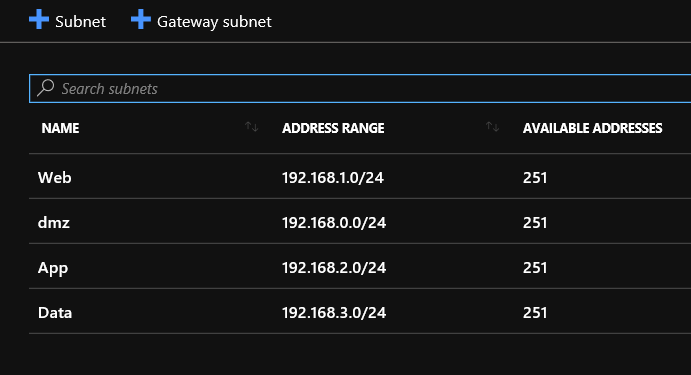
Network Diagram
We can also see the Network Diagram.
From the left Virtual Network main blade, select Monitoring - Diagram, and then we are able to see the Network Diagram of the virtual network, as the image below shows.
Related Links
- Plan virtual networks
- Implement a DMZ between Azure and the Internet
- Designing networking for Microsoft Azure IaaS
- Implement a DMZ between Azure and your on-premises datacenter
- Azure Virtual Network frequently asked questions (FAQ)
Conclusion
In this very quick post, I talk about VNet subnet, this is a common scenario for IT’s in the On-Premises world and it’s great because we can do the same in Azure.
I wish my 2nd guest blog post to be interesting and to help you in your work, at least for those who deal with Azure and for those who don't work with Azure get the opportunity to start using it.
| New! If you have something important to say to the TNWiki community, if you finished a nice project for the TNWiki community and you want to show it, or if you simply feel the need to publish a Guest post in the TNWiki blog, then contact one of the TechNet Wiki council members in-private. |
Keep contributing, keep reading... and of course keep in touch!!
— Ninja Kamlesh
Comments
- Anonymous
May 07, 2019
Awesome post George?Thanks for sharing Kamlesh ?This is great option to see the difference between a post in a blog which is personal post bring personal point of view, vs shared article like Wiki which is written on third person approach. The technical part of the content should be posted as article as well :-)- Anonymous
May 07, 2019
Thank you, Ronen, for your comments! I will write it in more details and post it in TechNet Wiki also.Thanks for posting Kamlesh!
- Anonymous