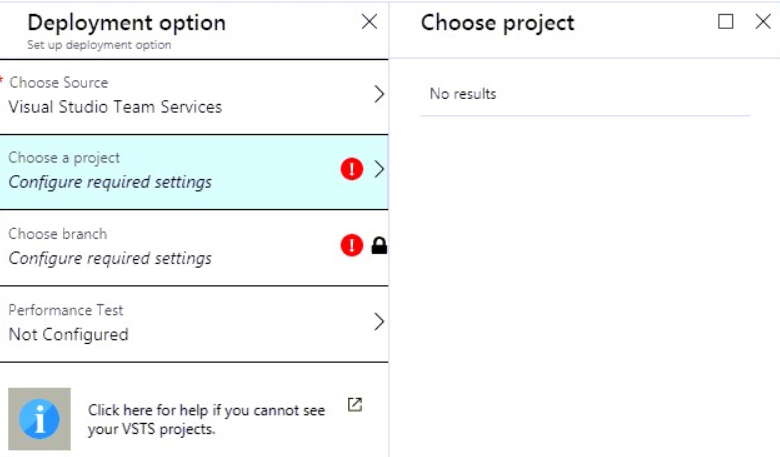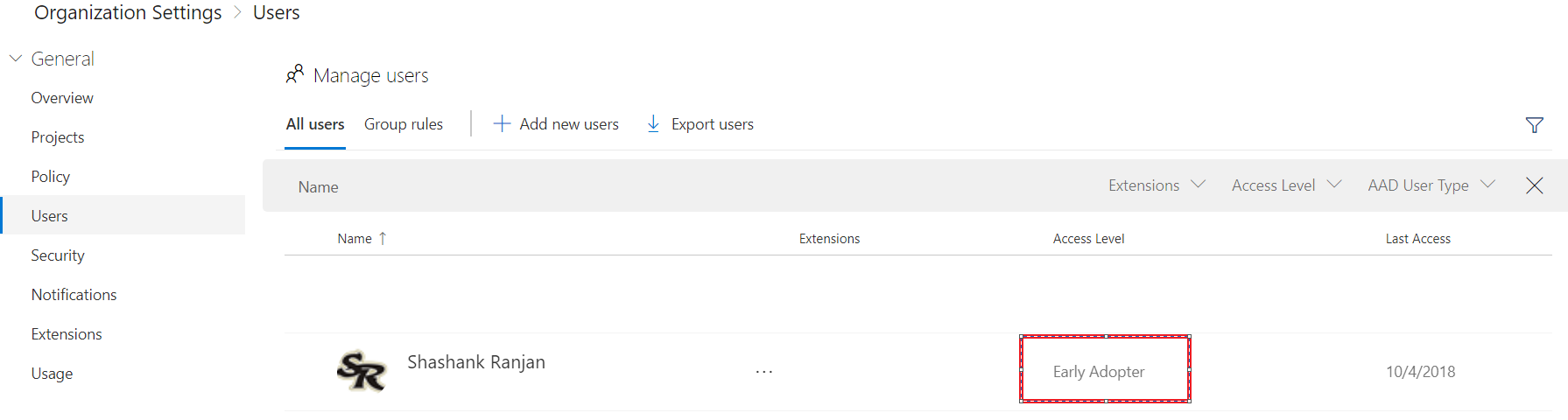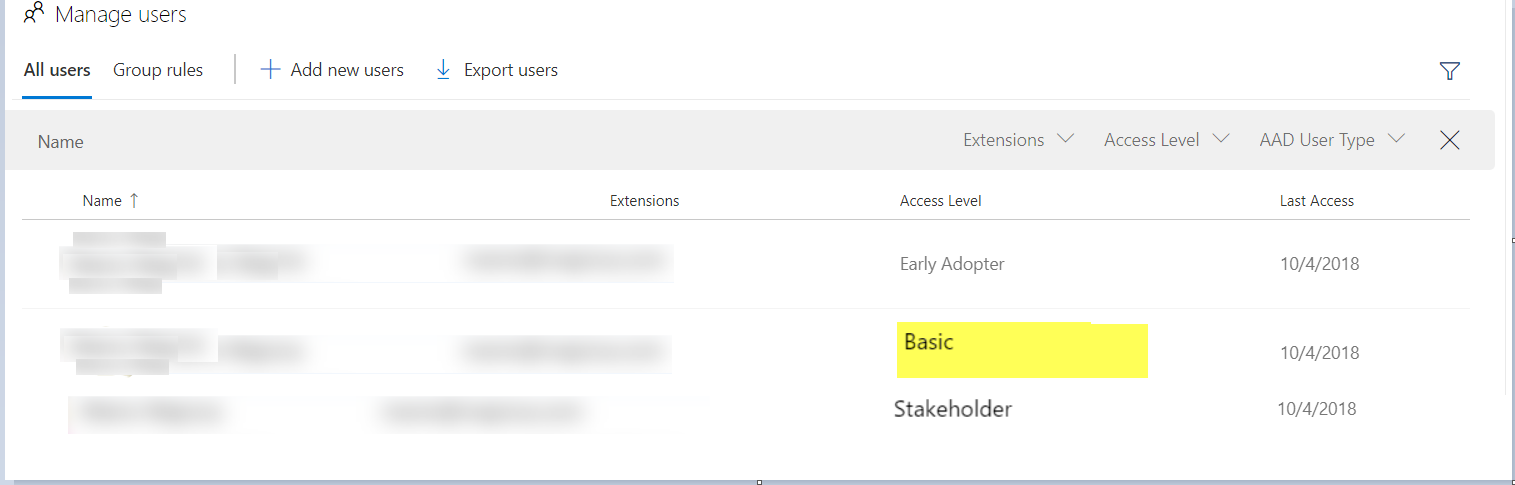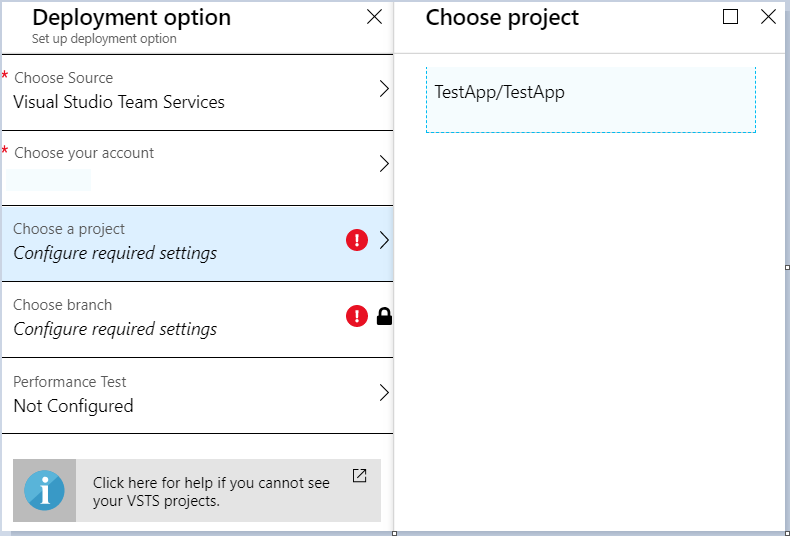Troubleshooting missing projects while using VSTS continuous deployment for Azure App Service
Authored By: Shashank Ranjan
Introduction
This article shows you how to troubleshoot a specific symptom that you may encounter when configuring continuous deployment for Azure App Service. App Service enables continuous deployment from Bitbucket, GitHub, and Azure DevOps Services by pulling in the most recent updates from your existing repository in one of these services. If you are using Visual Studio Team Services and you face issue while selecting your project, you can continue reading below.
Symptom: User not able to see projects for VSTS Continuous deployment.
Figure 1: User not able to see his/her project if selected VSTS as source.
Cause: The root cause pertains to the Access Level.
Example: Under Organization Settings Users
Figure 2: Access level of the user in Azure DevOps project.
Resolution: On the ‘Users’ screen (https://{account}. dev.azure.com/_admin/_users), observe the assigned license for the specific user. The user must have a "Basic" license assigned. Even with 5 free users, it's possible to set someone to the Stakeholder category.
Figure 3: User need to have BASIC permission level.
If your VSTS account is linked to Active Directory it is possible you may have added the user both as an Azure Active Directory (School/Work Account) as well as a Microsoft Account (formerly LiveID). These count as two separate users and each require their own license.
And finally, by adding someone to the [Project]Stakeholders security group, you basically limit their access as well. If you want to assign more creative security permissions, you may need to setup your own security group and assign the exact permissions you want for those users to that group.
Once the Access Level is set to Basic, you will be able to see your projects.
Figure 4: User can see and select his project if VSTS is selected as source.