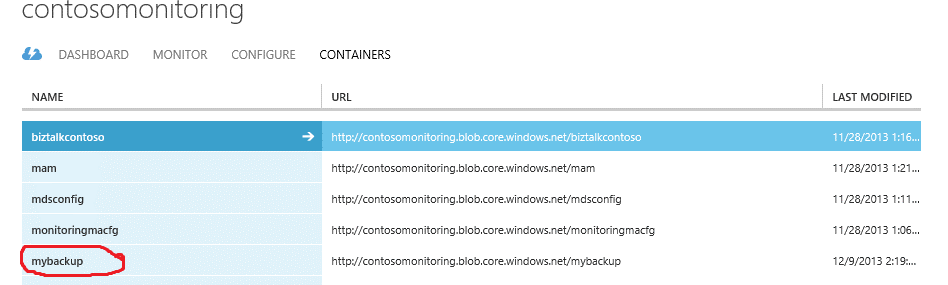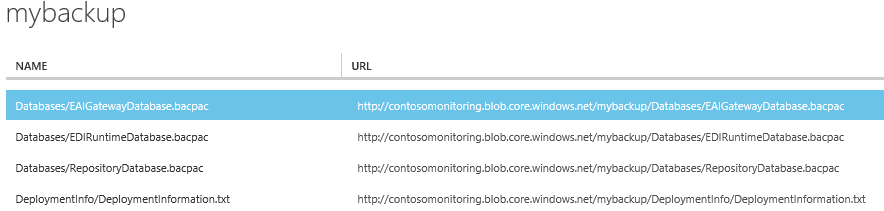Backup BizTalk Services
BizTalk Services lets you create backup of the service to deal with some of the scenarios like
- Disaster recovery
- Service migration from dev to prod
- Upgrade service edition (basic --> standard, basic --> premium and standard -> premium)
Note: This feature is not provided to Developer edition.
Pre-requisites and Setup
You need to install Windows Azure Powershell on your machine and download Windows Azure BizTalk Service Management PowerShell Cmdlets. Details about both of these is available here. This link contains a sample for management of BizTalk Services through Powershell. Follow the description of this sample to setup your machine. Summarizing the steps needed to be performed:
- Install Windows Azure PowerShell
- Compile the sample application to generate Microsoft.WindowsAzure.Management.BizTalkService.dll
- Import Microsoft.WindowsAzure.Management.BizTalkService.dll
- Set Azure Subscription
Perform Backup
Set Azure Subscription
If you followed the steps mentioned in the sample's description you should have Windows Azure PowerShell command window open with subscription set to the one where your BizTalk Service is provisioned. Execute following commands to set Azure subscription:
|
Note: Install the management certificate for your subscription in machine's certificate store under Local Machine.
Execute Backup Cmdlet
Execute the Backup-AzureBizTalkService cmdlet to take backup of the service. This cmdlet takes following inputs:
- ResourceName – Name of your biztalk service
- BackupName – Backup gets created in a storage account with this name as container name. Therefore, naming constraints of a storage container apply here as well.
- BackupStoreConectionString – Storage account connection string where backup gets created
|
Or
|
Note: This may take up around 30 minutes to 1 hour to complete.
Request submission
On Azure Portal
Inside storage container