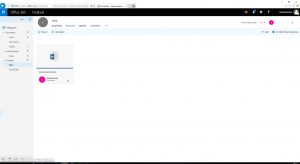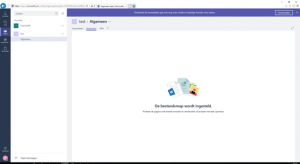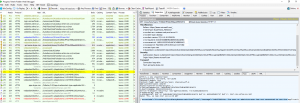Files from Office 365 groups aren’t visible in MS Teams (files are visible in actual Group)
If you have similar issue, you can follow the troubleshooting steps provided here to understand if the error is the same and then follow the resolution.
Files are visible on Groups of OWA
But aren´t visible on Team
Action Plan
Step 1 - Collect Fiddler for troubleshooting
1. Download and install Fiddler
From here: https://www.telerik.com/download/fiddler .
Launch it from the start menu then select Tools | Fiddler Options
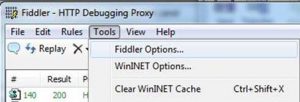
On the HTTPS tab, select Decrypt HTTPS traffic

When prompted, Trust the Fiddler root CA and install the certificate when the subsequent prompt asks
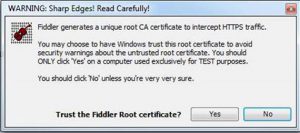
Ensure the Decode button on the toolbar is set:
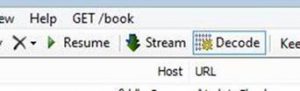
Close the Fiddler.
2. Reproduce the problem
NOTE : When the customer is ready to reproduce the problem, please close any HTTP related service.
Open Fiddler again. It will automatically start the capture.
Confirm that the problem is reproduced.
3. Save the Fiddler trace (save -> all sessions) and send it along with the client logs (logs.txt).
Step 2 - Analyze the issue
Open Fiddler trace and do “Ctrl+F” and search for errorCode
You will see a result 401 with the errorcode you need to analyze as we can see on this example.
{"errorCode":"FirstPartyThirdPartyResourceUriConflicts","message":"AADSTS65001: The user or administrator has not consented to use the application with ID 'cc15fd57-2c6c-4117-a88c-83b1d56b4bbe' named 'Sharepoint'. Send an interactive authorization request for this user and resource.\n Alternatively, The APP ID URI https://DOMAIN.sharepoint.com for the App:'fd021f66-8821-42b2-bec2-396e921fb666' named 'Sharepoint' in the tenant 'AAAAAAAA-BBBB-CCCC-DDDD-EEEEEEEE' might be in conflict with the APP ID URI for the multitenant app 'sharepoint.com'. Update the registered APP ID URI for app 'fd021f66-8821-42b2-bec2-396e921fb666' to something else to avoid the conflict\r\nTrace ID: 76de0f04-be27-42f7-9d0e-fed8481c0900\r\nCorrelation ID: 252d4314-f94e-412c-9eb6-9e75289fe532\r\nTimestamp: 2017-09-14 14:11:30Z"}
Resolution
Go to
• https://portal.azure.com
• “Azure Active Directory” section
• “App registrations” (under “MANAGE” section)
• You can search by name or App ID. To search by name, you need as much as possible of the beginning of the name. So try “Sharepoint”
• Once you find the Third Party app, click to open it. You’ll find “Home page” and “Reply URLs”.
• Change those to *NOT* be “https://domain.sharepoint.com/” because that is used by SharePoint already. As an example “https://test/”