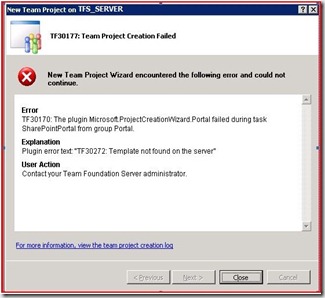TFS 2008: WSS/SharePoint extensions for x64 (WssExt64Bit.msi) installs non US-English templates.
While installing the Team Foundation Server 2008 WSS extensions x64 bit (WssExt64Bit.msi) version downloaded from https://www.microsoft.com/Downloads/details.aspx?FamilyID=fbd14eea-781f-45a1-8c46-9f6ba2f68bf0&displaylang=en , the installer installs a different locale (language) of the templates. To get the US-English version (LCID: 1033) of the templates follow the steps in the Workaround section of this post.
Symptom:
After installing the WssExt64Bit.msi package on the SharePoint portal server, if you try to create a team project, you might experience a project creation failure and the Project creation wizard throws an error similar to the one below:
Workaround:
After installing the WSS/SharePoint extensions as described on the link: https://blogs.msdn.com/lakhminder/archive/2009/02/17/tfs-wss-x64-installation-issue.aspx follow the steps to replace the non English templates with the US-English templates (LCID: 1033)
1) On the server that hosts SharePoint/MOSS site for TFS projects, open a Windows explorer and browse to <drive>\Program files\Microsoft Visual studio 2008 Team Foundation Server\Tools\Templates folder
2) Delete the MSFAgile30.stp and MSFFormal30.stp files and the templates by running the following command under <drive>\Program Files\Common Files\Microsoft Shared\web server extensions\12\bin
a) stsadm -o deletetemplate -title VSTS_MSFAgile
b) stsadm -o deletetemplate -title VSTS_MSF_CMMI
3) Copy the MSFAgile30.stp and MSFFormal30.stp files from the TFS installation media (<drive>\AT\ Program files\Microsoft Visual studio 2008 Team Foundation Server\Tools\Templates) to the location mentioned on step 1
4) Once the files are copied, on the server that hosts SharePoint/MOSS site for TFS, open a Command prompt (elevated in Win 2008) and switch to <drive>\Program Files\Common Files\Microsoft Shared\web server extensions\12\bin
5) Type the commands given below one after the other to upload the templates
a. stsadm -o addtemplate -filename MsfAgile30.stp -title VSTS_MSFAgile
b. stsadm -o addtemplate -filename MsfFormal30.stp -title VSTS_MSF_CMMI
6) Do a IISReset.
To verify the templates:
1) on the server that hosts SharePoint/MOSS site for TFS, open a Command prompt (elevated in Win 2008) and switch to <drive>\Program Files\Common Files\Microsoft Shared\web server extensions\12\bin
2) Run the command “stsadm –o enumtemplates” this will list all the site templates that are currently used on the SharePoint farm. Check for VSTS_MSFAgile and VSTS_MSF_CMMI, verify the value for “Language:” the value should be 1033 for US-English.
Content Created by: Arunrama
Reviewed by: lakhmins
Comments
- Anonymous
March 28, 2011
The comment has been removed