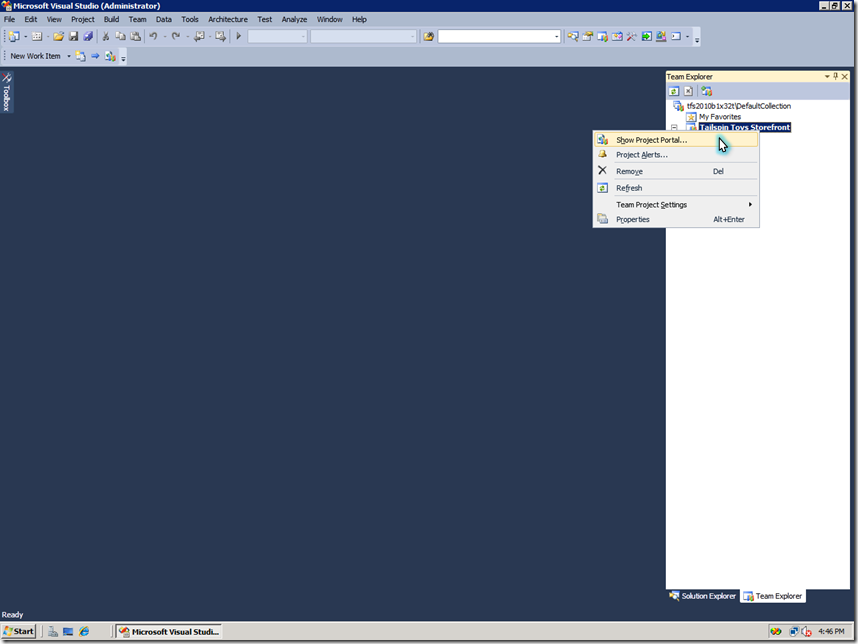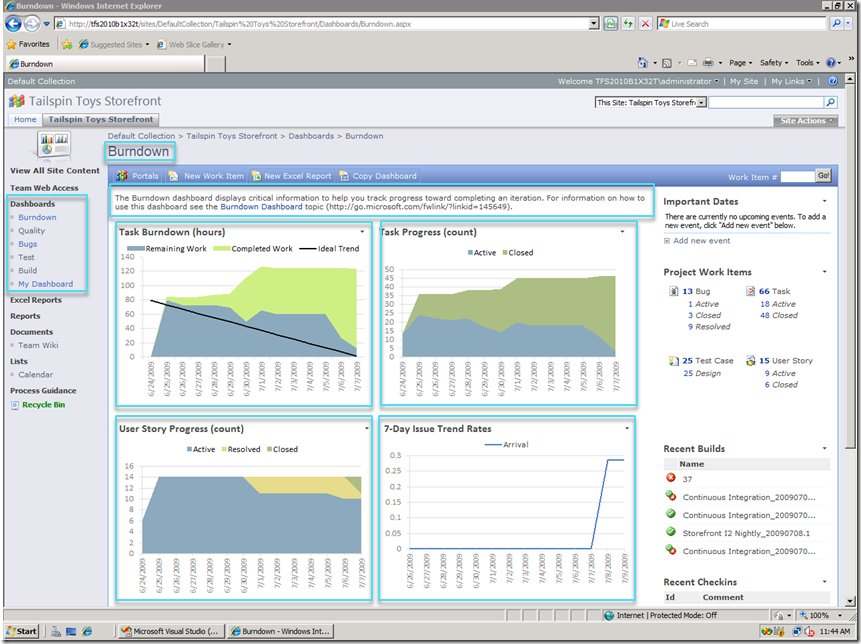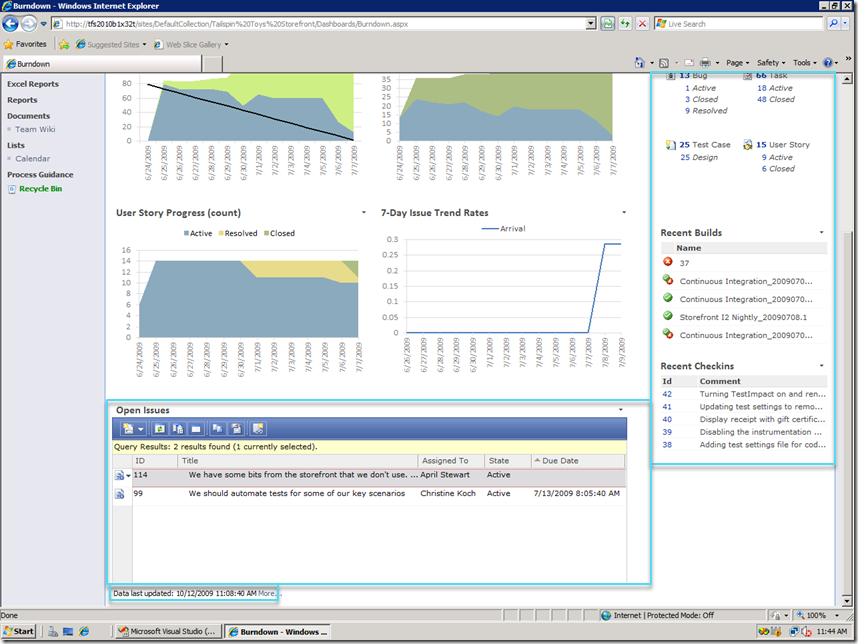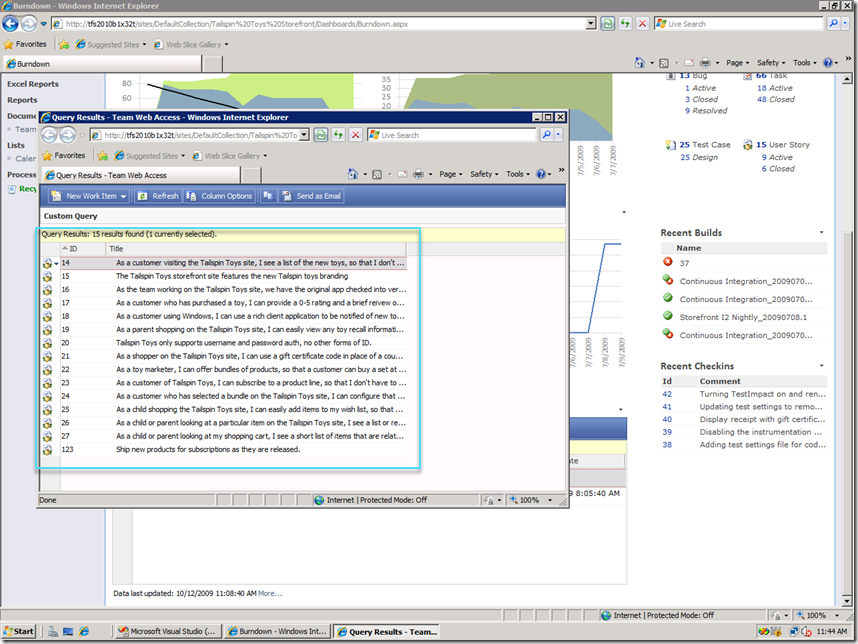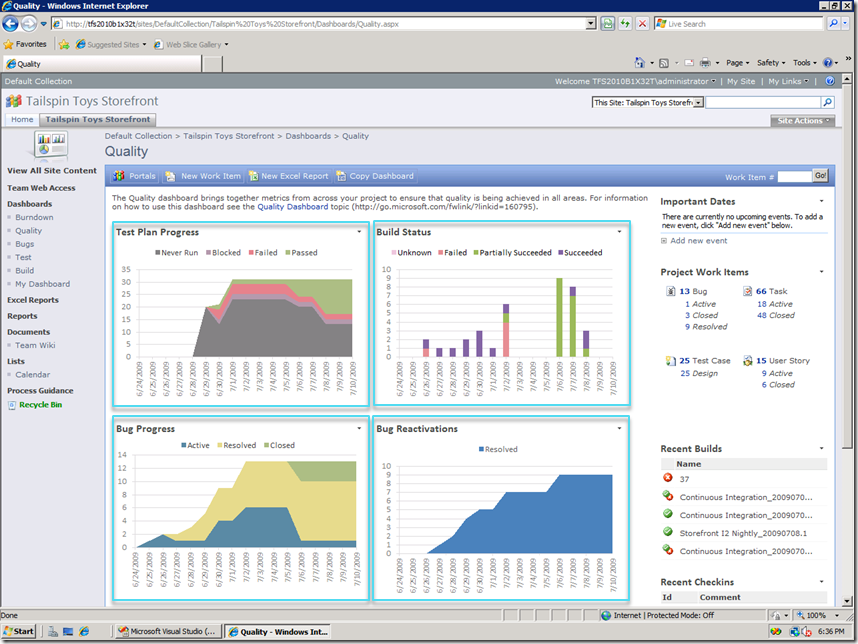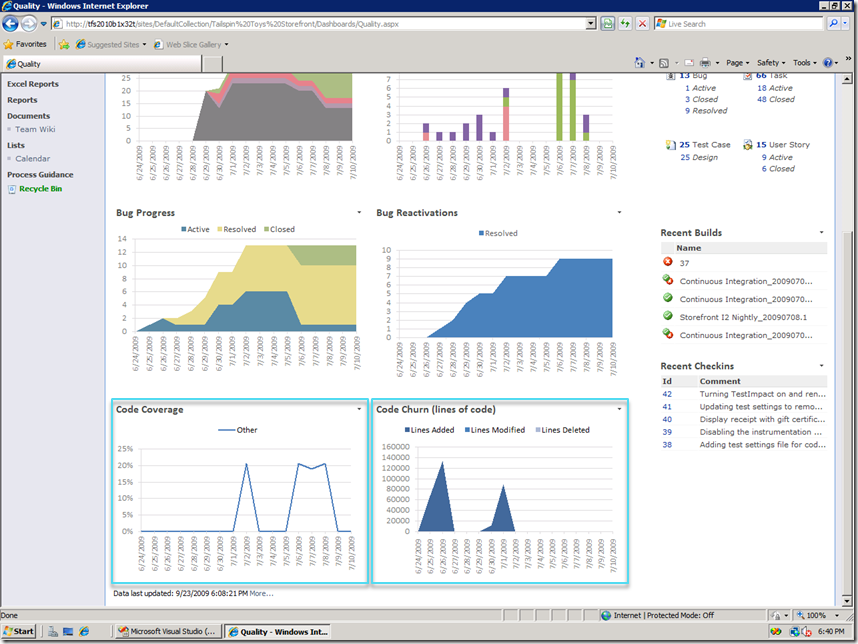Reporting in Team Foundation Server 2010 – Part 2: SharePoint Dashboards: SharePoint Server dashboard
In my last post, I outlined the out-of-the-box reporting options available in 2010:
- SharePoint Dashboards
- Rich SQL Reporting Services (SSRS) Reports
- Excel Reports from Work Item Queries
Let’s walkthrough the dashboard experience when you integrate TFS with SharePoint. I’ll break this topic down a bit further to cover in detail:
- SharePoint Dashboards
- SharePoint Server dashboard
- Out-of-the-box experience
- Customizing the dashboard
- Creating a team dashboard
- Windows SharePoint Services/SharePoint Foundation dashboard
- SharePoint Server dashboard
SharePoint Server dashboard: Out-of-the-box experience
I can right-click on my project in Team Explorer and open the project portal to navigate to my dashboard.
The portal loads and shows the Burndown dashboard:
- The left navigation pane includes links to additional dashboards, for example Quality, Bugs, Test etc.
- Each dashboard includes a description outlining the information displayed
- Reports are shown side-by-side in context with other relevant metrics
- Burn dashboard includes reports to answer the following questions, and yes, we do have a burndown:
- Are we making progress on tasks?
- Are we making progress on user stories?
- How are we doing on open issues?
In addition to the reports, the dashboards also include interactive Team Web Access web parts that show live data in TFS. On this dashboard is an overview of the work items in this project (number of bugs, tasks etc.), recent build and checkin information on the right hand side. And the detailed list of open issues is included in its own web part.
The difference between the trend reports and the web parts to note here is that the data in the reports is pulled from the Analysis Services cube and the web part data is from the live operational store. The data shown in the reports has an inherent latency and the “freshness” of these reports is indicated by the ‘last updated’ timestamp that is included at the bottom of the dashboard page.
Clicking on ‘15 User Story’ link on the right hand side will pull up the actual work item list in Team Web Access:
It’s not all about work, so let’s take a look at the Quality dashboard which includes reports that answer the following questions about product quality:
- Are we making progress on running test plans?
- How are our builds doing over time?
- Are we fixing bugs?
- What’s the quality of our bug fixes?
- Are we getting enough code coverage?
- How many lines of code are we churning?
In the next post, I’ll cover SharePoint Server dashboard customization. If you have questions or feedback please leave me a comment or send me an email at sunder.raman at microsoft.com
Comments
Anonymous
March 04, 2010
Hi Sunder, The dashboard compatibility procedure for MOSS 2007 is pretty involved. I need the TFS SharePoint Server dashboard for SharePoint Serber 2010. What's the compatibility procedure? I'm not a SharePoint expert. Thanks! BobAnonymous
March 04, 2010
Hi Bob, By compatibility procedure, I think you are referring to configuring SharePoint 2010 for TFS. While we have documentation for configuring 2007 available on MSDN already, the docs specifically for 2010 are still being worked on and we expect to have them available shortly after RTM. SunderAnonymous
March 08, 2010
Bob, While we work on the documentation, one of my colleagues has a blog post on configuring SharePoint 2010 for TFS: http://blogs.msdn.com/team_foundation/pages/configuring-sharepoint-server-2010-beta-for-dashboard-compatibility-with-tfs-2010-beta2-rc.aspx Hope this helps, SunderAnonymous
June 29, 2010
Is MOSS 2007 needed or recommended in this scenario? I am working to get MOSS in the door but we also have an effort with TFS 2010, and currently use WSS, but I am trying to understand how these would play together. Thanks.Anonymous
June 30, 2010
Shawn, For the stuff you see on this page, MOSS is required. TFS can integrate with WSS or MOSS but you get a richer dashboard experience with MOSS. You still get a dashboard experience if you integrate TFS with WSS, but it's not as rich or easy to customize as the MOSS dashboards. SunderAnonymous
July 26, 2010
Hi Sunder, Can you add more detail on this MOSS/WSS reporting distinction for TFS (or Sharepoint Foundation vs. Sharepoint Server 2010)? This is a major purchasing decision for my team and I can't find a side-by-side comparison of these feautures. dcslnAnonymous
August 16, 2010
After reading Part 1 I got some of my question answered: Some basic canned reports available in WSS 3.0 (and SharePoint 2010 Foundation I assume) but "No Excel Services". My refined question is if Excel Reports are still available on the SharePoint site what is missing or cannot be done with WSS 3.0 because of no "Excel Services"? Quote from Part1: "If you don’t have SharePoint Server in your deployment or you choose to integrate TFS with WSS/SharePoint Foundation then you still get a set of dashboards with reports and Team Web Access web parts. The reports on these dashboards are SQL Server Reporting Services reports written in Report Definition Language (RDL), so they are not as easy to customize as the Excel reports. The Excel Reports are still available on the SharePoint site, but you don’t get the light up experience since Excel Services isn’t available"Anonymous
February 20, 2013
I see a "due date" in one of the screenshots above (Open Issues Web Part). I am unable to set a due date on any of my tasks! How can I enable due dates?Anonymous
August 29, 2013
hi Sunder, How to create weekly reports for deletion of any file in the TFS projects.? And my developers are working on Windows Sharepoint services 3.0 Integrated with TFS2010.