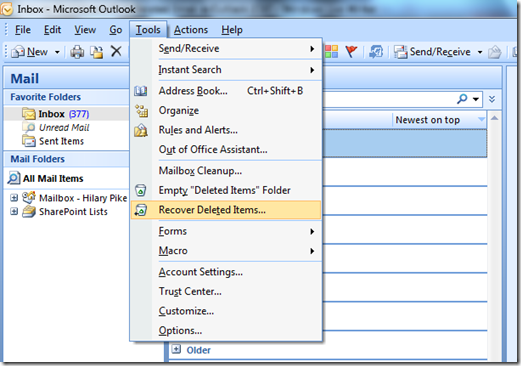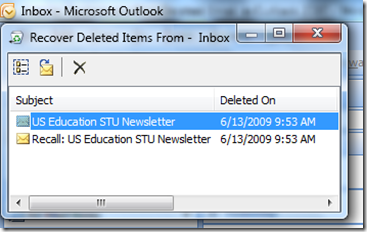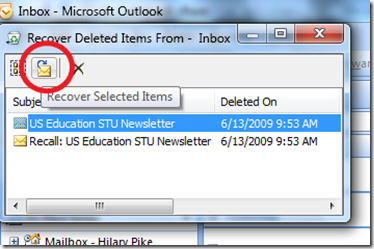How-to Restore and Find Deleted Email in Outlook 2007
Help!! I permanently deleted an email I need, I need to find an email I deleted, how to restore a deleted email. If you’re in trouble, here’s a quick solution for retrieving email from the dumpster in Outlook 2007.
When you delete an email from one of your folders it first goes into the Deleted Items folder. To permanently delete an item, it has to be deleted from the Deleted Items folder and is sent to the dumpster. If you’ve sent an important item to the dumpster, hope is not lost. You can restore the items using the following procedure:
1. Highlight the folder that originally contained the item. (If you’re not sure which folder, than you have to repeat these steps for each possible folder). In this example, we’ll restore something to the Inbox.
2. From the menu bar choose Tools –> Recover Deleted Items. Keyboard shortcut (hold down ALT and press ‘t’ and then ‘t’ again)
3. A window will pop up with the most recently deleted items:
4. Highlight the message you want to restore and select the icon with a message with an arrow on top, ‘Recover Selected Items’
5. To restore multiple messages, hold down ‘CTRL’ and select the items you want to restore
This came in handy for me when one of my rules got corrupted. Hope this helps, Happy mail finding!