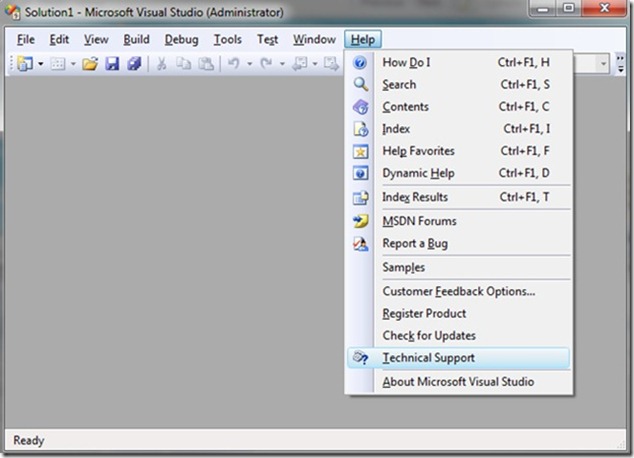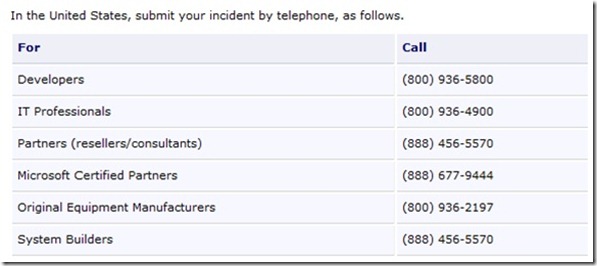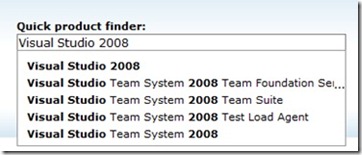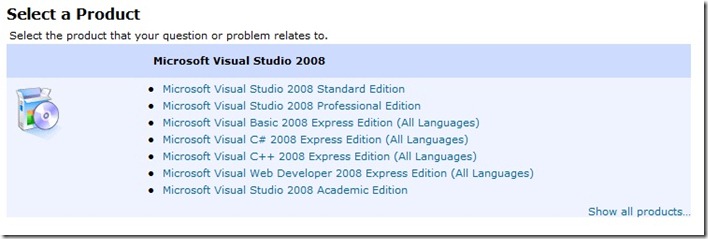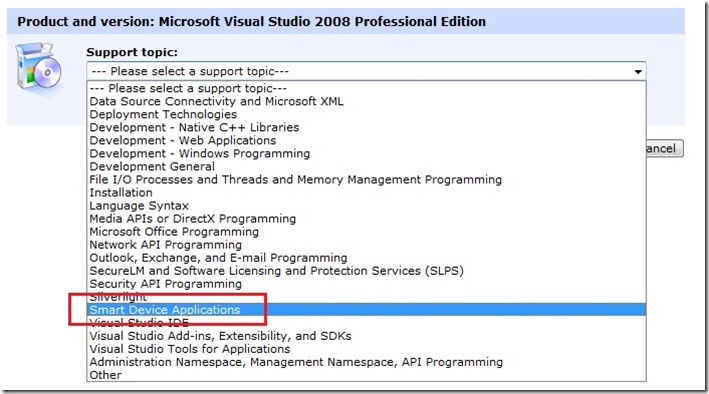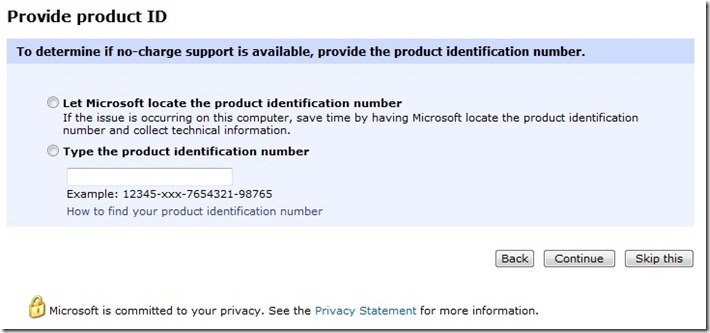Get help now! A Vademecum about requesting Technical Support from Microsoft
Get Help Now
Contact a Support Professional by E-mail, Online, or Phone
I often receive questions related to how to open Service Requests at Microsoft Customer Care & Technical Support, the last of which was in this MSDN Forum thread regarding the NETCF v3.5’s FIX about the WebBrowser control (which I’ve discussed about here). So I’d say it could be a good investment to describe in detail how you can ask to be contacted by a Support Professional: I’ve already done it once some time ago (wow, that was nearly 2 years ago!), but the following is a kind of updated process..
Well, above all: are you using Visual Studio 2008 and need support? As a starting point, apart from MSDN Forums, have you ever clicked on Visual Studio’s menu Help\Technical Support?
That leads to a documentation page containing details and .doc files relevant to Developers\IT Professionals\Value Add Partners, Resellers, Consultants\Microsoft Certified Partners\OEMs. The same page contains (800)-* phone numbers to open a Service Request in the US:
And to know international phone numbers you can use to open Service Requests at Microsoft Customer Care & Technical Support over the phone, you can start from the International Support page.
However, opening the Service Request over the phone is not the only option: you can do it also online. For example, let’s assume you have a copy of Visual Studio 2008 Professional Edition and you need help regarding a Smart Device application, which falls precisely under my area of specialty... Well, you can start from the Visual Studio 2008 Solution Center, which also contains useful info to address the issue on your own, and apart from that contains a link to:
Get Help Now
Contact a Support Professional by E-mail, Online, or Phone
That links to the same page as Assisted Support Options, which lets you begin a step-by-step procedure to gather details of your eligibility of support, along with details about the product and the problem. Here it comes.. remember that developers programming Smart Device application don’t ask for support about the products “Windows Mobile” or “Windows CE”: they’re asking for support about the product “Visual Studio”!
1- Quick product finder:
2- Select a product:
3- Select a support topic:
4- Provide product ID:
Note the words “NO-CHARGE SUPPORT”: they’re what I meant “what you’ve already paid” in my post get what you paid for!! The Product ID for Developer Tools can be retrived by:
- Start the program.
- On the menu bar, click Help, and then click About Microsoft product name.
- The Product ID (PID) is under This product is licensed to.
Or you can let Microsoft locate the Product ID by allowing the control to run through Internet Explorer.
5- At this point, if you have an “ACCESS ID” related to a Technical Support contract (MSDN Subscription, Partner, Premier, Professional 5-Pack, etc), here it’s the right time to use it. If you don’t have it, then you can click on “Skip this” button and reach a page that would allow you to pay to open a so-called “Pay Per Incident”.
6- Eventually you’ll reach a page containing fields you can fill in order to describe the issue, to set the severity and to submit the request.
Hope this will help ISVs out there on correctly opening Service Requests!
Cheers,
~raffaele
Comments
- Anonymous
January 14, 2010
The most concise and comprehensive post on how to obtain technical support from Microsoft I have ever seen, thank you Raffaele