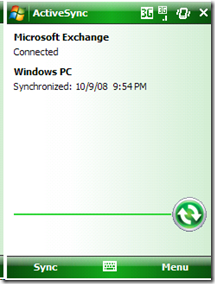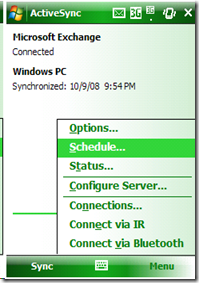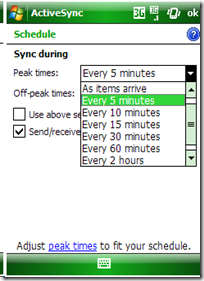ActiveSync Tweaks to improve Battery Life
If you’re a Windows Mobile user who synchronizes with a corporate or hosted Exchange server using Activesync, you can squeeze out more battery life out of your device by tweaking a few settings. Below I’ll describe some of the settings you can change, and how to change them. These instructions apply to Windows Mobile 6.0 and greater when synchronizing against Exchange 2003 SP2 or greater. To find out what version of Windows Mobile you have: If you have a touch screen, go to: Start -> Settings -> the ‘Systems’ tab -> About. If you don’t have a touch screen, go to: Start -> Settings -> About.
By default, Windows Mobile Activesync setup configures an Exchange account to retrieve emails, contacts, calendar and tasks as and when they arrive, i.e. push email ('As items arrive' in sync settings). If you're using push email and you have a high volume of incoming mail, and you sync multiple folders, you might receive an item almost every minute. As a result your device must wake the radio stack to do expensive network operations each minute which can drain the device’s battery relatively quickly.
However, if you can tolerate a small amount of delay in receiving your email and contact/task/calendar updates, then you may want to change your schedule to sync every 5, 10, or 15 minutes; even up to 4 hours. By picking the longest time you're comfortable with, you prevent the device from having to wake up as often; and as a result, your battery life will benefit.
ActiveSync supports two syncing schedules, one for your peak hours and one for off-peak hours. Peak hours can be configured and by default it is 8:00 am to 6:00pm, Monday to Friday.
If during the off-peak hours, you do not receive as many emails, then it makes sense to put your device’s Activesync schedule to “As items arrive”. Because the radio stack is woken up only when the emails arrive and you don’t unnecessarily perform a sync every ‘x’ minutes to poll for emails, calendar events etc.
If you are a user who only receives a small amount of email during the day, it's actually better to leave your schedule set to "As items arrive" for peak hours as well. This way you get your mail quickly, and your radio only has to wake up as often as you receive mail, and not every 'x' minutes to check for new mail.
To change the schedule settings, do the following on the UI:
Go to ActiveSync (Start -> Programs -> Activesync).
Click Menu and click Schedule. (The following are the screenshots of doing the actions)
Comments
Anonymous
April 01, 2009
Hello! It would be nice, to know where i can setup this with the wmapi.Anonymous
June 06, 2009
My 'Schedule' is grayed out. I haven't set up push with the server at work yet but use a yahoo and a live account. Is this why?