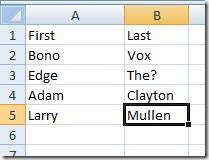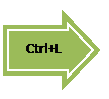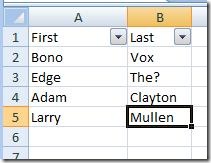Office Ninja: Create an instant table (Excel)
The Office Ninja returns! Many readers enjoyed the Top 10 most useful secret ninja moves article, so Office Ninja continues the tradition of hidden shortcuts and time-saving tips here.
You use Excel all the time for sorting lists. You already know how to use data filters. You’re a master at applying table styles to look professional.
Now you’ll just do all of that instantly with a flick of the wrist.
After entering a bunch of data from a list, simply press Ctrl+Shift+L. Excel automatically assumes the top row is a header row and makes each column filterable!
For bonus points, you can look even more professional by creating instant tables using Ctrl+L. Excel then creates a great-looking filtered table, even giving you a say in whether you have a header row.
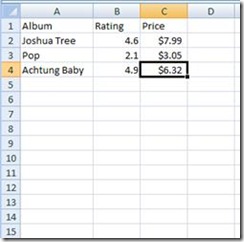
Figure 1: A list you’d like to make a table
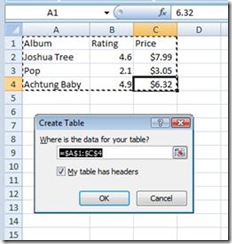
Figure 2: Pressing Ctrl+L creates a table automatically. Excel detects the likely table area, including whether it has headers.
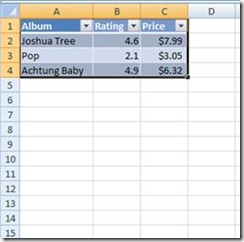
Figure 3: Your filterable table is instantly complete!
Comments
Anonymous
February 20, 2009
PingBack from http://www.anith.com/?p=12070Anonymous
January 12, 2010
The comment has been removed